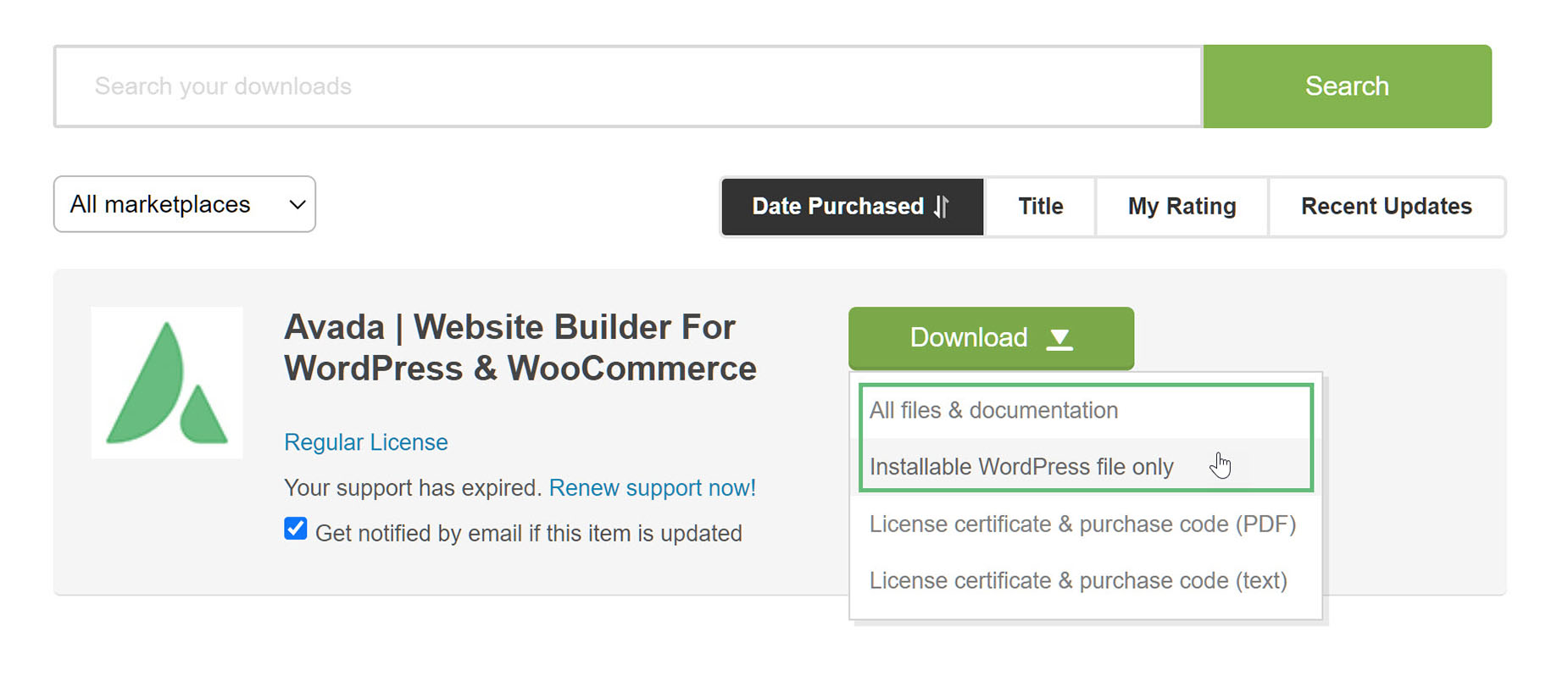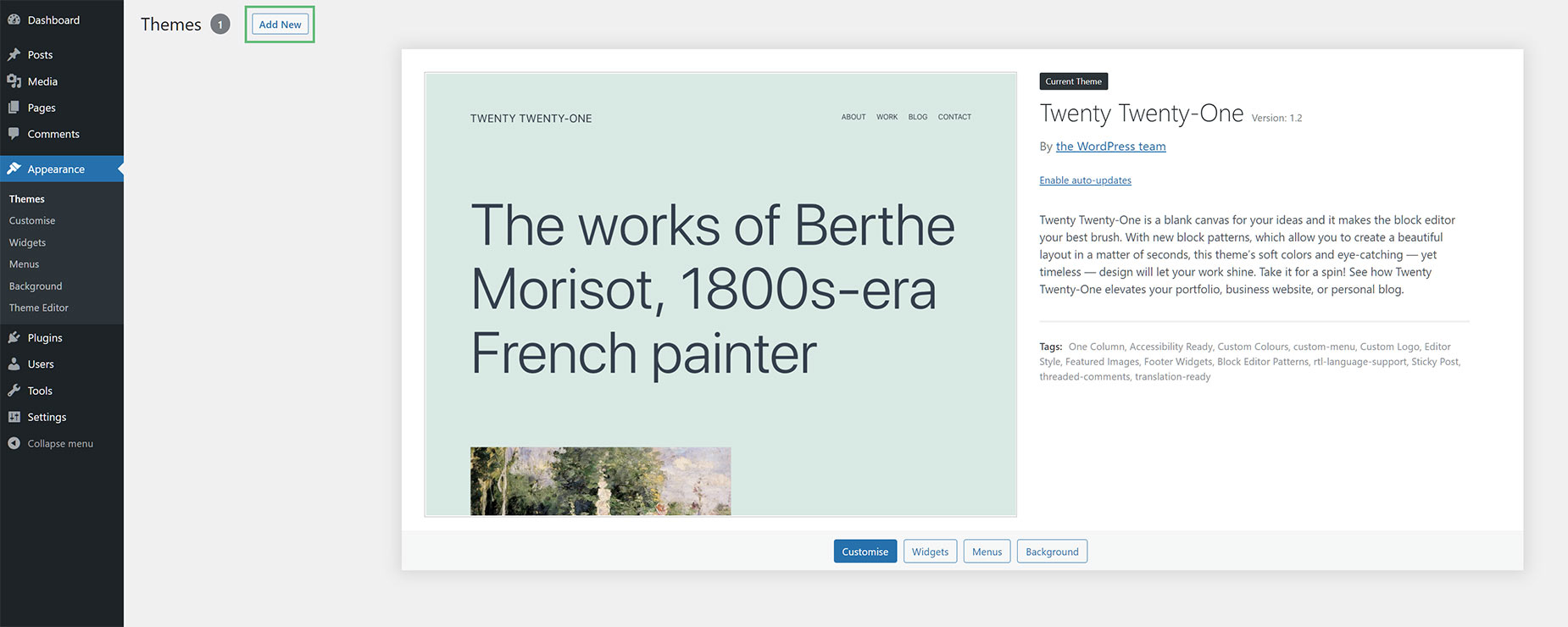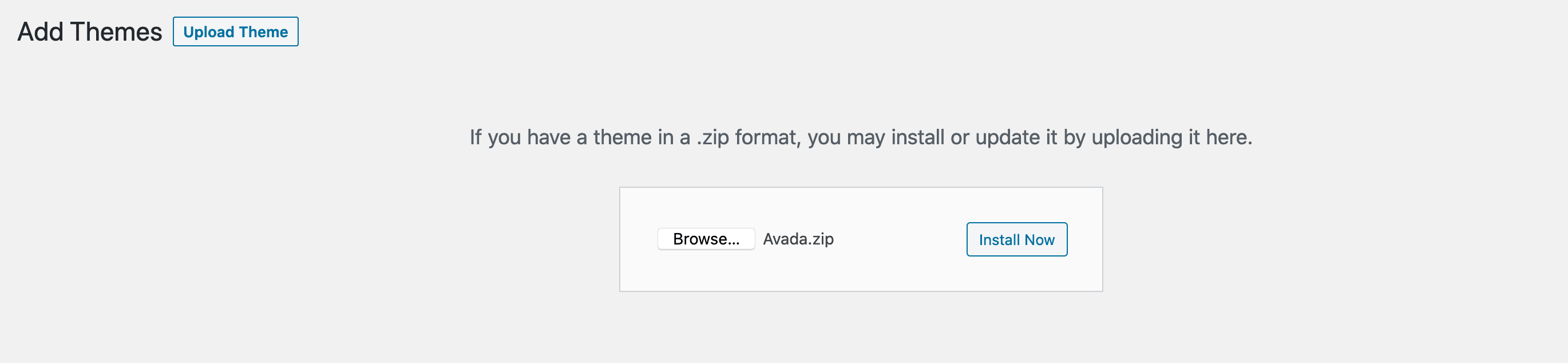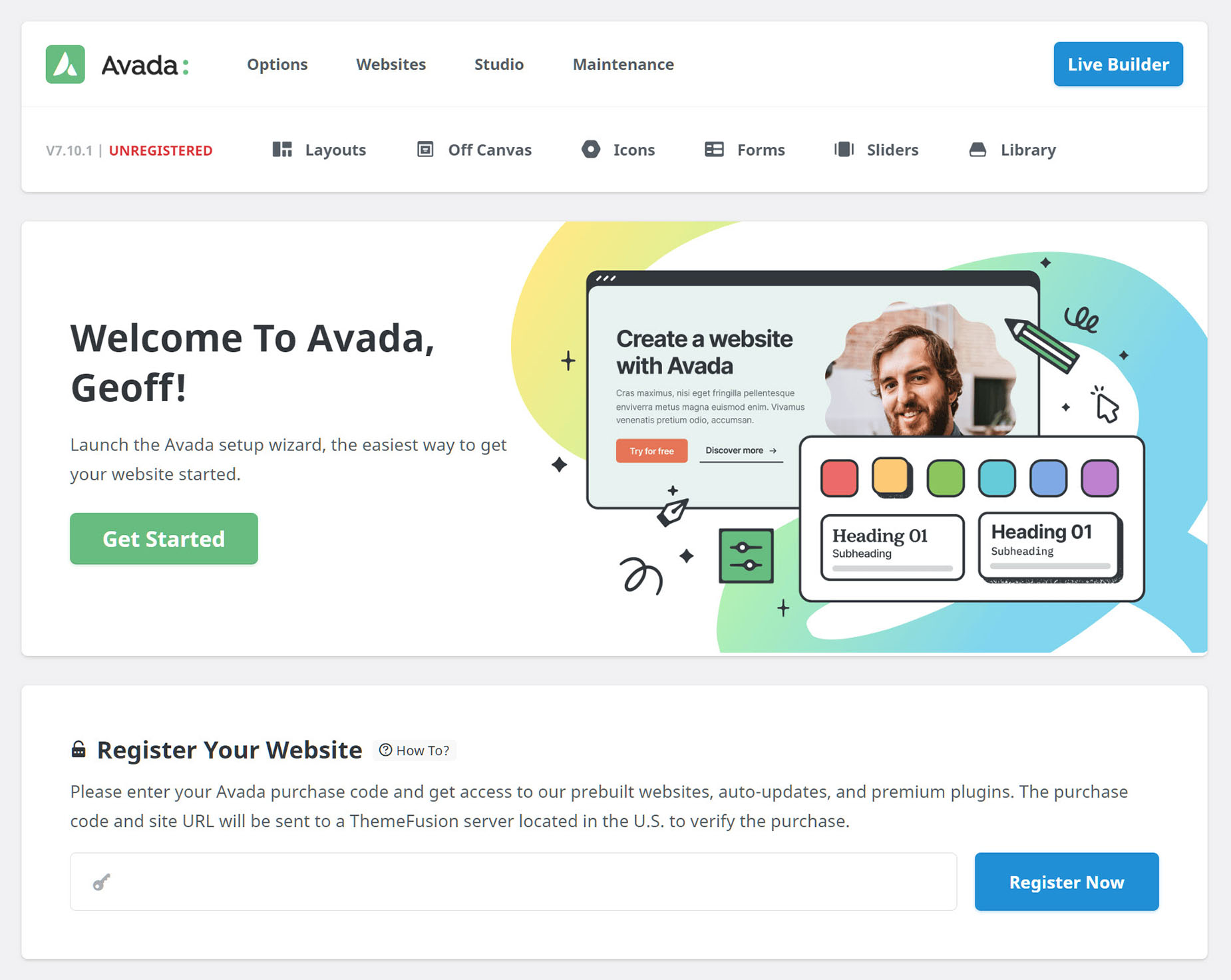How To Install Avada Via WordPress
Last Update: October 27, 2025
There are two ways you can install the Avada Website Builder. You can choose to install it via WordPress, which is what will be outlined in this article, or alternatively, you can install it via FTP. Before you can install Avada, you need to download the necessary files from the ThemeForest account Avada was purchased from. Continue reading below for more information, and watch the video for a visual overview.
Downloading The Installation Files From ThemeForest
The first thing to do is to download the installation files from ThemeForest. There are two packages available, as you can see in the screenshot below – All files and documentation, and the Installable WordPress file only. The Full Theme Package has additional files such as the Child Theme zip, Revolution and Layer Slider documentation and the classic demo .PSD files, while the Installable WordPress file contains only the files you need to upload to WordPress. For full details, see the What’s Included With Your Avada Purchase doc.
Register Your Avada Purchase
Once you activate Avada, you will be redirected to the Avada Welcome Dashboard. You’ll be prompted to register Avada using your purchase code, after which the Avada Setup Wizard begins, to help you create your new website.
Troubleshooting
‘Are You Sure You Want To Do This?’ Error
If you get the “Are You Sure You Want To Do This” message when installing Avada.zip file via WordPress, it means you have an upload file size limit that is set by your host. If this happens, please install the theme via FTP or contact your hosting company and ask them to increase the limit.