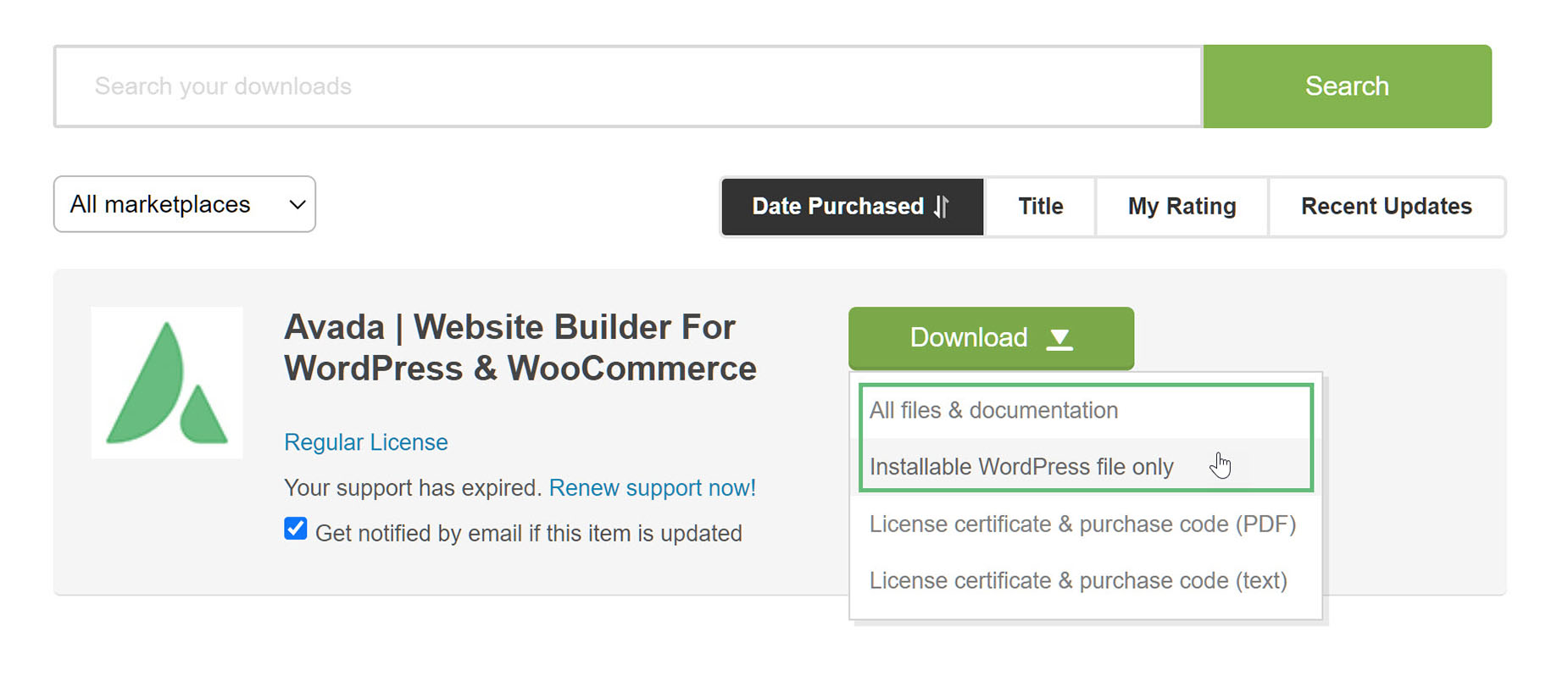How To Install Avada Via FTP
Last Update: October 27, 2025
There are two ways you can install the Avada Website Builder. You can install it via FTP, which is what will be outlined in this article, or you can install it via WordPress. Before you can install Avada, you will need to first download the necessary files from ThemeForest. Continue reading below for more information on this installation method, and watch the video for a visual overview.
Where To Locate The Download Files
For installing Avada, only the Installable WordPress package is necessary. If you want to install a Child Theme, you can find that in the All Files & Documentation zip file. For full details on the contents of the Avada downloads, see the What’s included With your Avada Purchase doc.