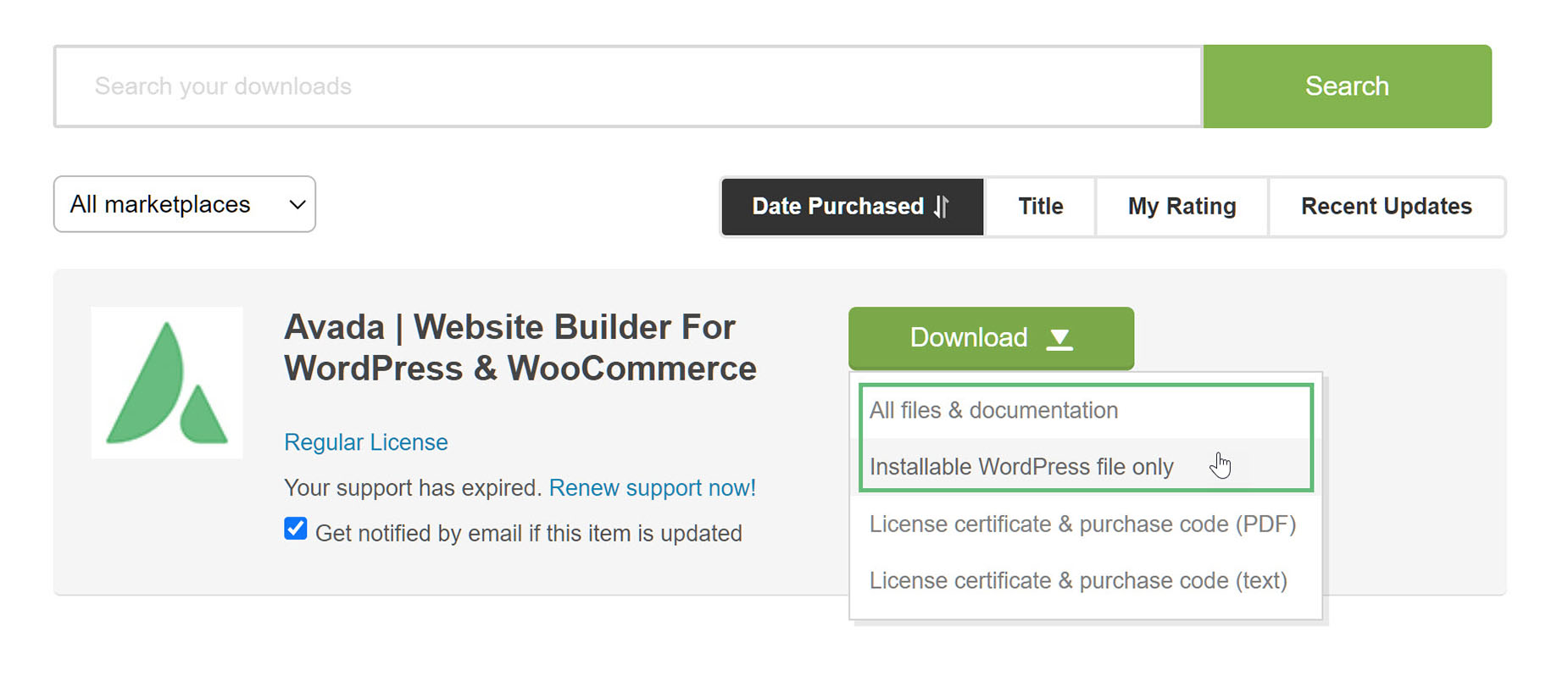How To Install Avada Via FTP
Last Update: April 24, 2024
There are two ways you can install the Avada Website Builder. You can install it via FTP, which is what will be outlined in this article, or you can install it via WordPress. Before you can install Avada, you will need to first download the necessary files from ThemeForest. Continue reading below for more information on this installation method, and watch the video for a visual overview.
Where To Locate The Download Files
Step 1 – Login to the ThemeForest account that purchased Avada, navigate to your ‘Downloads’ tab, and then locate your Avada purchase.
Step 2 – Click the ‘Download’ button, as illustrated below, and you can choose to either download the ‘Installable WordPress file only’, which is just the WordPress installable file package, or ‘All Files & Documentation’.
For installing Avada, only the Installable WordPress package is necessary. If you want to install a Child Theme, you can find that in the All Files & Documentation zip file. For full details on the contents of the Avada downloads, see the What’s included With your Avada Purchase doc.
The FTP Installation Process
Step 1 – Log into your server installation via FTP. You can use software such as Filezilla for this.
Step 2 – If you have downloaded the Full Package from ThemeForest, please unzip the master Avada.zip file and then unzip the secondary Avada.zip file which will give an Avada folder. If you download the Installable WordPress file only, simply unzip this, and you will have the same Avada folder.
Step 3 – Using the FTP client, upload the extracted Avada folder to the wp-content > themes folder on your server. Make sure the folder name is unchanged, so it’s called ‘Avada’. This will take a few minutes, depending on your connection speed and your server.
Step 4 – Log in to your WordPress Dashboard and navigate to Appearance > Themes and clicking the ‘Activate’ button, for the Avada theme.
Step 5 – Once activated, you will be redirected to the Welcome Screen. You’ll see a prompt to register Avada and once you do, you will be redirected to the Avada Setup Wizard.