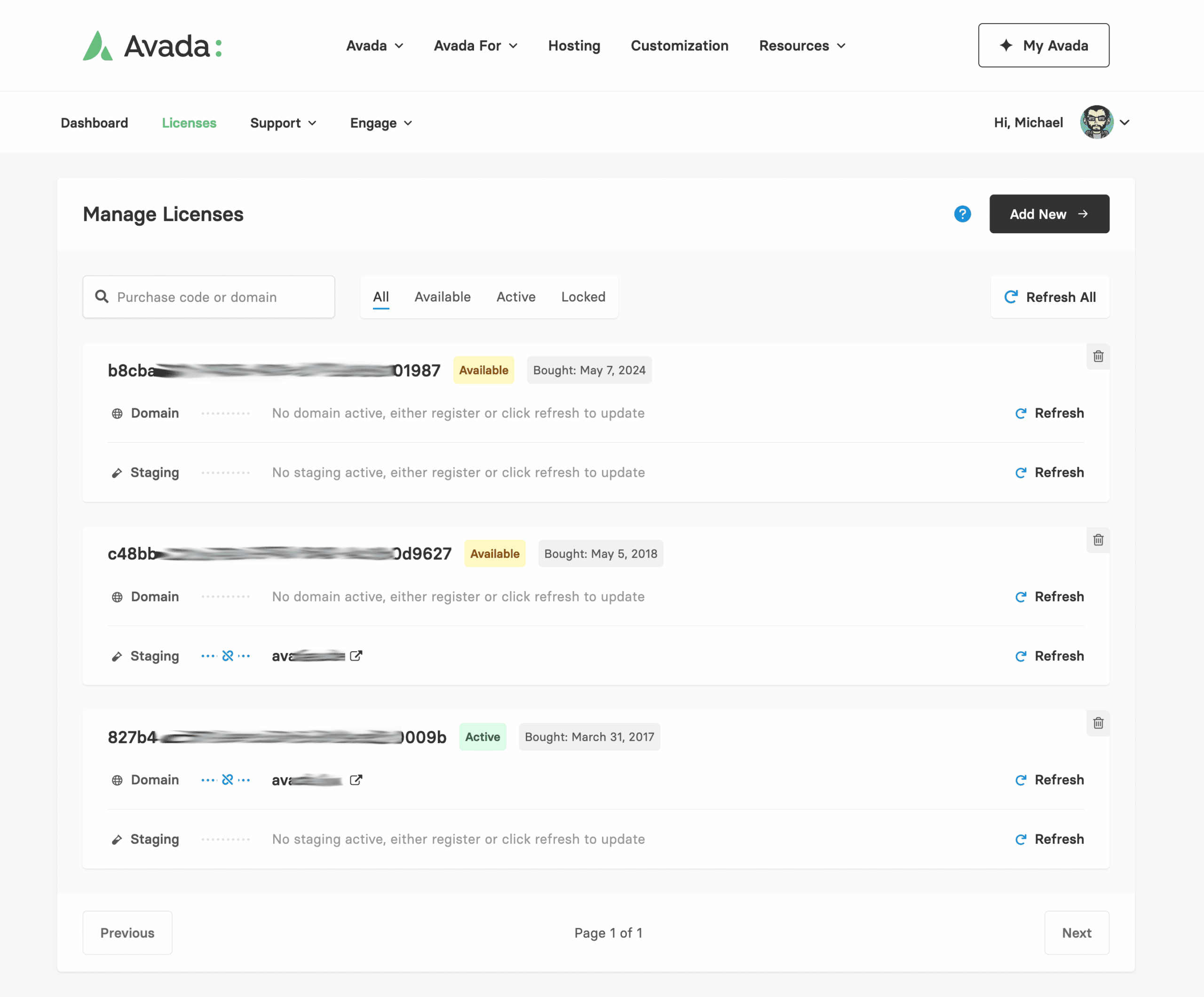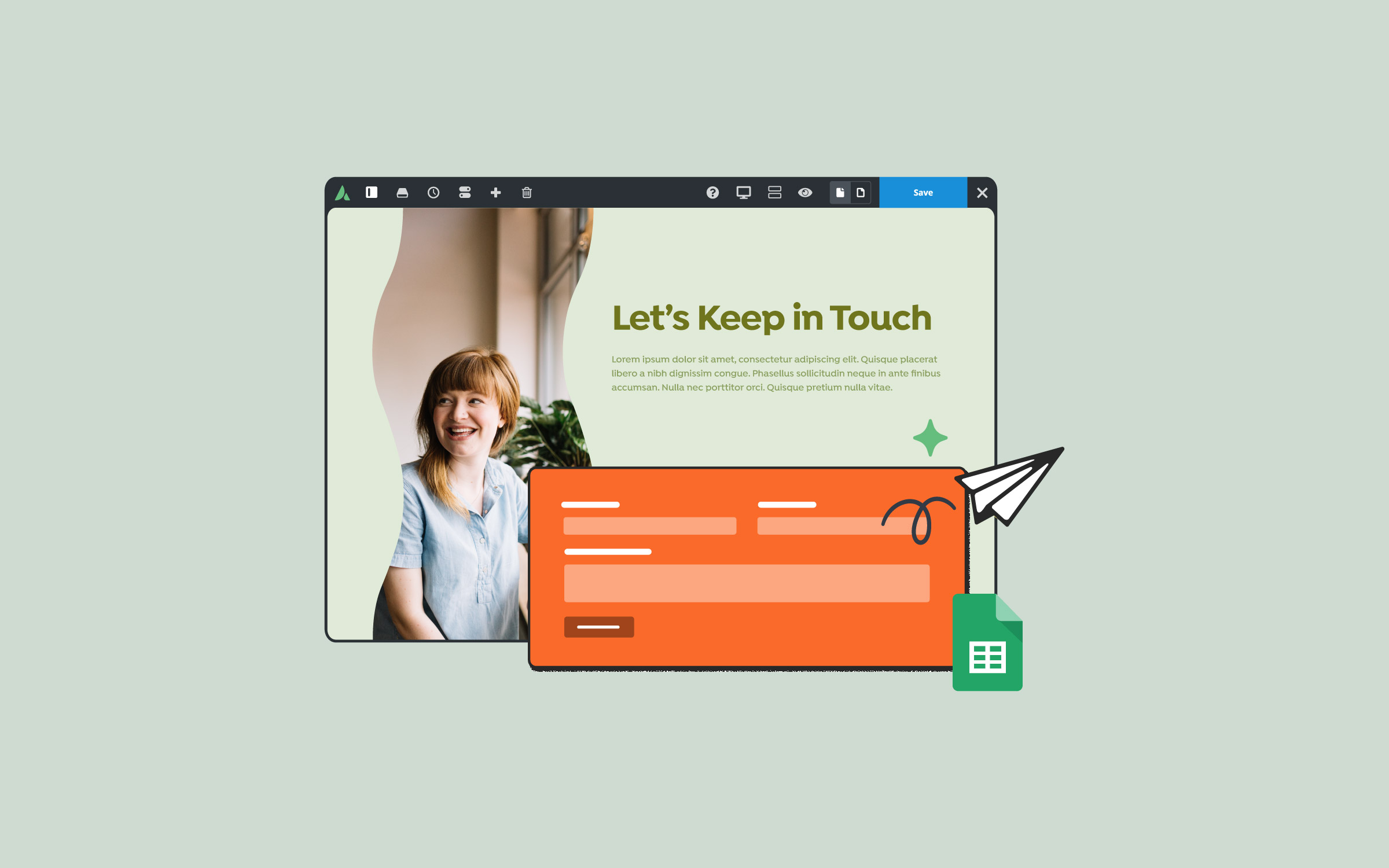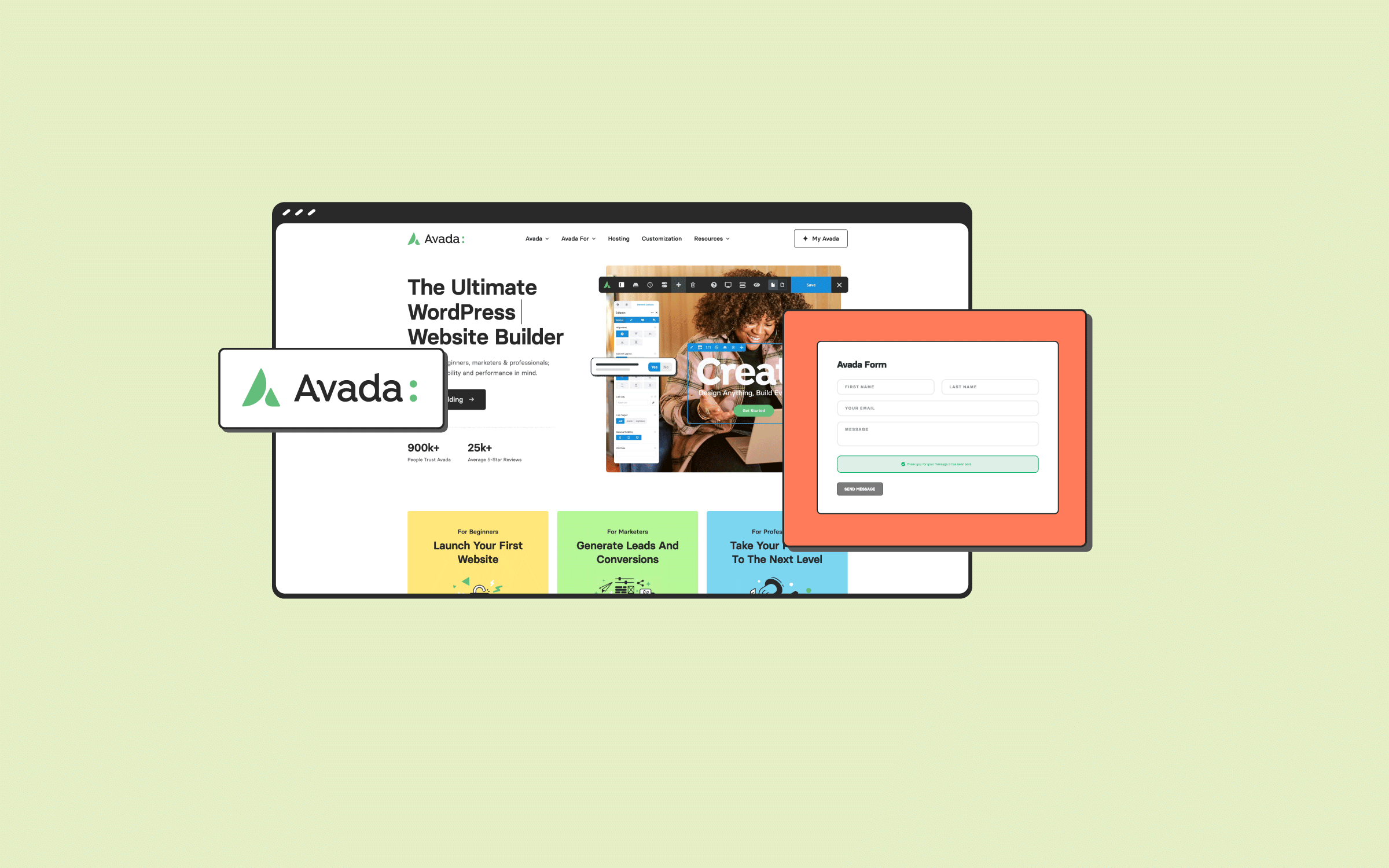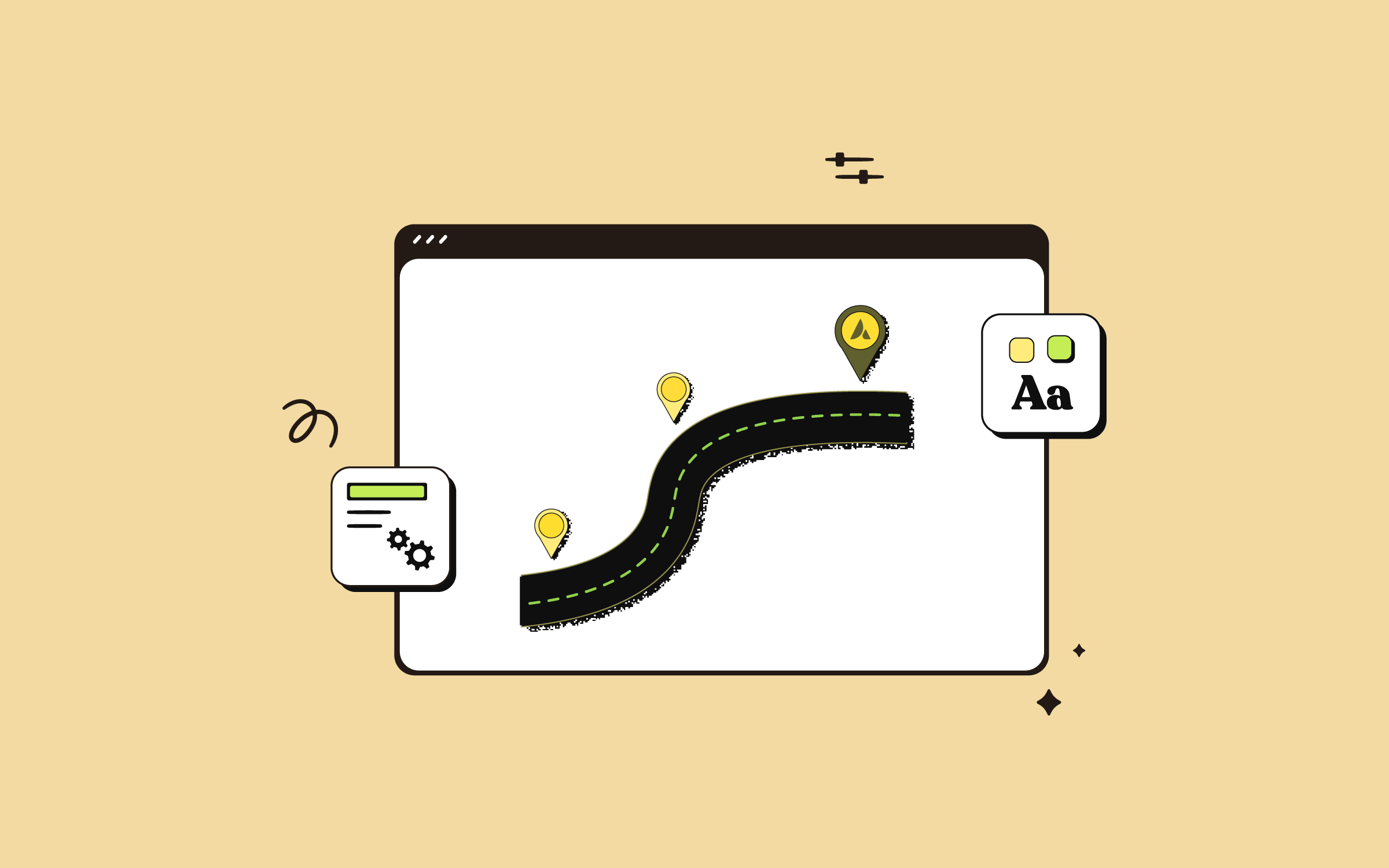Share
Managing your Avada licenses has never been more accessible, thanks to the comprehensive features on the My Avada support and license management portal. For those new to the platform or looking for guidance, here’s a detailed walkthrough of how to efficiently handle your Avada licenses and ensure the smooth operation of your web products.
Overview
Accessing The My Avada Portal
To begin managing your licenses, navigate to the My Avada portal, which is accessible here. If you haven’t registered for an Avada Support account yet, watch the How to Register for My Avada video for a step-by-step guide. Once registered, log in to access your account dashboard.
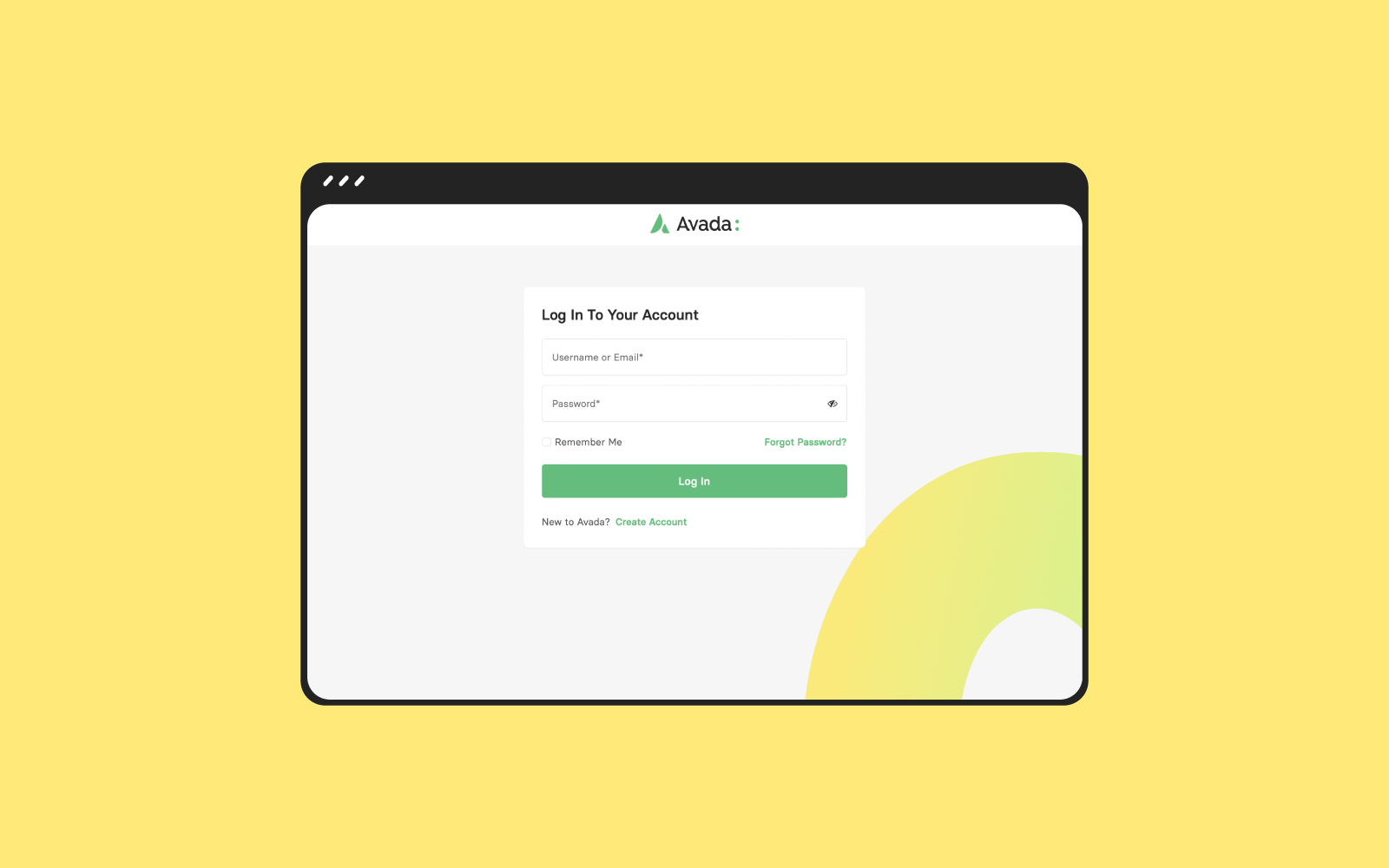
The dashboard provides a snapshot of all your licenses and various options for managing them. The How to Use My Avada video offers a complete overview of the portal’s features; however, in this article, we’ll focus on managing your licenses specifically.
How To Manage Licenses
Once inside the My Avada Dashboard, you can see a summary of all your licenses at the top. You’ll also notice a section providing a quick overview of the most recent licenses. To manage all your licenses, click the “Manage Licenses” link or select “Licenses” from the top menu.
The licenses management page contains helpful search and filtering options. You can search for a license by domain name or purchase code and use filters to sort licenses by their status: “Active,” “Locked,” or “All.” For example, if you search by the term “Avada,” you will quickly see all relevant licenses connected to that domain. Additionally, if any licenses are locked, you can contact support directly from this page to resolve the issue.
To check your current license data information, a “Refresh All” button checks for any changes in license status, such as recently registered or unregistered licenses.
Individual Licenses
When viewing an individual license, you’ll see detailed information, including the purchase code, license status, and purchase date. You can also view the licenses’ associated domains—both the live domain and the staging domain (if applicable). Each license allows one live domain and one staging domain, making managing your projects’ development and production environment easy.
One important feature is the ability to unregister a license from a domain. Under the terms of the Avada license, each license is valid for a single website project according to Envato’s licensing terms and conditions. While not being a right granted by the license itself, we offer the additional flexibility to reuse the license on a new project if, and only if, the old site has completely been removed (no longer online). If you forgot to unregister the license before deleting the site, you can do so directly from the My Avada portal. Click the “Unlink” icon to unregister the license and make it available for a new domain.
Suppose you’ve updated the website to which a license is linked. In that case, clicking the “Refresh All” button will update the domain information in the portal, reflecting the current license connection.
License Deletion and Transfer
The My Avada portal also allows you to delete a license from your account if needed. However, remember that deleting a license only removes it from your My Avada account. This feature is helpful if, for example, you need to transfer a license to a different account, such as when an agency passes the purchase code to an end user.
Adding New Licenses
If you have new licenses to add to your account, the “Add New License” button provides a simple process. You can manually enter a single purchase code or use the “Import from Envato” bulk import option. This allows you to import all licenses associated with your ThemeForest account.
After signing in to the Envato API with your ThemeForest credentials and authorizing the connection, any new licenses will be automatically added to your My Avada account.
Resources
For any additional questions, Avada provides a comprehensive Licensing and Registration FAQ document that addresses many common inquiries.
Summary
Managing your Avada licenses has never been simpler! With the My Avada support and license management portal, you can easily view, organize, and control all your licenses in one place. Whether you’re managing a single project or multiple domains, the portal offers powerful tools like search, filtering, and quick license refreshes to keep everything up to date.
Effortlessly unregister licenses, transfer them between accounts, and add new ones from your ThemeForest profile with just a few clicks. Plus, with detailed video guides and a comprehensive FAQ, you’ll have all the support you need at your fingertips.