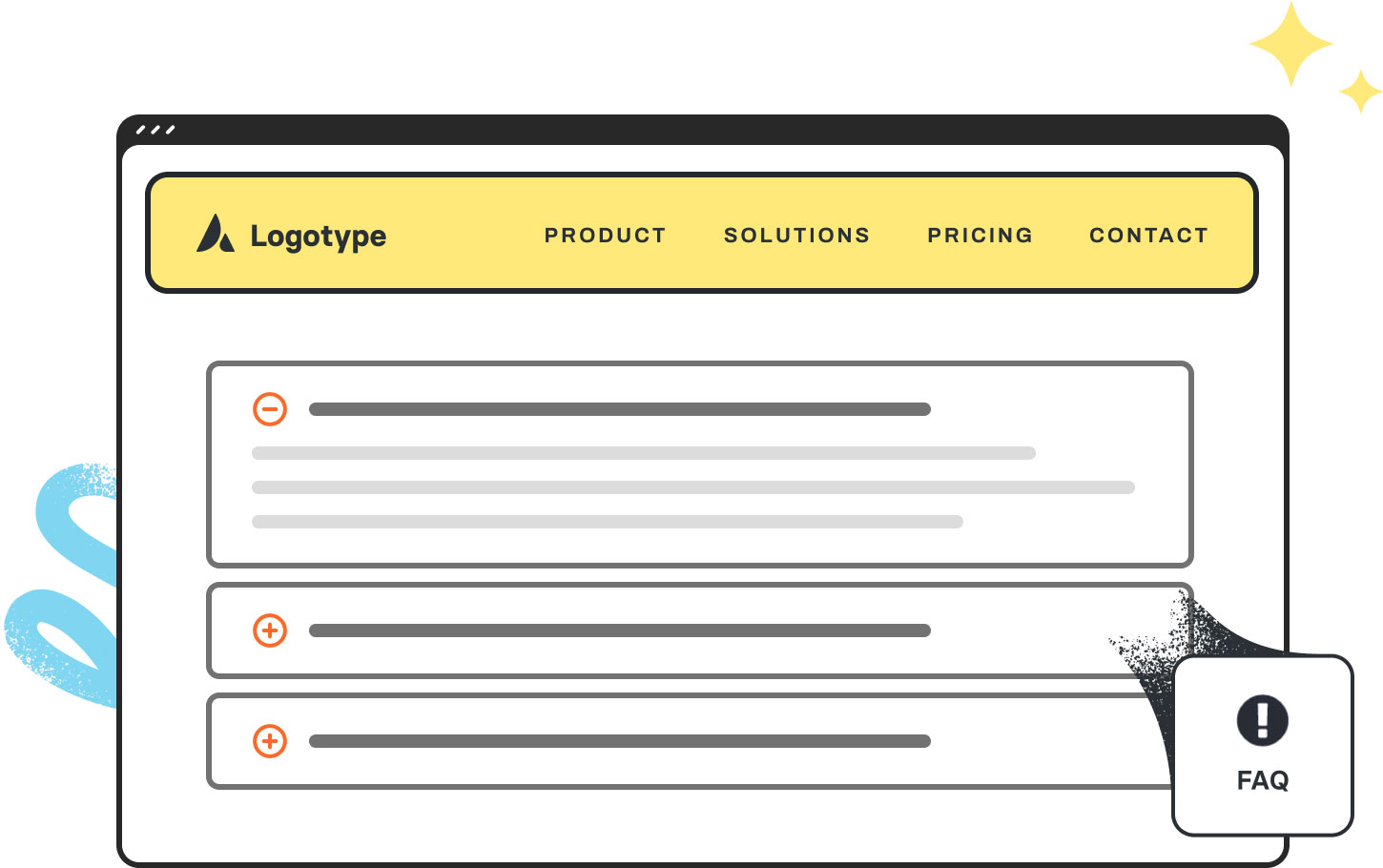FAQ Example
Below you can find an example of the element in action.
To view the updated X icon of Twitter, please make sure that you are using Avada v7.11.3. If you have recently updated and the icon is still not visible, please clear all caches.
The Avada Instagram Element on your website is currently non-functional due to unresolved issues from Facebook’s API security audit. We are actively working with Facebook to address this. You can also refer our blog post on the issue
To be eligible to extend or renew support, you must have less than 6 months of support remaining. The support cost is calculated as a percentage of the item price (the price paid for the item license).
To extend or renew support, please ensure you log into the Envato account used to purchase Avada and follow these instructions.
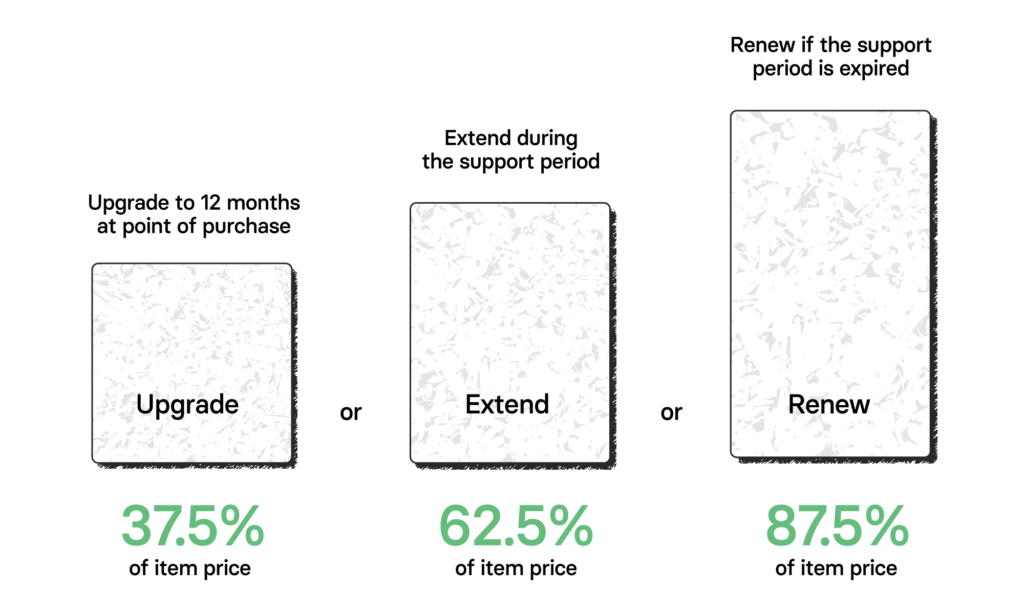
Do you qualify for Avada Grandfathered Support? You will be eligible if you purchased an Avada license BEFORE September 1, 2015. For more information, please see this help file.
When Icons are not showing up on your website, check the following:
- Your site content might be loaded using the wrong protocol, “HTTP” instead of “HTTPS”, which could happen if changes were made to your SSL settings or if it was not set up properly. You can check this by logging into the backend of your website and navigating to Settings > General and ensure you have updated the site URLs.
- If you migrated your website, ensure you have cleared the Avada Caches by navigating to Avada > Options > Performance > Reset Avada Caches.
To view the updated X icon of Twitter, please make sure that you are using Avada v7.11.3. If you have recently updated and the icon is still not visible, please clear all caches.
The Avada Instagram Element on your website is currently non-functional due to unresolved issues from Facebook’s API security audit. We are actively working with Facebook to address this. You can also refer our blog post on the issue
To be eligible to extend or renew support, you must have less than 6 months of support remaining. The support cost is calculated as a percentage of the item price (the price paid for the item license).
To extend or renew support, please ensure you log into the Envato account used to purchase Avada and follow these instructions.
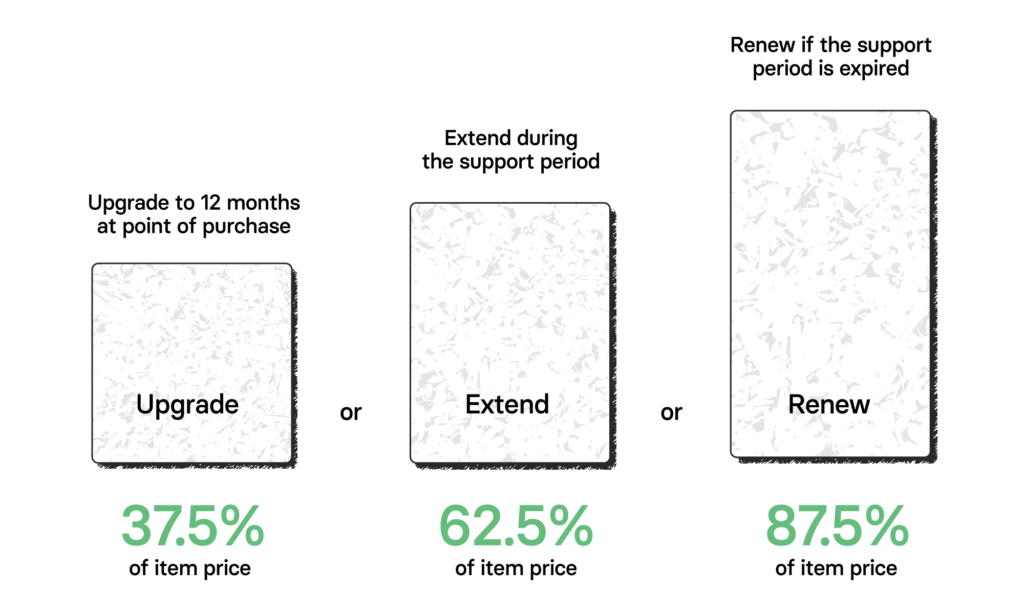
Do you qualify for Avada Grandfathered Support? You will be eligible if you purchased an Avada license BEFORE September 1, 2015. For more information, please see this help file.
When Icons are not showing up on your website, check the following:
- Your site content might be loaded using the wrong protocol, “HTTP” instead of “HTTPS”, which could happen if changes were made to your SSL settings or if it was not set up properly. You can check this by logging into the backend of your website and navigating to Settings > General and ensure you have updated the site URLs.
- If you migrated your website, ensure you have cleared the Avada Caches by navigating to Avada > Options > Performance > Reset Avada Caches.
To view the updated X icon of Twitter, please make sure that you are using Avada v7.11.3. If you have recently updated and the icon is still not visible, please clear all caches.
The Avada Instagram Element on your website is currently non-functional due to unresolved issues from Facebook’s API security audit. We are actively working with Facebook to address this. You can also refer our blog post on the issue
To be eligible to extend or renew support, you must have less than 6 months of support remaining. The support cost is calculated as a percentage of the item price (the price paid for the item license).
To extend or renew support, please ensure you log into the Envato account used to purchase Avada and follow these instructions.
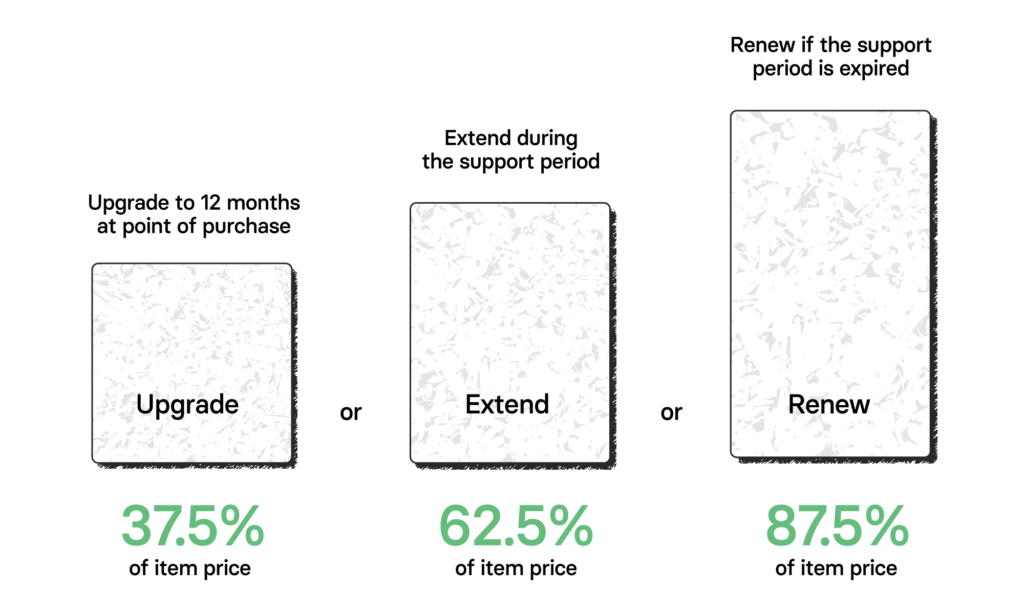
Do you qualify for Avada Grandfathered Support? You will be eligible if you purchased an Avada license BEFORE September 1, 2015. For more information, please see this help file.
When Icons are not showing up on your website, check the following:
- Your site content might be loaded using the wrong protocol, “HTTP” instead of “HTTPS”, which could happen if changes were made to your SSL settings or if it was not set up properly. You can check this by logging into the backend of your website and navigating to Settings > General and ensure you have updated the site URLs.
- If you migrated your website, ensure you have cleared the Avada Caches by navigating to Avada > Options > Performance > Reset Avada Caches.