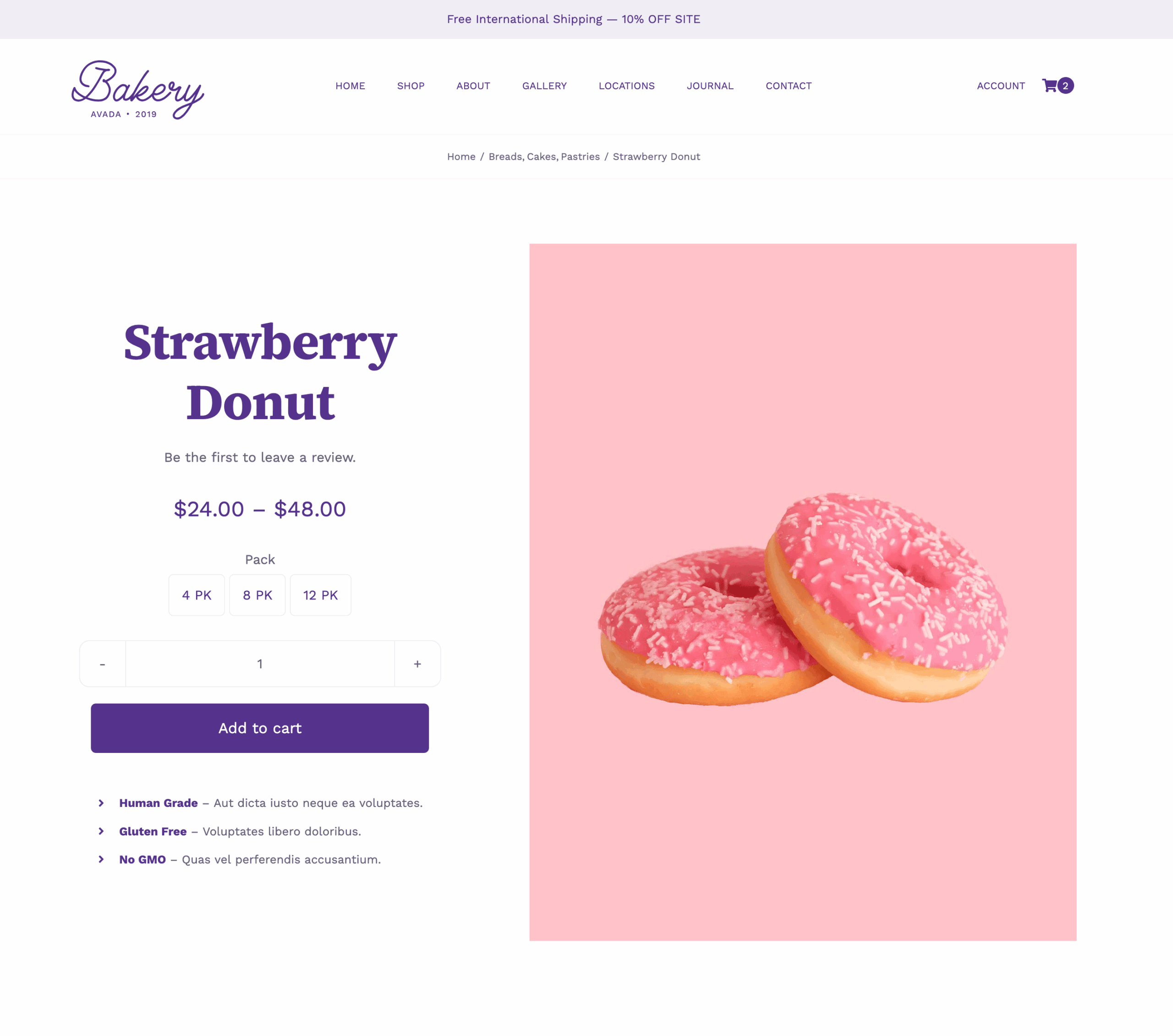Woo Price Element
Last Update: September 5, 2025
The Avada Woo Price Element displays the price of a WooCommerce product on your e-commerce website. It supports both simple and variable products, showing regular, sale, or range pricing depending on the product setup.
Watch the video below for a visual overview of Avada Layout Elements, and view the Avada Woo Price Element page. Read on to see the complete list of options.
How To Use The Avada Woo Price Element
The Avada Woo Price Element allows you to add the WooCommerce product price wherever you require on your website. There is a range of options to display discount badges and prices, as well as various layout options. You can control virtually every aspect of your product’s price, including how and where it is displayed. Read more below for the full details of the Element options.
Element Options
Note: Please note that the displayed options screens below show ALL the available options for the element. If you have Avada’s Option Network Dependencies turned on, you will only see options relevant to your selections, and so the options screen may look somewhat different.