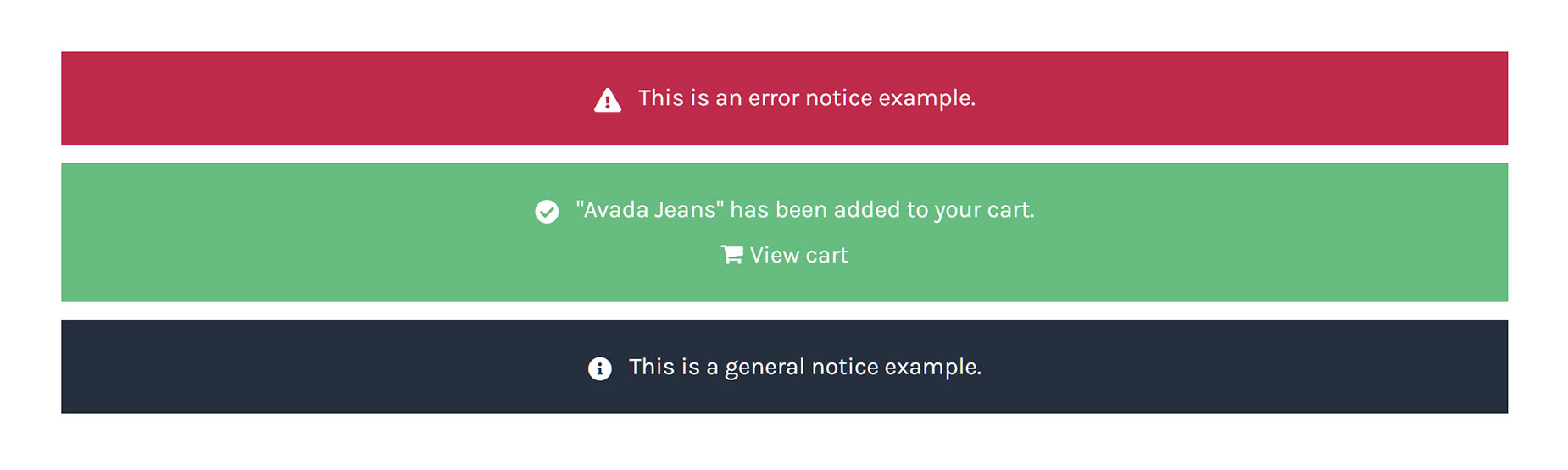Woo Notices Element
Last Update: May 27, 2025
The Woo Notices Element is a very versatile Element that displays relevant notices on WooCommerce pages. You can add it to Layouts when building single product layouts, as well as on relevant pages, such as the Cart and Checkout pages.
Watch the video below for a visual overview of the Element, view the Element demo page for live examples, and read on to see the full list of options.
How To Use The Woo Notices Element
The Woo Notices Element allows you to place and style your WooCommerce notices into your Woo Product Layout. The notices themselves are automatically generated from WooCommerce, and this Element does not offer any way to customize these.
Simply place the Woo Notices Element in the area of your Layout or page you want the notices to appear. When you add the Element in Avada Live, you will see examples of the three notice types; General, Success, and Error. These allow you see what the notices will look like, so you can style them as you wish. Using the options in the Element, you can style the Notices’ appearance and color to your personal preferences.
Element Options
Please note that the displayed options screens below show ALL the available options for the element. If you have Avada’s Option Network Dependencies turned on, you will only see options relevant to your selections, and so the options screen may look somewhat different.