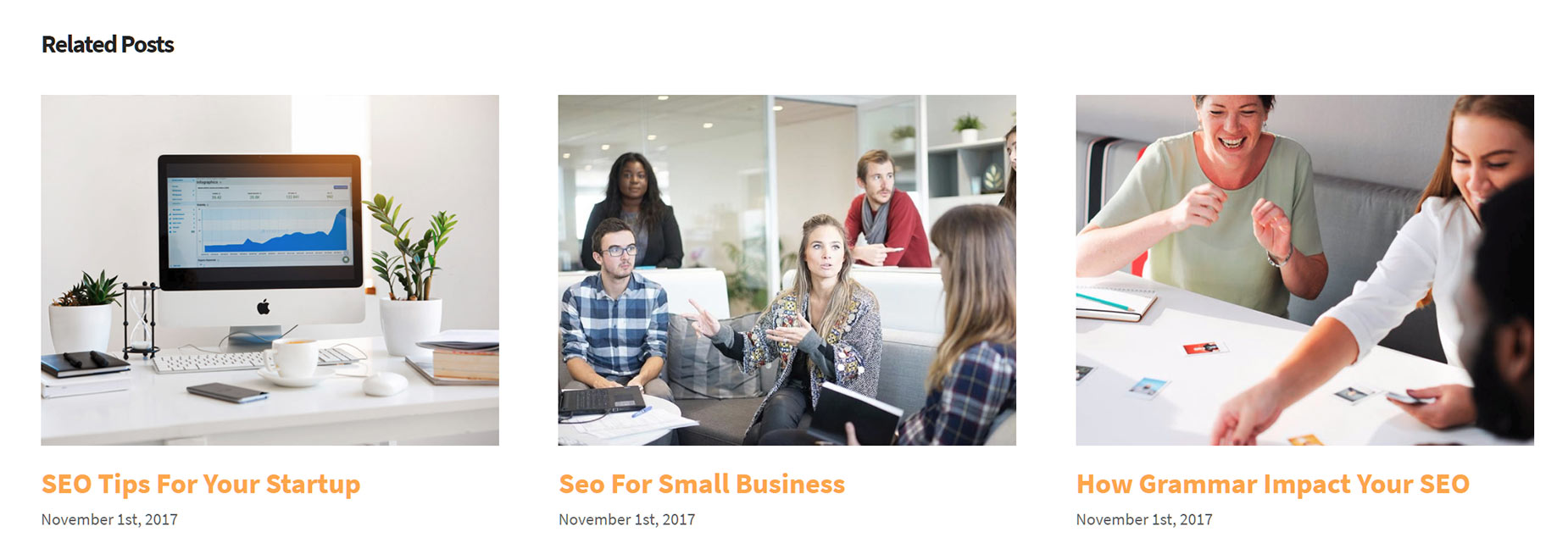Related Posts are Blog Posts which appear below each post on the single post page. The related posts that you will see are associated with the active post by way of category. It is a quick and easy way to show your viewers related articles and engage your readers. You can choose to activate it globally in the Avada Global Options, or control it individually per post, using the Avada Page Options. Continue reading below to learn more about Related Posts and its available options.
How To Display Related Posts Globally
Step 1 – Navigate to WP Dashboard > Avada > Options > Blog > Blog Single Post > Related Posts
Step 2 – Choose On to enable or Off to disable.
Step 3 – Click ‘Save Changes’
How To Display Related Posts Per Post Only
Step 1 – Edit any post and go to Avada Page Options > Post > Show Related Posts – below the content editor.
Step 2 – Set the ‘Show Related Posts’ option to Default, Show, or Hide. The Default setting will keep the Fusion Theme Option global setting. Show or Hide will override the Fusion Theme Option global setting for that post.
Step 3 – Click ‘Update’
Related Posts Options
You can manage the Related Posts options here WP Dashboard > Avada > Options > Extra > Related Posts/Projects. These options also affect the Related Projects for Portfolio Posts. Continue reading below to learn more.
IMPORTANT NOTE
These options are global only and affect Blog posts and Portfolio posts alike.
Related Posts / Projects Layout – Controls the layout of the related posts/projects title text. Choose from title on rollover, or title below image to control where the titles are placed.
Number of Related Posts / Projects – Controls how many related posts/projects are displayed on each single portfolio or blog post. Accepts a numerical value. For example, 5.
Related Posts / Projects Maximum Columns – Controls how many columns are displayed. Choose from 1 to 6.
Related Posts / Projects Columns Spacing – IControls the amount of spacing between items. Accepts a numerical value. For example, 5.
Related Posts / Projects Image Size – Controls how your images are displayed. Choose between fixed, which will crop the image, or auto, which will display it at the original image ratio (not original image size).
Related Posts / Projects Autoplay – Allows you to turn the autoplay feature on the carousel On or Off.
Related Posts / Projects Speed – Controls the speed of related posts and projects carousel. Accepts a numerical value. For example, 1000. 1000 is equal to 1 second.
Related Posts / Projects Show Navigation – Allows you to turn the navigation buttons on the carousel On or Off.
Related Posts / Projects Mouse Scroll – Allows you to turn the mouse drag control feature on the carousel On or Off. When this is On, the links on posts will be disabled.
Related Posts / Projects Scroll Items – Allows you to control the number of items that scroll at one time. Accepts a numerical value. For example, 5. Set to O to scroll the number of visible items.