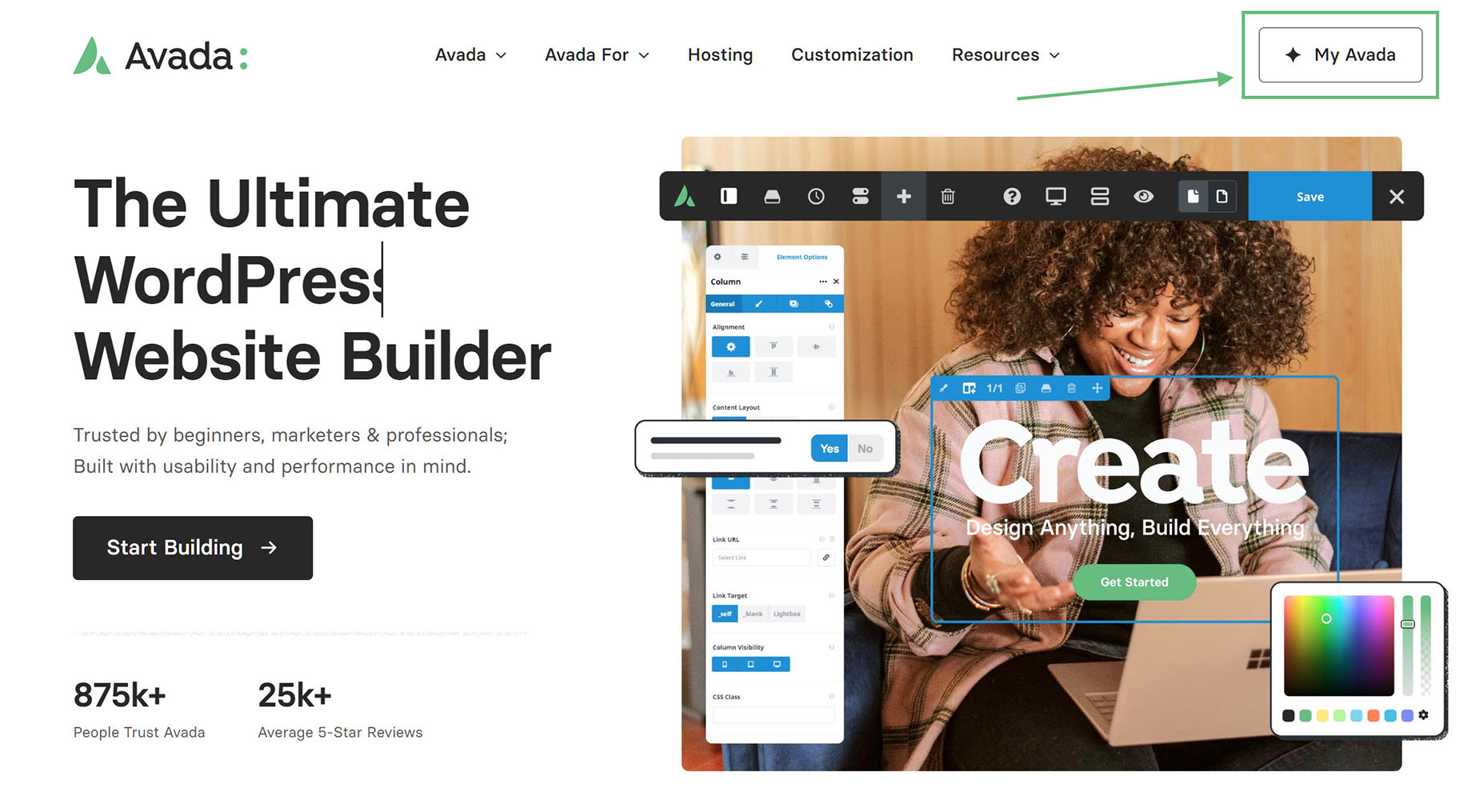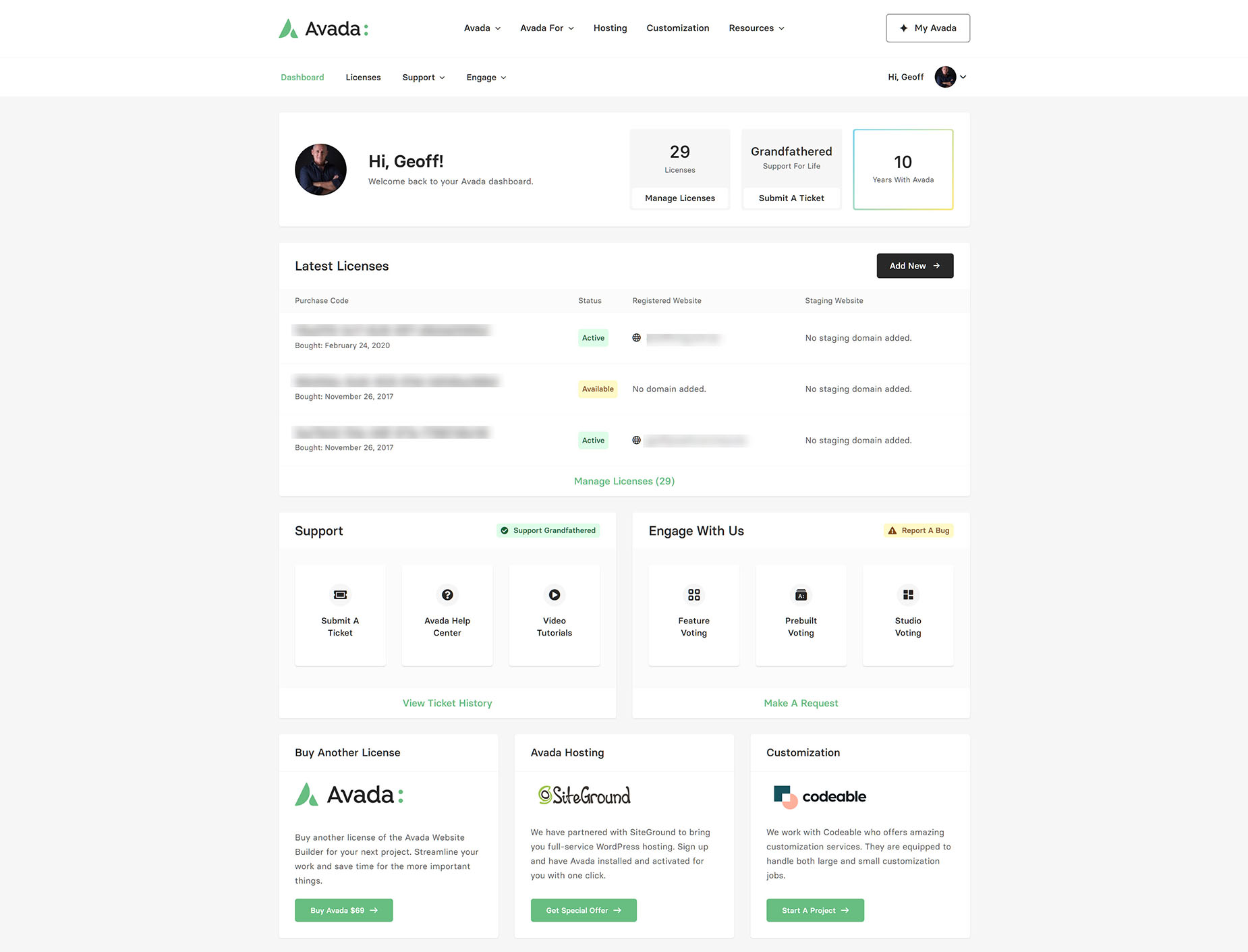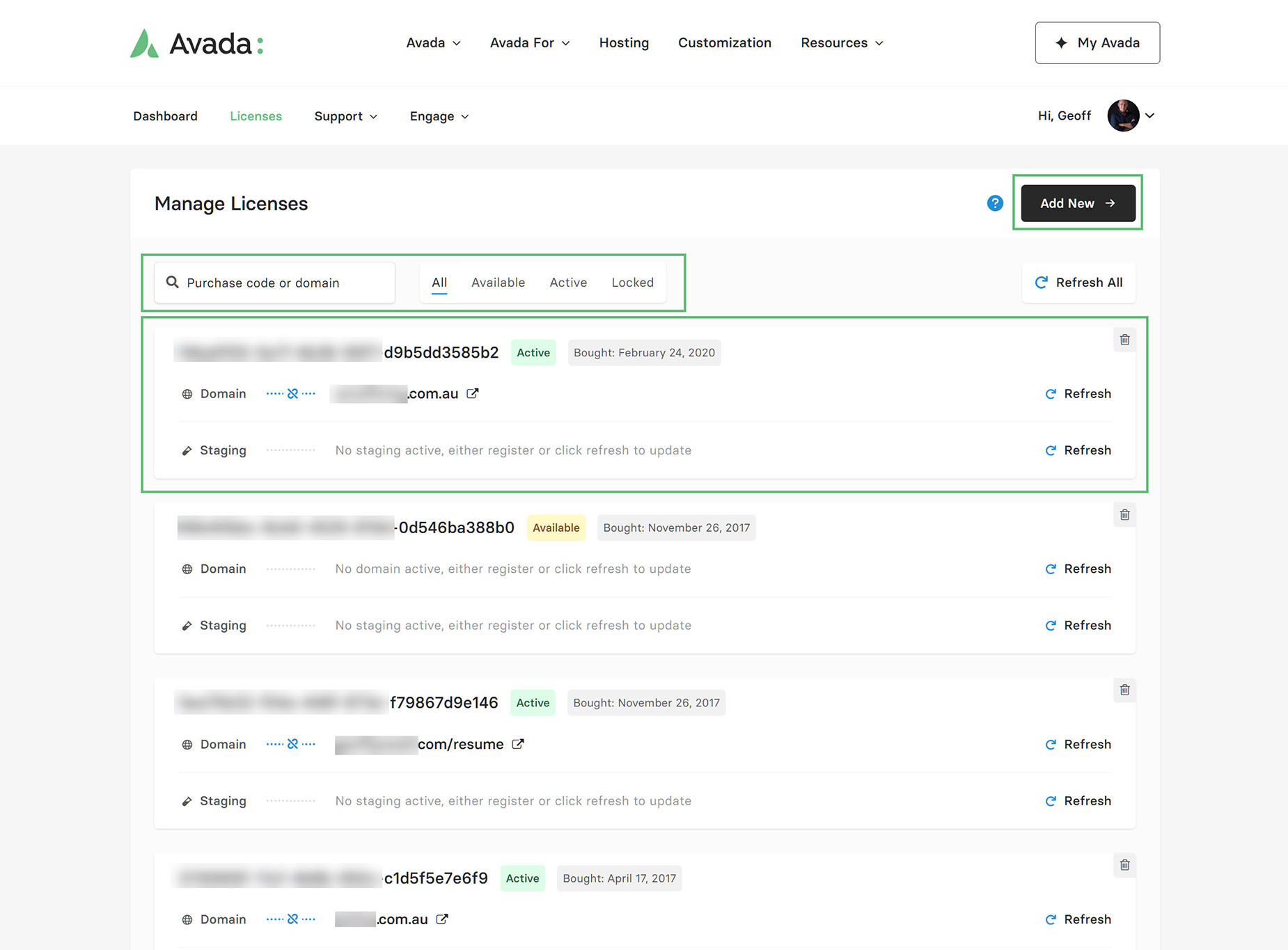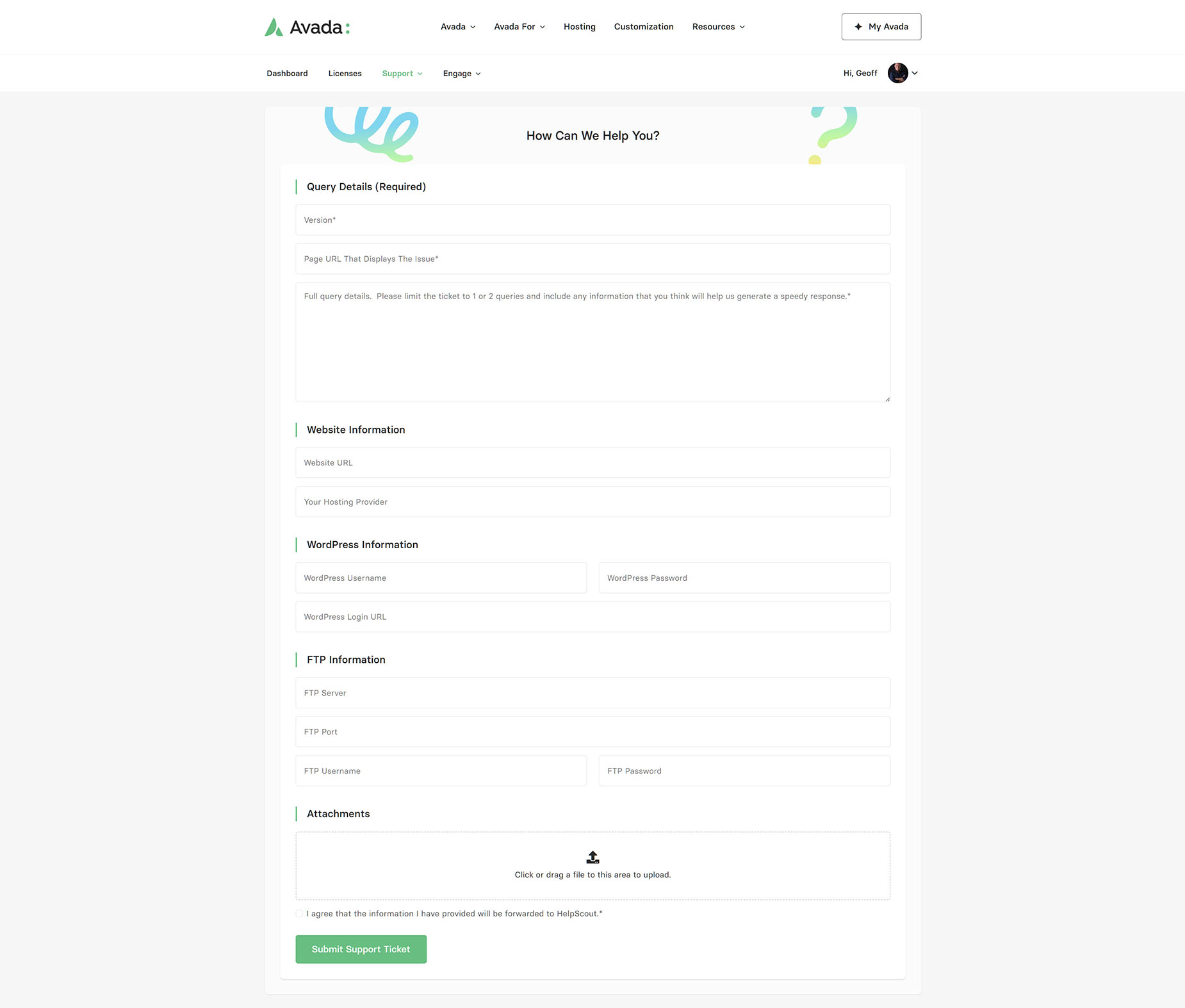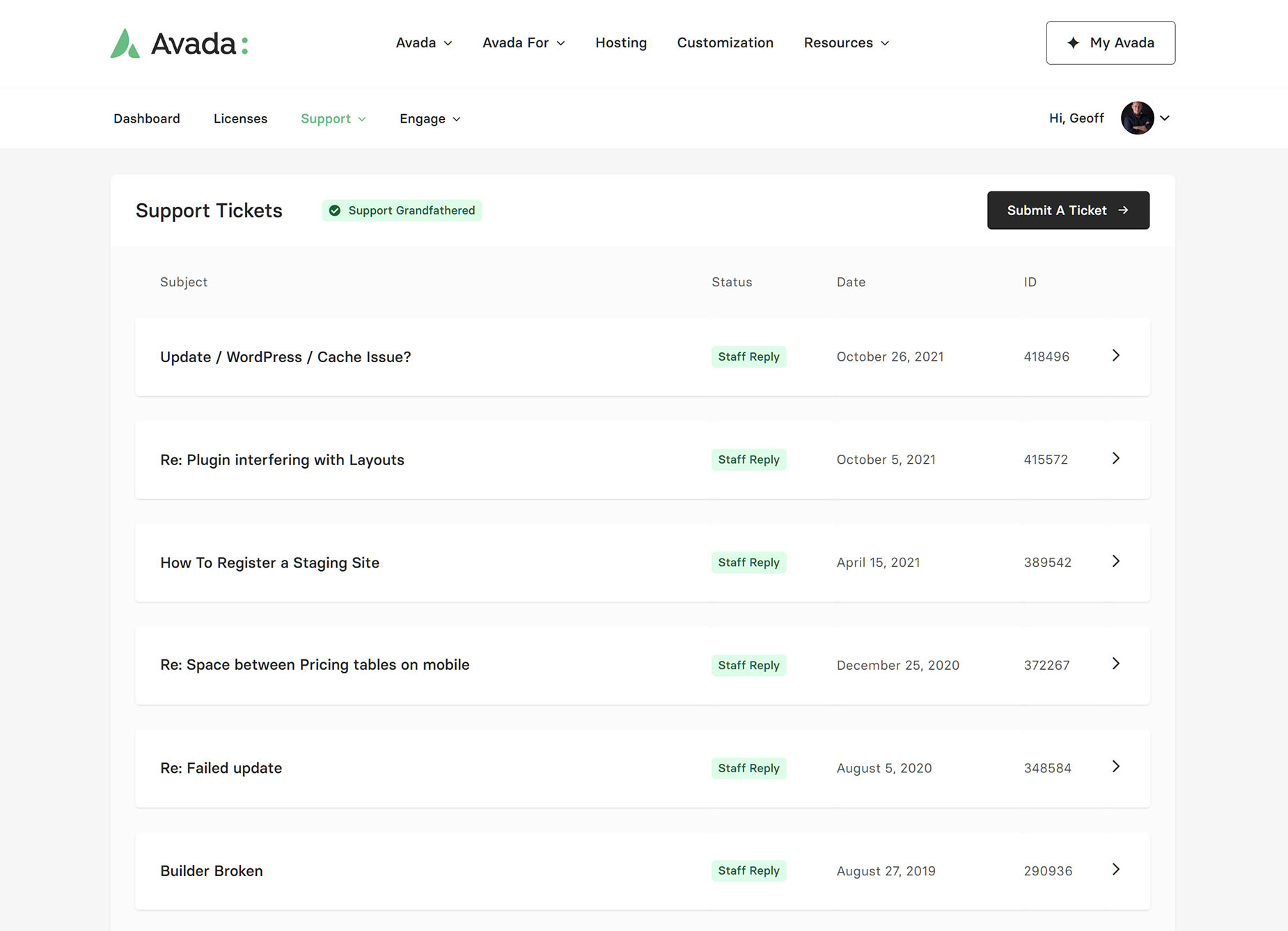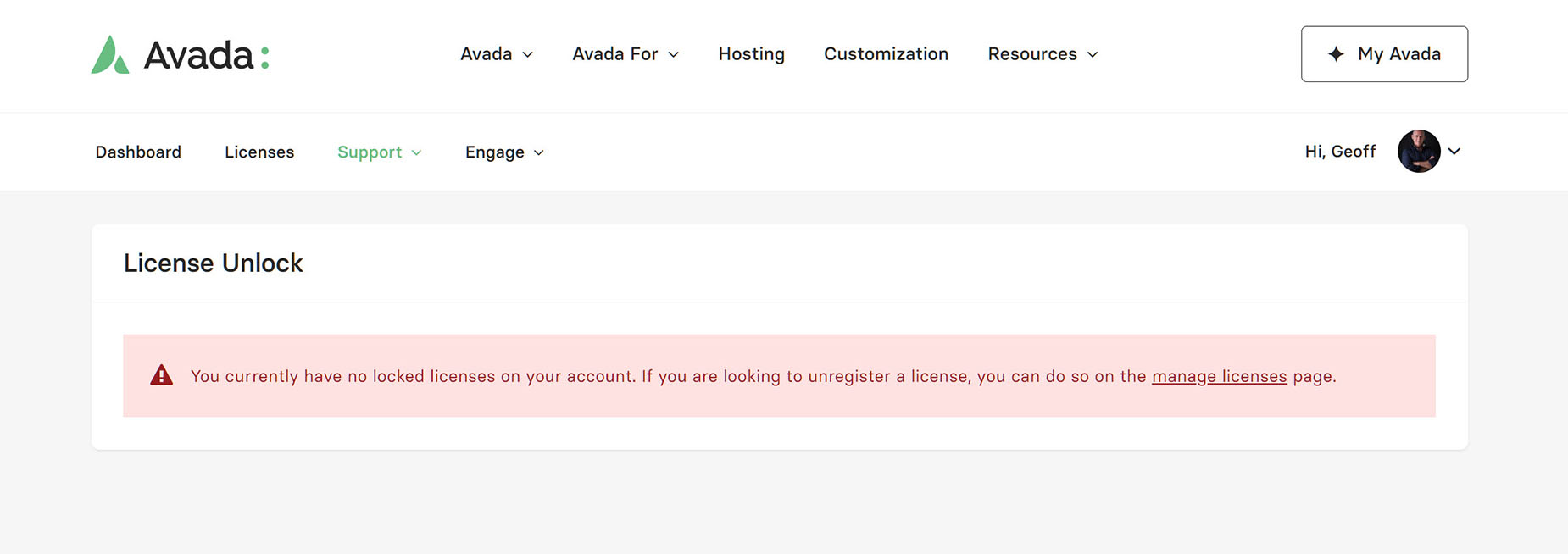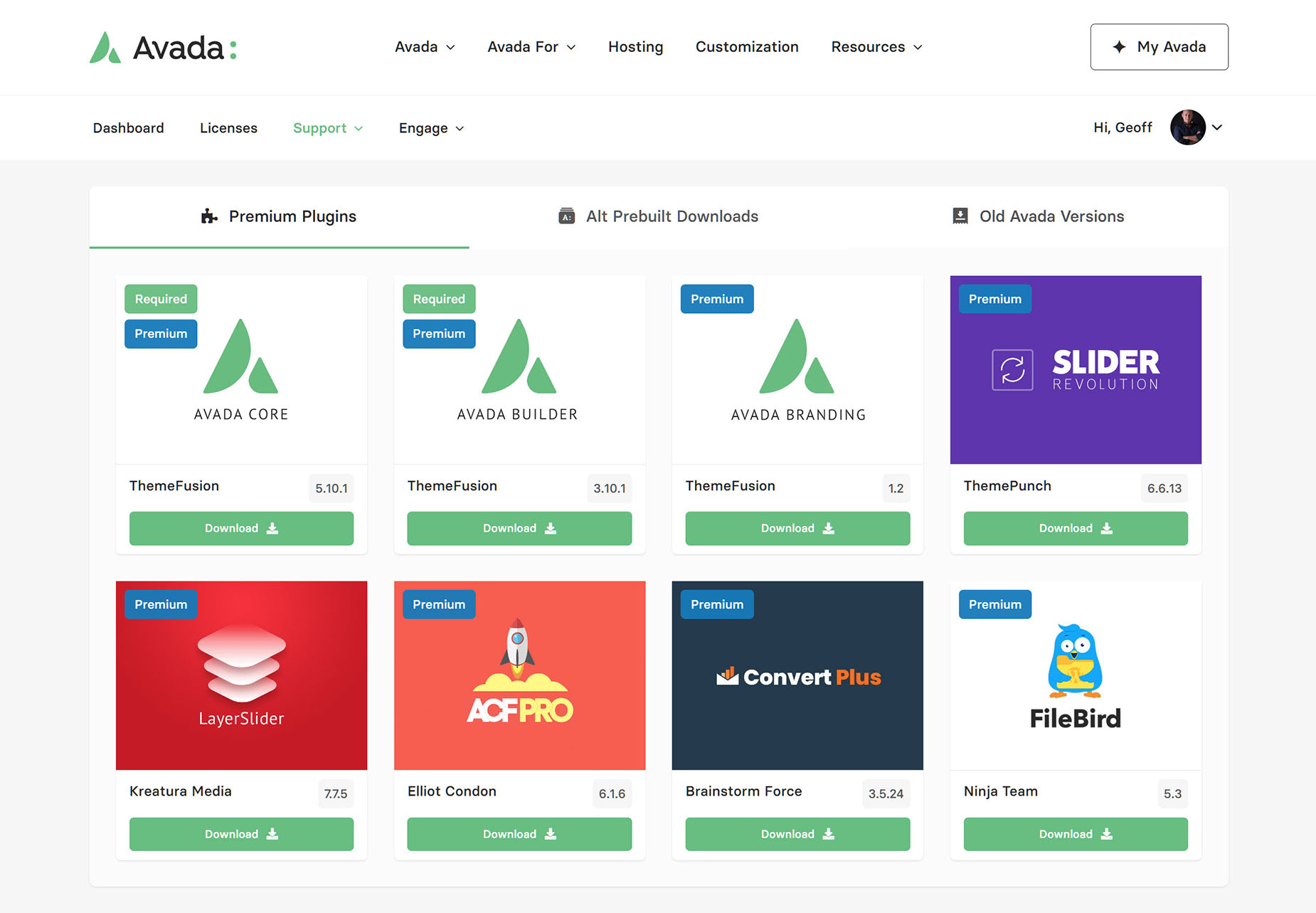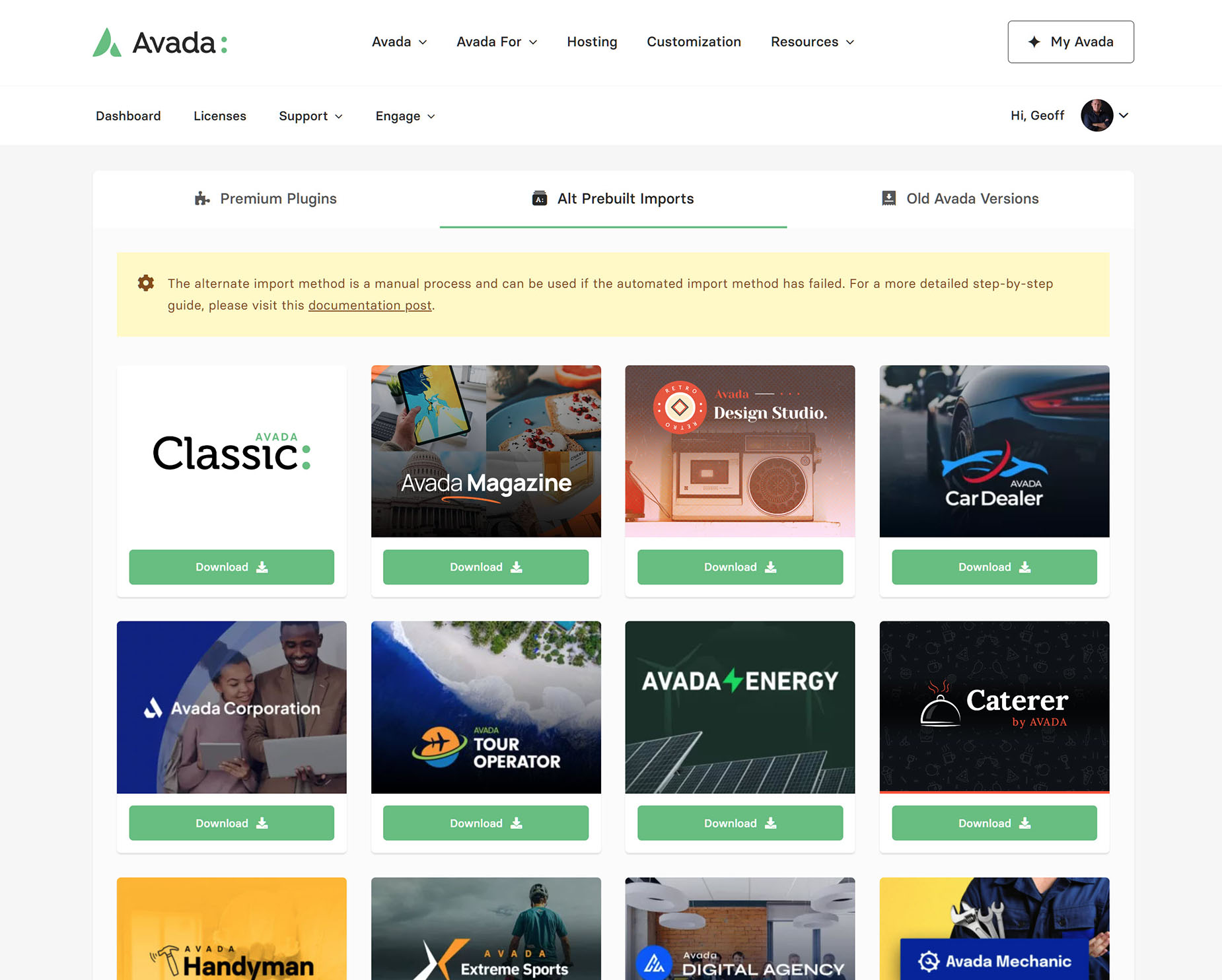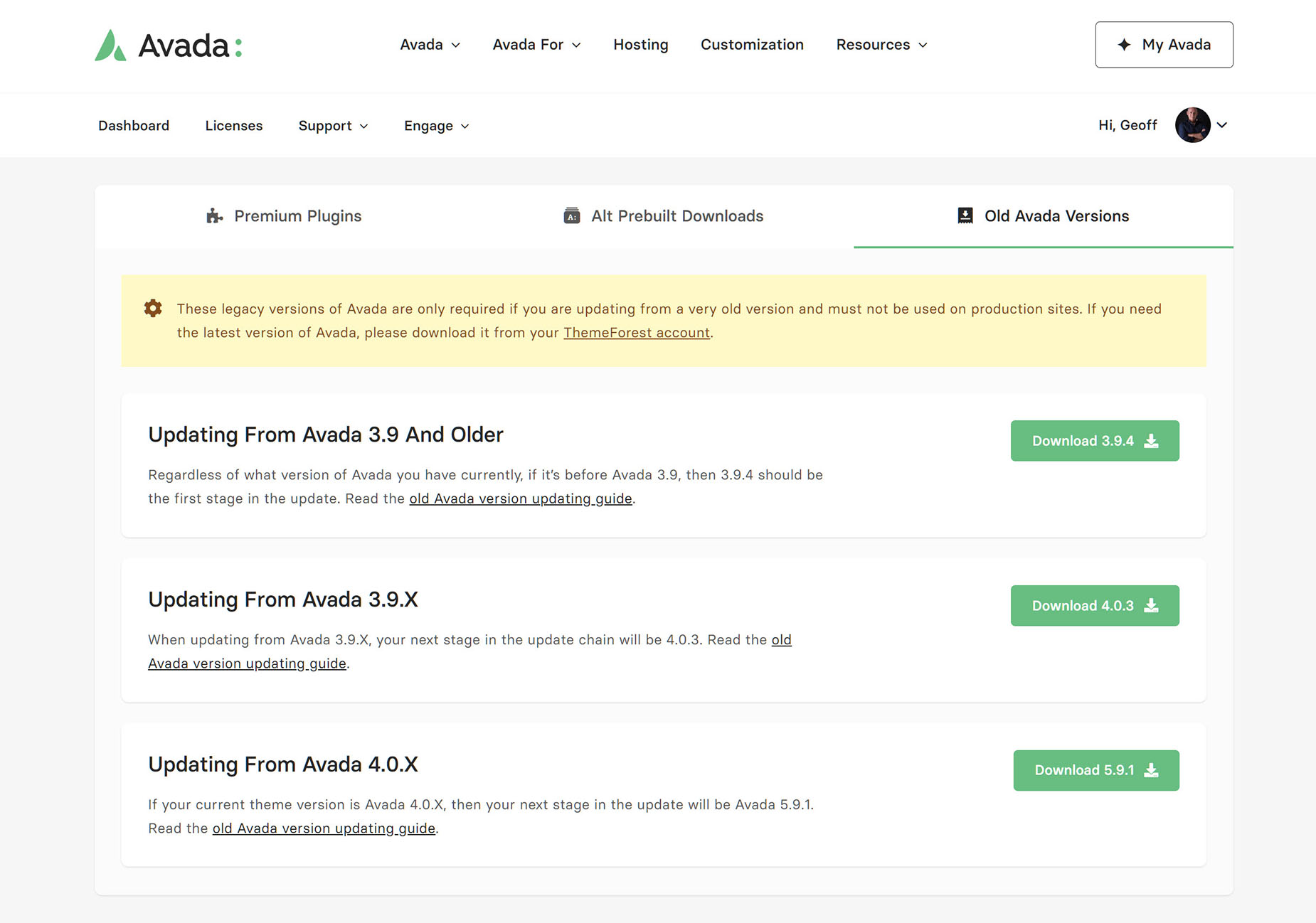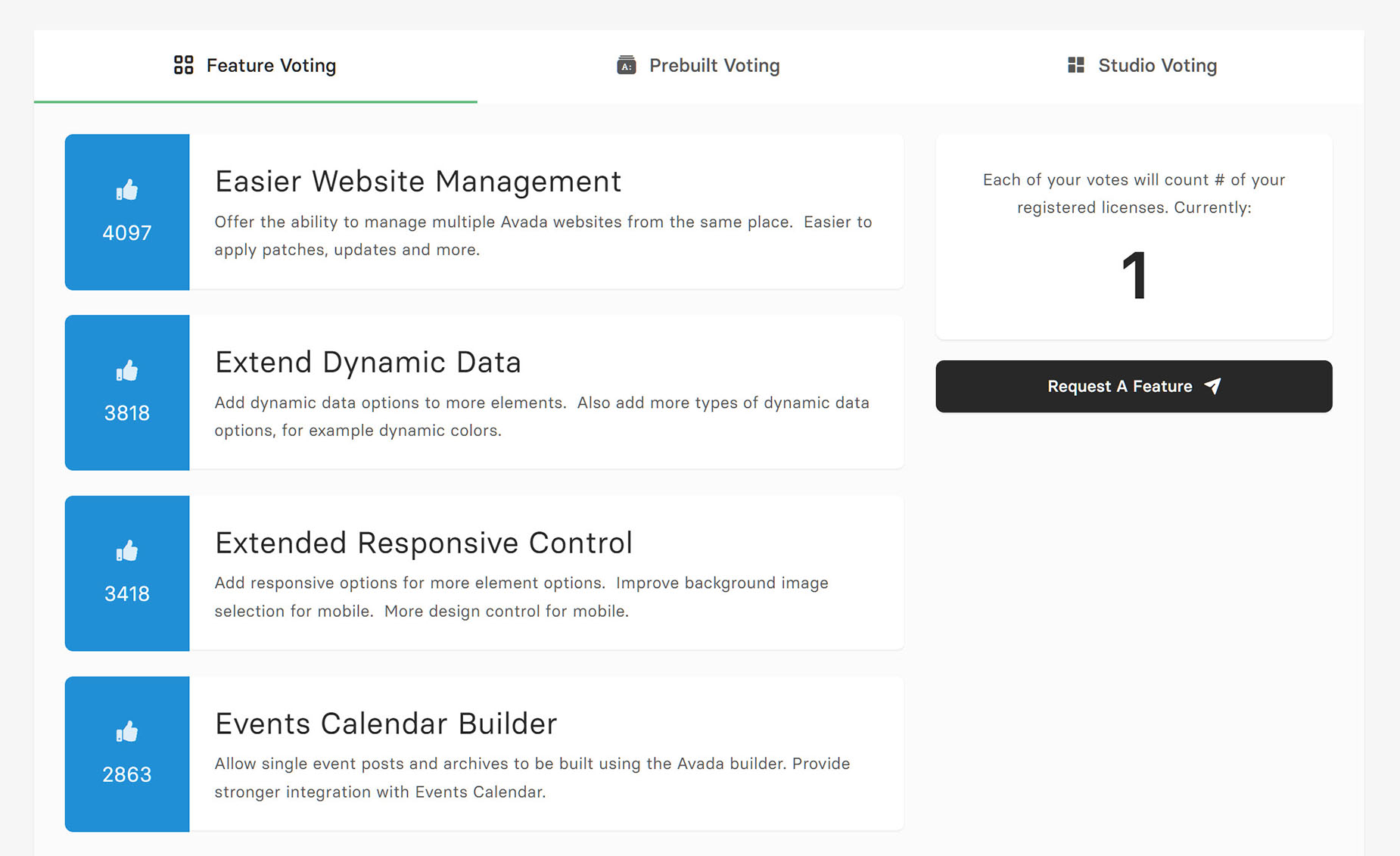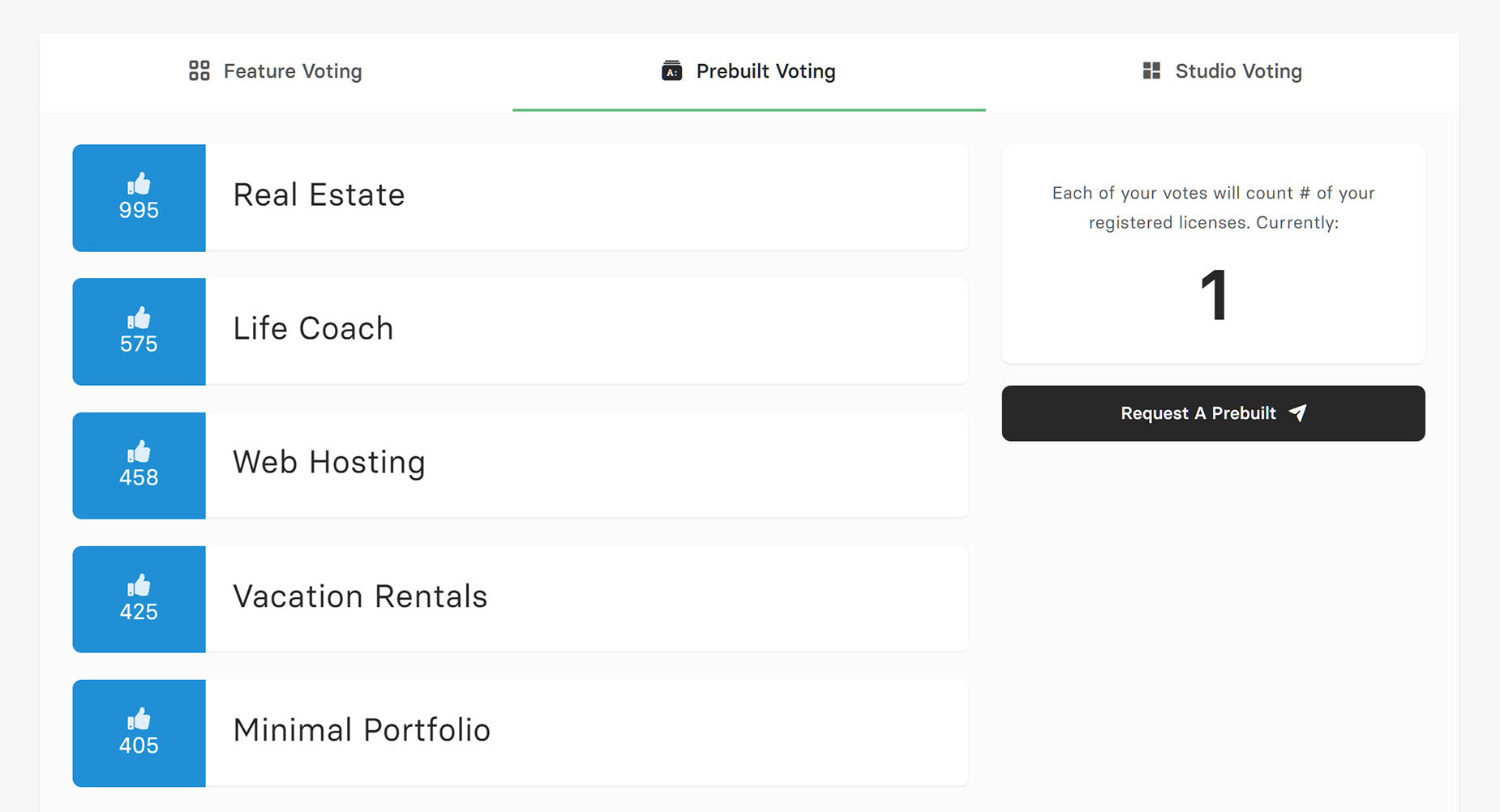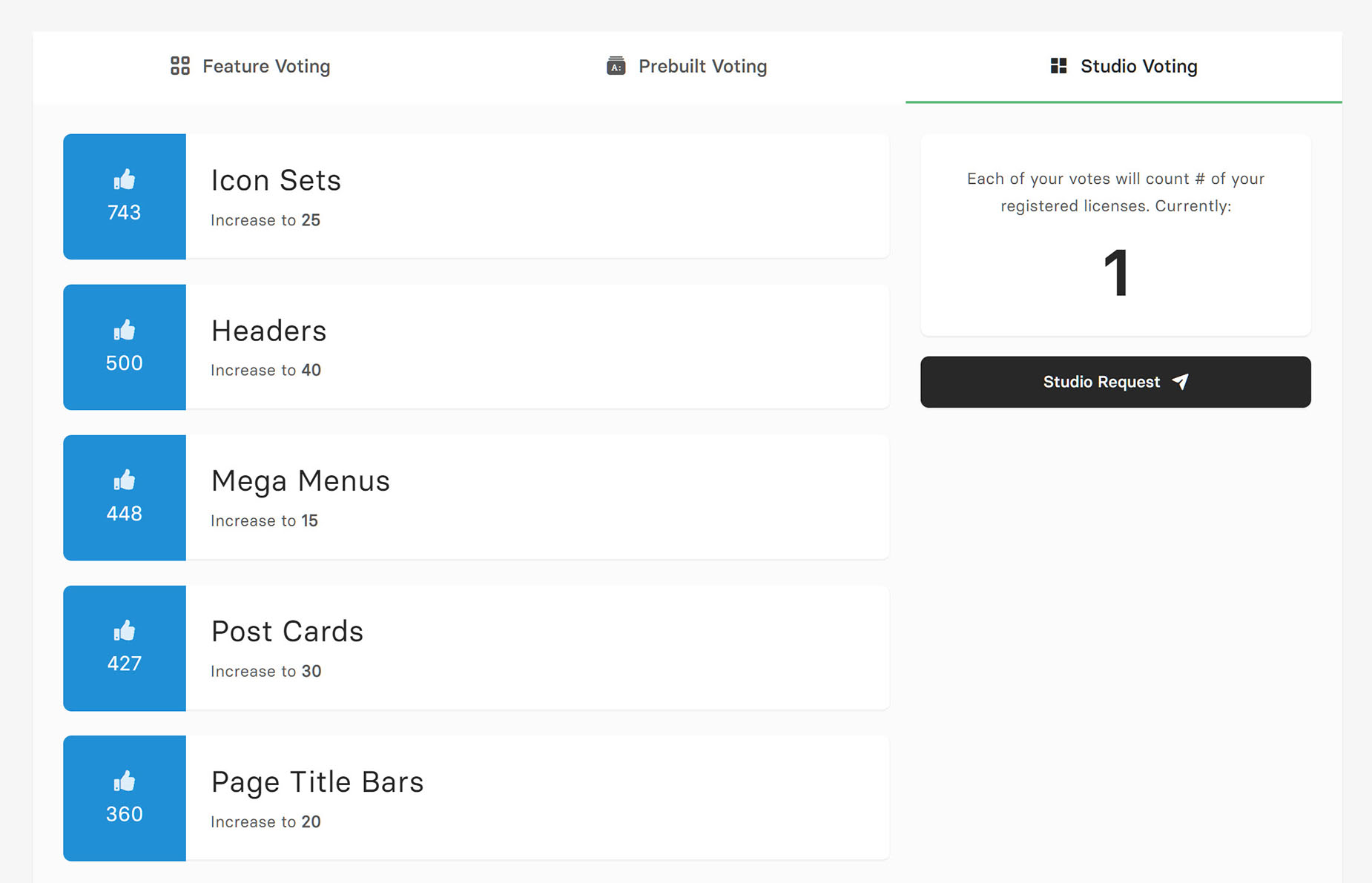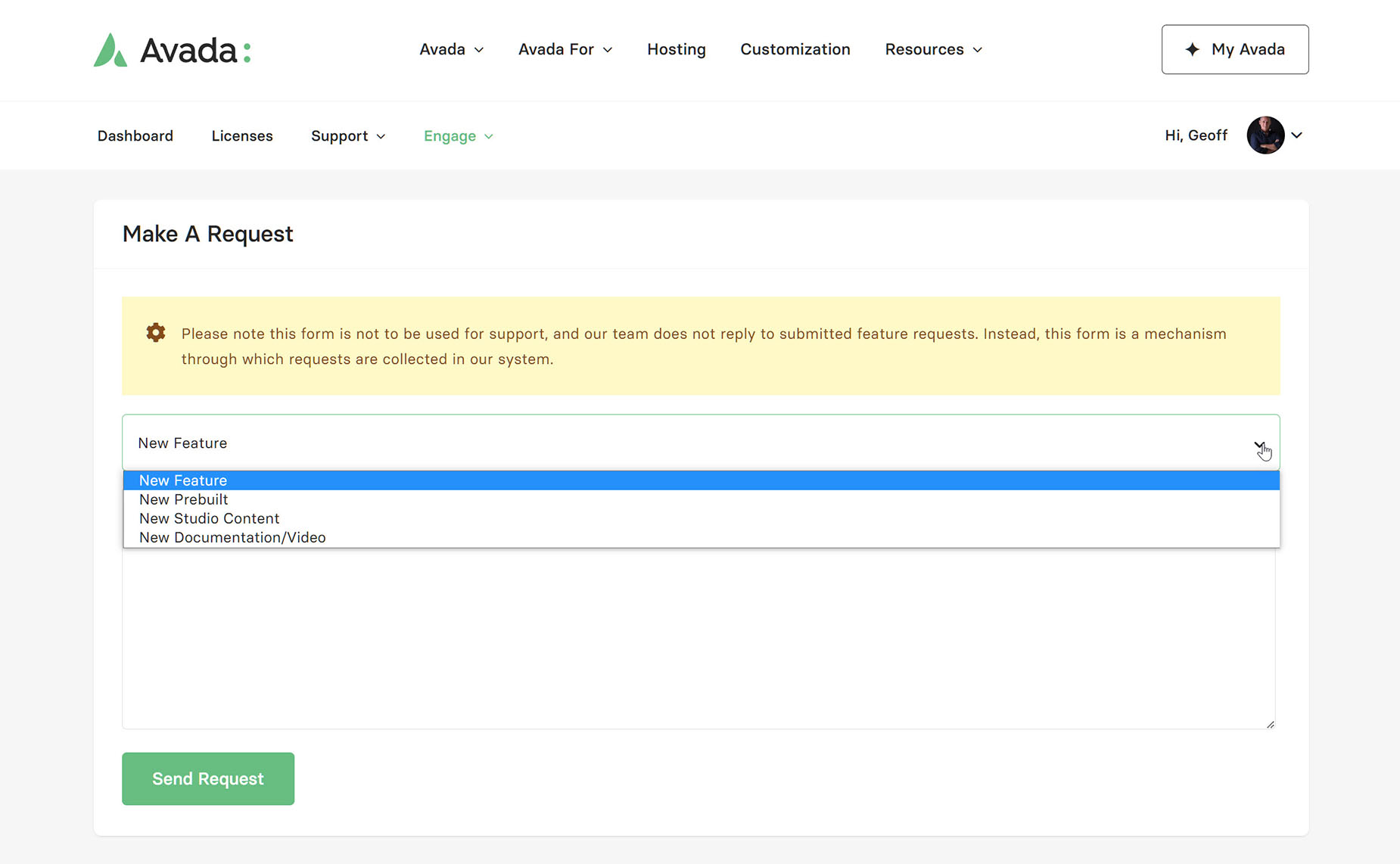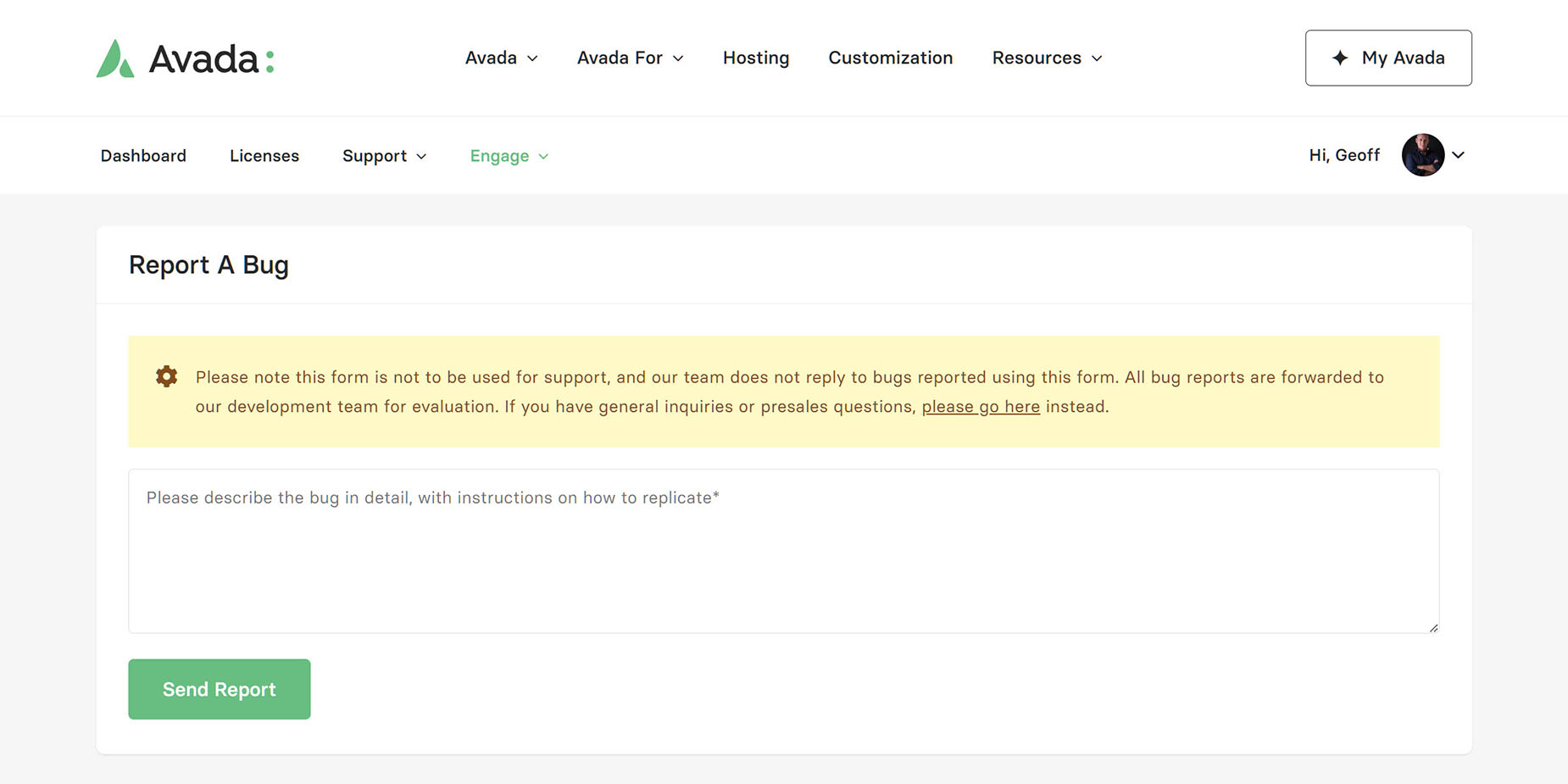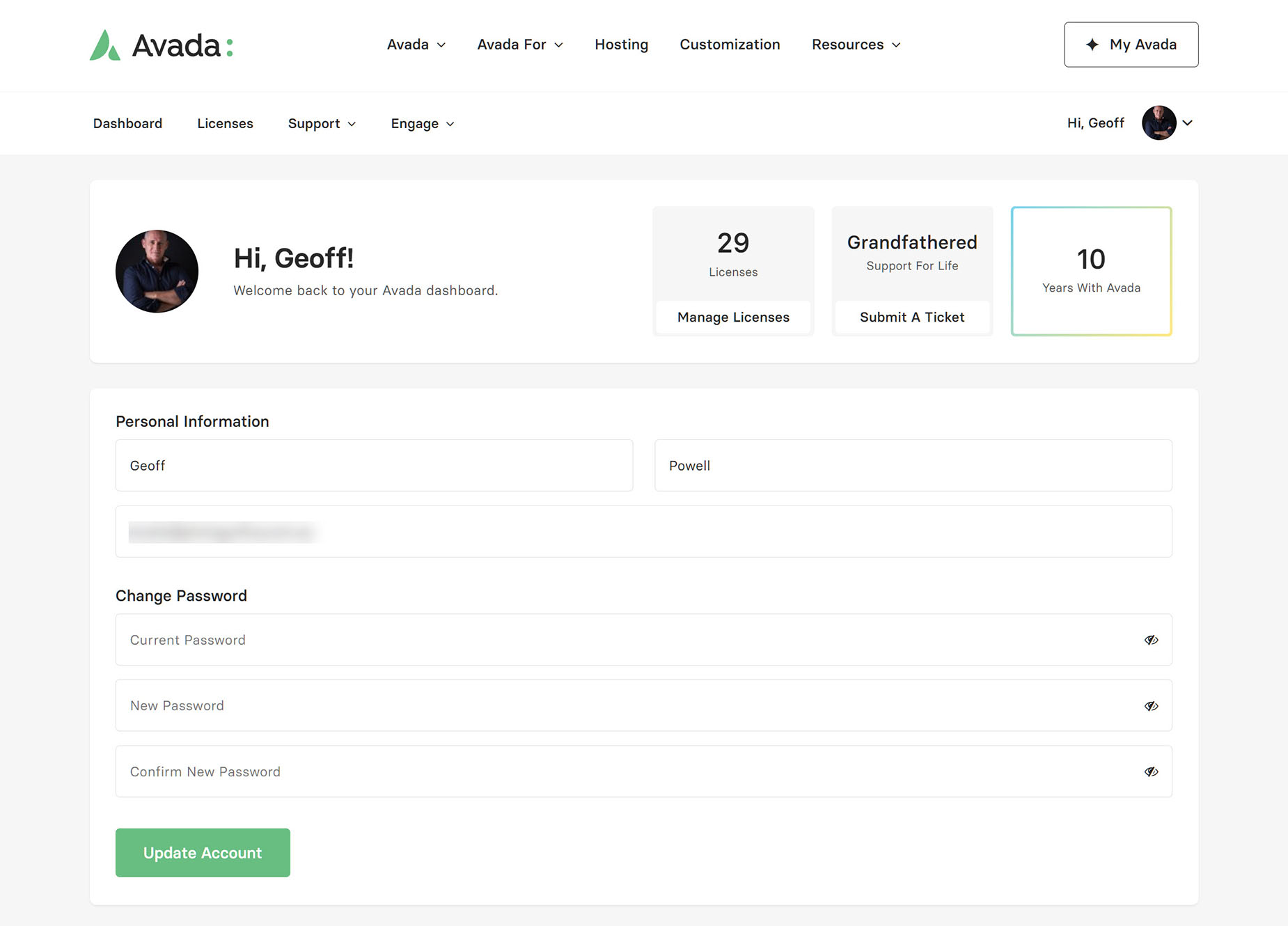How To Use My Avada
Last Update: October 29, 2025
The My Avada portal will help you easily track and manage your licenses and account information, submit and track support tickets, download premium plugins, and as well, to engage with us on various areas of Avada’s development. Read on to learn how to use My Avada, and watch the video below for a visual overview.
Log in
You can find the link to My Avada in the top right of the Avada website. See the link below to see how to register for My Avada.
My Avada Dashboard
Once logged in to your account, you will see the My Avada dashboard, as shown below. As you can see from the main menu, apart from the Dashboard page, there are three other main sections of the site – the Licenses area, the Support area, and the Enagage area.
There is an overview of your account at the top, just under the menu, where you can see how many licenses you have registered, your Support status, and how many years you have been with Avada.
Directly under this is a section displaying the latest licenses registered and links to manage and add new licenses. Below this, on the left are some Support links, and on the right are some links to further your engagement with Avada. Read below for more details on each section of My Avada.
Licenses
On this page, you can add and manage your Avada licenses. You can search and filter your licenses, see their status, and what domains and staging sites they are connected to, if any, when they were purchased, and you can, of course, add new licenses from this page.
See the How To Manage Your Avada Licenses doc for complete information on this helpful license management tool.
Support
The Support menu offers four links, Submit A Ticket, Ticket History, License Unlock, & Downloads.
Submit A Ticket
This is where you can submit a support ticket. Start by entering a short description of your issue, and this will filter possible solutions for you. If these don’t assist with your issue, clicking Continue brings you to the Ticket details page, as seen below.
Add as many details as possible on this page, as this will assist with a speedy resolution to your issue. One of our support team will be in touch as soon as possible (usually within 24 hours) and will personally follow through with you via email until your issue is resolved. Also, please see the Before You Submit A Ticket doc, to ensure your issue is resolved in the best possible fashion.
Ticket History
Here, you can see your entire ticket history, including their status and their date. You can enter any of these tickets to review the conversation, and even post a reply if needed.
Status Definitions
License Unlock
On this page you can see if there are any locked licenses on your account. In case one of your licenses has been flagged in our system, you can use the form on this page to contact us to resolve the issue.
Downloads
On the Downloads page, you have access to three main areas, Premium Plugins, Avada Prebuilt sites, and Old Avada Versions.
Here you can access an alternate download method for premium plugins or prebuilt Avada sites, or if you are updating from an old version of Avada, some key step releases of Avada to get you up to date.
Premium Plugins
Alt Prebuilt Downloads
Old Avada Versions
Engage
From this menu, three items are available. User Voting, Make A Request, and Report A Bug, and a further three options within User Voting. Here, there is an extension of the previous Engage section, with Feature Voting, Prebuilt Voting and Studio Voting. Have your say on the developement of Avada features and resources here. The more licenses you have, the greater say you get!
User Voting
Feature Voting
Prebuilt Voting
Studio Voting
Make A Request
Under Make A Request, you can send an email to us with any specific requests you have for Avada. This might be a New Feature, an idea for a New Prebuilt, some New Studio Content, or some New Documentation or Video. We are always interested in User feedback, and this is a great way to collate your requests.
Report A Bug
If you find a bug in Avada, please report it to as as soon as possible. These reports will be forwarded to developers for confirmation, and if verfied, will be added to the development cycle, or if urgent, a patch will be released. No software is entirely bug free, but we are dedicated to resolving any bugs as quickly as possible.