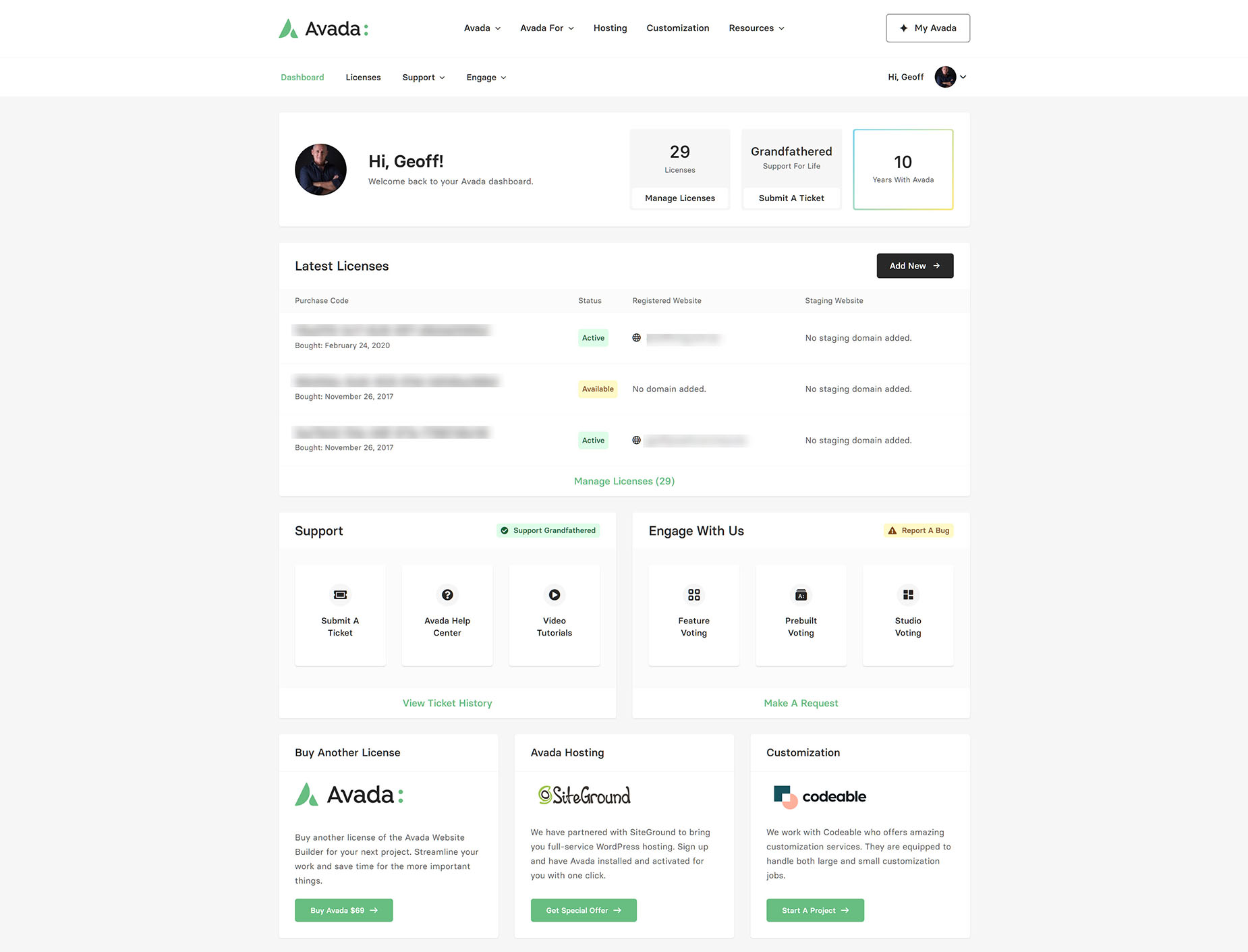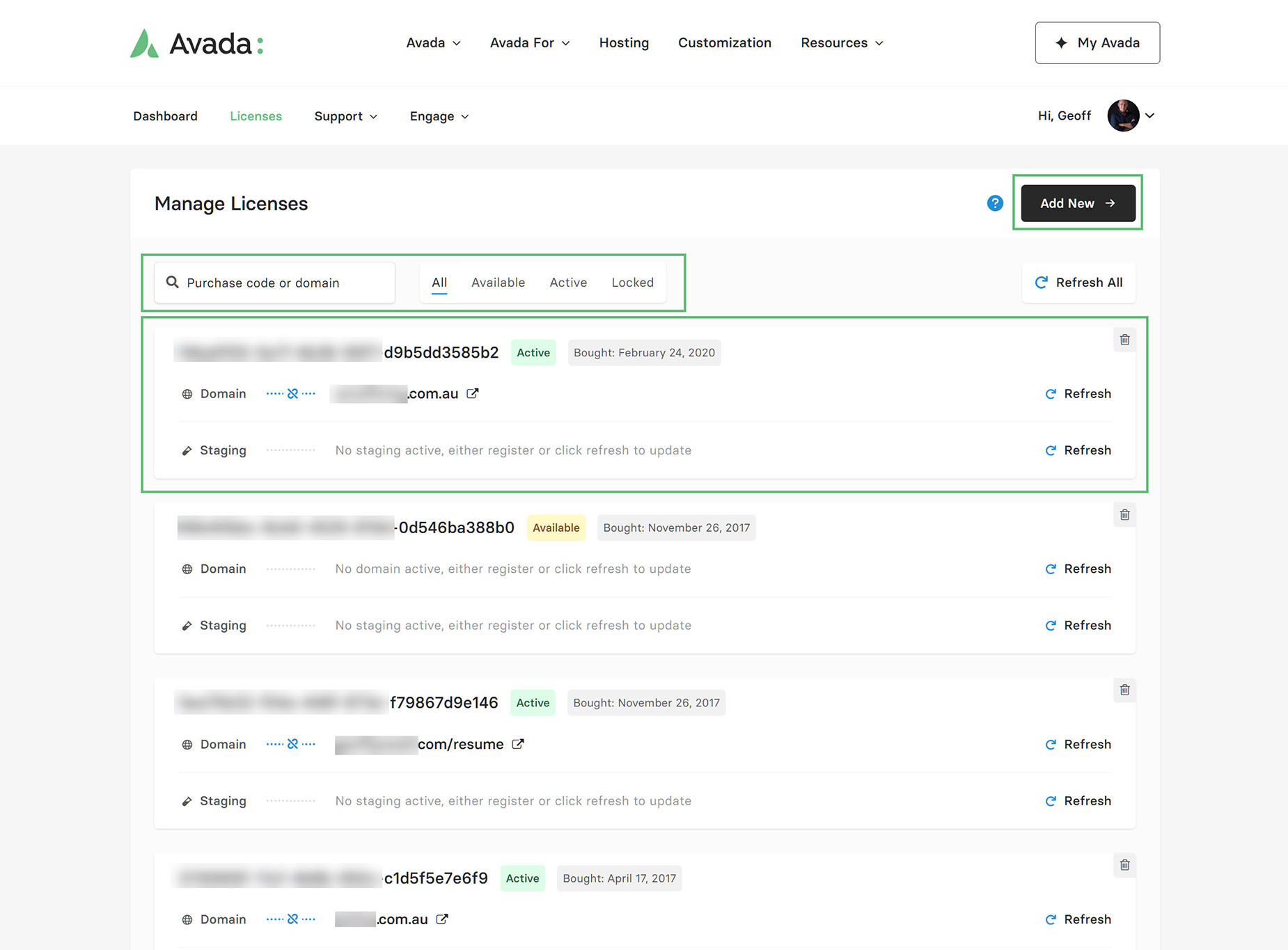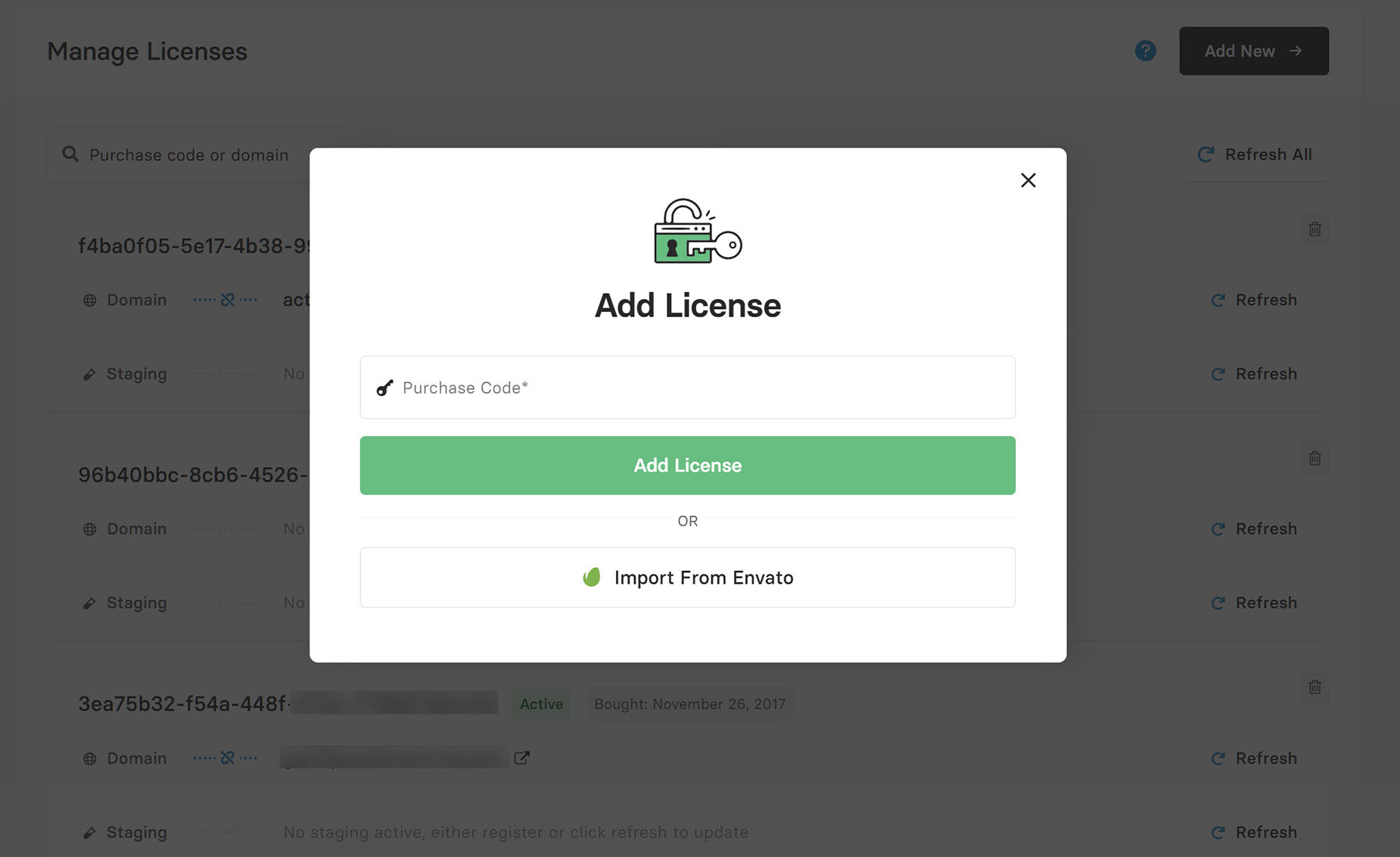How To Manage Your Licenses On My Avada
Last Update: August 29, 2025
In this document, we will look specifically at how to manage your Avada licenses. Read on, and watch the video below for a visual overview.
My Avada Dashboard
On the My Avada Dashboard you can see a summary of your most recent licences from the Dashboard, as you can also add new licences directly from here, but to see and manage all your licences, head to the Licenses page.
Manage Licenses
Search & Filter Functionality
Let’s start by looking at the License page, and the functionality that is at the top of the page, and in each individual license.
As you can see in the screenshot below, under the Manage Licenses heading, there is search and filter functionality. You can search for an individual license by purchase code, or by domain name. Next to this you can also filter by License status (All, Available, Active, Locked). If you have many Avada licences, this search and filter funcitonality will assist you in quickly finiding the license/s you want to manage.
Individual Licenses
Under this are the individual licenses. Firstly, you can see the purchase code, the status of the license, and when it was purchased.
Below this, you can see if the purchase code is connected to a domain, and there is a link, and the domain name is listed if it is. The link, as is made clear if you mouse over it, allows you to unregister the license on the domain. You would do this if you were shutting the site down, and wanted to reuse the license on another site.
There is also a small Delete icon at the far right for each license. This is to remove the license from My Avada. You would do this if you wanted to add that license to another My Avada account, for example if you were a developer and were transferring the license to the end user.
Above and below this delete icon are Refresh links. There is a Refresh All link at the top to refresh all licenses, or you can do it individually per license, as well as refresh the main domain or a staging domain.
So if you have added a purchase code to My Avada, and it shows as Available as the second one does in the screenshot below, and then you use that purchase code on a website to register Avada and then come back here and click Refresh, you would then see that license connected to the domain, and the License showing as Active. The same is possible for a Staging domain. Please see the How To Set Up An Avada Staging Site doc for more information on this.
Add New License
At the top of the page is the Add New button. This is for adding new licenses to your account. Clicking on this brings up an Add License window, where just like at the registration stage, you can add an individual license or you can import your licenses from Envato.
See the Create A User Account section of the How To Register For My Avada doc for details of how this works, as it’s exactly the same from here as there.
Licensing & Registration FAQ
Please follow the link below to see the Licensing & Registration FAQ for Avada. And please contact us via My Avada > Engage > Make a Request section if you have a question that is not addressed.