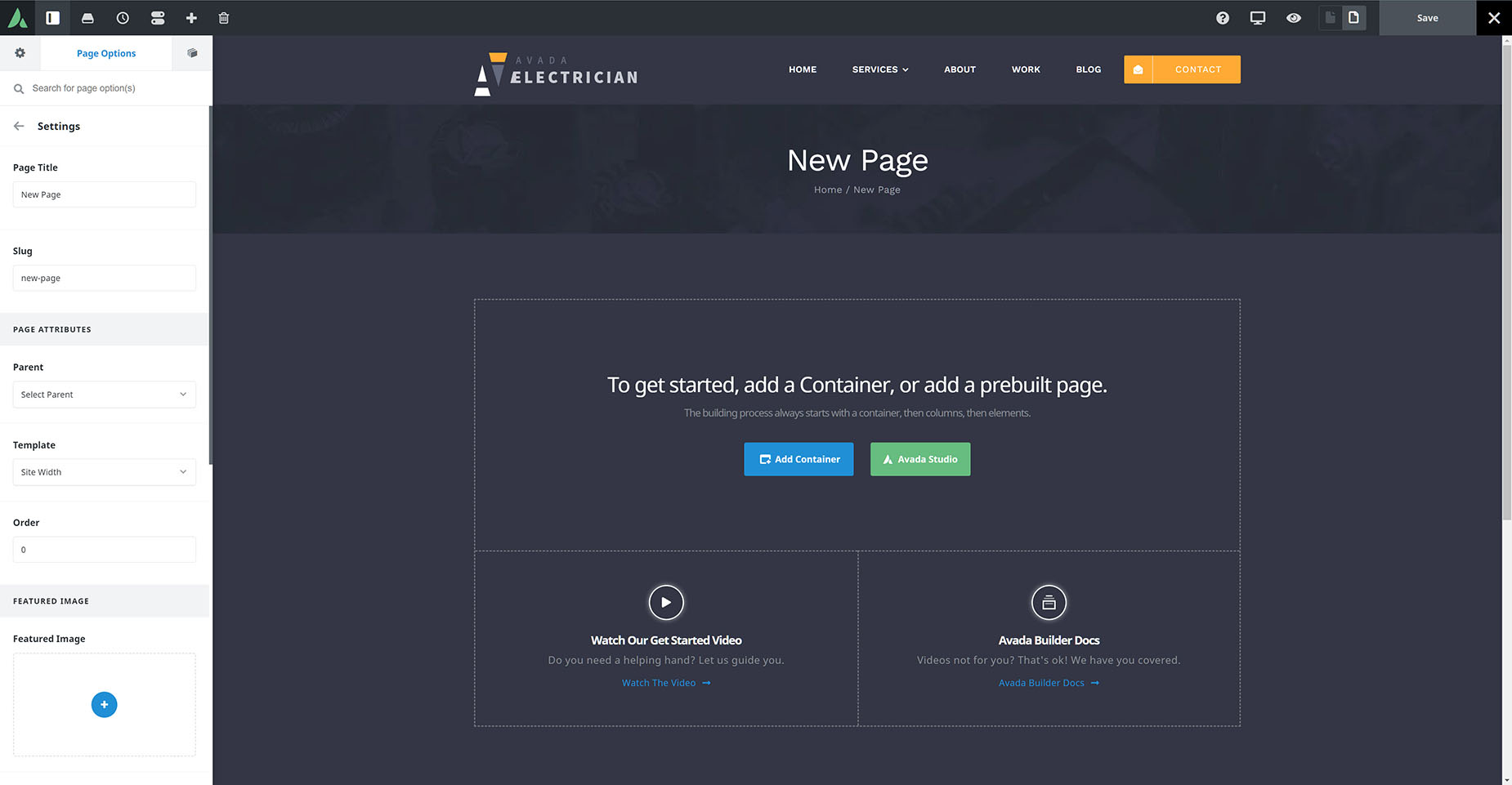How To Create A New Page
Last Update: March 4, 2024
Creating pages is the foundation of creating your site. You can create any number of pages for your site and add as much content into them as you’d like. Avada also includes page templates which you can choose from, with each template fulfilling a specific function. Continue reading below to learn how to create a new page.
How To Create A New Page from the WordPress Dashboard
Step 1 – Navigate to the ‘Pages’ tab in your WordPress sidebar and click the ‘Add New’ option.
Step 2 – Give your page a name by entering it in the Title field.
Step 3 – Locate the Page Attributes box and set the Parent option and the Page Template option. Learn more about Page Templates here.
Step 4 – Add content to your page using the editor field. You can enter text or common HTML markup to add content, or you can click the ‘Use Avada Builder’ button to use the Avada Builder and add Design elements to the page. Learn more about the Avada Builder here.
Step 5 – Set individual options for the page in the Avada Page Options box. Settings options here will affect the current page only. If you’d like to set global options for your entire site, then you have to use the Avada Options. Learn more about the Avada Options here.
Page Templates
Page templates are templates that you can use to tailor the page according to your needs. For example, if you’d like a certain page to span the 100% of the browser width, then you would want to use the ‘100% Width’ page template. Learn more about each type of page template available and how to set them by clicking the button below.
How To Create A New Page in Avada Live
Step 1 – Click on the + Icon (Add New) in the Toolbar, and choose Page or Post or other custom post type.
Step 2 – The Sidebar will open to Page Options > Settings, where you can give the page a Title, a Slug, choose the Parent page, choose the page template, and add featured images.
Step 3 – Add content to your page using the Avada Builder Live Editor.
Step 4 – You can set individual options for the page in the Avada Page Options panel on the Sidebar. Settings options here will affect the current page only. If you’d like to set global options for your entire site, then you need to use the Global Options. Learn more about the Avada Options here.