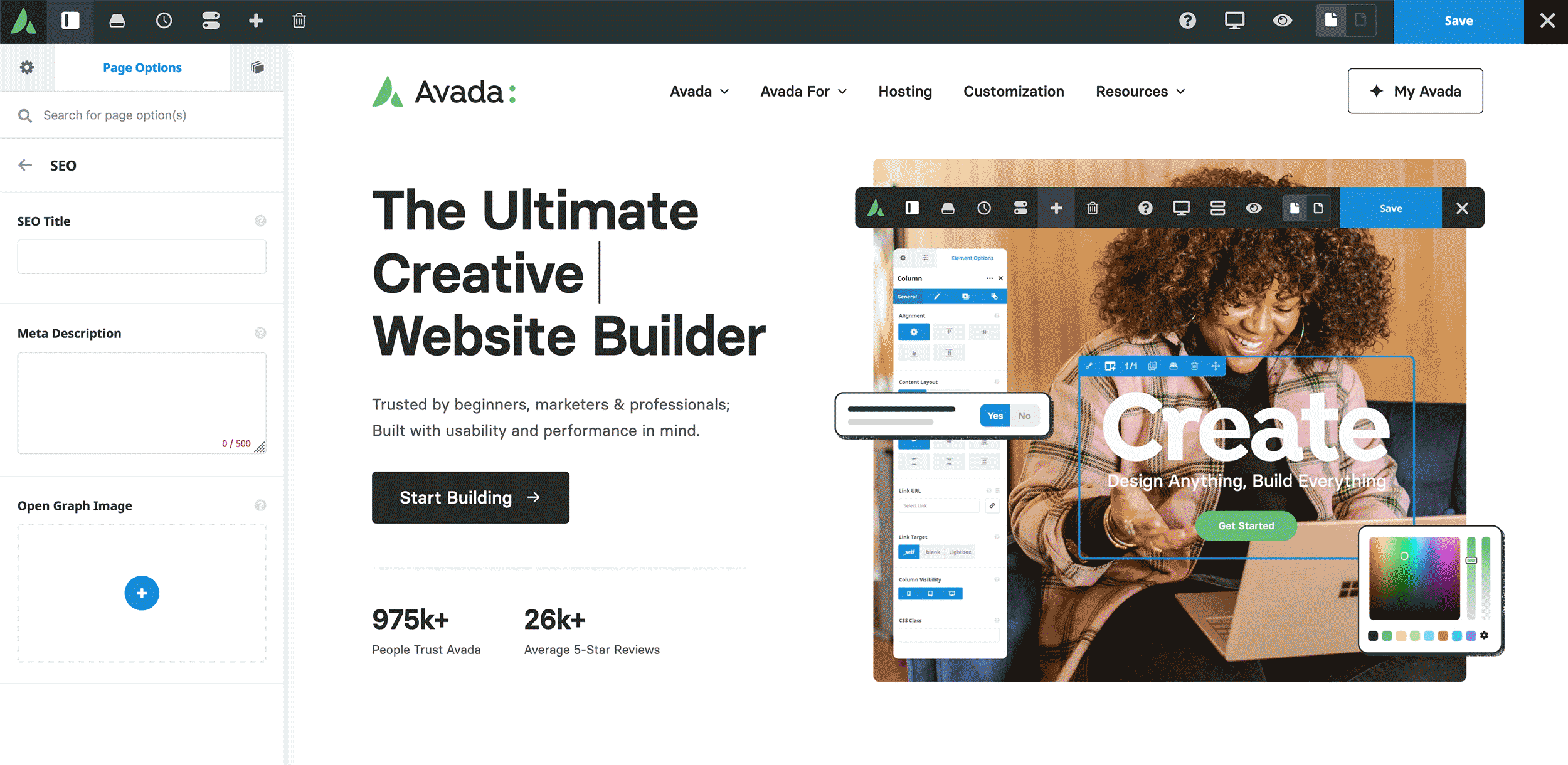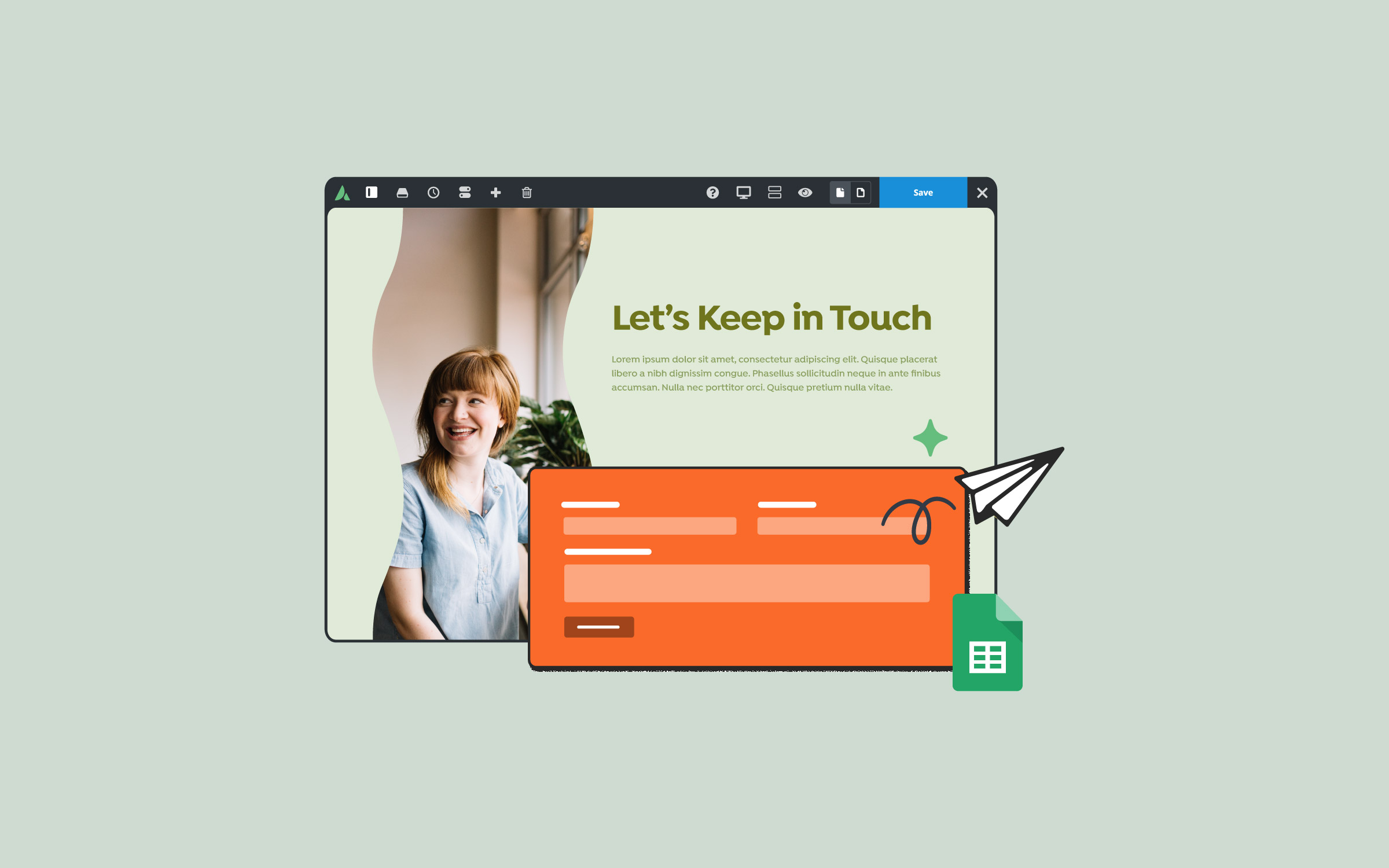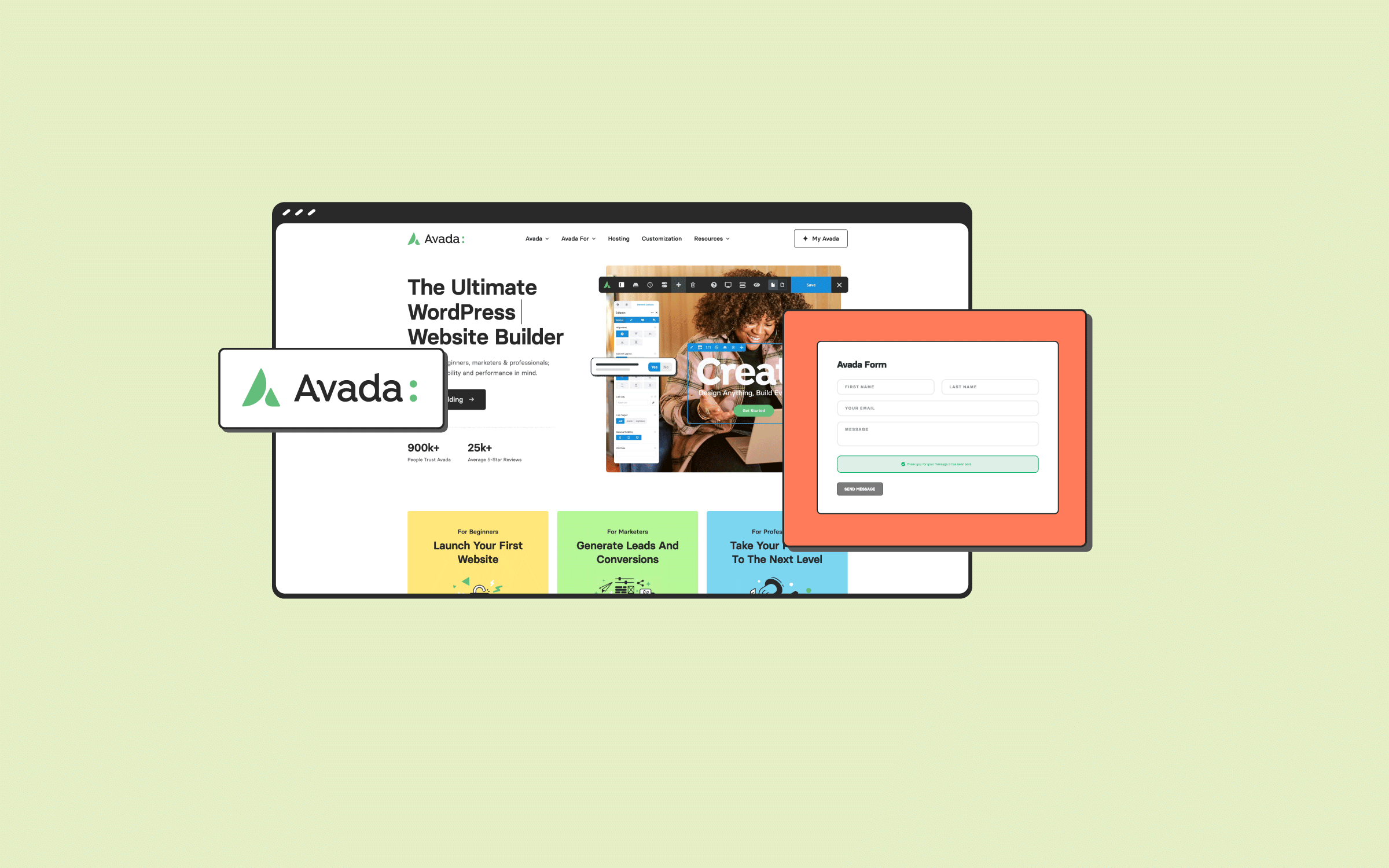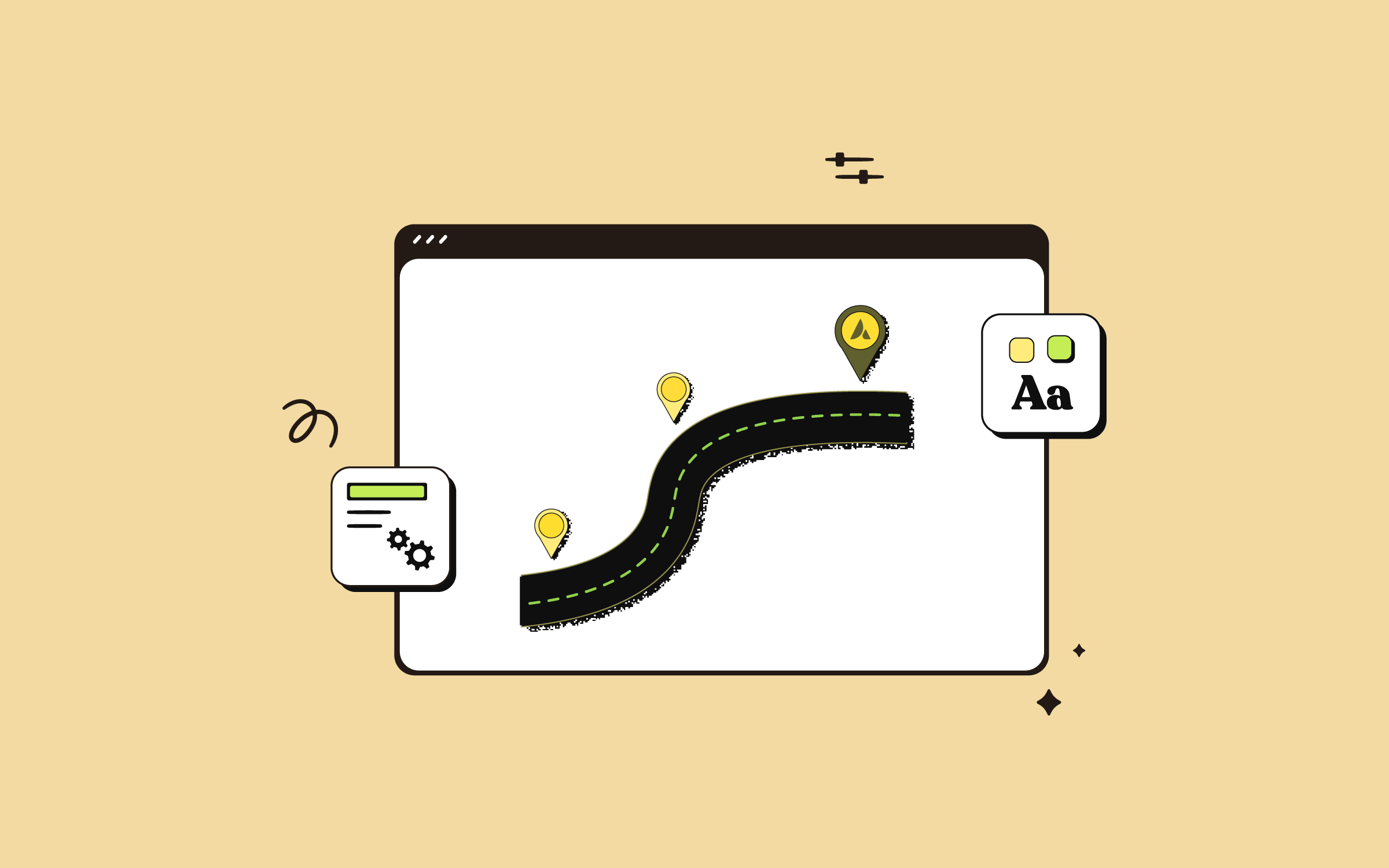Share
Social media is essential for websites because it enhances visibility, fosters engagement, boosts SEO, and provides a direct channel for building customer relationships. As of 2024, there are estimated to be 5.17 billion social media users worldwide.
With Avada, there are multiple ways to incorporate social media features seamlessly. This guide will walk you through setting up social media options in Avada, covering everything from adding social media links to enabling content sharing.
Overview
Sharing Your Social Media Links
One primary way to integrate social media into your Avada website is by sharing your social media links. These links can be placed in various locations on your site, such as the header, footer, or anywhere within page or post content.
The Avada Social Links Element
The recommended approach is to use the Avada Social Links Element within a layout section on your website. This method offers excellent flexibility in design and placement. For instance, social links on the Avada Handyman website have been added to the header, right above the logo, and creatively integrated using the Avada Menu Element in the footer.
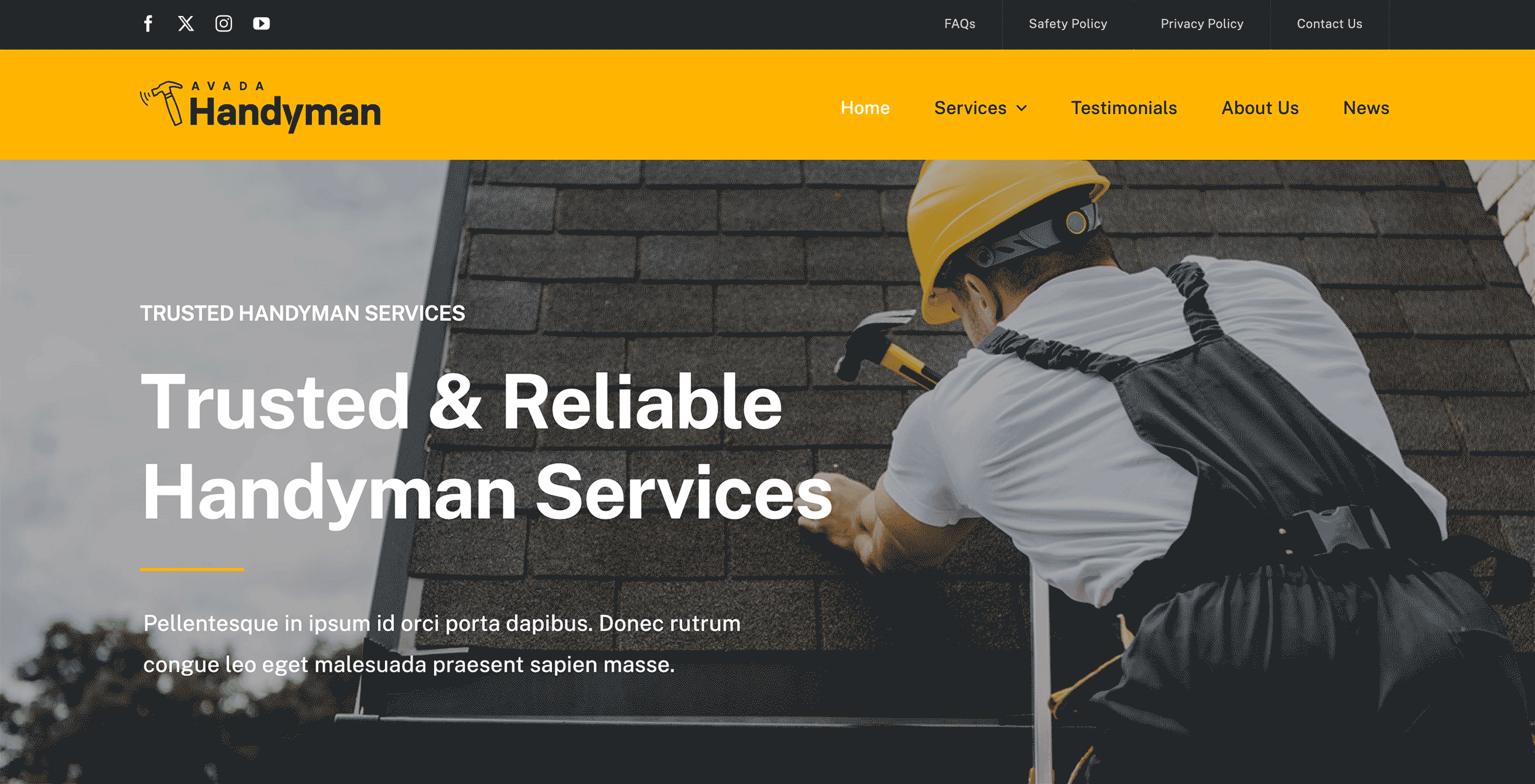
In another example, the Avada Hotel website has boxed social media sharing icons in the side header, ideally placed to catch the attention of visitors and encourage sharing the website’s homepage on social media.

If you use legacy methods, you can still add social media icons through the global options under the social media tabs. However, this limits placement and customizability, which is why we strongly advise you to transition to a more flexible layout-based approach with Avada for more suitable customization.
Displaying Social Media Feeds
Another effective way to incorporate social media is by displaying the feeds of your preferred social media channels directly on your website. This could be in a blog layout column, a footer, anywhere within a page, or post content. However, it’s essential to consider the potential impact on page loading times, especially for critical pages like your homepage.
Available Avada Elements for Social Feeds
Avada provides several elements that can display social feeds:
These Elements are fully configurable, allowing you to tailor how your feeds appear. The Flickr Element is also available for those who consider Flickr a social media platform. Each of these Social Elements has its own customization options, which are detailed in the linked documentation.
Social Sharing Options
If you navigate to the Avada Global Options panel and locate the Social Media section, the Social Sharing tab allows you to set defaults for social sharing. These settings apply to both the Social Sharing Box and the Social Sharing Element. By default, the Social Sharing Box is placed at the bottom of every blog or portfolio post using legacy methods.
If you’re using Avada’s layout system, the Social Sharing Element can be added to specific content sections, offering more control over where and how social sharing options appear. For example, the Avada Psychology prebuilt website uses a customized social sharing setup for its single post.
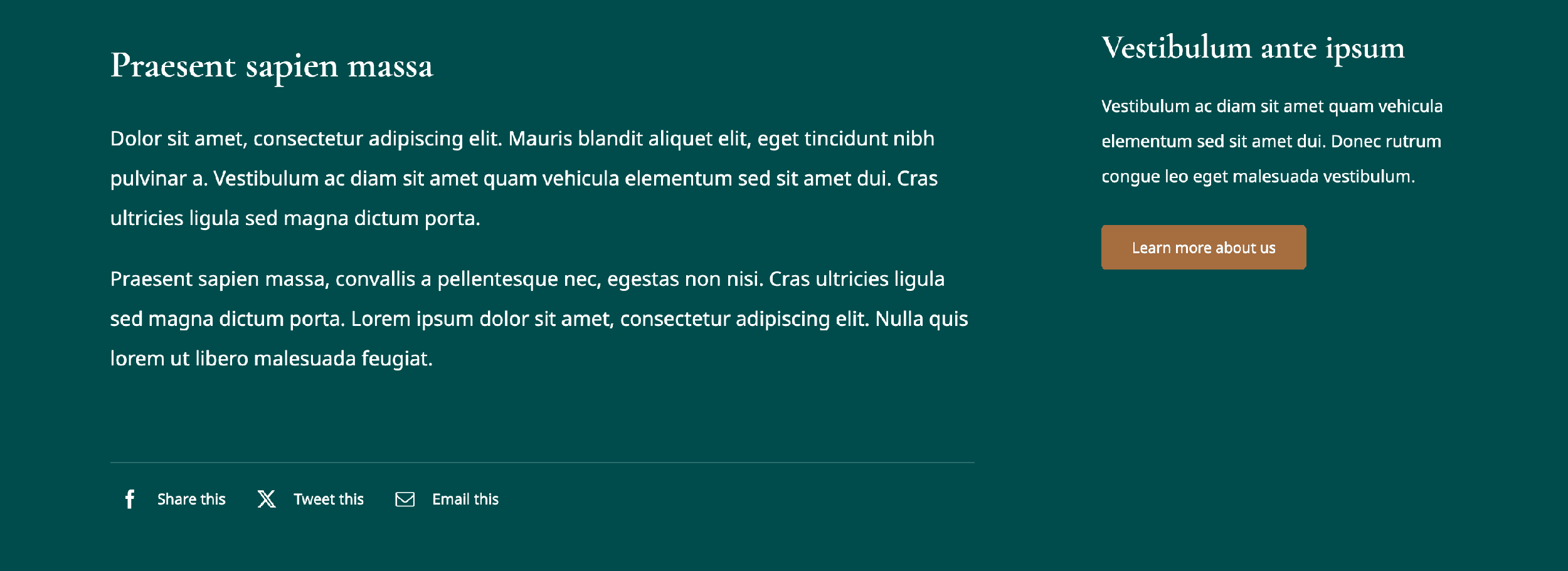
In contrast, the Avada Classic prebuilt website features a minimal version of its blog post sidebar.
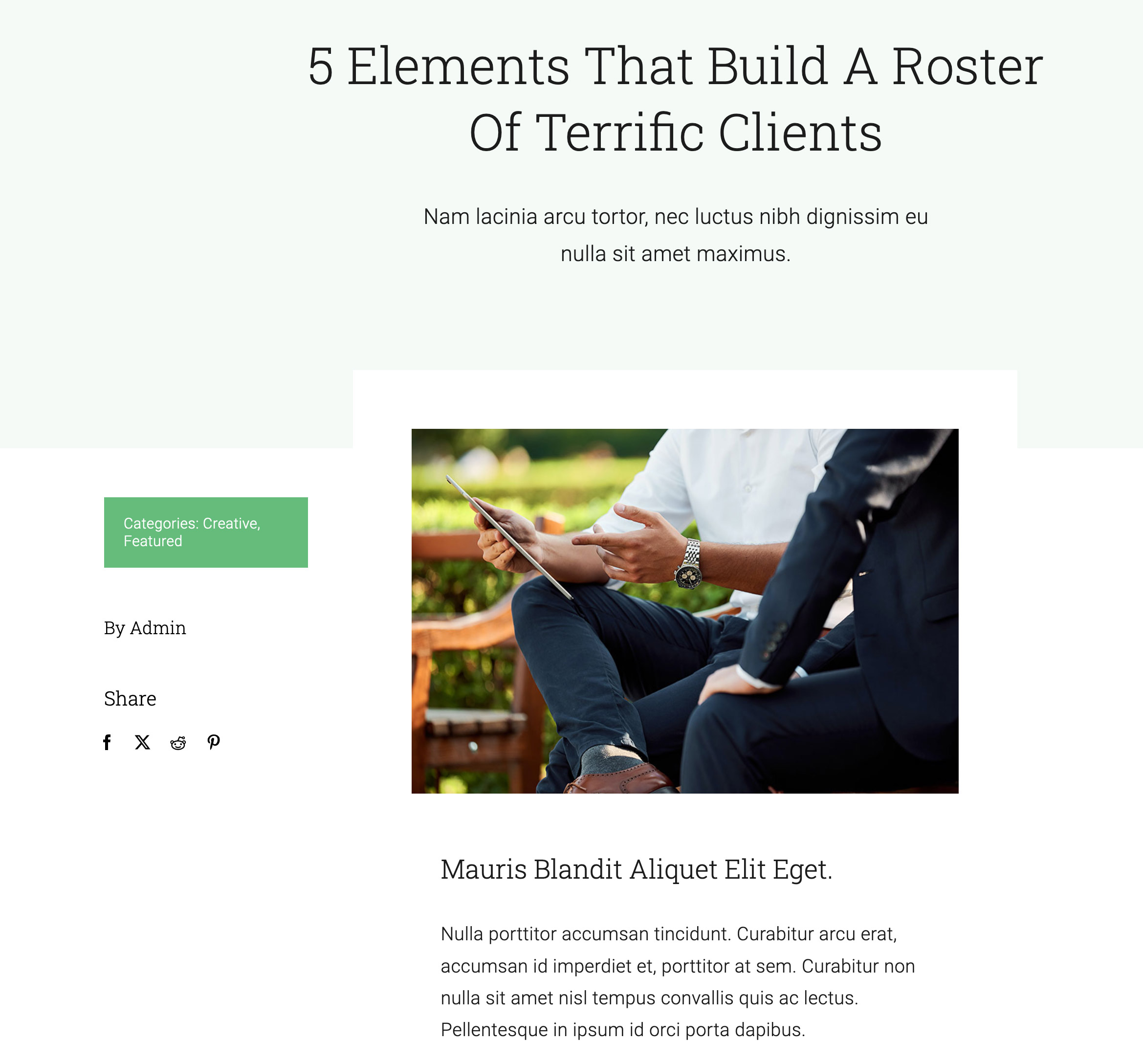
Additional Social Media Integration Options
Avada also offers a few additional Global Options relevant to social media:
Lightbox Social Sharing
You can enable social sharing on images displayed in a lightbox. This option is located in Avada Dashboard > Options > Lightbox.
Open Graph Meta Tags
Located in the Avada Dashboard > Options > Extras > Miscellaneous tab, there are options to add “no-follow” to Social Links and open social icons in a new window, a standard web design practice.
SEO and Social Sharing
This option, located under Avada Dashboard > Options > Advanced Features, controls how your content is shared on social platforms. If you’re using WordPress SEO plugins like Yoast SEO, Rank Math, or AIOSEO (All in One SEO) avoiding duplicate tags is essential.
For those using the WooCommerce or Events Calendar plugins, additional options are available to display social icons on single product and event pages, respectively.
Setting Up Open Graph Data
Lastly, within the Avada Page Options, the SEO tab allows you to upload an image to be used as an Open Graph meta tag for each page or post. This feature is essential for controlling how your content appears when shared on social networks. For more detailed instructions, watch this video.
Summary
If you are using Avada with WordPress to design and build websites, you can be confident in knowing that social media management and promotion are taken care of. This guide provides a comprehensive overview of integrating social media into your Avada website, covering everything from sharing your social media links to enabling users to share your content.
With these tools, you can enhance your website’s social media presence and provide a more engaging experience for your visitors.