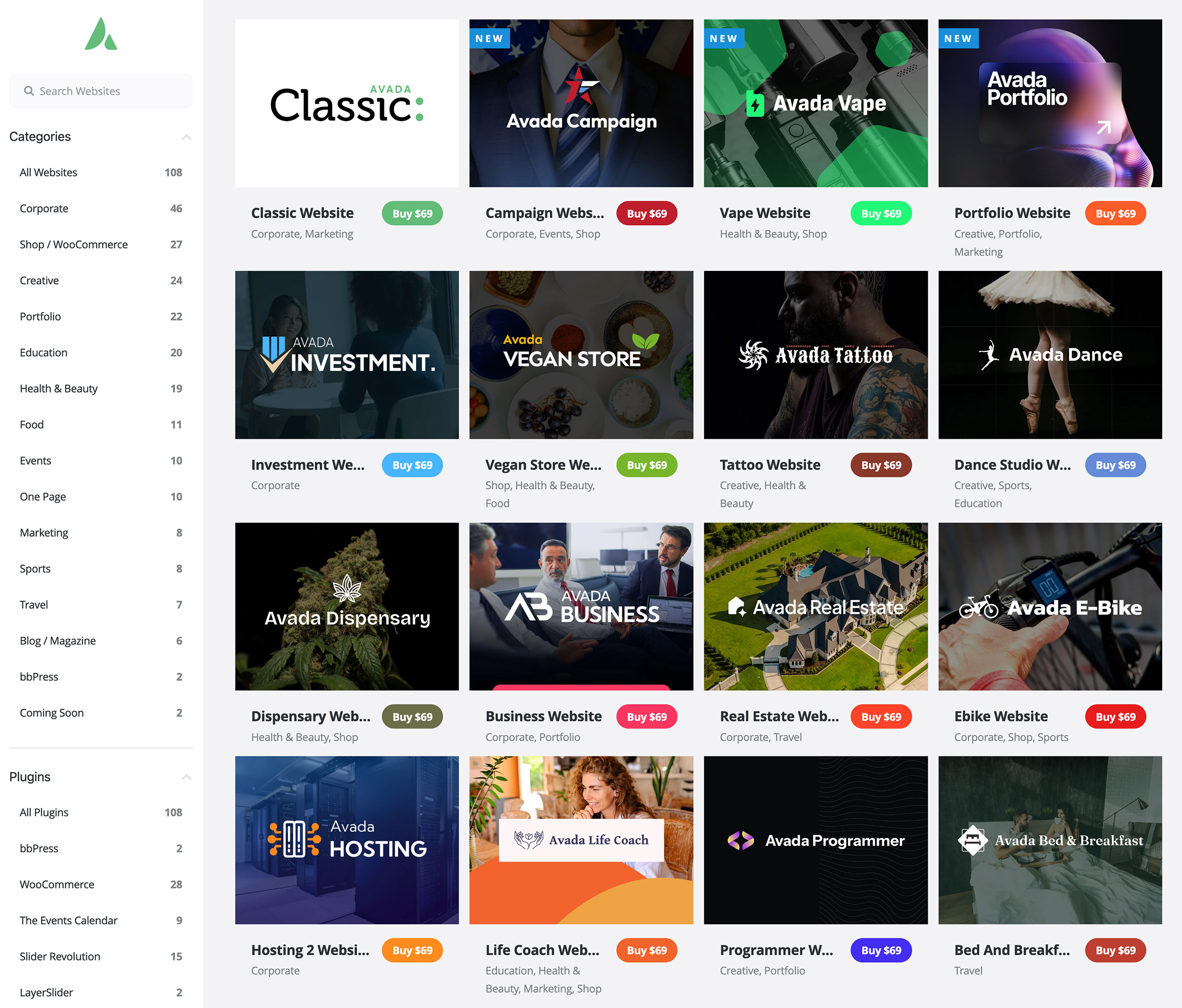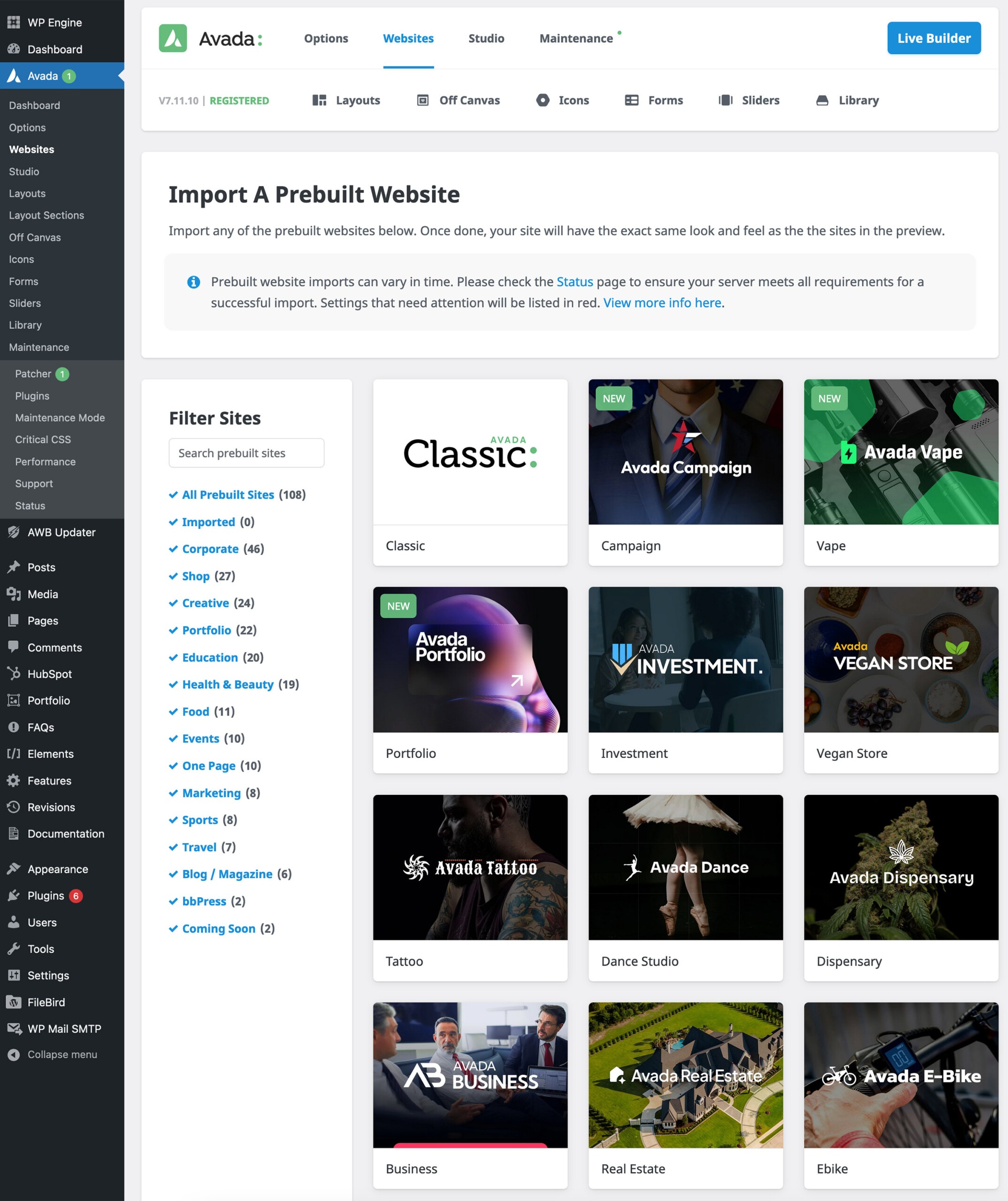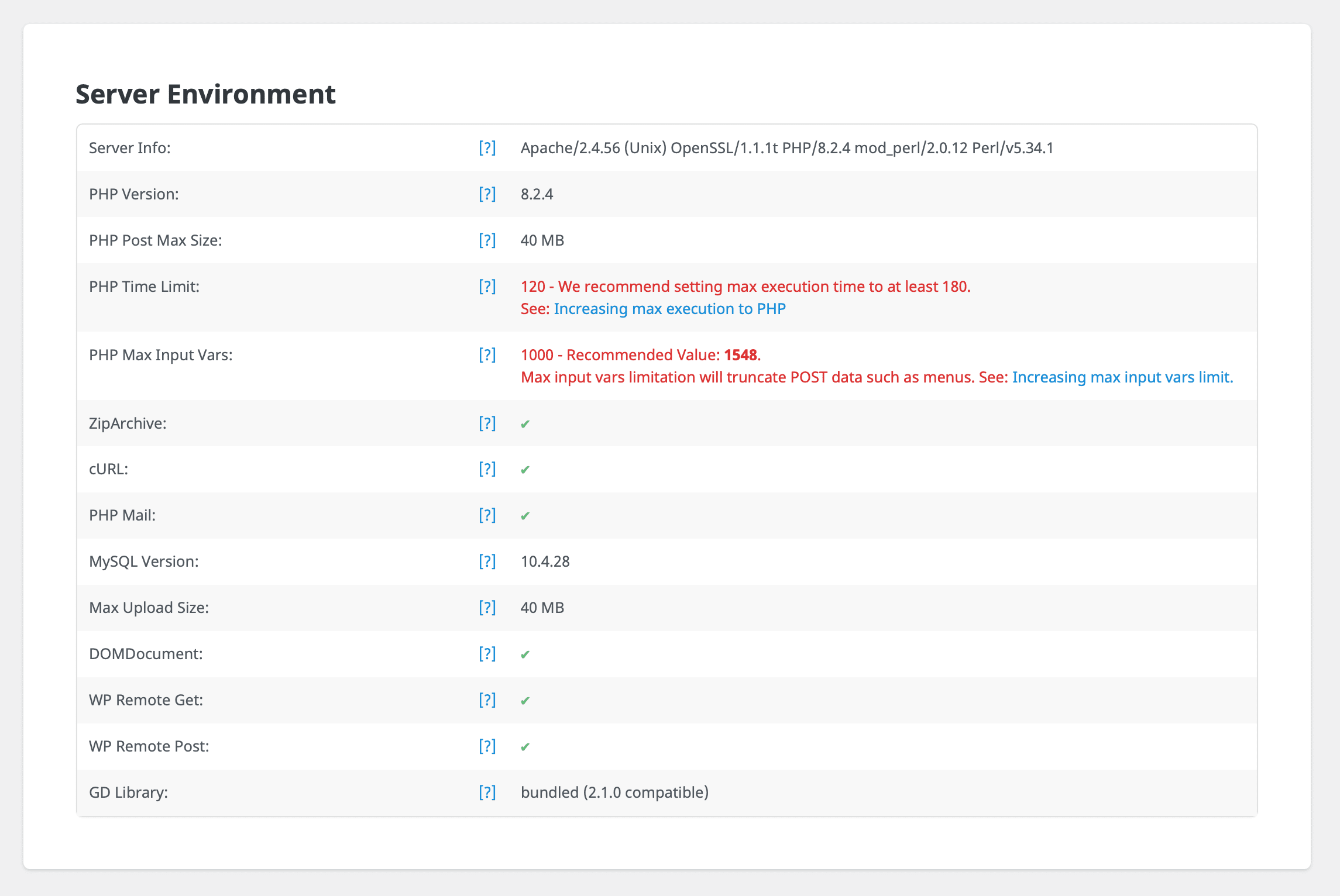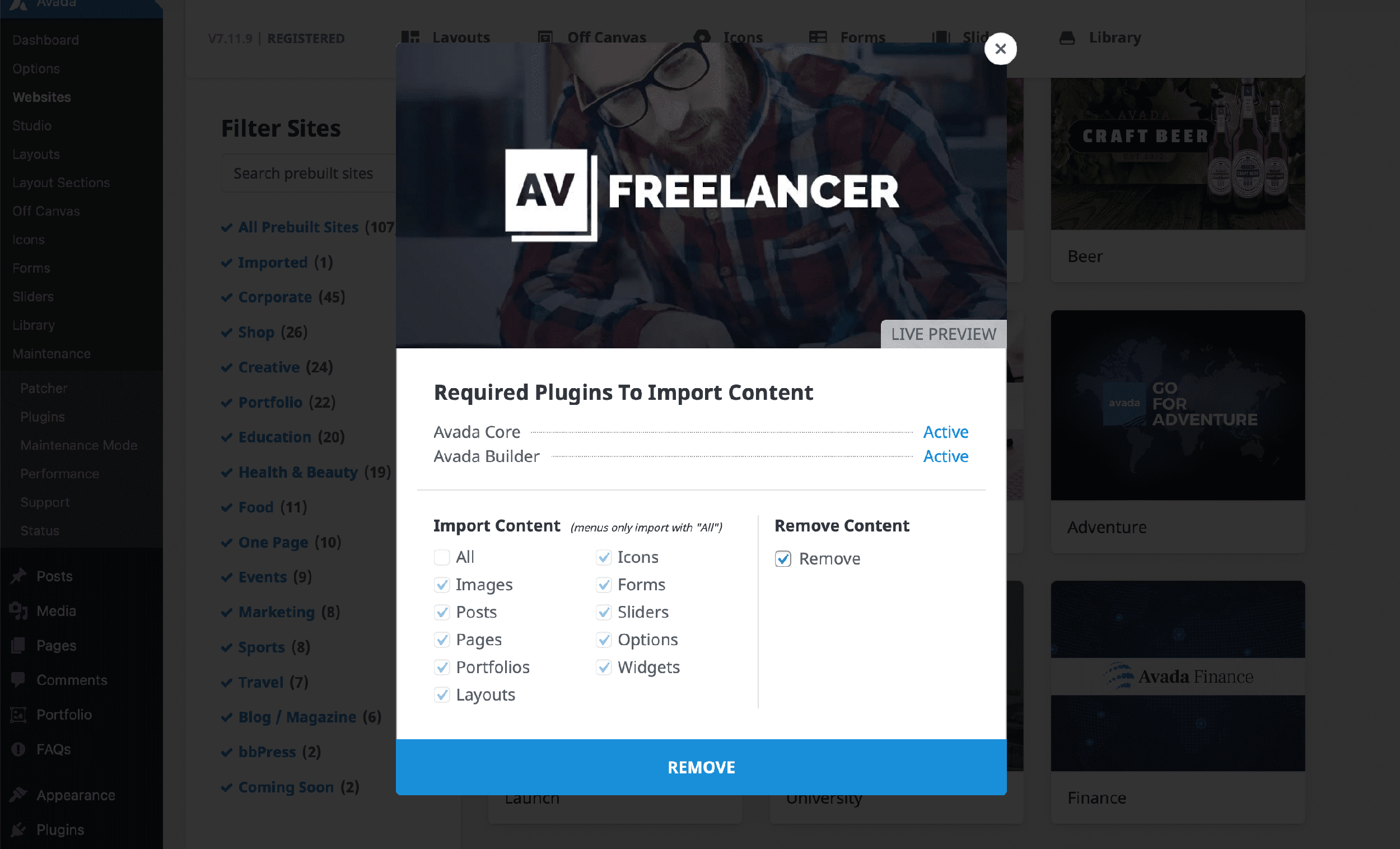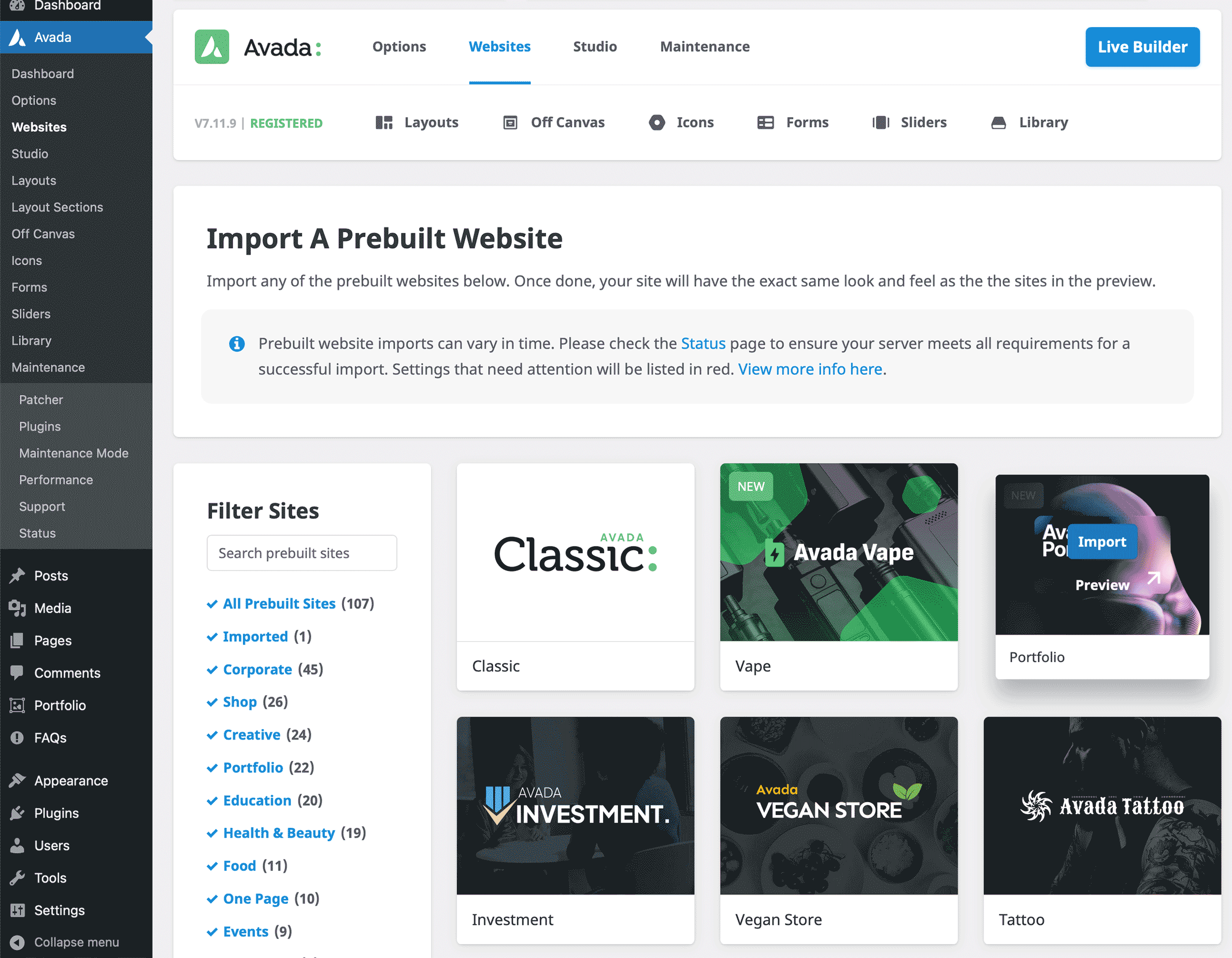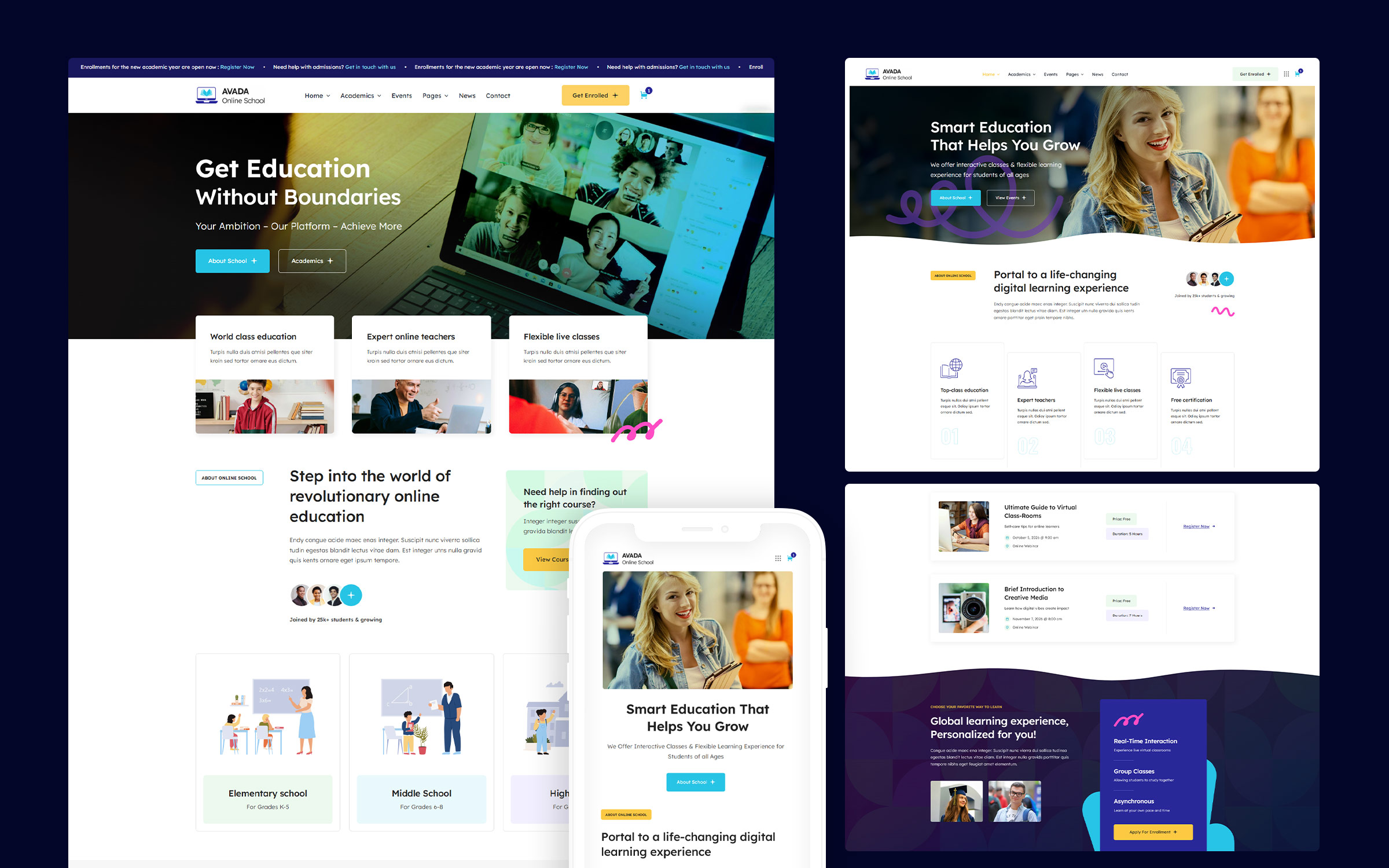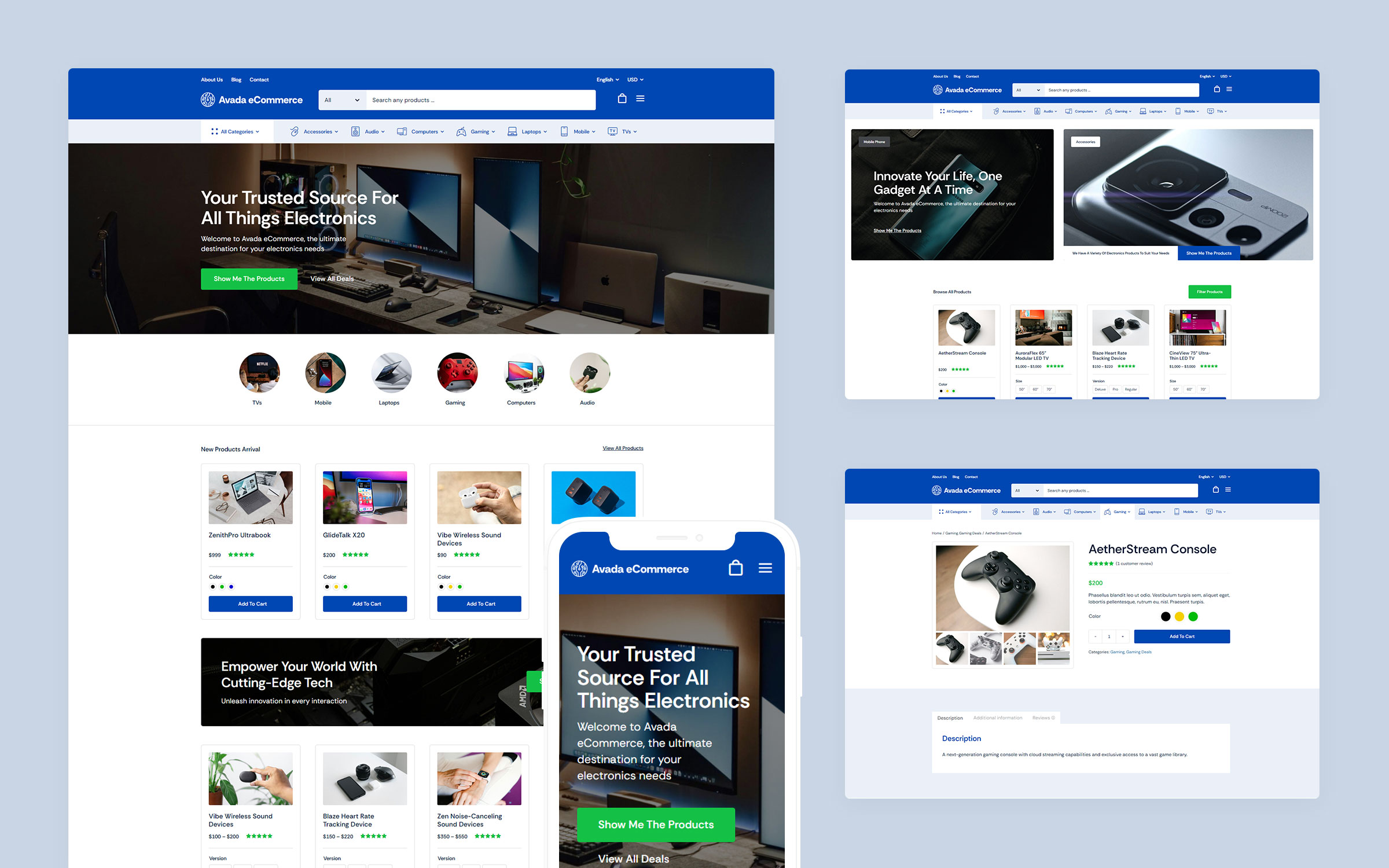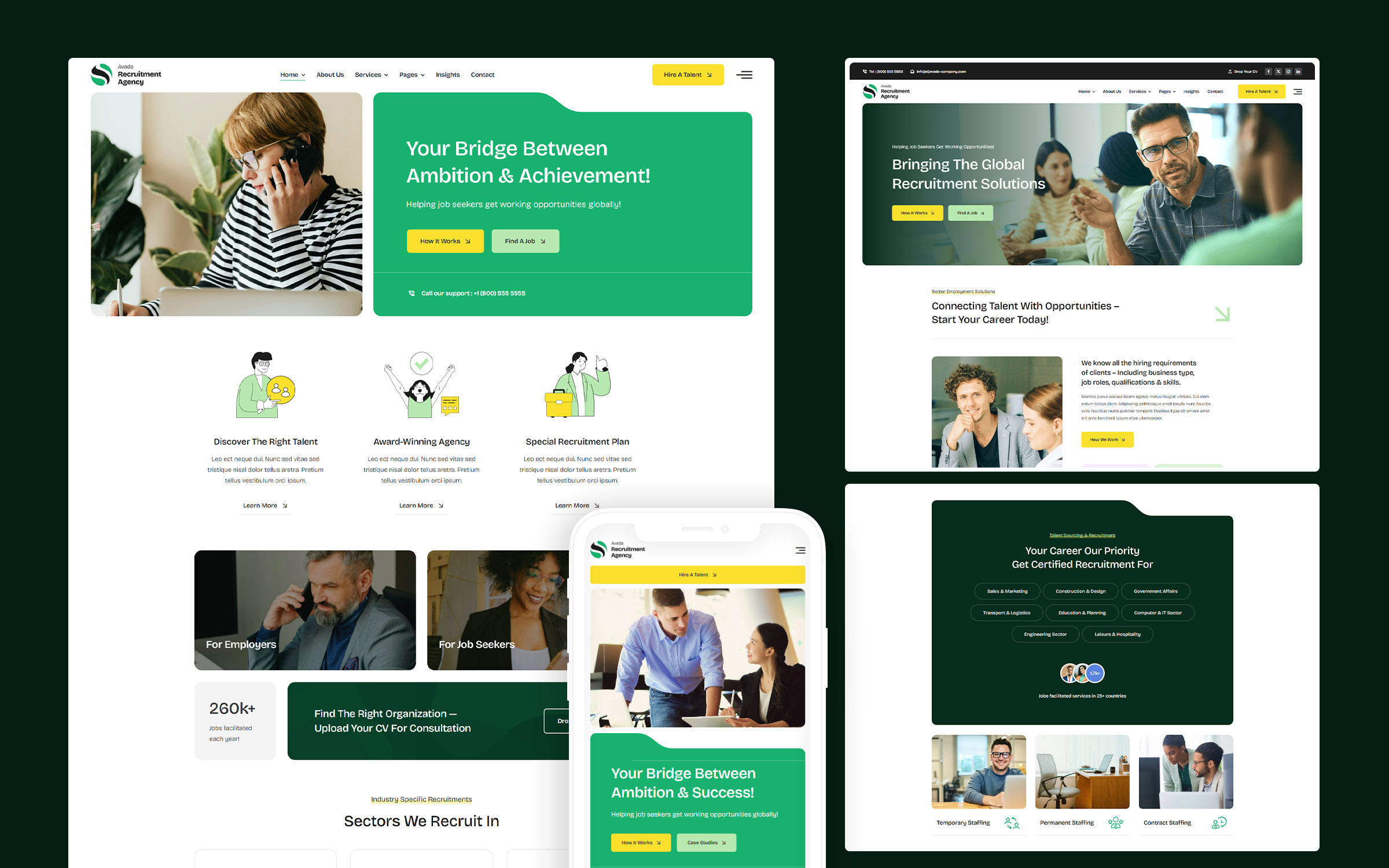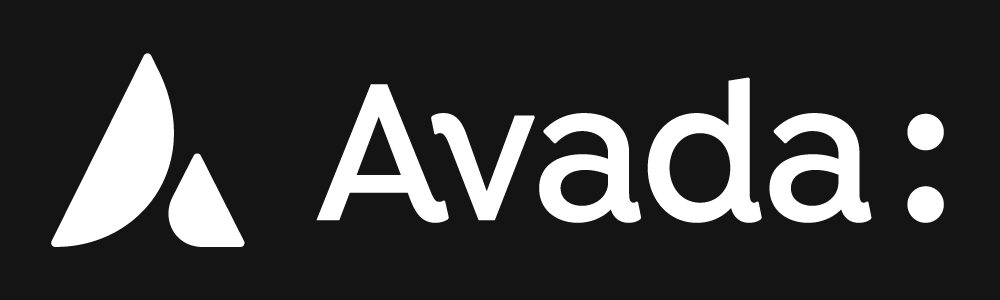Share
With a growing selection of 112 professionally designed Avada prebuilt websites, the Avada ecosystem provides a starting point for creating unique and fully customized sites. These prebuilt sites offer a wide array of styles and design options tailored to different industries and niches, giving you a headstart for your website project.
Besides the vast selection of ready-to-go websites, Avada also includes the Avada Studio creative resource library, which includes a growing list of 629 professionally designed content blocks that can be imported into any Avada website.
This guide is a comprehensive overview of choosing and importing an Avada prebuilt website. Let’s get started!
Overview
What is an Avada Prebuilt Website?
It is a professionally designed and complete example of what can be created with Avada's flexibility and creative design tools, including pages, images, settings, forms, and more. Importing an Avada prebuilt website allows you to use it as a foundation for your website. There is an ever-growing list of 112 sites to choose from, each showcasing various features and styles, giving you flexibility and creative inspiration for your project.
Getting Started: Choosing a Prebuilt Website
There are two ways to explore Avada’s prebuilt websites. You can visit the avada.website showcase site, or you can log into your Avada website Dashboard and navigate to the “Avada > Websites” page. You can browse all the available prebuilt designs in either location and filter them by category or plugins. This makes it easy to find a design that fits your specific requirements. Once you’ve identified a design you like, it’s time to proceed to the actual importing step.
Importing a Prebuilt Website
After you have decided on the prebuilt website you’d like to use, you can import it directly from within your Avada installation. The process starts with registering your site and launching the Avada Setup Wizard. You can start from scratch or import a prebuilt website through this wizard. The wizard will guide you through the importing process, making it straightforward.
Alternatively, if you choose not to use the Avada Setup Wizard or need to import a different prebuilt website, later on, you can do so using the Website Importer. This tool is accessible from the WordPress sidebar or the Avada dashboard. The importer provides an intuitive way to manage prebuilt sites, allowing users to import or uninstall any prebuilt websites as needed quickly.
System Requirements and Setup
Before importing a prebuilt website, it’s a good idea to check your web server’s system status to ensure that things run smoothly. You can do this by logging into your Avada website, navigating to the “Avada > Status” page, and then “Server Environment.”
Ensure that any server-side configuration issues marked in red are resolved to meet the recommended settings. This ensures a smooth import process without interruptions. If required, the two key operators that should be addressed are “PHP Time Limit” and “PHP Max Input Vars.” Depending on your hosting provider, you can either adjust these values yourself, or you will need to contact your hosting provider directly for assistance.
What Is PHP Time Limit?
A server’s PHP Time Limit is the maximum amount of time a PHP script can run before the server forcibly terminates it. This setting helps prevent poorly written or resource-intensive scripts from running indefinitely and consuming server resources.
The limit is configured in the server’s PHP settings, often found in the php.ini file. The value is specified in seconds; a typical setting might be 30 seconds, which means the server will stop any PHP script that runs longer than 30 seconds. The script can adjust the time limit programmatically using the set_time_limit() function. However, some hosting providers may restrict this ability.
If you encounter an error related to PHP Time Limit (such as a timeout or “Maximum execution time exceeded”), it means that the script exceeded the allowed execution time. You may need to increase the limit to accommodate longer-running processes, particularly if dealing with complex operations like importing data or generating large reports.
What Is PHP Max Input Vars?
A server’s PHP Max Input Vars setting (max_input_vars) defines the maximum number of input variables that can be processed by a PHP script. These input variables include those received via GET, POST, and COOKIE methods, and it affects the number of variables PHP can handle when processing data, such as form submissions.
The default value for max_input_vars is typically 1000, meaning that a maximum of 1000 individual form elements (like input fields, checkboxes, dropdowns, etc.) can be sent and processed simultaneously. If this limit is exceeded, some variables may not be processed, which can cause issues like incomplete form submissions or missing data.
This setting is critical when working with large forms or multi-dimensional arrays, such as large menus in WordPress, as exceeding this limit may result in some data not saving correctly.
After making changes, you’ll usually need to restart the web server for them to take effect. Alternatively, depending on your hosting environment, you can also modify “max_input_vars” in a .htaccess file or through a custom php.ini file.
Importing a Prebuilt Avada Website
The ideal scenario for importing a prebuilt website is a fresh Avada and WordPress installation. Importing will not delete existing content, such as pages, posts, or portfolios. Still, it will replace the Avada Global Options with those specific to the prebuilt website being imported. Therefore, importing a new prebuilt website over an already completed site is not advisable.
To remove an existing prebuilt website, return to the Avada Websites section. You will see the imported prebuilt website listed. Click on the “Modify” button and select “Remove Content” to uninstall the site. Once removed, you are free to import a different Avada pre-built website.
How To Preview a Prebuilt Website
You can preview prebuilt websites within the Avada Websites section before importing them. Hover over the desired prebuilt and click “Preview” to explore its design and functionality. If it suits your needs, click “Import” to bring it to your WordPress website.
The import dialogue box will provide options to include or exclude certain parts of the prebuilt website. You may import all the content or leave out specific sections to tailor the import to your requirements. Once ready, click “Import,” and the process will begin.
Importing Parts of a Prebuilt Website
In addition to importing an entire prebuilt website, if you prefer, you can import only specific sections of a prebuilt website. For example, suppose you only want certain forms or page elements. In that case, you can select only those options during the import process. This feature is useful when mixing and matching facets from different pre-built websites.
Customizing Your New Avada Website
Once you have imported your prebuilt website, you can make it your own by customizing the pages, content, and settings. Avada offers comprehensive design tools to help you tailor everything to your brand and purpose. If you need more guidance, watch Avada’s two-part video series on customizing a prebuilt website, where we walk through transforming the Avada Country Butcher pre-built website into an organic farm website.
Summary
Importing a prebuilt website with Avada is a straightforward process that allows you to quickly create a professional-looking website tailored to your needs. Whether starting fresh or adding new elements, the prebuilt website importer makes it easy to bring your vision to life. To get started, head over to the Avada dashboard, select your prebuilt website, and start customizing it to create your perfect site.