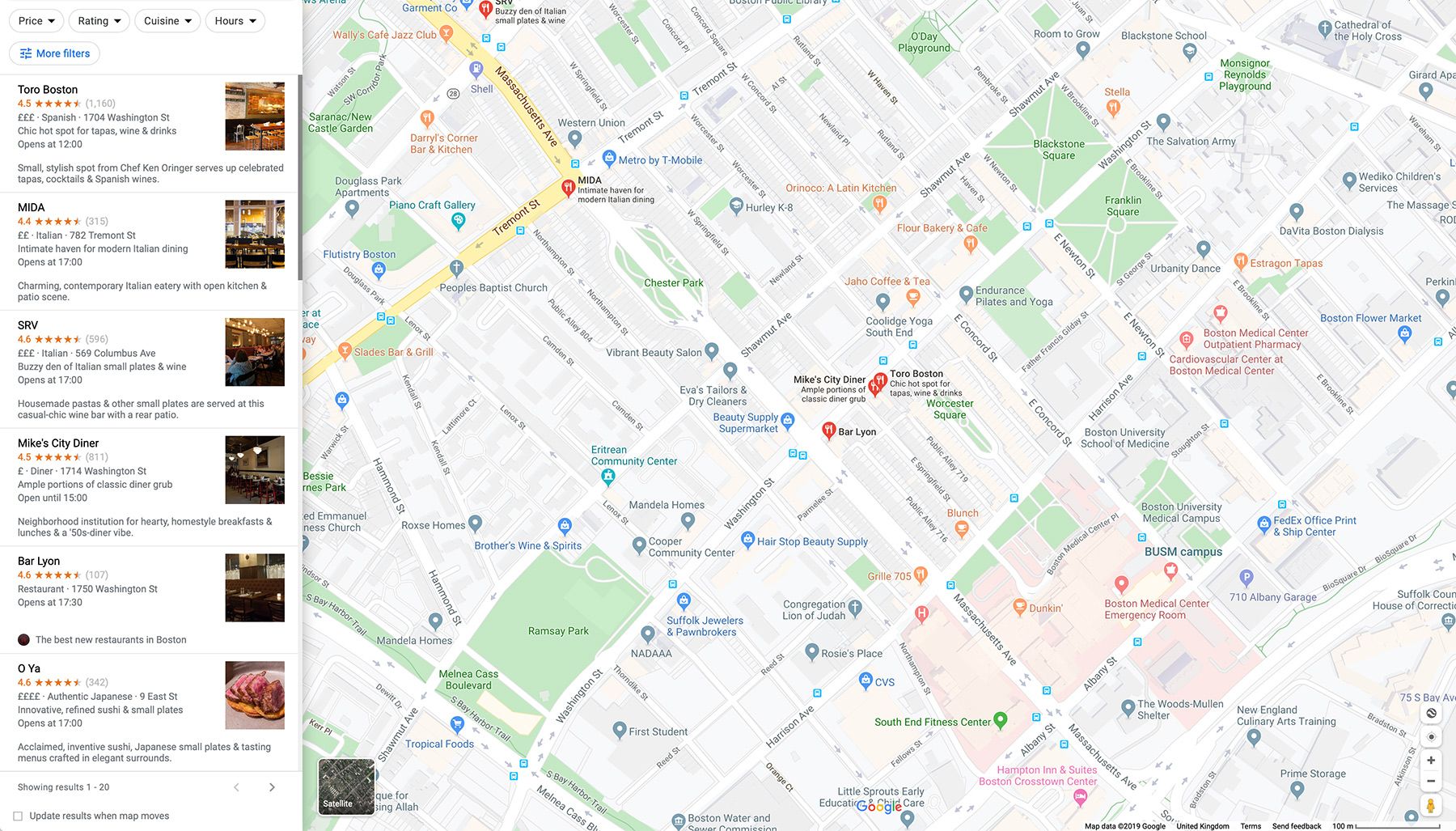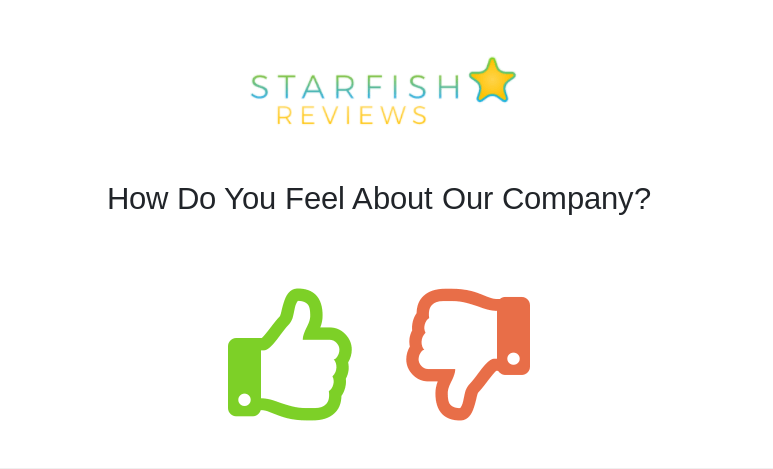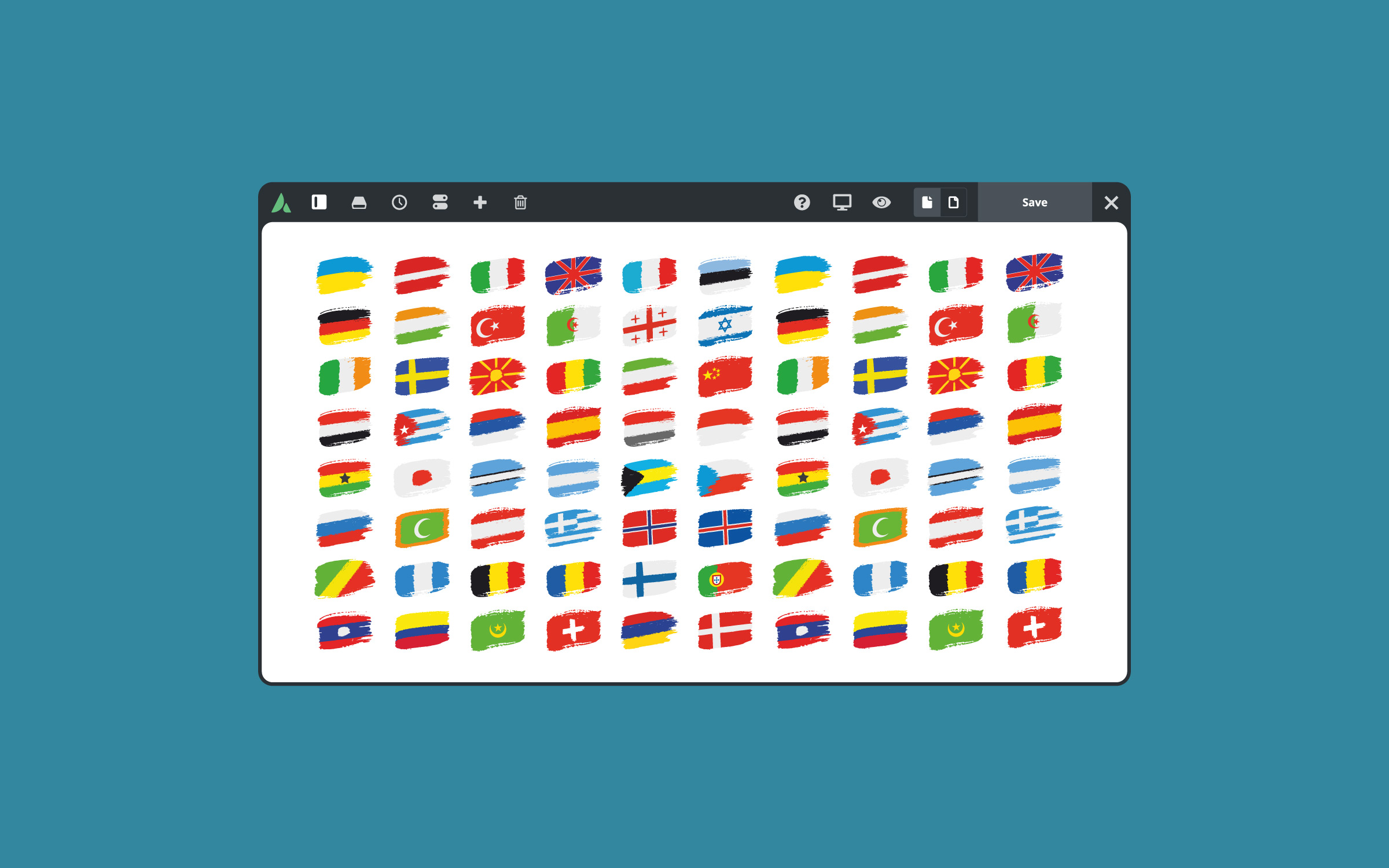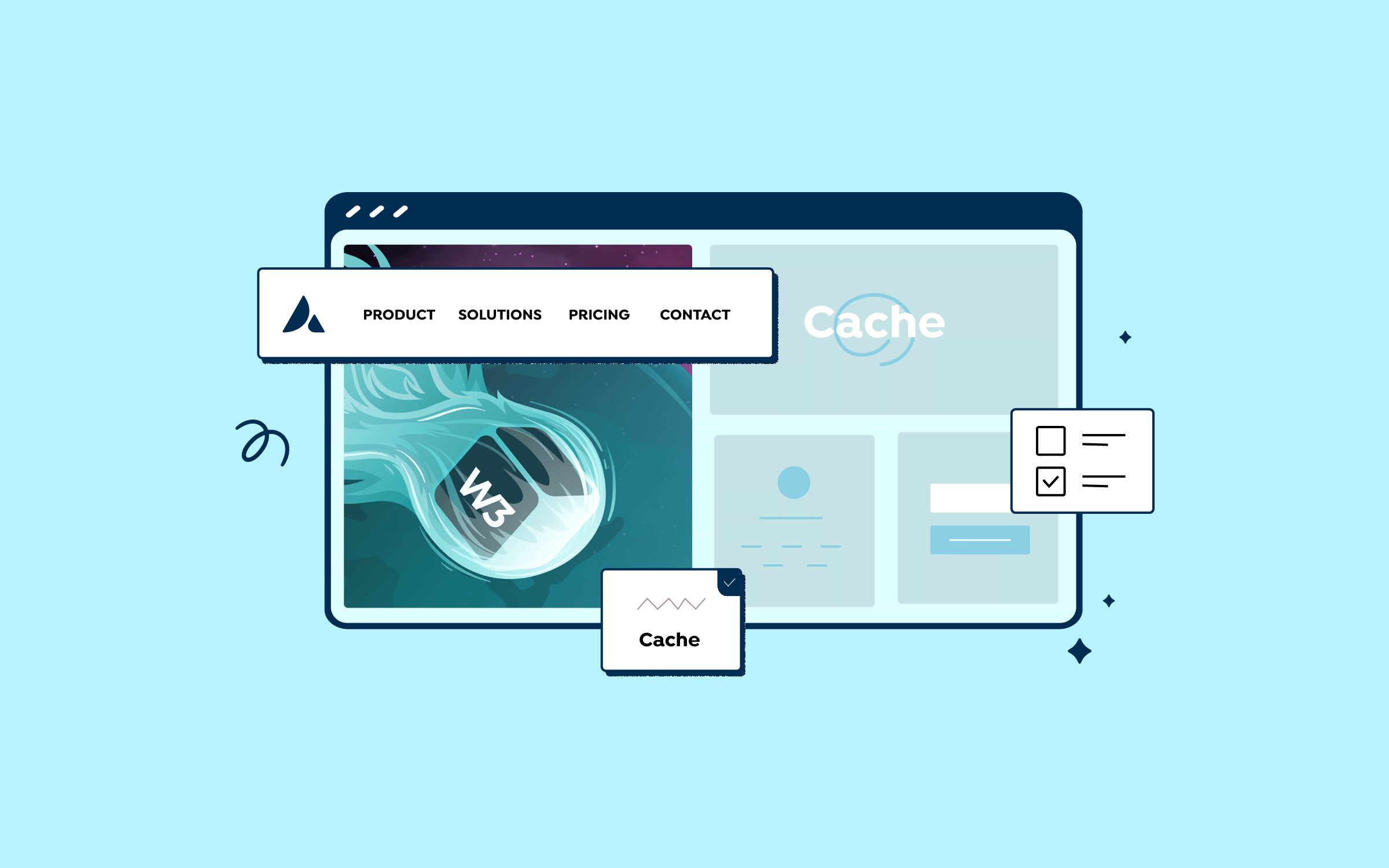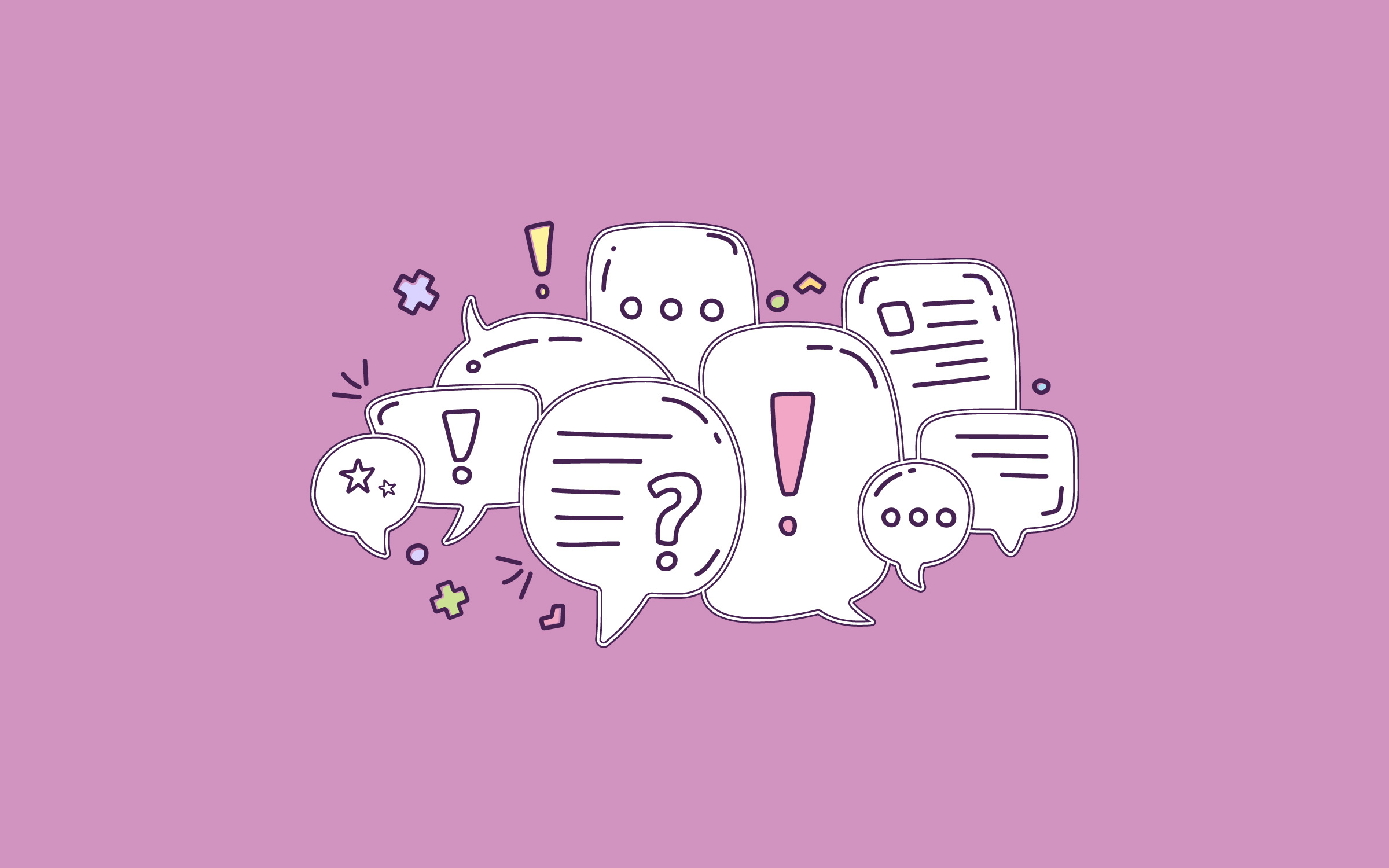Share
Customer reviews play an essential role in online marketing. Reviews help your business establish credibility and influence consumers’ buying decisions. You can hope that customers’ impressions of your products are enough to motivate them to leave reviews. However, using a passive approach may not get the results you want. A more effective strategy is to ask for reviews on Google. Many people are willing to share positive feedback about companies they’re satisfied with, especially if their opinions will be appreciated. Often, all it takes is a gentle push or reminder.
This post’ll explain the benefits of encouraging customer reviews on Google. Then we’ll walk you through three steps for using your Avada website to generate more Google reviews via a plugin. Let’s get started!
Overview
Why It’s Beneficial to Ask for Reviews on Google
Customer reviews are an effective way to establish credibility as a business for your products and services. More than that, they can also help to:
Google Reviews, in particular, can help improve local SEO for your business. Let’s say that someone searches on Google for nearby restaurants:
In most cases, they’ll look more favorably at the establishments/businesses/services that display many positive reviews. Consumer reviews help demonstrate that a business is a popular place and that most people have had a good experience there. Fortunately, Google makes the process of leaving a review simple and straightforward.
How to Use Your Website to Generate More Google Reviews (In 3 Steps)
Once you understand the benefits of customer reviews, it’s time to figure out how to generate them for your Avada website. Let’s take a look at three steps you can take to drive Google reviews through your site.
Step 1: Install a Reviews Plugin On Your Avada Website
Starfish Reviews is a plugin designed to help you collect and display customer feedback, reviews, and testimonials where prospects are most likely to see them.
This tool customizes actions based on each specific customer. It lets you better understand a customer’s experience and opinions before asking them to leave a Google review. With this strategy, you can direct happy customers ready to leave a positive review to the right place. Meanwhile, those who didn’t have a pleasant experience can get support from your business to (hopefully) resolve the problem.
You can start with the free version of the plugin, and then go premium to get access to all of its features. If you opt for premium and once you purchase a license, you’ll receive an email with the information you’ll need. Then, you can upload and install the plugin.
Step 2: Create Your First Funnel
After you activate Starfish Reviews, it’s time to create your first funnel. A funnel is a prompt asking customers about their experience with your business or service. You can configure the funnel settings to send customers to a specific URL based on their answers.
To create a funnel, you can go to Starfish Reviews > All Funnels in your WordPress dashboard and click the Add New button. On this page, you’ll be able to add a funnel name, as well as your company logo, which will appear at the top of the funnel:
The following sections include funnel settings where you can input a ‘yes/no’ question that determines where you’ll point customers next. For example, you could ask: “Would you recommend us?”. You can also customize the response buttons. There are options to add thumbs, faces, or symbols:
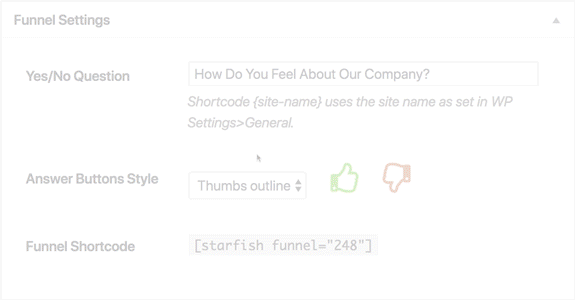
Also, on this page, you will find a funnel shortcode. You can copy and paste this code to use it on other pages and posts. There’s even a way to embed your funnels into emails. Also, there will be a box where you can add a response that users who leave a positive review will see. You can customize your answer, but it will likely be along the lines of “Excellent! Please leave us a positive review on Google!”
Step 3: Set Google as the Destination for Customer Reviews
The final step is to choose where to send users who want to leave a positive review. After adding your response in the Review Prompt text box, you can select Single or Multiple from Number of Destinations the drop-down menu:
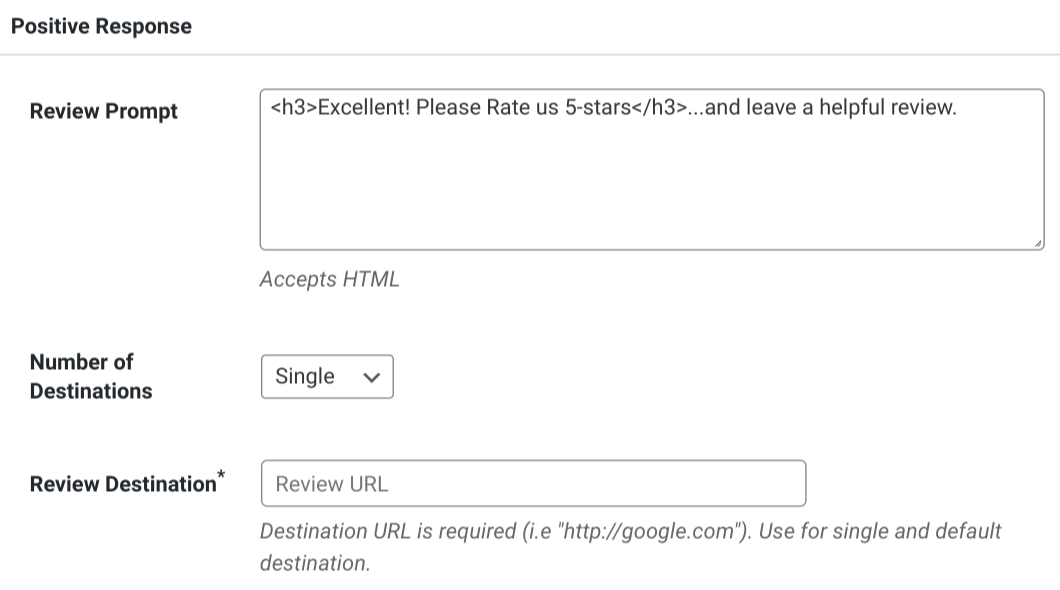
If you only want to use Google as a destination, you can do so by clicking on Single, then inputting your Google Business Page URL. However, if you choose Multiple, you can add another option, such as Facebook:
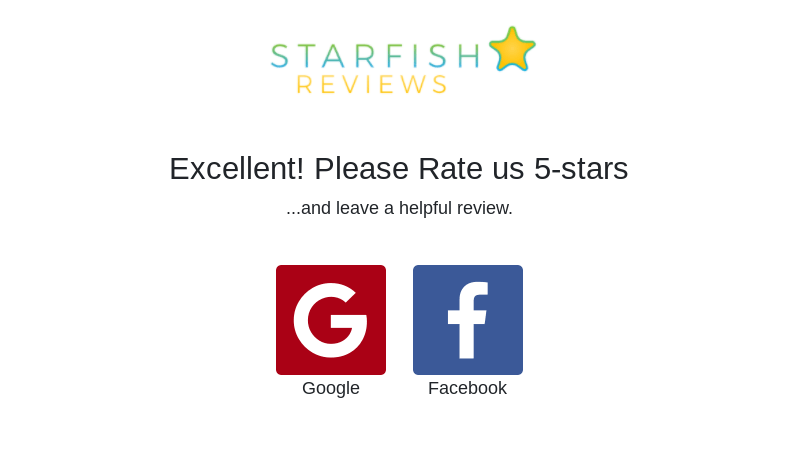
The last section will be for Negative Responses. As with the Positive Responses section, you can tailor your message to unhappy customers. You can also ask for their names, email addresses, and other contact information:
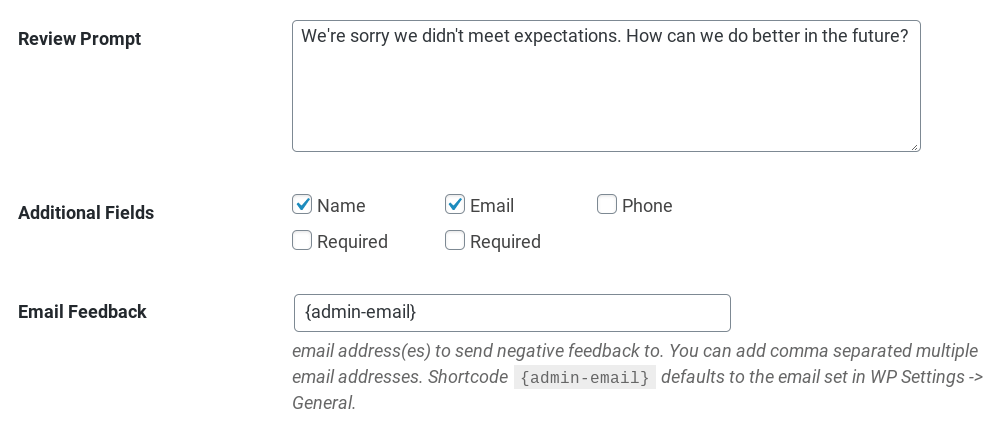
Next, you can choose where the feedback will be emailed to. For example, if you have a support team, making sure the team receives and addresses these emails promptly to help boost your customer service. Once done, click on Publish, and your new funnel will be ready to go.
Summary
Customer reviews are a powerful and cost-effective way to enhance your business’ credibility. Sometimes, people get distracted and forget to leave feedback on their own. However, making the process straightforward and accessible can help to generate significantly more reviews.
As we discussed in this article, there are three steps you can take to generate more Google reviews on your website: