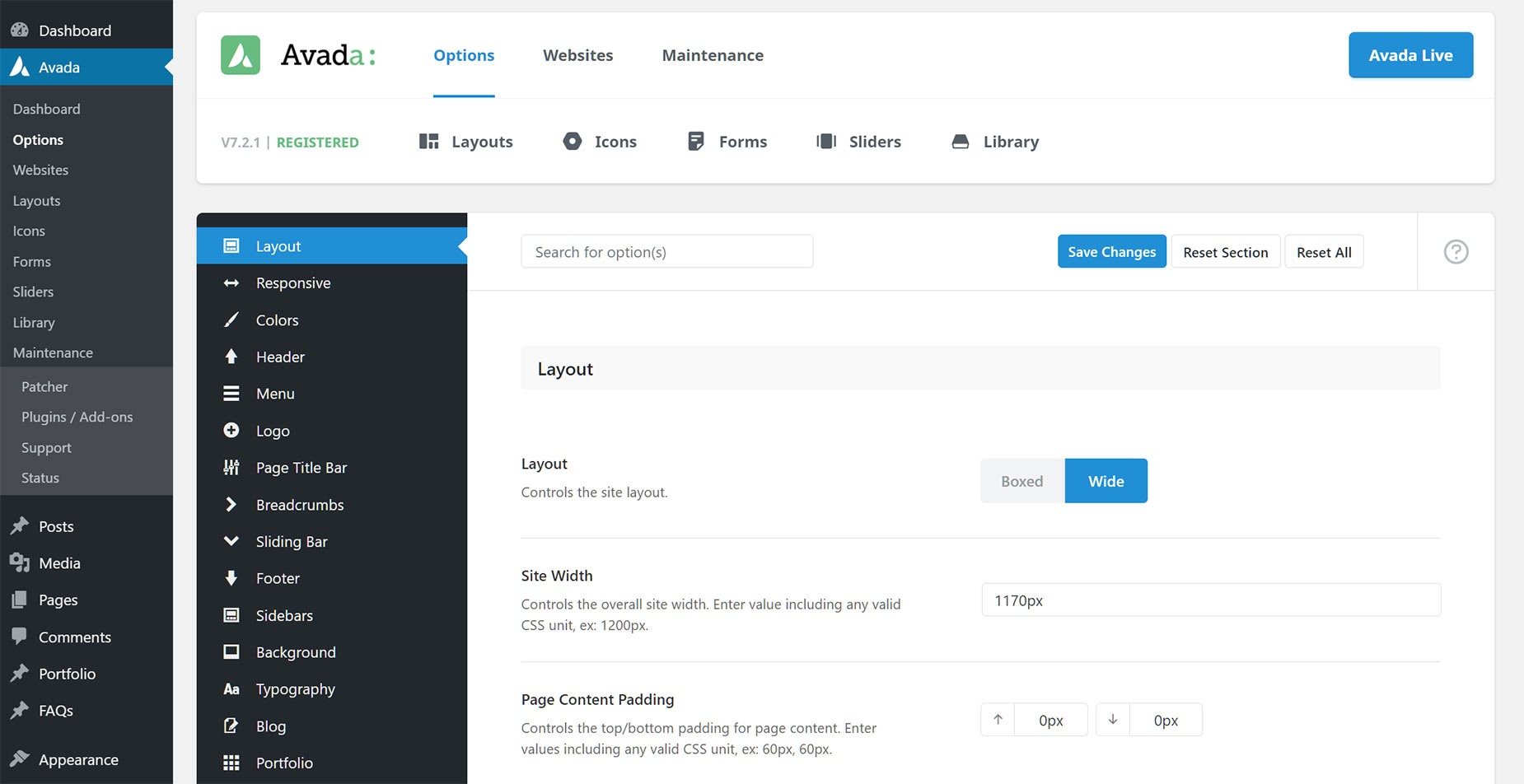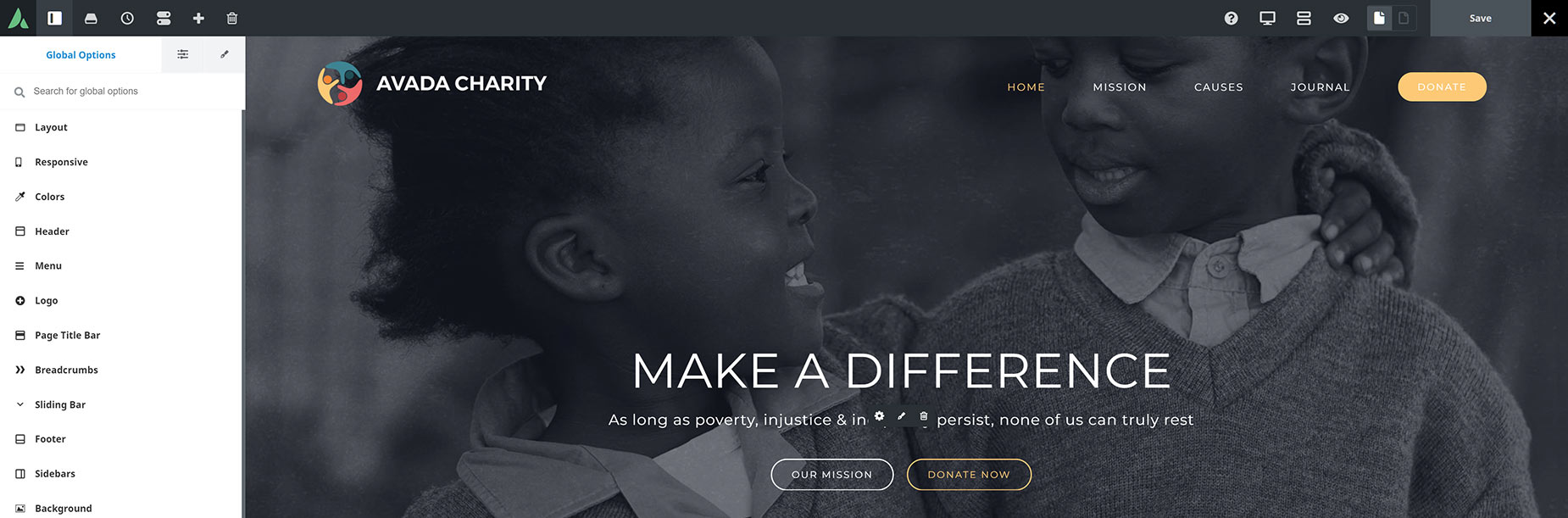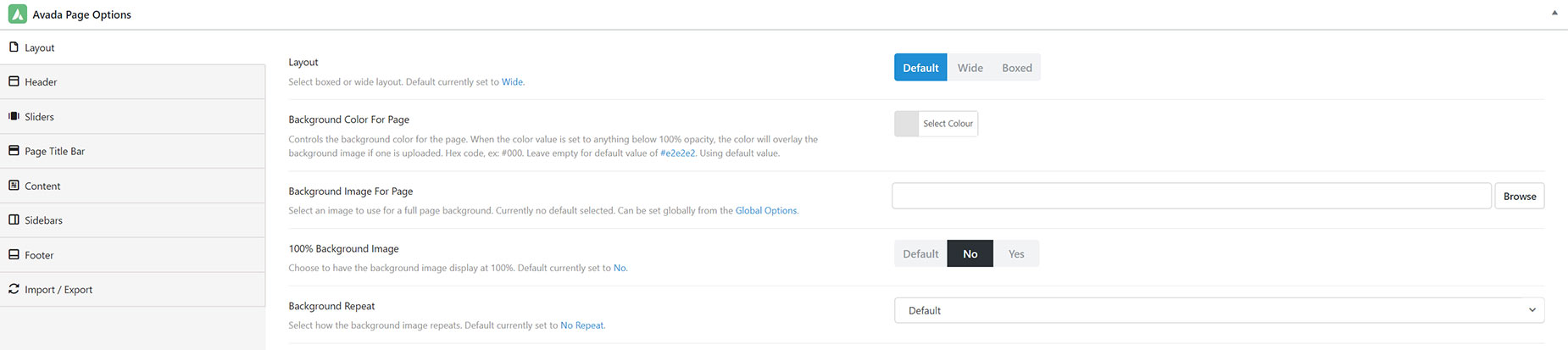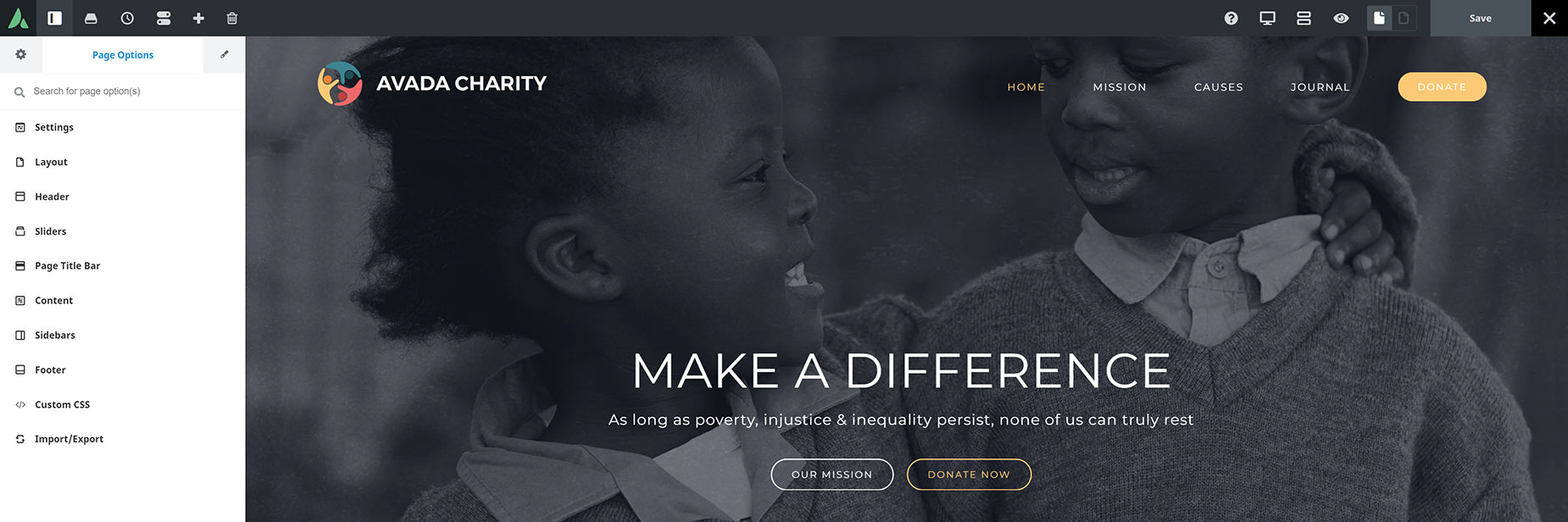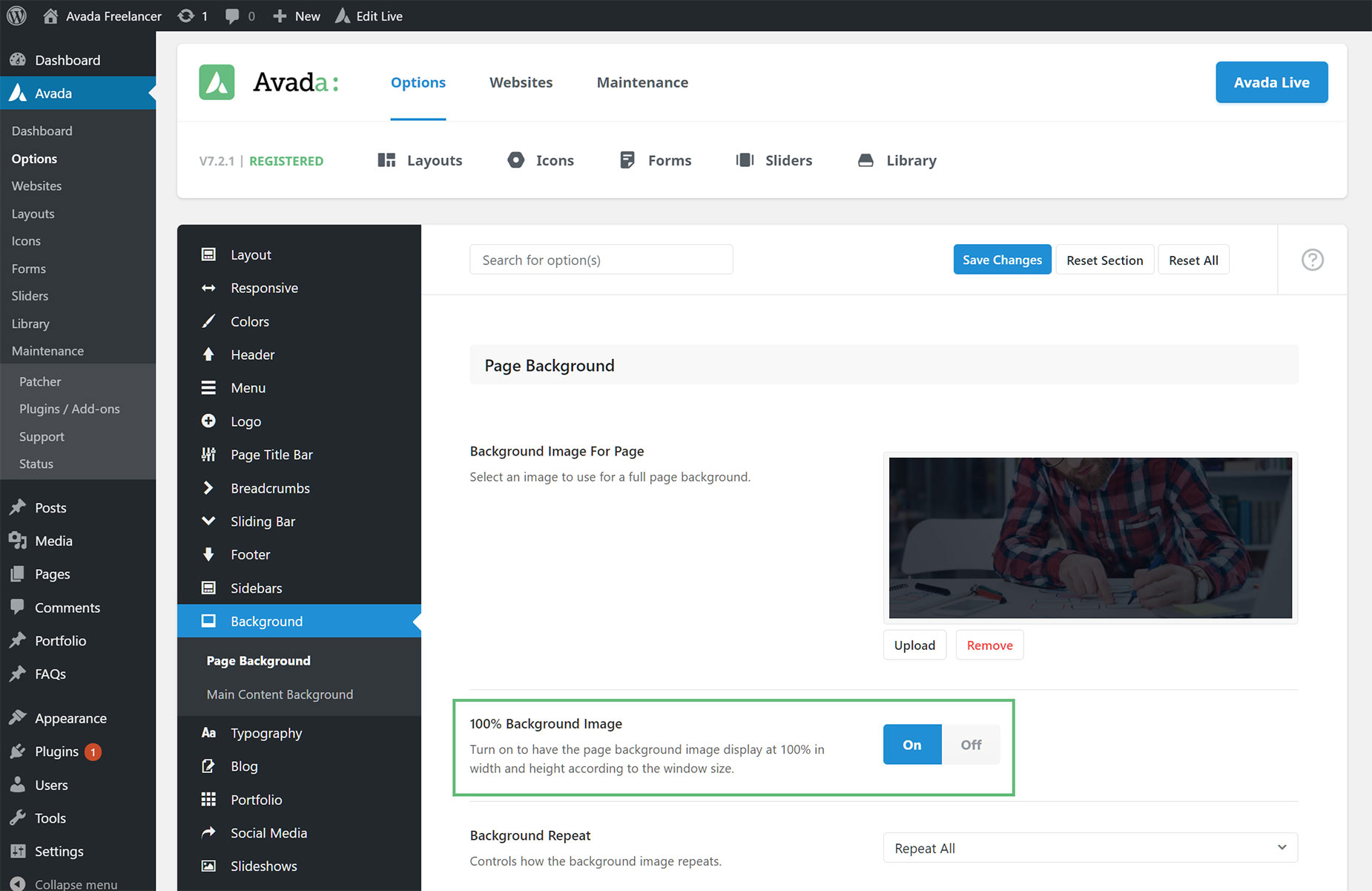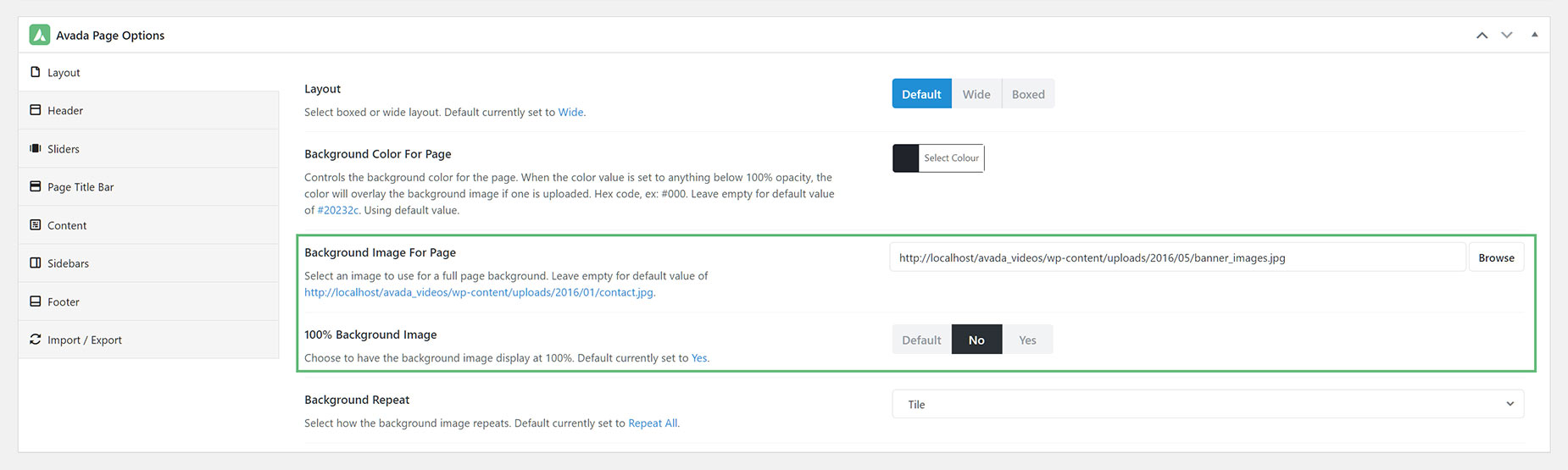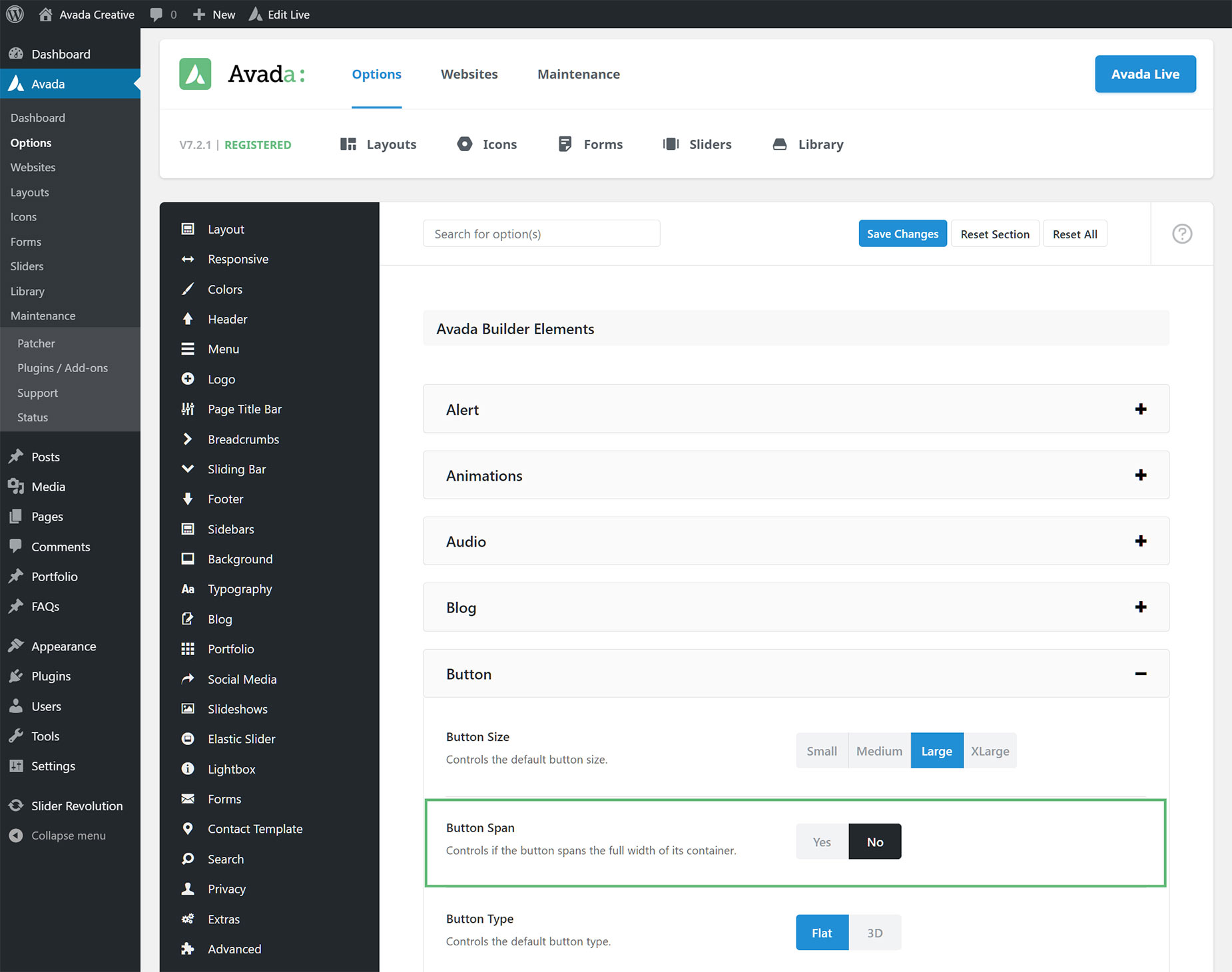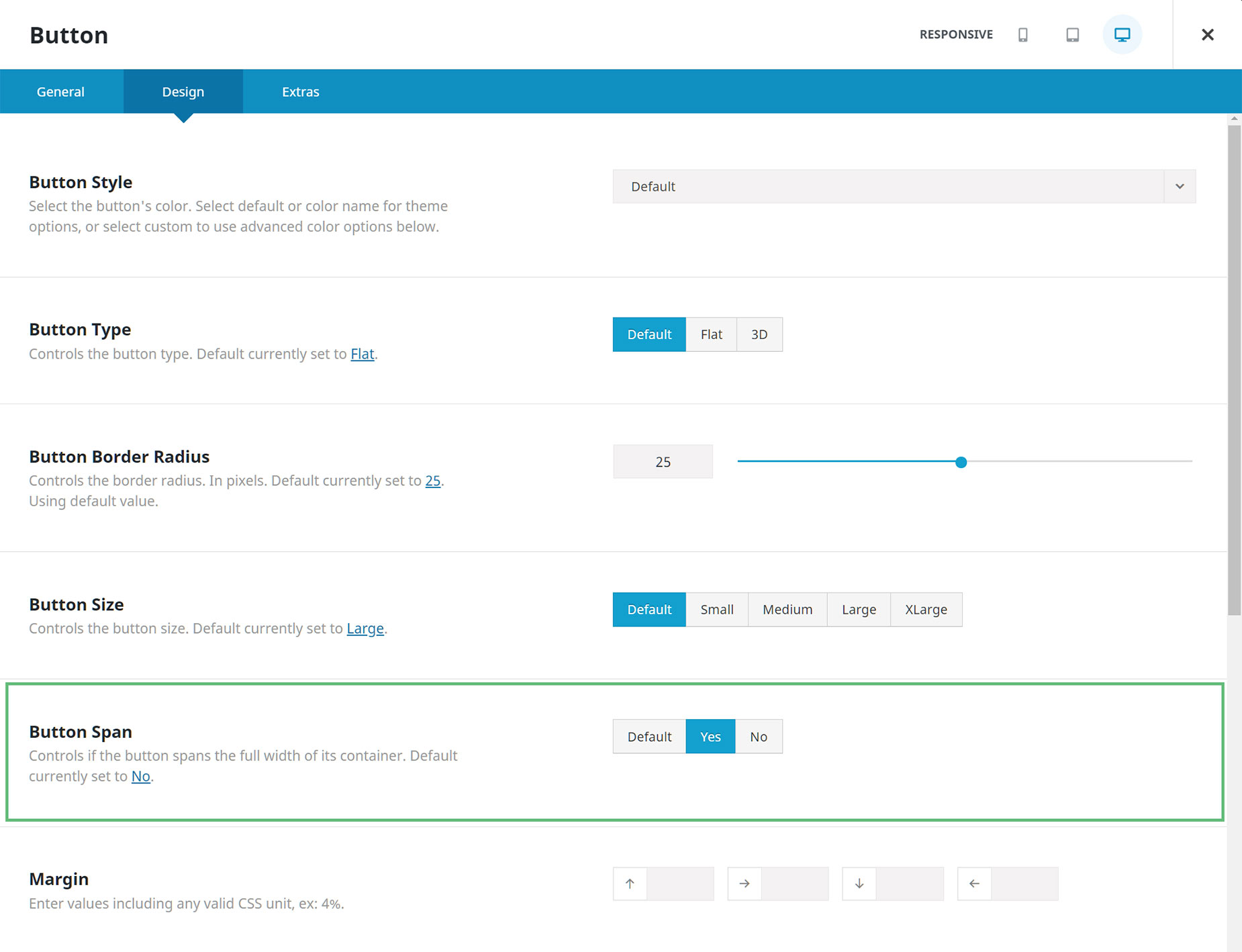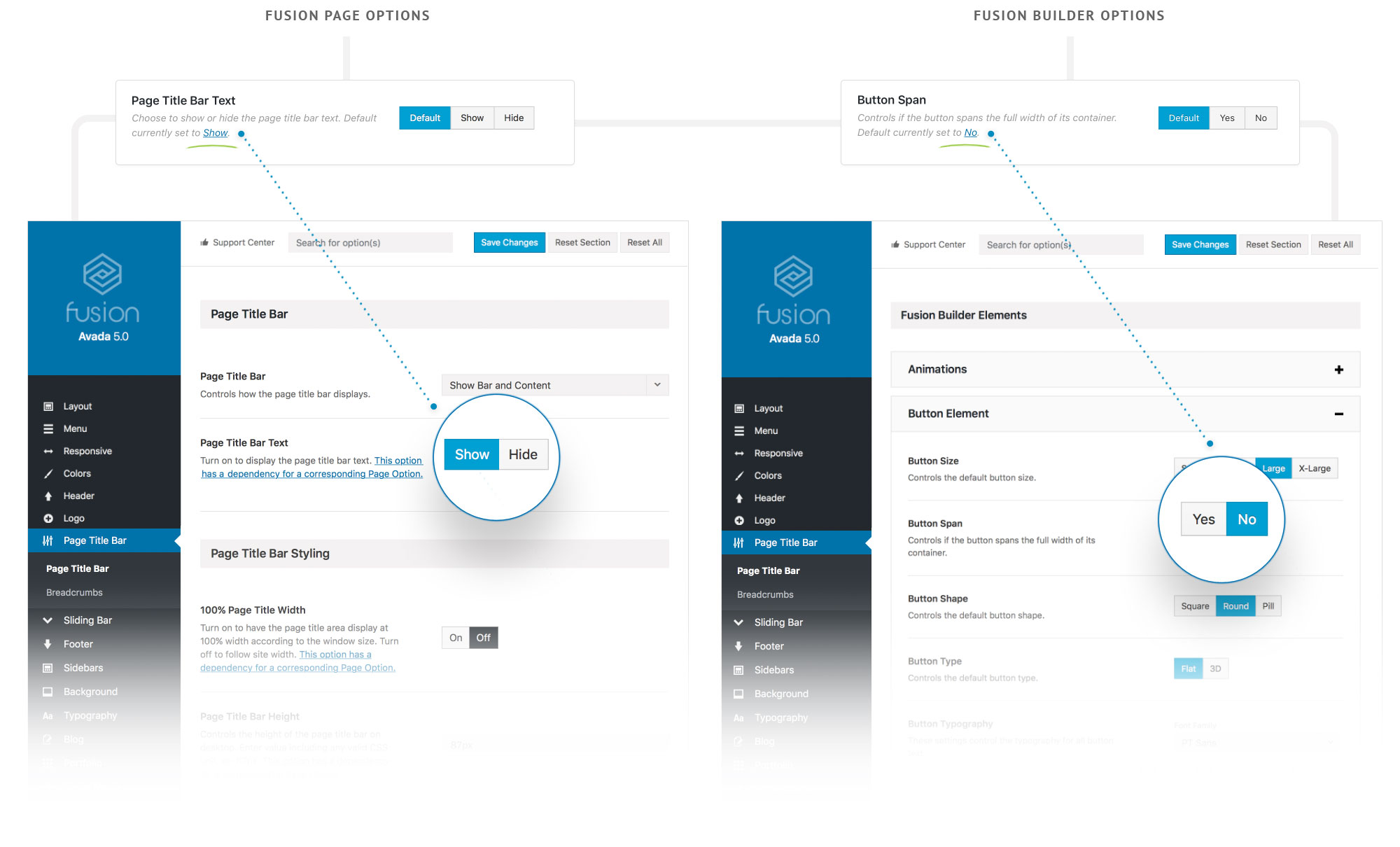The Avada Options Network
Last Update: October 29, 2025
The Advanced Options Network is the backbone of Avada. These options give you full control over your website and allow you to customize your design without touching a single line of code. There are three major groups of options you can utilize within Avada: Avada Global Options, Avada Page Options and Avada Builder Element Options.
Watch the video, or keep reading below to find out more about Avada’s incredible options system.
Avada’s Options Network
The Avada Website Builder comes with a well established, and highly flexible, advanced options network, that gives you maximum design freedom without the need to write any code. Continue reading below to learn about each part of the options network.
Avada Global Options
The Avada Global Options are the heart of the Avada options network. They are presented in a well-organized panel, covering all areas of the theme. There are over 1,000 individual options in here. These are global options that affect your entire site. Please see the Avada Global Options document for full details of all the panels, and videos explaining many of the options.
Below is a screenshot of the back-end version of the Avada Global Options, as accessed from the WordPress dashboard at Avada > Options.
In Avada Live, you have access to the Avada Global Options panel without even leaving the page you are editing. Below is a screenshot of the Avada Global Options in the Avada Live, which is accessed from the Toggle Sidebar Icon found in the main Toolbar.
Avada Page Options
The Avada Page Options are local options, which only affect the page or post they are set on. These options override any corresponding global options set in the Avada Global Options. Below is a screenshot of the Avada Page Options, as found at the bottom of the page in the Avada Builder.
In Avada Live, the Avada Page Options are found in the Sidebar, along with the Avada Global Options. Below is a screenshot of the Avada Page Options, as found in Avada Live.
How The Parts of Avada’s Option Network Relate To Each Other
There is a clear hierarchy for options set in Avada. Avada Global Options affect the entire site unless overridden. Avada Page Options and Avada Builder Element Options will use any values set in the Avada Global Options if left empty or if the value is set to default. However, if any other value is set, they will override the Avada Global Options.
This setup gives users maximum flexibility, with the option of setting a global option, then being able to override it on a per page/post/element basis.
Please see below for examples of how this override system works. The first example is a setting that is both present in Avada Global Options and in Avada Page Options, and the second, an example of an Avada Builder Element that has a corresponding Avada Global Option setting.
Global Options vs Page Options
Avada Global Options
Below is a screenshot of the Page Background panel in the Avada Global Options. This is a scenario where a background image has been set, and the ‘100% Background Image’ option is set to On, which means the background image will cover 100% width on all the pages throughout the site, unless otherwise specified in Page Options.
Avada Page Options
Below is a screenshot of the Background panel in the Avada Page Options. Here, a different image has been added for the Background Image For Page options, and the 100% Background Image option is set to No. So, on this page, a different background image will display, but it will not be at 100% width. Global options, local overrides.
Element Global Options vs Element Local Options
Avada Builder Element Global Options
Below is a screenshot of the ‘Avada Builder Elements’ tab in the Avada Global Options. The ‘Button Span’ option is set to No, and so all buttons on your website will be displayed as such, unless the corresponding button element option is overridden.
Avada Builder Element Local Options
Below is a screenshot of the Options Panel of a Button Element inserted into a page via the Avada Builder. In this instance of the Button Element, the Span has been set to Yes. This element option will override the corresponding option in the Avada Global Options. You can also see the Default value in the description under the Option Title, as explained below in the Advanced Option Network Correlation section.
Advanced Option Network Correlation
When building your pages, we understand that it’s important to have a seamless experience. This is why we’ve implemented a new feature called Advanced Option Network Correlation. This feature allows you to view what default option you’ve set in the Avada Global Options for specific Avada Page and Element options. If you would like to change it, you can simply click on the link to be automatically redirected to that Global Option
In Avada Live, the Global Default values are seen by clicking on the Question Mark Icon to the right of each Option title. This toggles the option description. Any default values will be indicated in the descripiton, and you can click on them to be taken to the Global Option in question, just like you can in the back-end builder.
Option Network Dependencies
Avada’s Option Network consists of the Avada Global Options, Avada Page Options, and the Avada Builder Element Options, and each of them have dependent options turned ON by default. This means the only options you see are the only ones currently available for your selection.
This is intended to keep options as streamlined as possible and to avoid visual clutter. The dependent options are hidden/visible according to your current site’s configuration. For example, if you have a side header active, then all options that aren’t relevant to side headers like top header options, will be hidden from view. This allows you to concentrate only on the options that will affect your current set up.
This feature can be disabled in Options > Advanced > Features > Avada’s Option Network Dependencies. To learn more about Dependent Options, please see our article below.