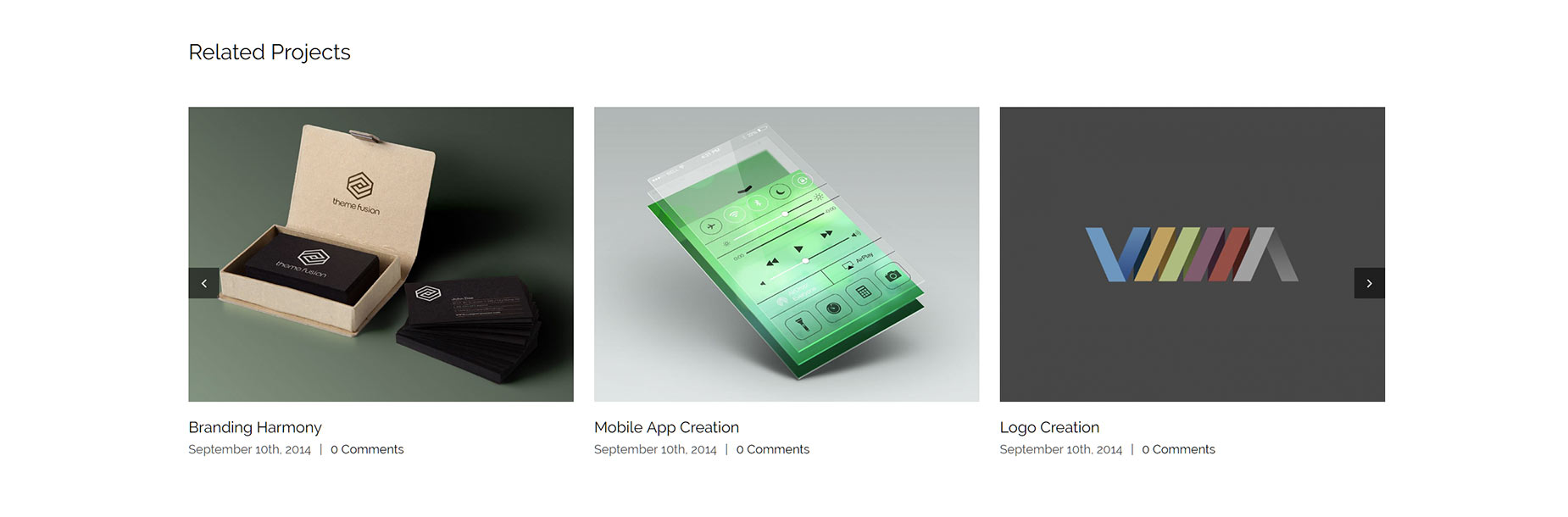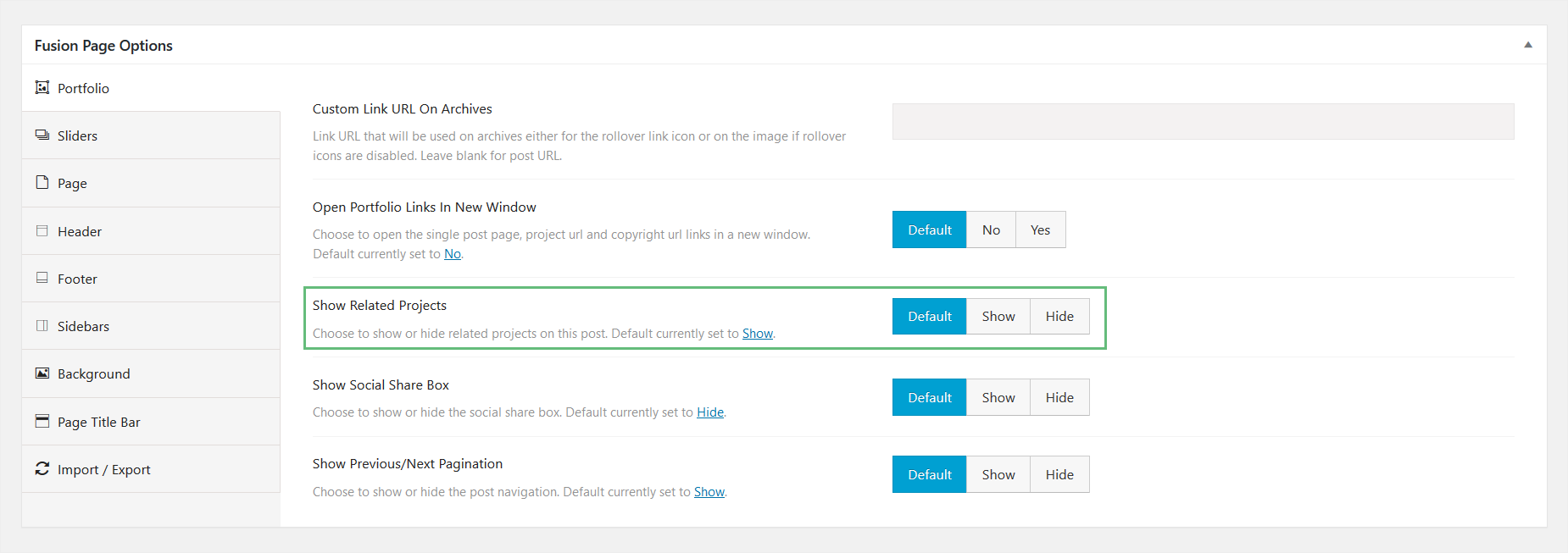Related Projects
Last Update: March 19, 2023
Related Projects are Portfolio Posts which appear below each active portfolio post, and that have similar categories as the one being currently viewed.
Related Projects are a convenient way to show your viewers other projects that they may be interested in, based on the one they are currently viewing. You can choose to activate Related Posts globally under the Avada Global Options, or individually per post under the Avada Page Options. Continue reading below to learn more about Related Projects and its included options.
Displaying Related Projects Globally
Step 1 – Navigate to the Avada > Options > Portfolio > Portfolio Single Post sub-panel to access the portfolio single posts options.
Step 2 – Find the ‘Related Posts’ option and switch it to On to display Related Posts on portfolio projects globally.
Displaying Related Posts Individually Per Post
Step 1 – Navigate to the portfolio post you’d like to display Related Projects in, then to the Avada Page Options box below the editor field.
Step 2 – In the Portfolio tab, set the Show Related Posts field to Default, Show, or Hide. The Default setting will keep the Avada Global Option setting. Show or Hide will override the Global Option settings for the current post.
Related Project Options
The various options for Related Posts are located in the Avada > Options > Extra > Related Posts / Projects sub-panel. These options also affect the Related Posts for Blog Posts. All of these options are global settings that cannot be overridden per post. Continue reading to learn more about each of these options.