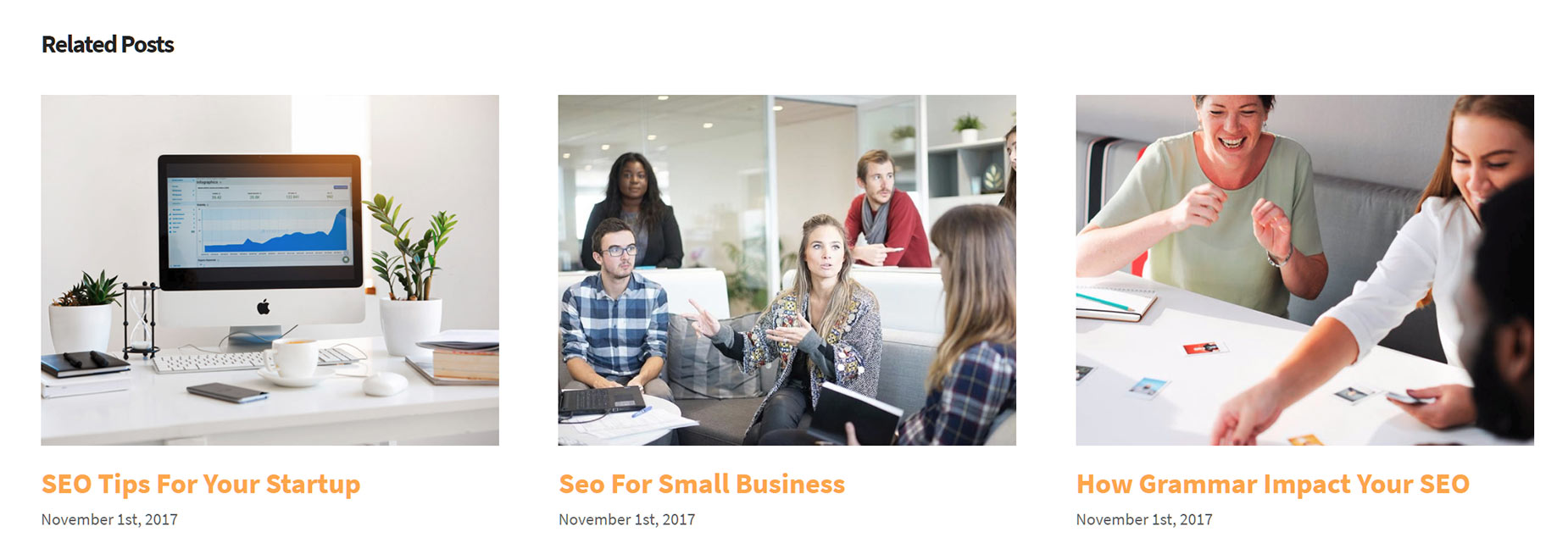Displaying Related Posts
Last Update: October 29, 2025
Related Posts are posts which are somehow associated with the active post. For a blog post, this could be by way of being in the same category, or sharing the same tag etc. For a product or event, it might be in the same category. It is a quick and easy way to show your viewers related articles and engage your readers.
Depending on how you have set up your site, there are a number of different ways to display related posts. Continue reading below to learn more about Related Posts and the different options available for displaying them, and watch the video for a visual overview.
Related Posts Element
The recommended way to set up a single blog page in Avada is to use Avada Layouts. With this method, you create a template (layout) for your single posts, and use Layout Conditions to determine which poost type or pages use that layout.
When using Layouts, you can then add the Related Posts Element in the Content Layout Section. This is a Layout Element (as opposed to a Design Element), and so is only available when editing Content Layout Sections. This Element is configurable with various layouts and image sizes, and is the easiest way to display related posts on your single blog pages when using Avada Layouts.
Post Cards Element
You can also use the Post Cards Element to display related posts. When using the Post Cards Element in your Content Layout Section, you can choose Related for the Content Source option. Once you do this, you can then choose the taxonomy of the related posts, for example Category or Tags. There are also many styling options for how the related posts will display.
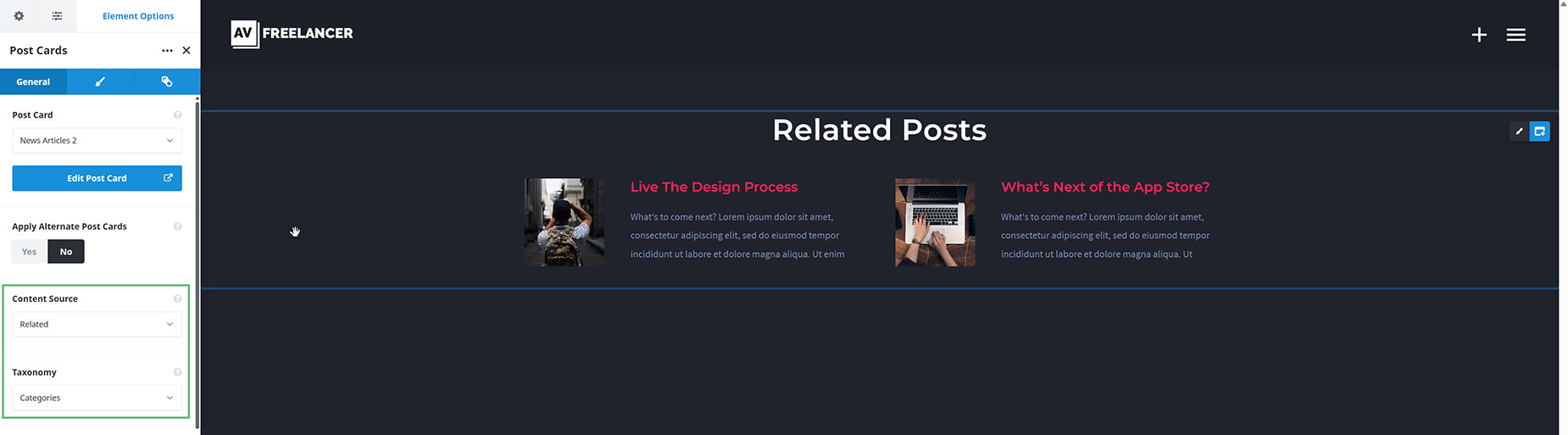
Related Posts Options
You can manage the Related Posts options here WP Dashboard > Avada > Options > Extra > Related Posts/Projects. These options also affect the Related Projects for Portfolio Posts. Continue reading below to learn more.
These options are global only and affect Blog posts and Portfolio posts alike.