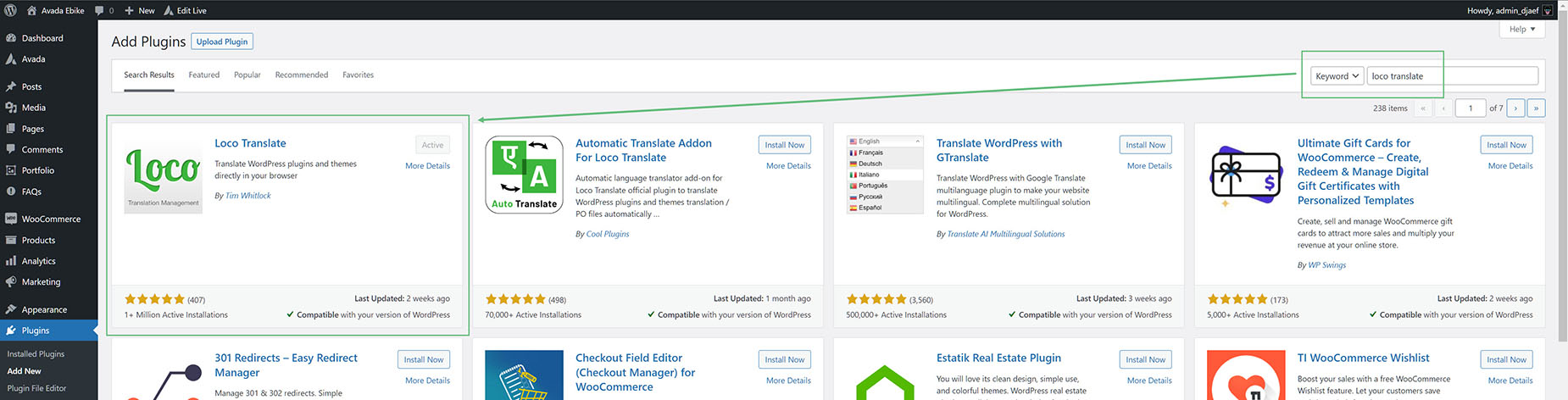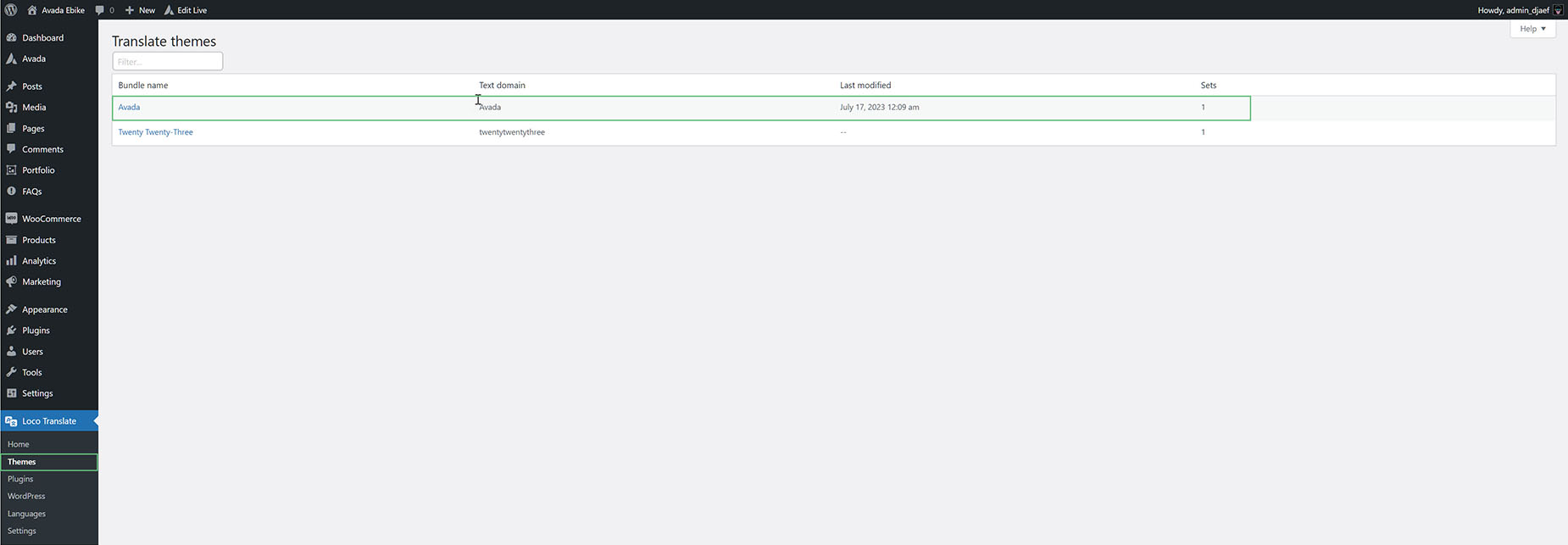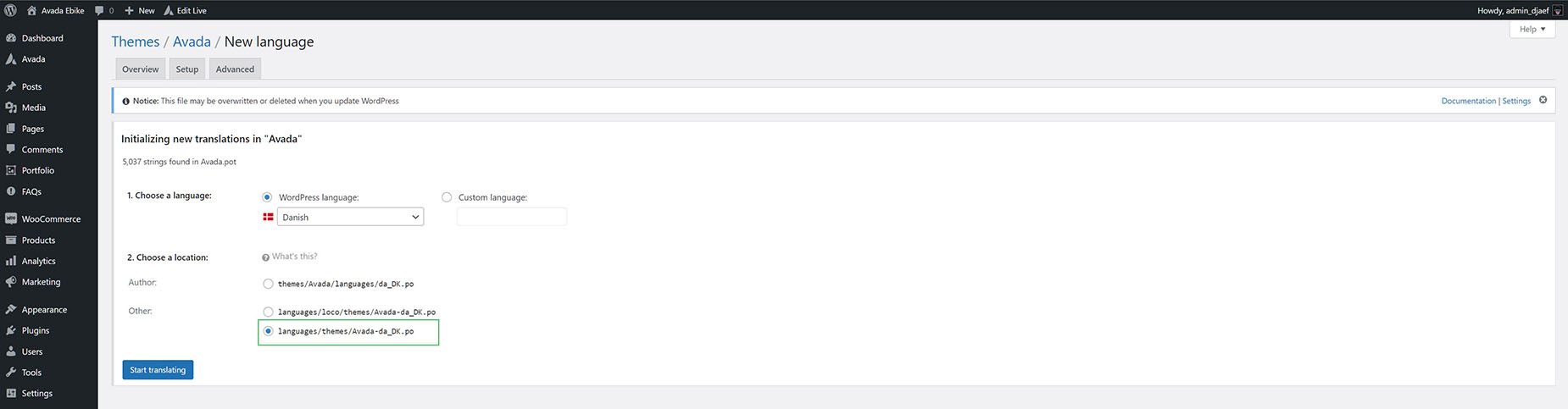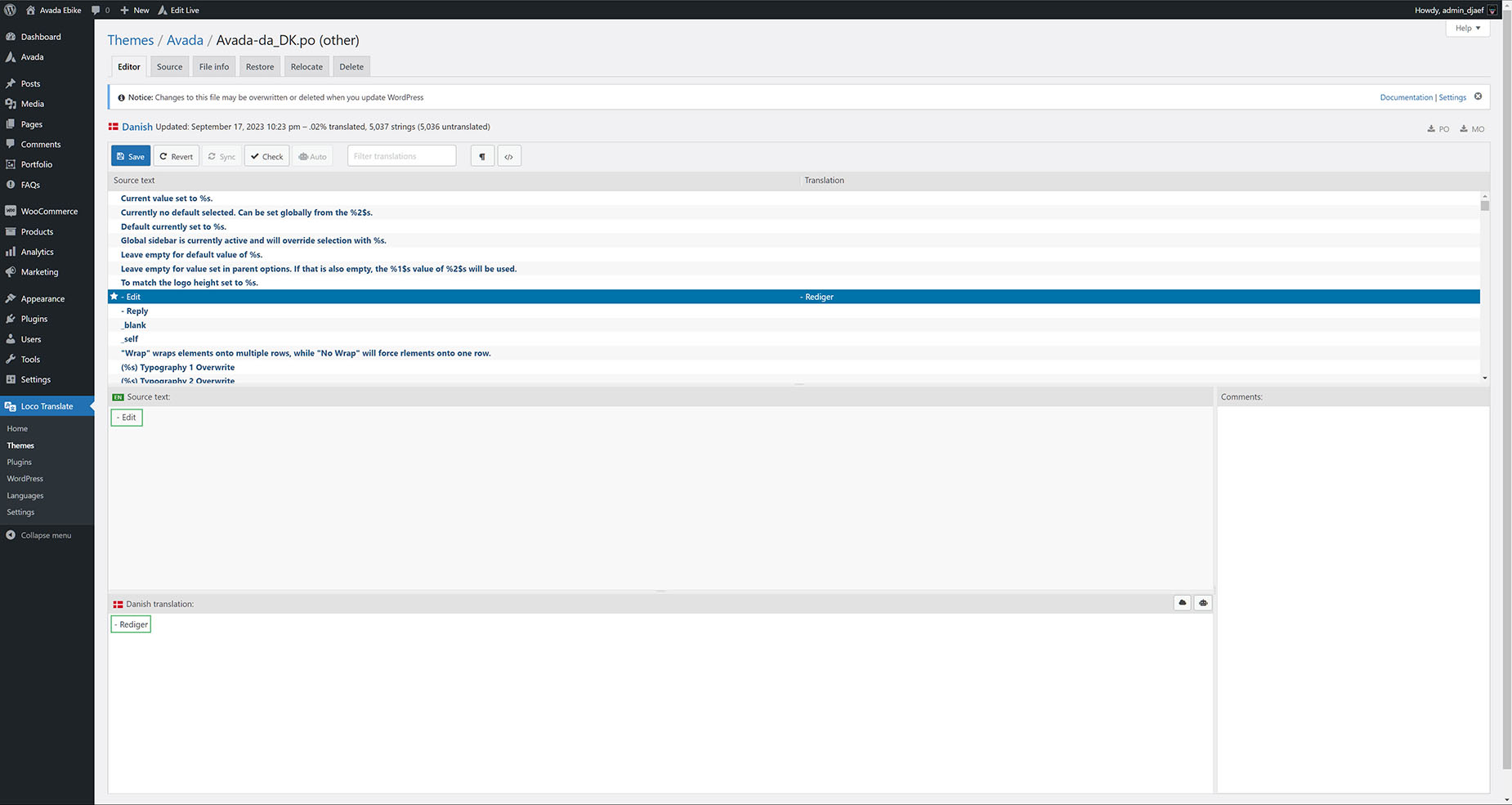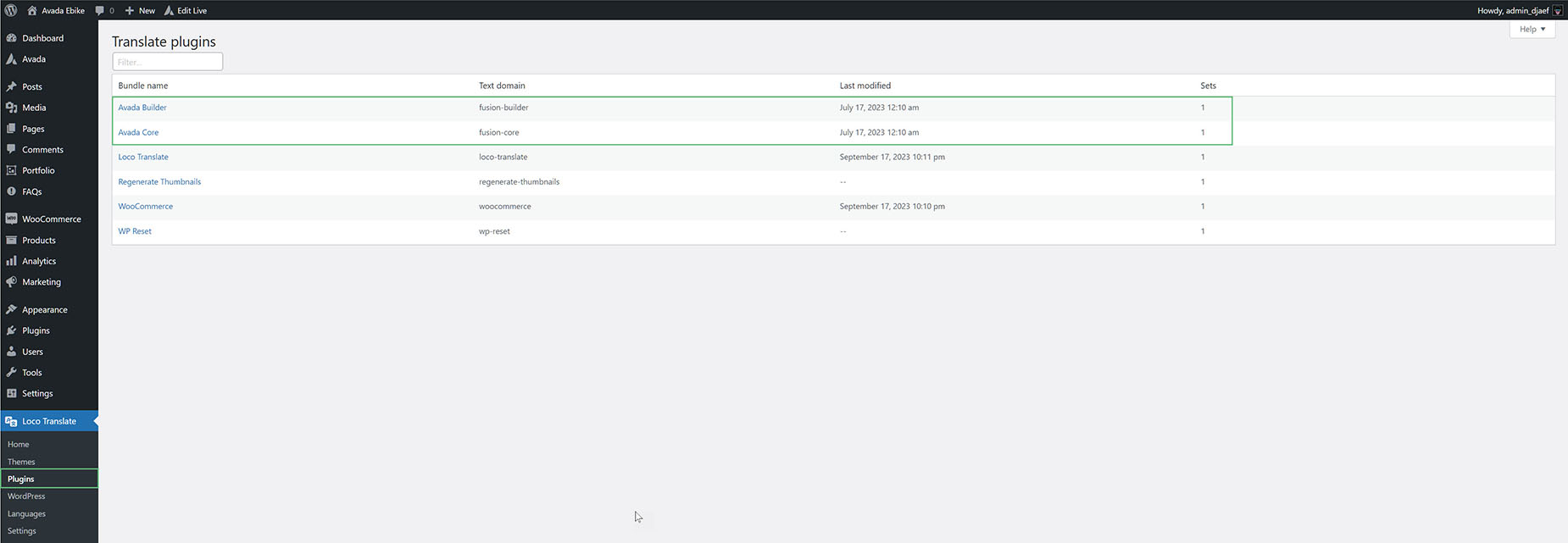How To Use Loco Translate Plugin
Last Update: April 24, 2024
In this document, you will find instructions on how you can utilize the Loco Translate plugin to easily translate Avada Website Builder, Avada Core and Avada Builder plugin files via your WordPress dashboard. Let’s take a look at the translation process.
What Is Loco Translate And Why Use It?
Installation and Activation
You can download and install Loco Translate plugin by going to WordPress Dashboard > Plugins > Add New Plugin section.
Plugin Updates
The Loco Translate plugin can be updated independently outside of an Avada update. The update notification will be visible when an update is available, and can be accessed via the WordPress Dashboard > Plugins section.
Translating the Avada Website Builder
Once the plugin is installed and activated, you should be able to start translation process right away. In order to first translate the Avada Website Builder you need to go to WordPress Dashboard > Loco Translate > Themes Section.
Select Avada from the list and you will be taken to a page, from where you can add a new language.
Language Selection and Location of Files
While selecting the language, make sure that you also select the location of files in the lanuage folder, so that your language files are placed inside wp-content / languages / themes folder for the Avada Website Builder and wp-content / languages / plugins folder for the Avada Core and Avada Builder plugins.
This makes sure that files are not wiped out during an Avada update. The Loco Translate plugin will append the required language ISO code itself.
Once that is selected, you can click on Start Translating and that will immediately take you to translation editor. This is where you edit the individual strings to your chosen language. Simply select a string, and below this in the dialog you will see the source text, and below that, the area where you add your specific language translation for that specific string.
Once you have translated the strings, you can click on “Save” button and a success message should come up confirming the changes. This completes the translation process.
Translating Avada Builder and Avada Core Plugins
Using the same method as above, you can also translate the Avada Builder and Avada Core Plugin files. However, that will require you to select the plugins from the Loco Translate > Plugins section.
The process of Language Selection, Language Location and Translation is exactly same as for the Avada Website Builder files.