How To Use FileBird Pro With Avada
Last Update: August 29, 2025
FileBird Pro is a premium WordPress media library folders & file manager tool developed by NinjaTeam. FileBird is included with and 100% free with your purchase of Avada. It has a well designed, simple interface, it’s easy to use and comes with all the features you need. Read below to find out all you need to know about this fantastic free premium plugin, and watch the video for a visual overview.
What is FileBird?
FileBird is a WordPress media management plugin that gives you the ability to create virtual folders and subfolders and help you organize your website media content effectively, without breaking any permalinks.
Free with your purchase of the Avada Website Builder, let’s take a closer look at how this plugin works and what it has to offer when it comes to sorting out that pesky mess in the WordPress media library.
How do I install Filebird?
To use the bundled Filebird plugin with Avada, it must be installed from Avada > Plugins. When an update of the plugin is released, an update will be available from Avada > Plugins within a few days. For more information on the bundled plugins with Avada, see the Avada Bundled Premium Plugins doc.
Using Filebird
With FileBird’s resizable, sidebar toolbar, provides you with the ultimate control over the folders you created to help manage your uploaded files, upload new files, move existing files, and rearrange folders, all with drag and drop.
Single Toolbar Control View:
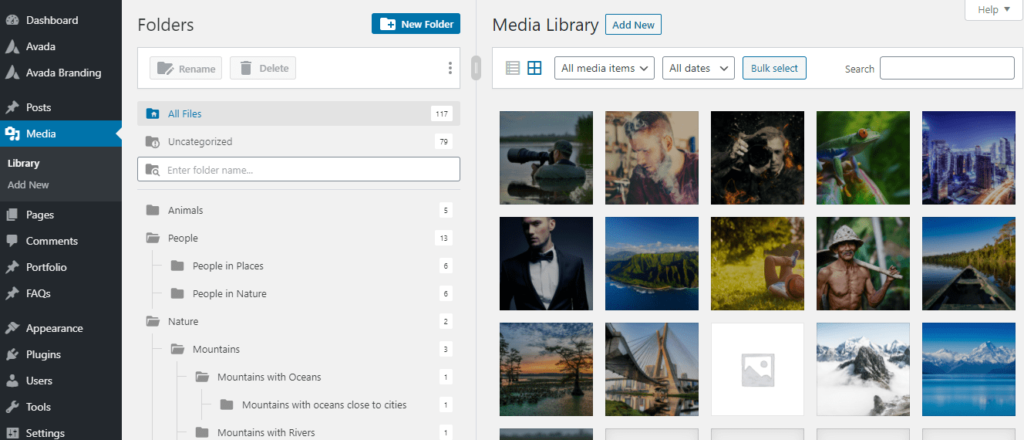
Drag & Drop Feature:
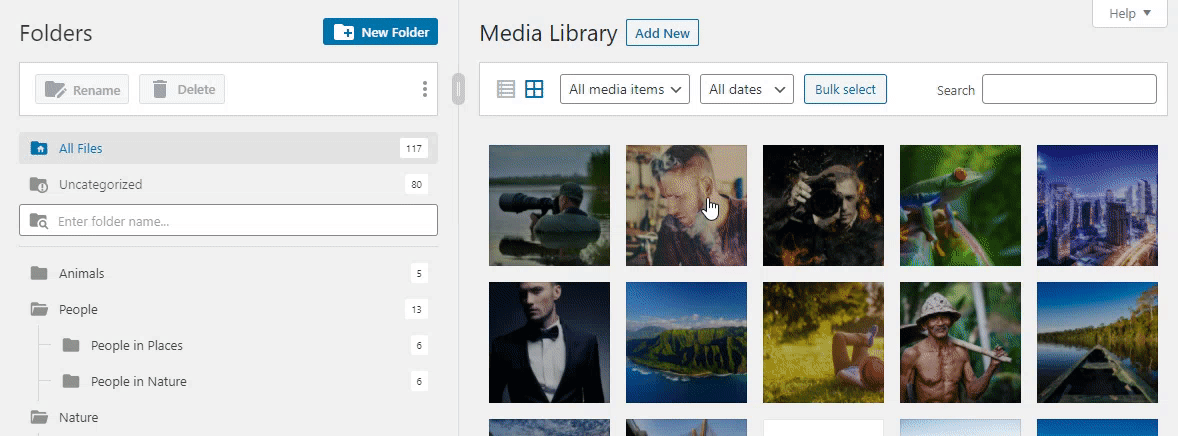
Easy Migration
Import and seamlessly synchronize media structure from Enhanced Media Library, WP Media Folder by JoomUnited, WordPress Media Library Folders by Max Foundry, and Real Media Library Folders.
Powerful Search and Sort Features
Not only does FileBird Allow you to sort and search files and folders in its media library sidebar, but it also allows you to do the exact same sort and search in the FileBird Browser when editing a page or post.
Search Option:
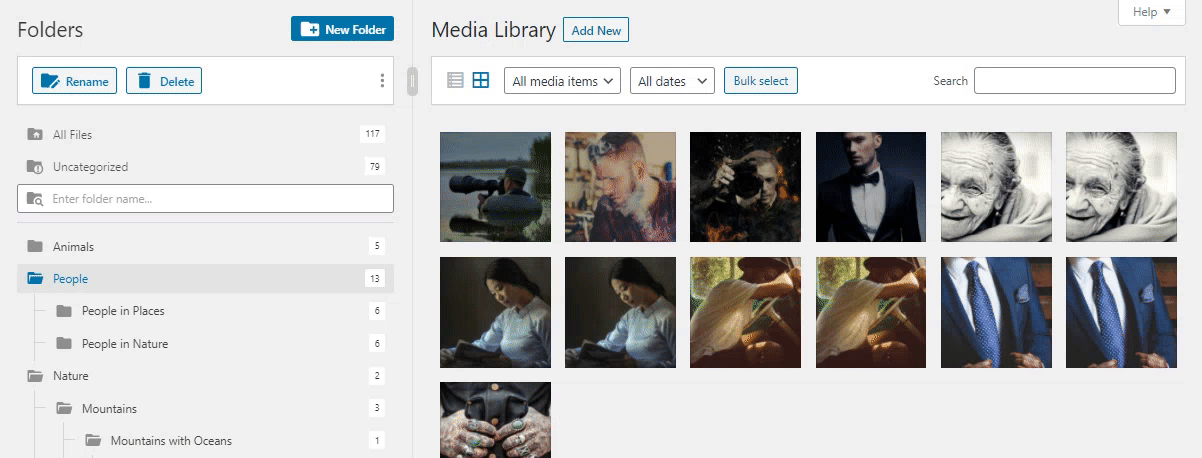
Filter Option:
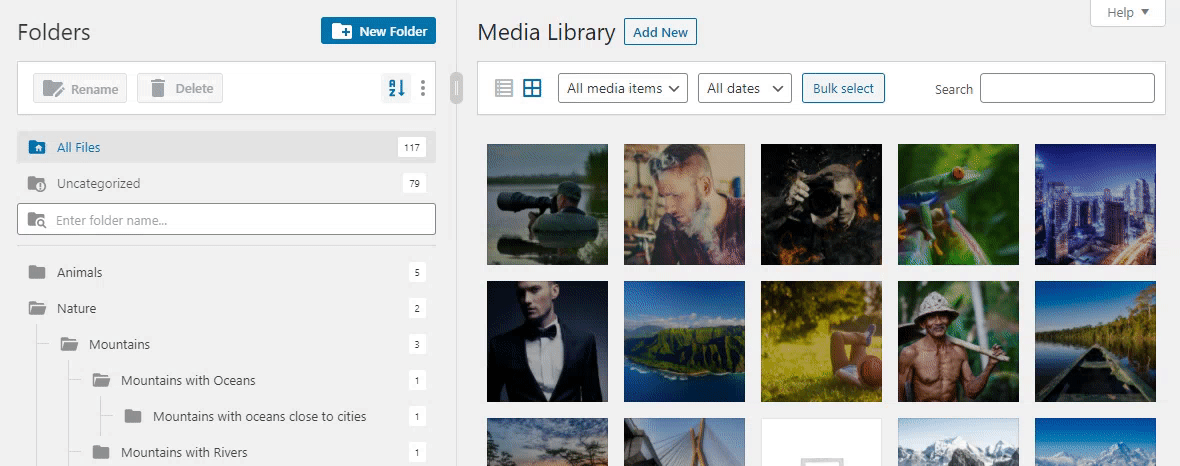
Unlimited Folders and Subfolders
Boost productivity and multitasking and manage your media content by categorizing them in folders and subfolders. The full FileBird offers unlimited folders and nested folders, however, the Ninja Team also created a FileBird Lite version that supports up to 10 folders, including subfolders, for those who have fewer requirements, but still need to group their WordPress library media content.
Create Unlimited Folders & Subfolders:
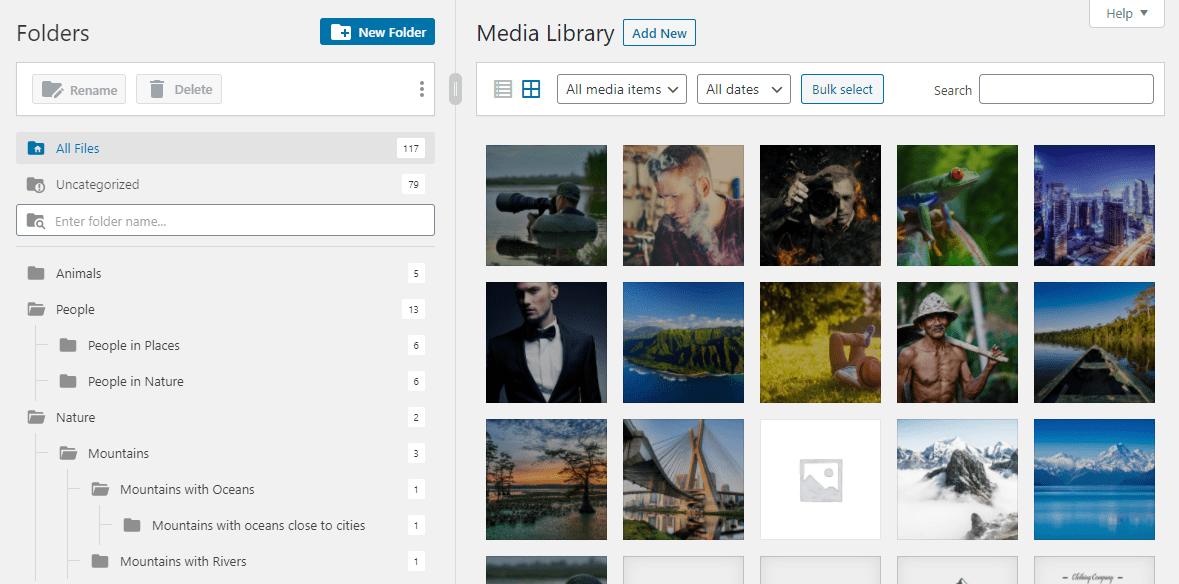
Bulk Select and Delete
Bulk select is a feature that gives you the means to easily select multiple files and folders so you can move then or to delete folders. Deleting folders moves your files to the uncategorized folder, keeping your media content intact.
Bulk select and Delete Feature:
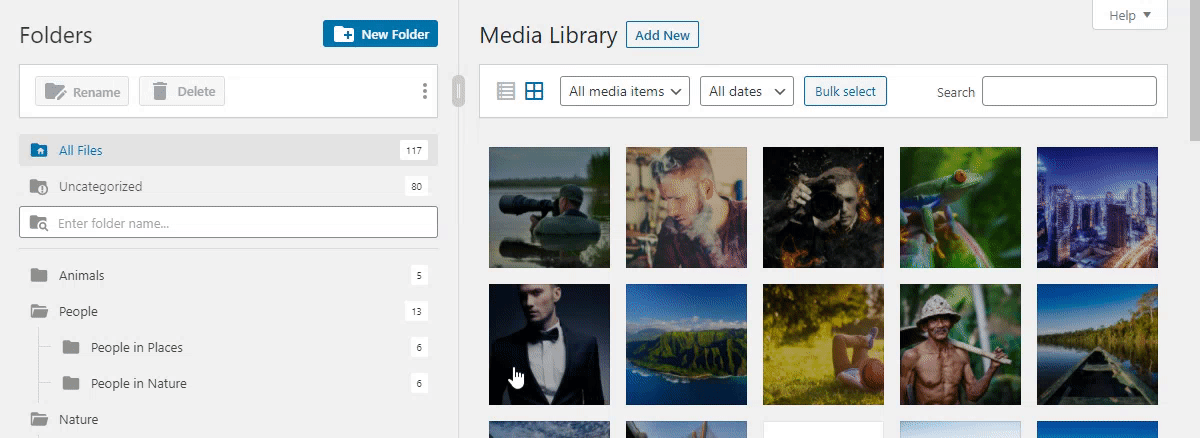
Smart Sidebar & Navigation
Within the stratified sidebar, you can right-click to create, rename, cut, paste or delete any folder.
Smart Context Menu:
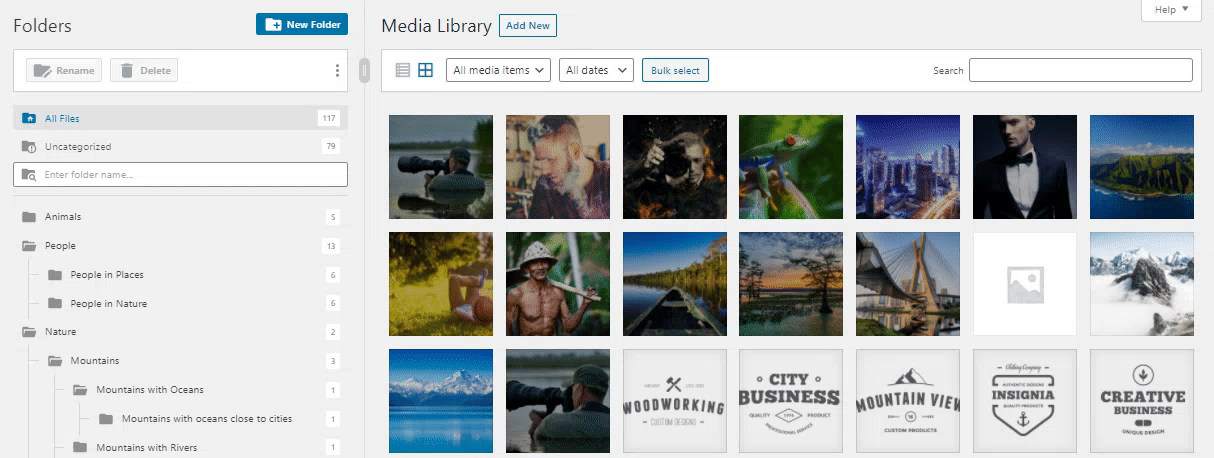
Many Languages And RTL Supported
FileBird supports the most popular languages such as English, Spanish, Italian, French, German, etc., and fully supports RTL languages such as Hebrew, Arabic, and more.
Quick Overview
Summary
Are you a website administrator? A freelancer? Do you have hundreds or thousands of website media files to manage? The answer to the clutter-free organization for your Avada website is FileBird.
















































































































