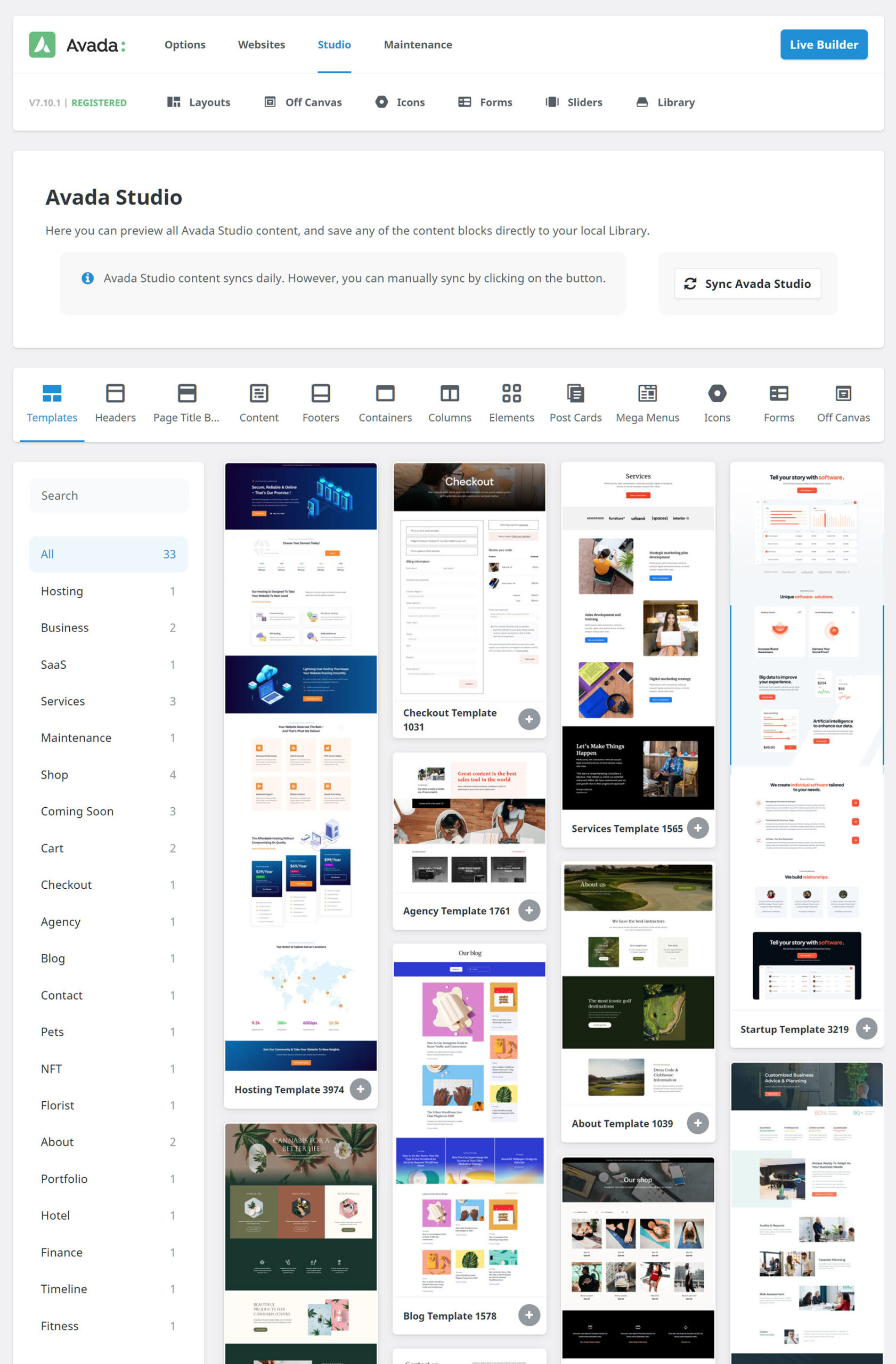How To Use Avada Studio
Last Update: August 29, 2025
Avada Studio is a creative resource of professionally designed content, that can be imported with a click, and added to a website layout created with the Avada Website Builder. These content blocks can be as simple as a single element, as complex as a full page template, and everywhere in between. New content blocks are added regularly, and they are easy to use and customize. This huge and ever increasing library of content will help you build your sites even faster, with top notch designs, right out of the box.
Read on to discover more about Avada Studio, and watch the video below for a visual overview of this great feature.
3 Ways To Access Avada Studio
Avada Studio is accessed in three different ways.
Avada Dashboard > Studio
The Avada Studio page within Avada is available from the Avada Dashboard. You will need to have a registered copy of Avada to access this area. Like the Avada Studio website, this area allows you to sort, browse, and preview the Studio content, but with the added ability to save your favourite content directly into your Avada Library.
This time, the content types are arrayed across the top, but with the same sort and preview functionality as the studio website. The Preview icon allows you to preview the individual content blocks, while the Library icon allows you to save content blocks directly into the Avada Builder Library for future use. You don’t have to save anything from here, as all the content is available to be added through the Avada Library when building your content in Avada Builder (with the single exception of icons). But it’s an easy way to save preferred content blocks as you are browsing.
New Avada Studio content is regularly added as new designs are created, and there is also a Sync Avada Studio button at the top of the page to ensure you have the latest content.
Where Studio Content Gets Saved
Avada Studio content is saved in different places, depending on the type of content. See below for a full list.
We think Avada Studio is a real gamechanger for Avada users. This rapidfire way of deploying professionally designed content into your site will speed up your workflow immensely, and also ensure your designs are of the highest standard. And with the introduced Import Options, your content can fit into your site design right from the start.