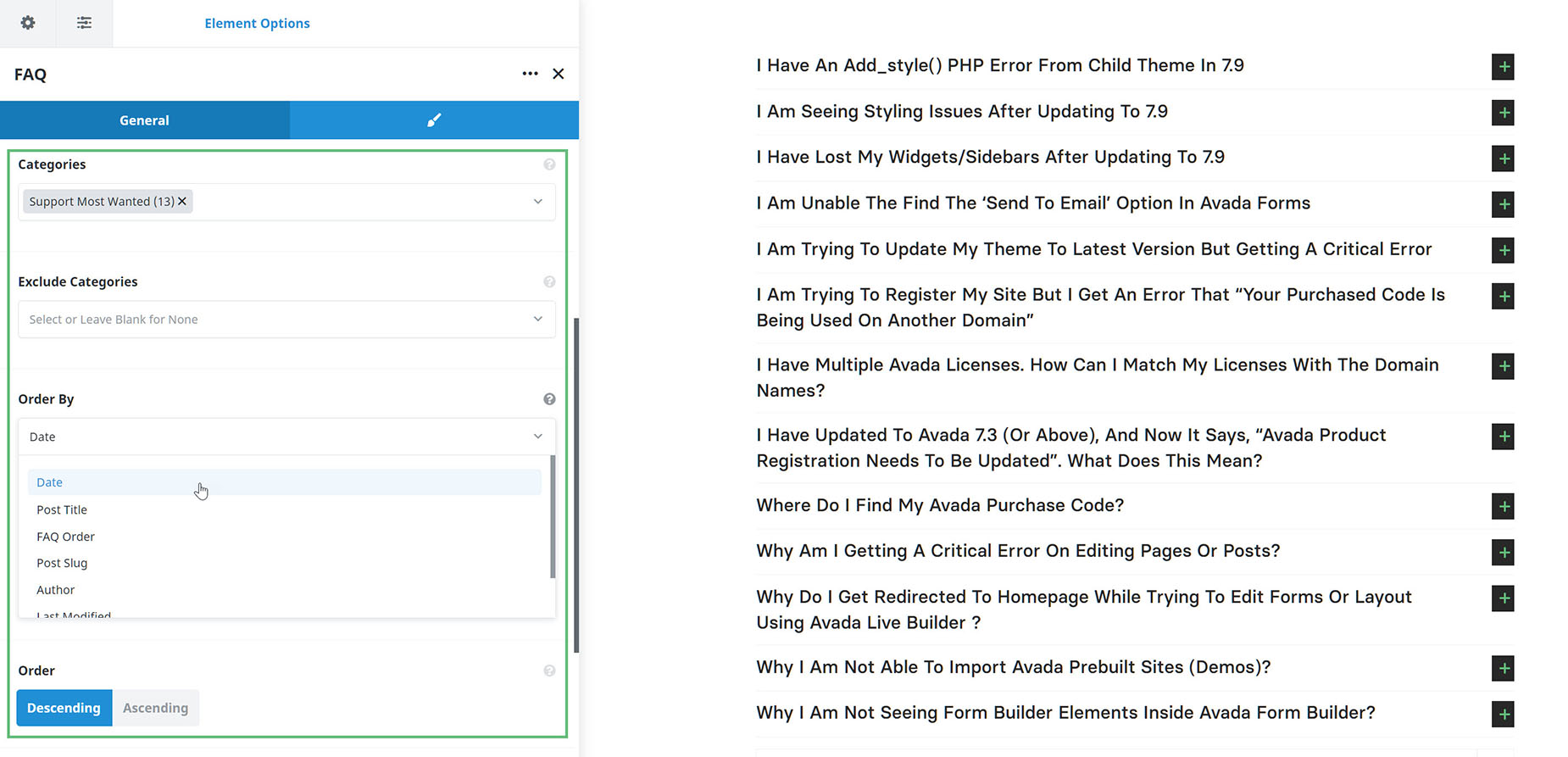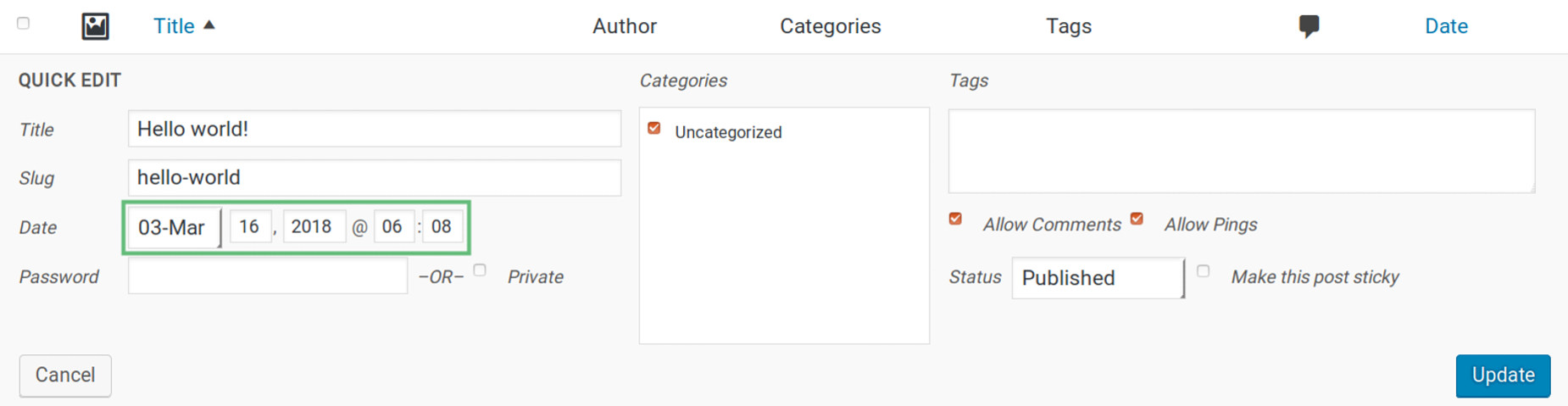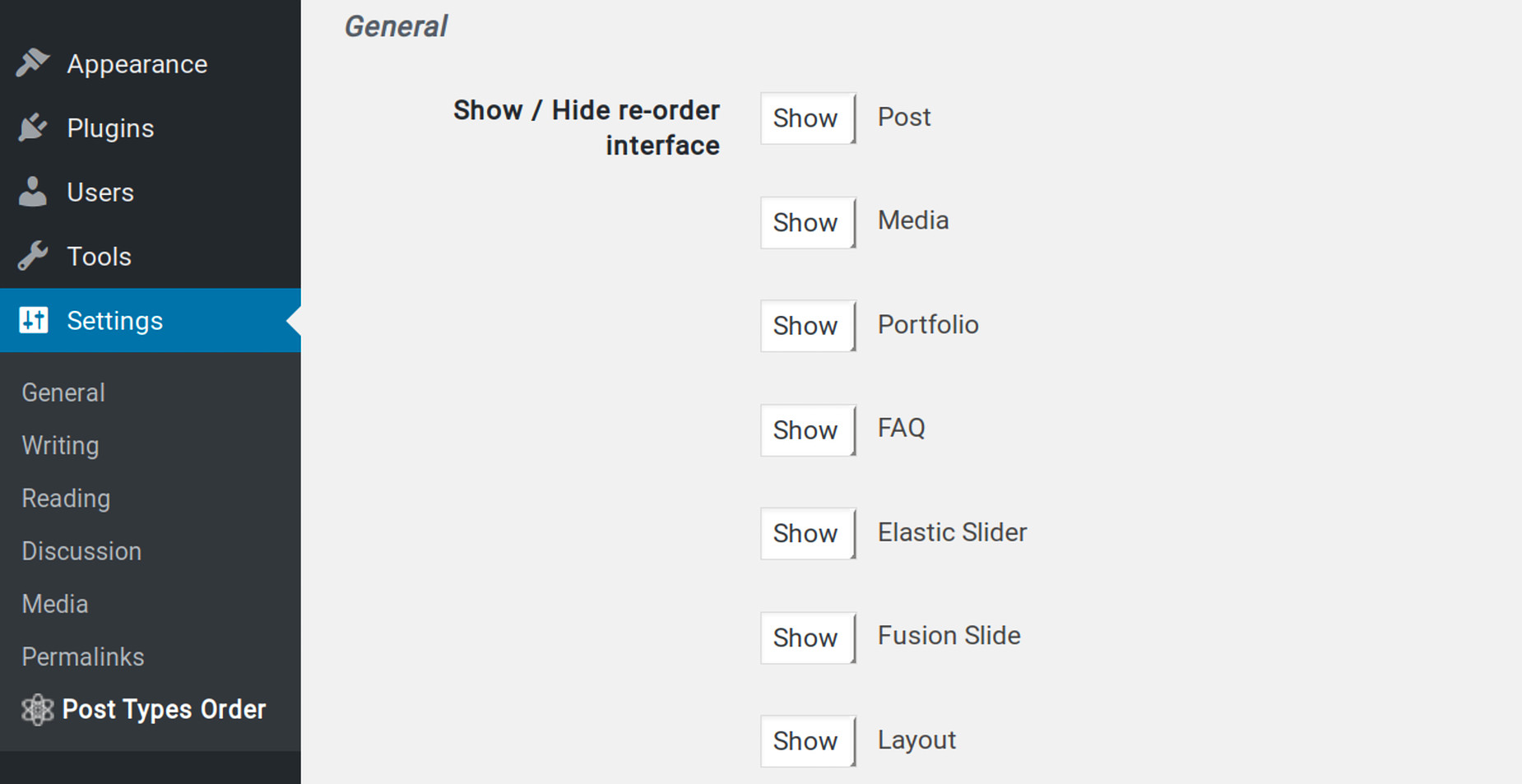How To Order Posts
Last Update: March 30, 2024
Ordering of posts, portfolio items, FAQs, products, and even events can be achieved by various means, but the method we recommend is to design a Post Card for your particular post type, and then display them via the Post Cards Element, and then use the ordering options available to sort them as you wish. Let’s look at what these are.
Post Cards Element Sorting Options
Order By Options
These can be set to either Descending or Ascending.
So, in this way, with the Post Cards Element, you can select the post type to display (Post Type Option), select which items from that post type will display (Posts By Option), and then order those items in exactly the way you want.
FAQ Posts
An exception to this might be when displaying FAQ posts. Here, it might be preferabel to use the Sorting options in the FAQ Element itself. Check out the FAQ Element doc for full details on that powerful Element.
Reorder Standard & Custom Post Type Posts in WordPress by Published Date
By default, WordPress orders posts and custom posts types by their publish date. These include blog posts, portfolio posts, FAQs, and the like. Avada also reinforces this order with Avada sliders and Elastic sliders. To learn how to re-order posts and custom post types, please continue reading below.
Posts & Custom Post Types
Below are the posts and custom post types that you can re-order in WordPress by published date.
Reorder Posts by Date
Because the posts are ordered by their publish date by default, you can manually manipulate your posts publish dates to get them in the order you’d prefer. The post with the oldest date appears last, and the post with the earliest date appears first.
Step 1 – Navigate to the posts you’d like to re-order. For example, blog posts in the ‘Posts’ tab.
Step 2 – Hover over a post, and you’ll see the ‘Quick Edit’ link. Click this to bring up the main details of a post, such as title, slug, date, and the like.
Step 3 – In the ‘Date’ field, change the date and time accordingly.
Step 4 – Repeat steps 2-3 for all the posts you’d like to re-order.
Using Post Types Order Plugin
If you want to manually reorder your posts you can use the Post Types Order plugin. It works for all Avada posts and post types, using a simple drag ‘n drop way for you to rearrange the order. Continue reading below to learn how to install and use this plugin.
How to install the Post Types Order plugin
Step 1 – Go to the Plugins > Add New tab of your WP admin sidebar.
Step 2 – In the search bar on the upper right side of the screen, search for ‘Post Types Order’. It’ll be the first search result and the plugin created by Nsp Code.
Step 3 – Once you’ve found the correct plugin, click the ‘Install Now’ button.
Step 4 – Wait for the plugin to finish installing. Once it’s finished, click the ‘Activate Plugin’ link and wait for the plugin to finish activating.
Post Types Order Plugin Settings
Step 1 – Go to Settings > Post Types Order tab on your WP admin sidebar to bring up the options for the plugin.
Step 2 – On this page, you can set which interface to enable or disable. For example, you can choose ‘Hide’ for the Post option to disable the re-order feature on blog posts.
Step 3 – To re-order posts, hover on the tab of the post you’d like to re-order, then select ‘Re-Order’. For example, if you’d like to re-order your Portfolio posts, hover on the ‘Portfolio’ tab on your WP admin sidebar and select the ‘Re-Order’ option.