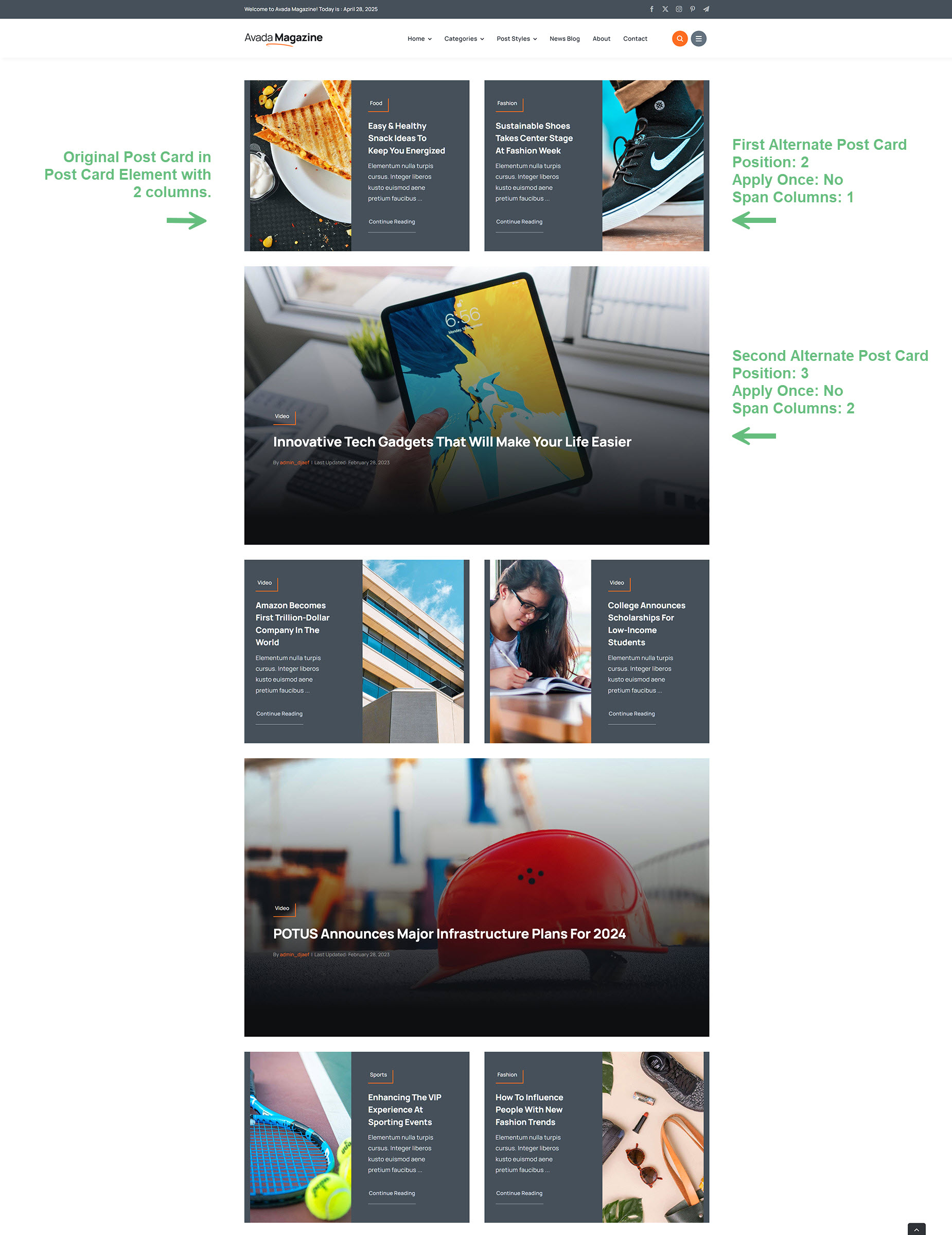How To Apply Alternate Post Cards In Avada
Last Update: August 22, 2025
With Avada 7.12 and up, you can now apply alternate post cards in the one instance of the Post Cards Element or the Post Card Archives Element. Read on to find out more about this useful layout feature, and watch the video below for a visual overview.
Apply Alternate Post Cards
A new option in the Post Cards and Post Cards Archive Elements is called Apply Alternate Post Cards. This feature employs a repeater, and so with this method, you can add any number of post card designs into the one instance of the Post Card Element.
The first step is to set the option to Yes. This brings an Add Post Card Button, which in turn adds a repeater row. Edit the row and you can choose the new post card to use.
Once you have selected the new post card,there are three options to control its display.
Example
You can see an example below of the feature in practice. Here, the original Post Card is inserted into a Post Cards element with two columns. It has the image on the left.
The first alternate post card is the one with the image on the right. It has its position set to two, and Apply Once set to No, which means it is used every second time.
The second alternate post card is added next, set to Position three. The Span Columns option here is set to 2, which mean it spans the two columns of the element. Apply Once is still set to No, and so it repeats every third time.
There are many possibilities with the layout with this feature, so play around with both the options and the designs of your post cards.