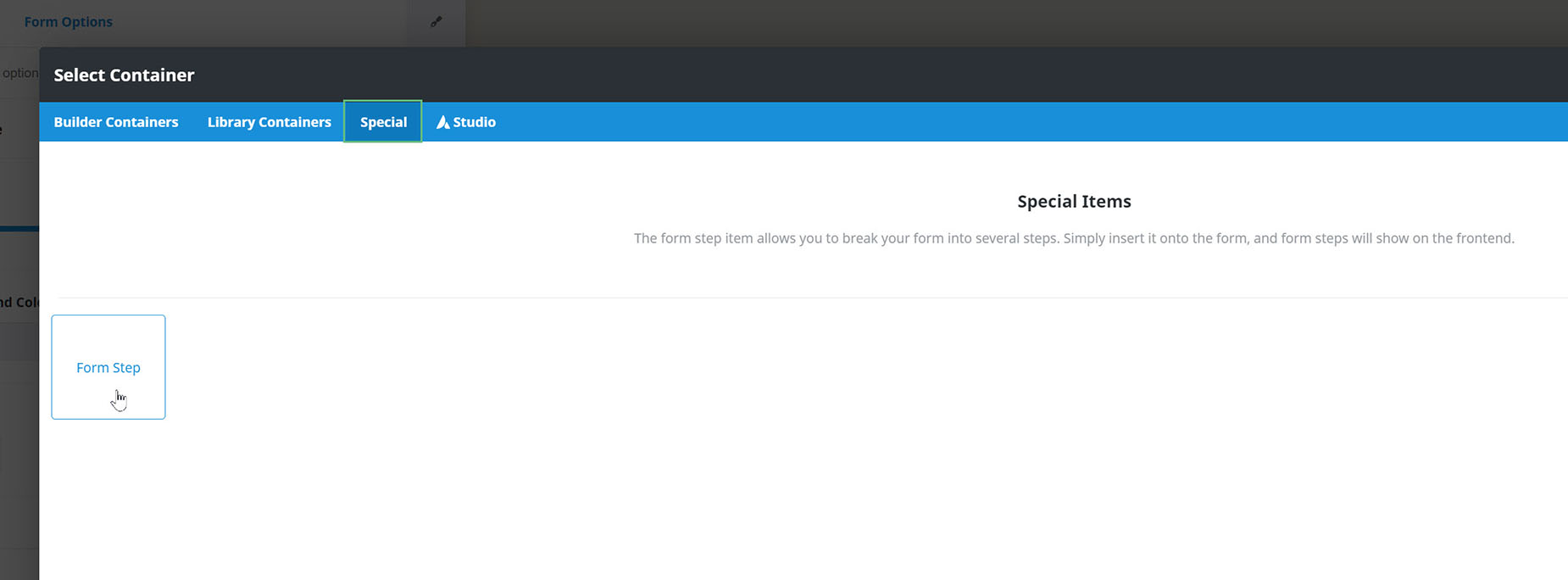Form Step Element
Last Update: September 8, 2025
The Avada Form Step Element is used to break longer forms into smaller, more manageable sections by creating multi-step form layouts. It improves usability by guiding users through the form step by step. Each step can include its own fields, and users can navigate forward or backward, with progress tracked visually. This Element is beneficial for registrations, surveys, or detailed applications.
Watch the video below for a visual overview of Avada Form Builder Elements, and view the Avada Form Step Element page. Read on to see the complete list of options.
How To Add A Form Step to an Avada Form
To add a Form Step, add a Container to the Builder directly after the container with your initial form content, and navigate to the Special tab.
Here, you see the Avada Form Step Element. This adds the step to your Form. There is nothing to configure with this special Item; give it a title and an icon if you wish.