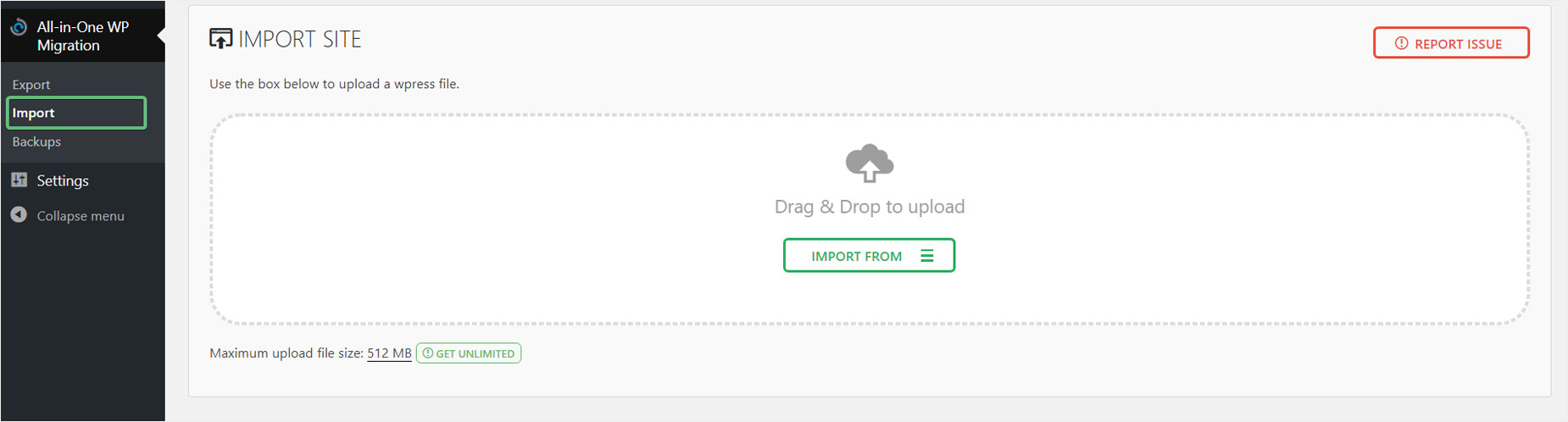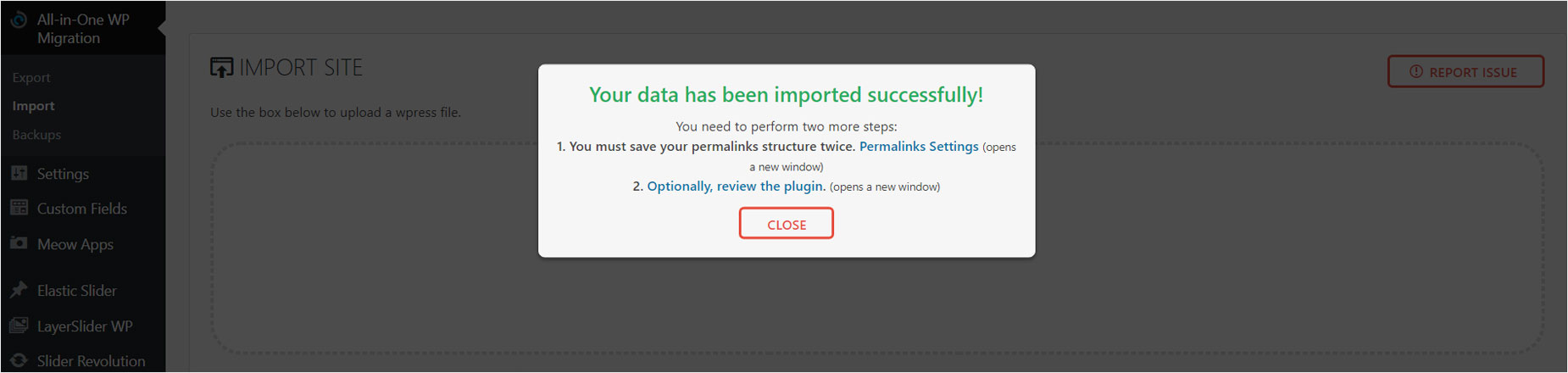Prebuilt Avada Websites Alternate Import Method
Last Update: November 4, 2025
Avada comes with multiple prebuilt websites that can be imported with one click, through our prebuilt website importer. This method relies on the proper server configurations, so please check the System Status tab to view any areas of concern, marked in red. There could be rare occasions when the importer will not work, and you need to try an alternate method. Please read below for information on how to import prebuilt websites through our alternate method.
How To Import Prebuilt Websites Through The Alternate Method
Avada Prebuilt Website Download Files
You can find the alternate prebuilt download files in your My Avada account dashboard.
Frequently Asked Questions
1) My prebuilt website pages have styling issues. How do I fix this?
If you’re experiencing styling issues, such as incorrect fonts, broken columns or unaligned sections, this may be because the Global Options haven’t loaded properly. Fortunately, this is very easy to fix. Go to the Avada > Options panel, and refresh the page. After refreshing the page, re-save the Global Options panel by clicking the ‘Save Changes’ button. You don’t need to change any settings. After that, don’t forget to clear all your caches.
If that doesn’t work, try going through the process of refreshing the Global Options panel and re-saving it. If you’re still experiencing issues after one or two tries, please don’t hesitate to send us a support ticket.
2) My menu item links are returning 404 errors. How do I fix this?
After importing a prebuilt website using the alternate method, you will need to re-save your permalinks. To do this, go to the Settings > Permalinks tab on your WordPress admin panel. Once there, click the ‘Save Changes’ button at the bottom of the page to re-save your permalinks. After that, don’t forget to clear all your caches. If you’re still experiencing issues, please don’t hesitate to send us a support ticket.