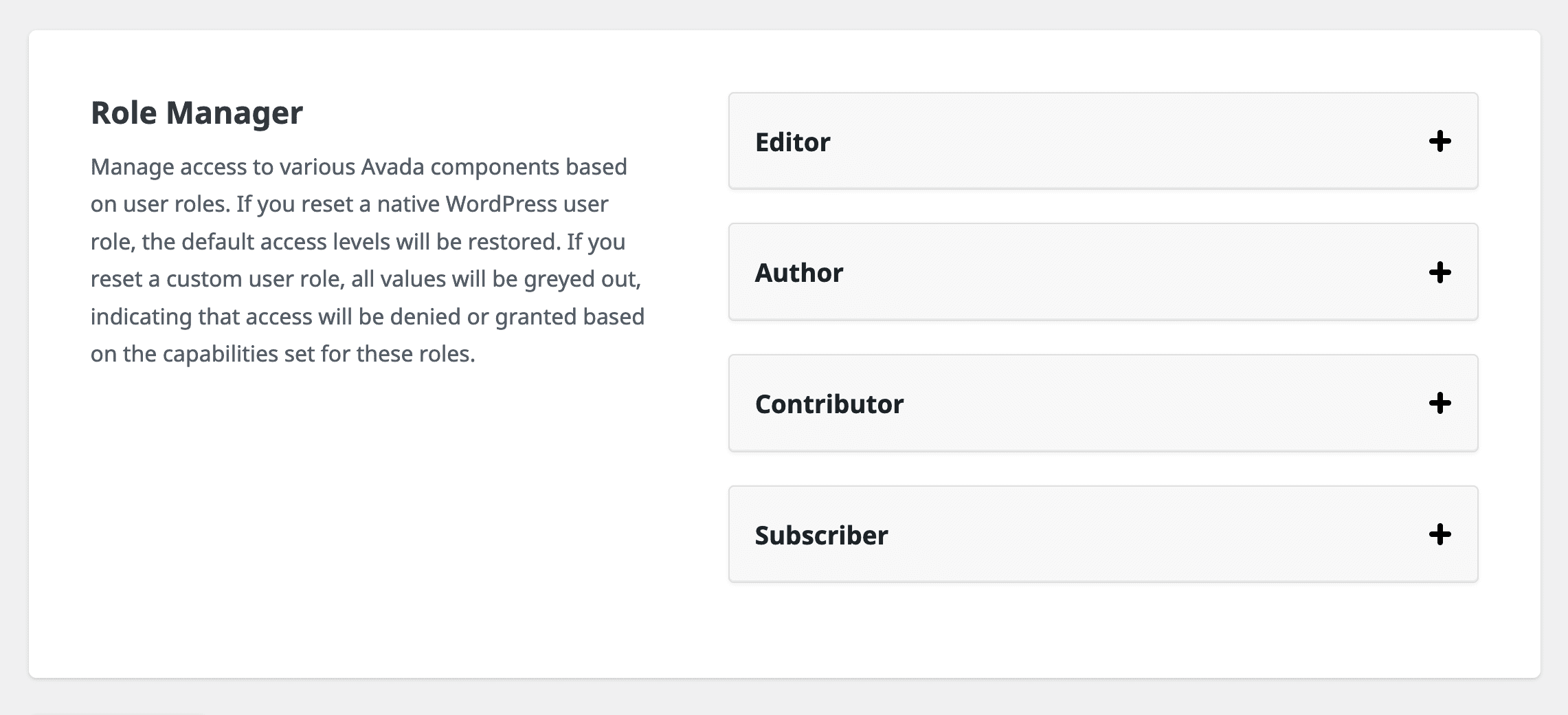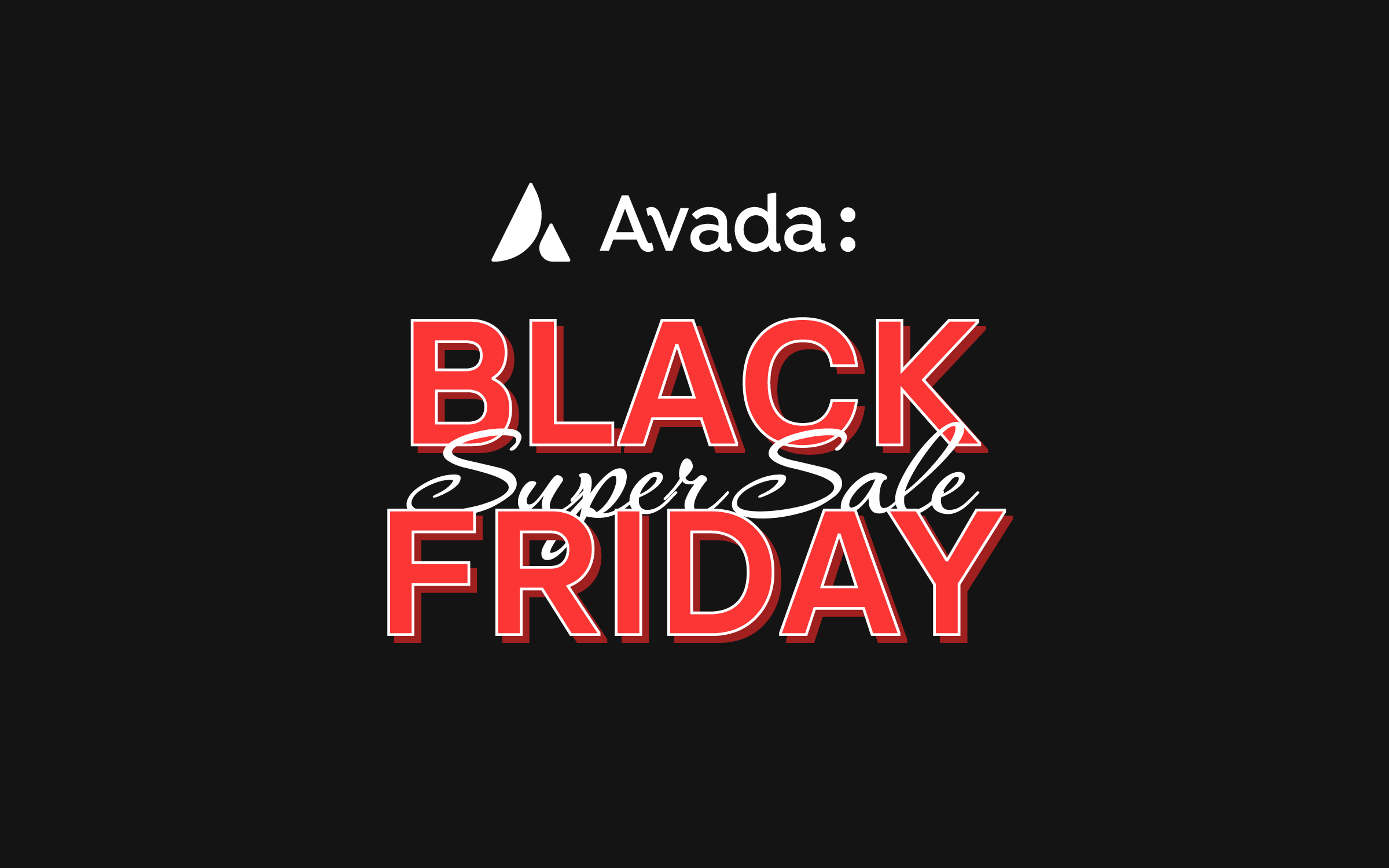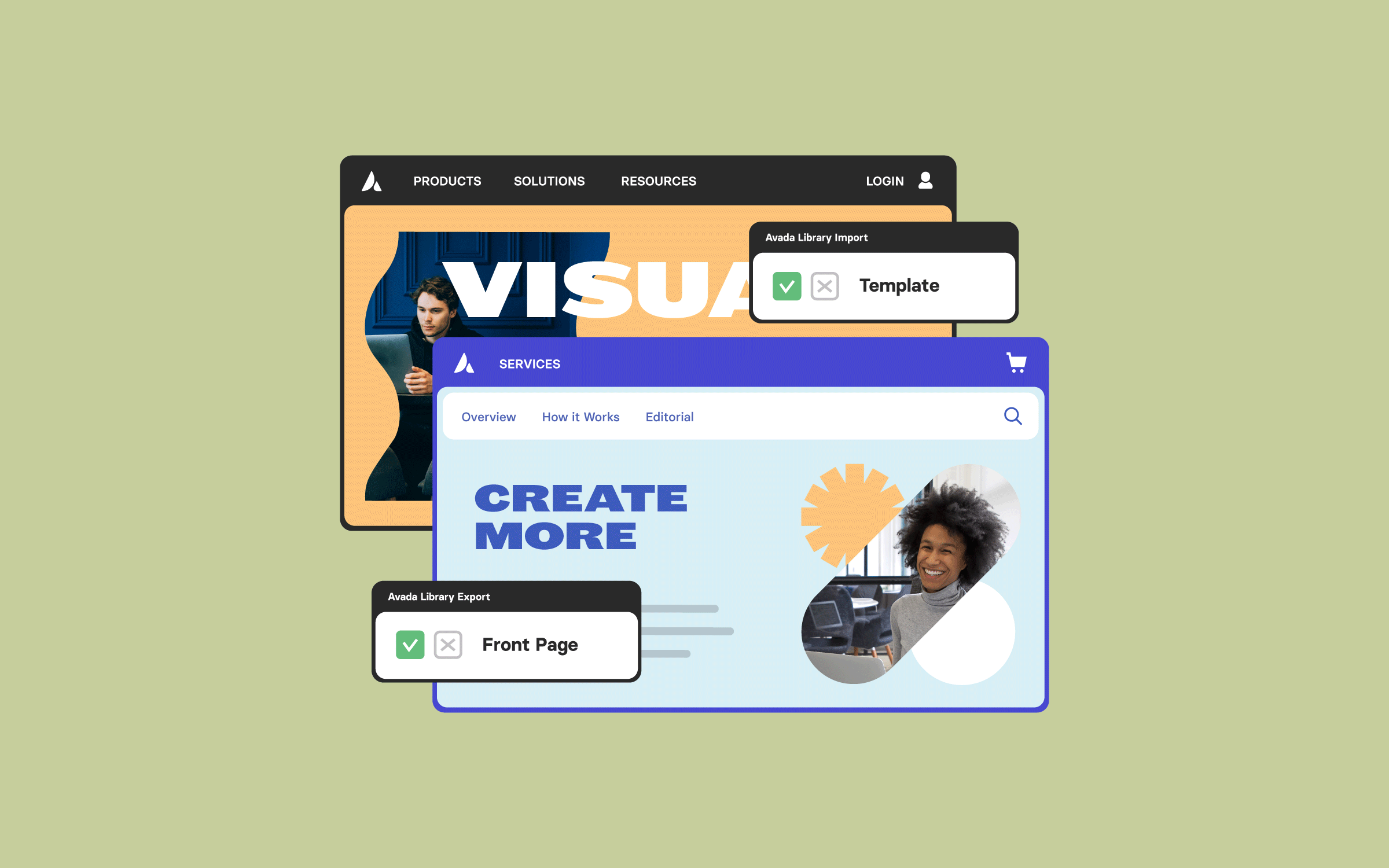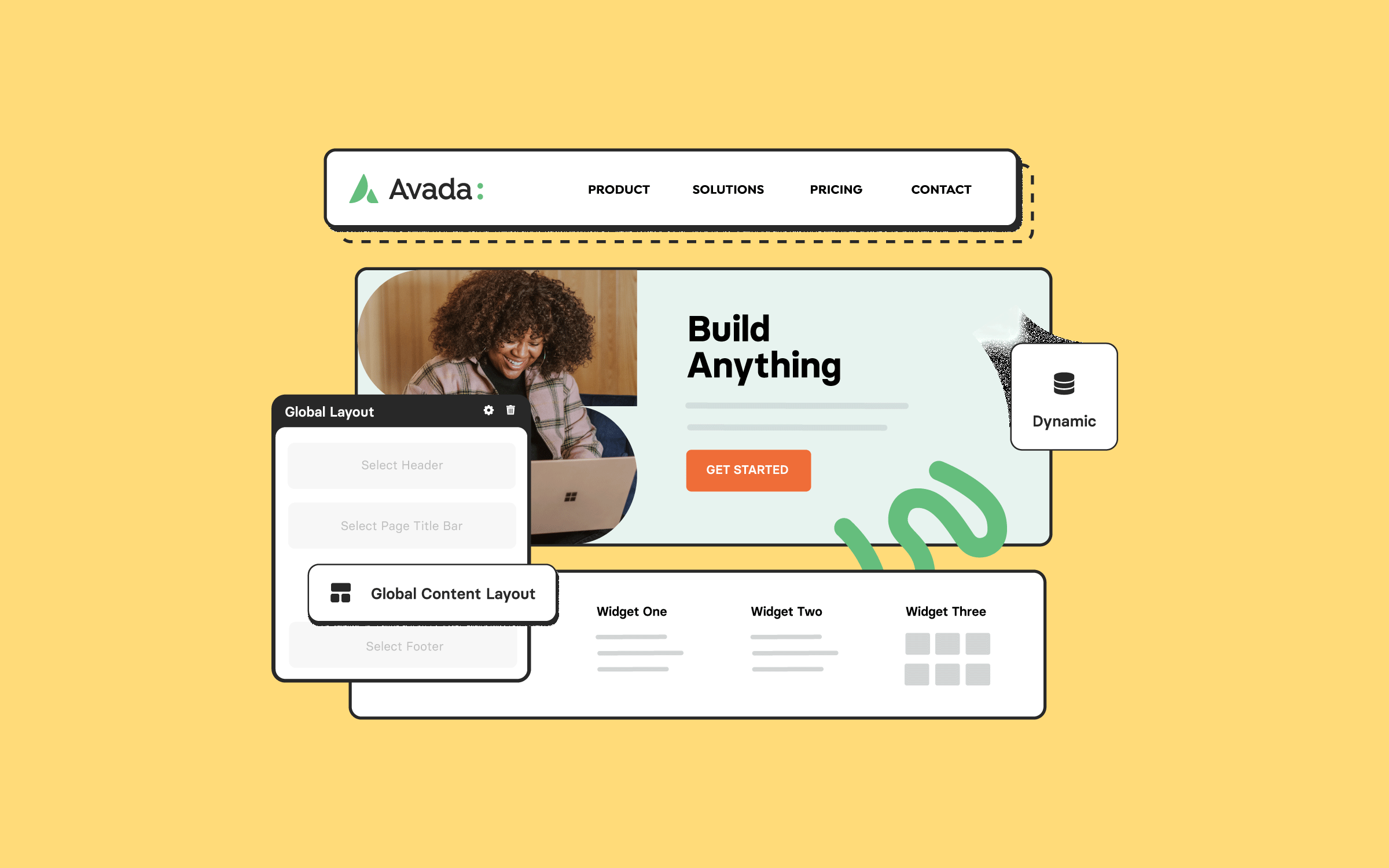Share
The Avada Role Manager is an incredibly powerful tool that allows site administrators to customize user access to various Avada components. This functionality extends the native WordPress user roles and capabilities, offering more granular control over how different users interact with your website.
Overview
Locating the Avada Role Manager
The Avada Role Manager is located within the Avada Builder options panel inside the Avada Dashboard. To access it, navigate to Avada Dashboard > Options > Builder Options and scroll to the very bottom of the page. Once there, you’ll see various customization options for different user roles.
Benefits of Using The Avada Role Manager
Using the Avada Role Manager offers a significant advantage for website administrators who want to maintain control over user access and protect the integrity of their site. It allows you to fine-tune permissions, granting or restricting access to various Avada components based on user roles, and extends the basic functionality of WordPress user roles and capabilities.
This is particularly important when managing a site with multiple contributors, as it ensures that users only have access to the areas they need to perform their tasks, minimizing the risk of accidental changes or errors that could affect the site’s functionality or design.
The Role Manager also enhances security by limiting access to sensitive site areas, such as global settings or pre-built websites or content. By customizing access levels for different user roles, you can ensure that users with less experience or lower responsibility cannot make critical changes. This helps streamline workflows, as team members are given access only to the tools relevant to their roles, reducing complexity and making the site easier to manage.
Additionally, for businesses or organizations that use third-party plugins like WooCommerce or BBPress (and more), the Avada Role Manager integrates seamlessly, giving administrators even more control over roles specific to these plugins. This flexibility ensures you can adapt the role management system to fit your site’s requirements.
Understanding WordPress User Roles
By default, WordPress includes several user roles, each with predefined capabilities. These roles include:
If you’re running WooCommerce, additional roles such as Customer and Shop Manager will also appear. Other plugins like BBPress can add roles like Key Master, Moderator, Participant, and more.
Additionally, if you use a plugin to create custom user roles, these roles will automatically appear in the Avada Role Manager, allowing you to refine their capabilities further.
Customizing User Role Access
One of the core strengths of the Avada Role Manager is its flexibility. It allows administrators to customize access levels for each role to suit the specific needs of their site. For example, an Editor role comes with nearly full access by default, with exceptions such as Avada Global Options and Avada Studio, which are disabled. As you move down from higher access roles like Editor to more restricted roles like Subscriber, access diminishes significantly.
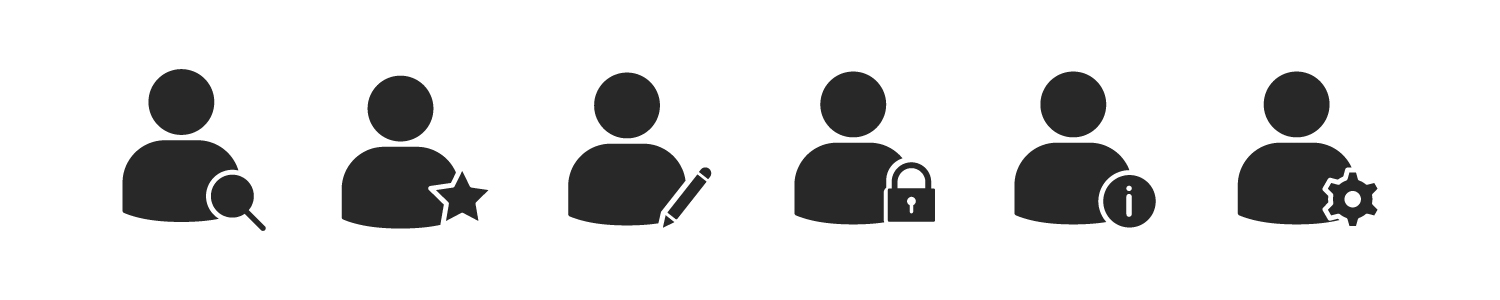
Each user role’s access level can be tailored as needed. For example, if you manage a blog and only want your Contributor role to have access to certain areas, you can restrict access to everything except the blog post section. You can even decide which Builder (backend or live) they can access and whether they need access to page options.
Resetting User Role Access
If you ever need to restore default access levels, the Avada Role Manager provides a handy “Reset Role” button for each user role. Resetting a native WordPress role, like Editor or Author, will restore the role’s default access settings. If you reset a custom role, all access values will be grayed out, meaning that access will be granted or denied based on the capability set for those custom roles.
Special Considerations for Avada Forms
A notable feature of the Avada Role Manager is its handling of Avada Forms. You can independently control whether a user role can view form submissions. This is separate from giving them access to create or modify forms, providing extra flexibility. For example, you could allow a user to build forms but restrict them from viewing submission entries, or vice versa.
Summary
The Avada Role Manager offers detailed control over what parts of your website users can access. Whether you’re managing a team of content creators or fine-tuning user permissions, this tool helps protect the integrity of your website by ensuring users have access only to the areas they need.