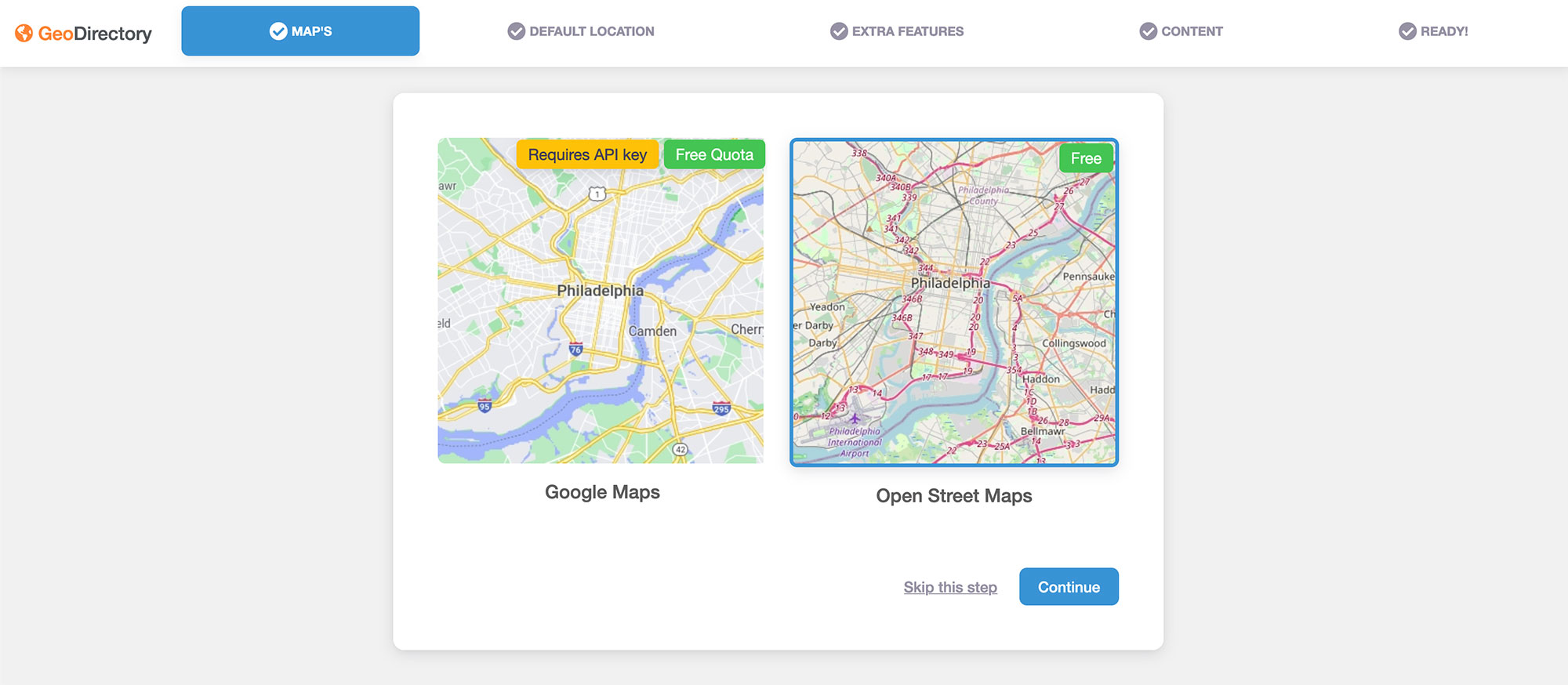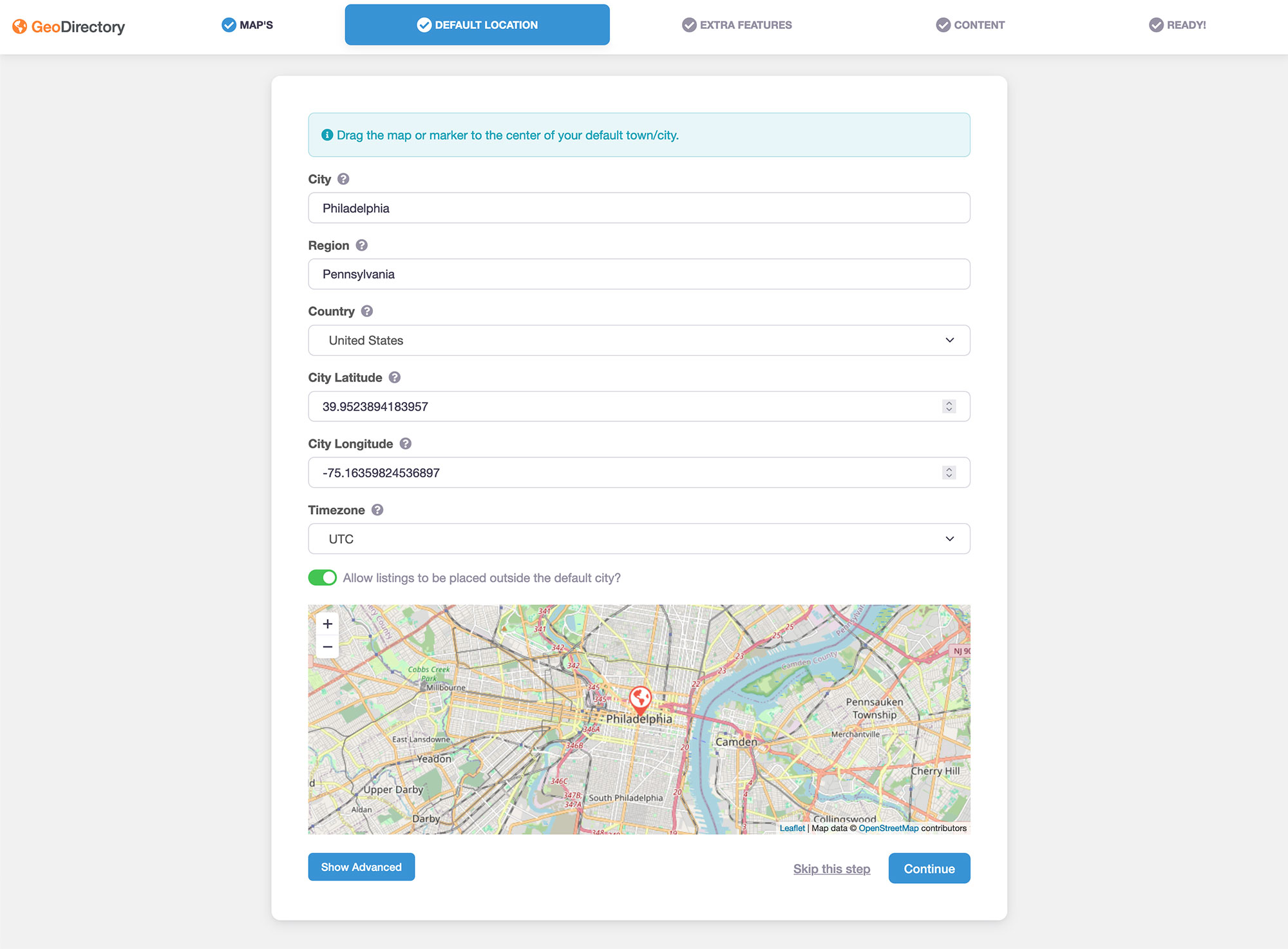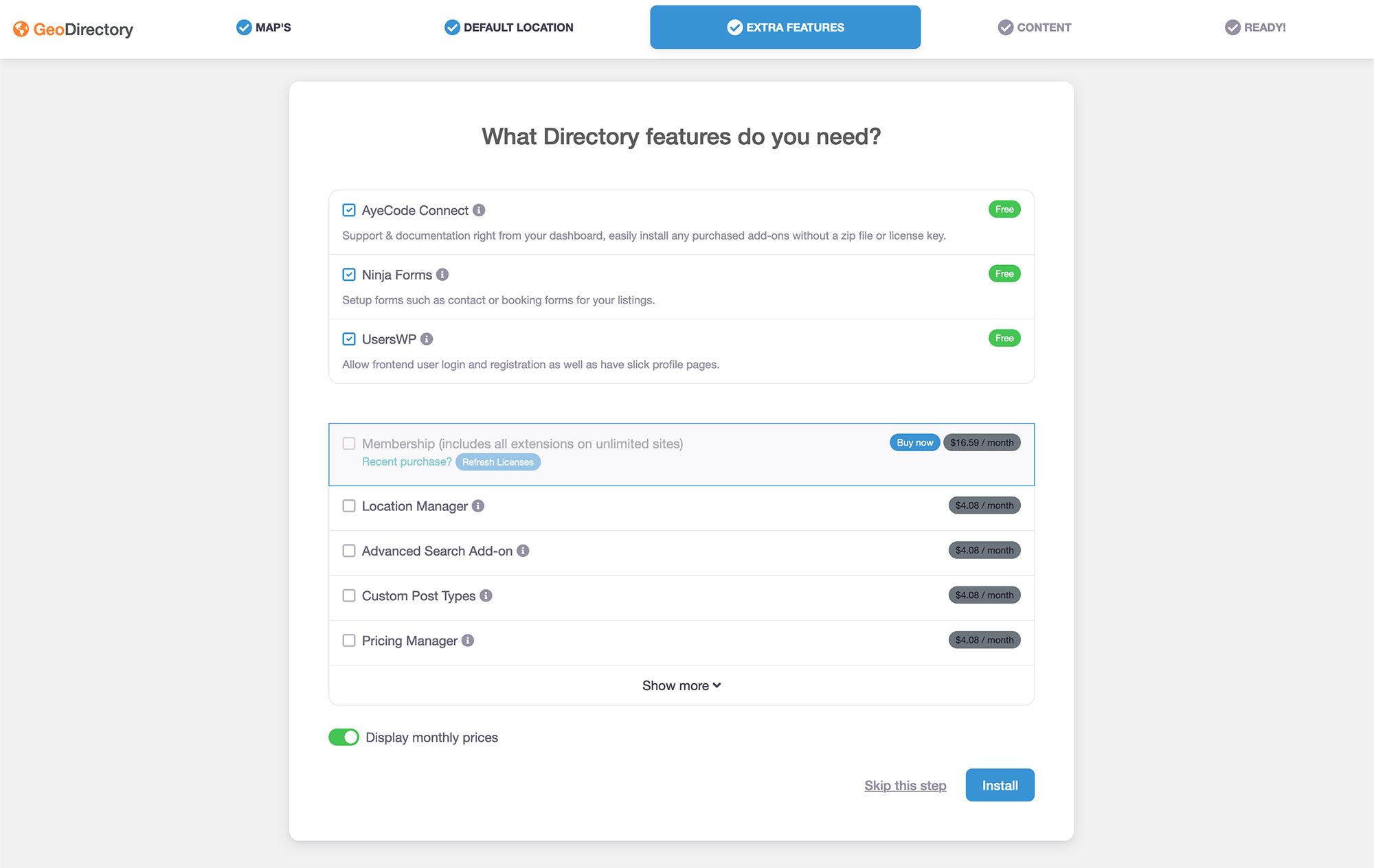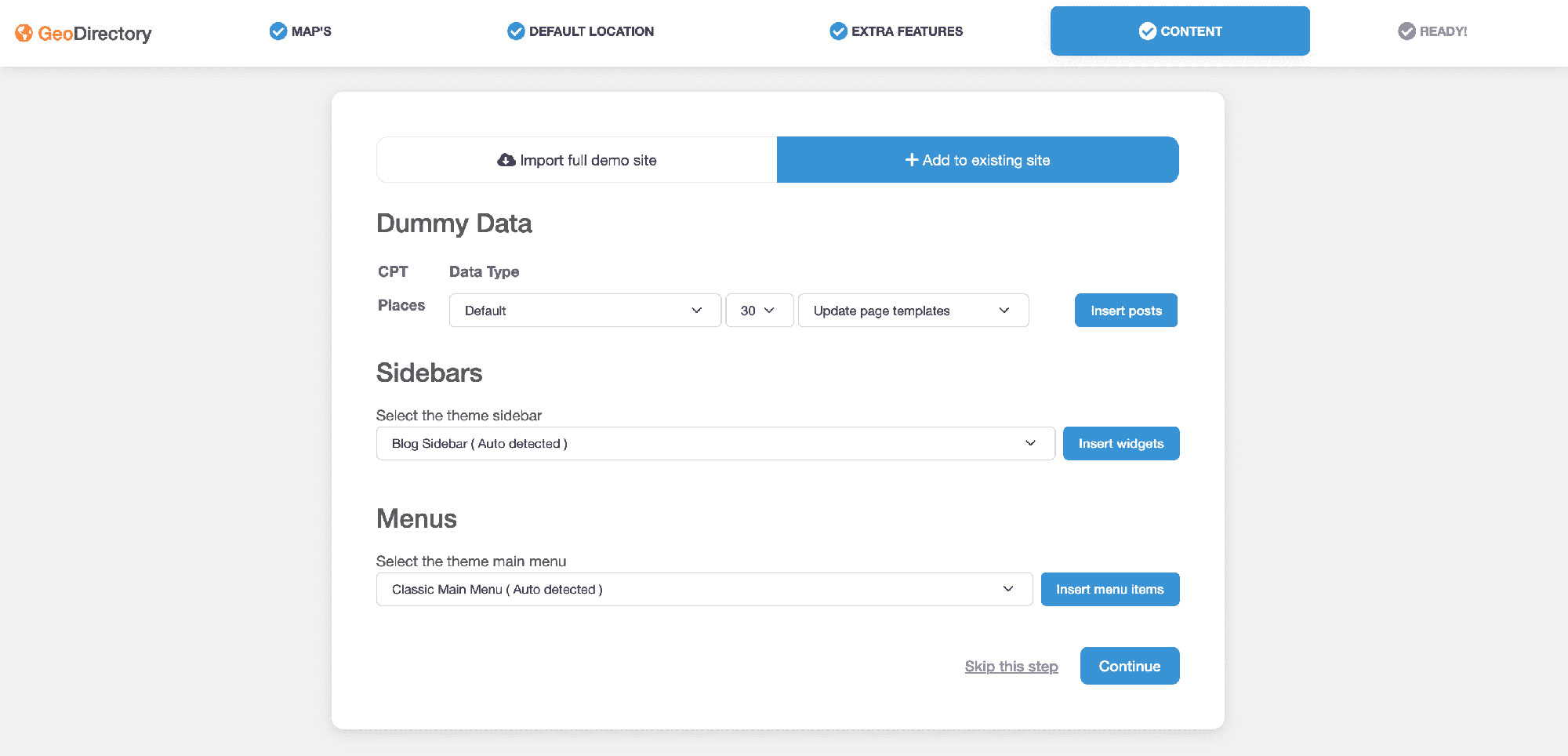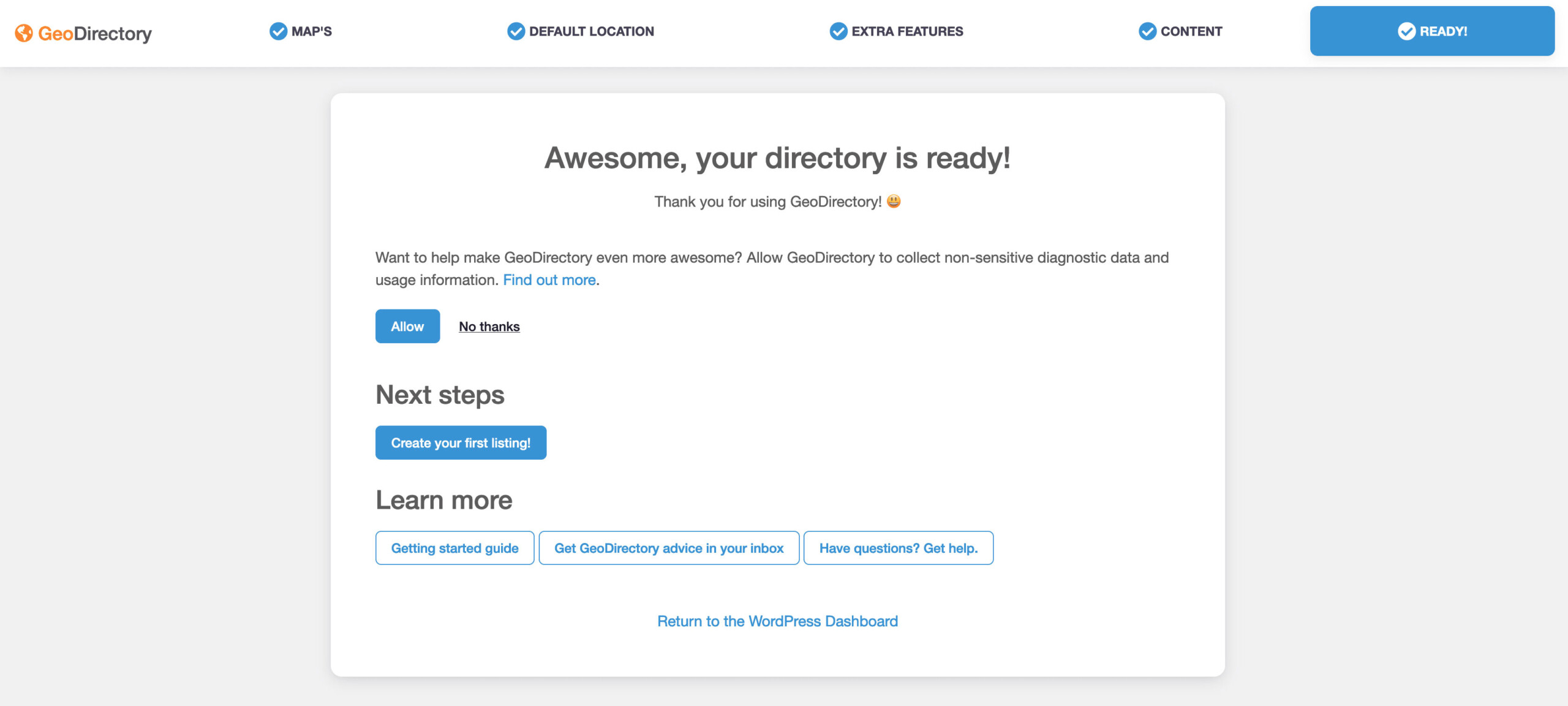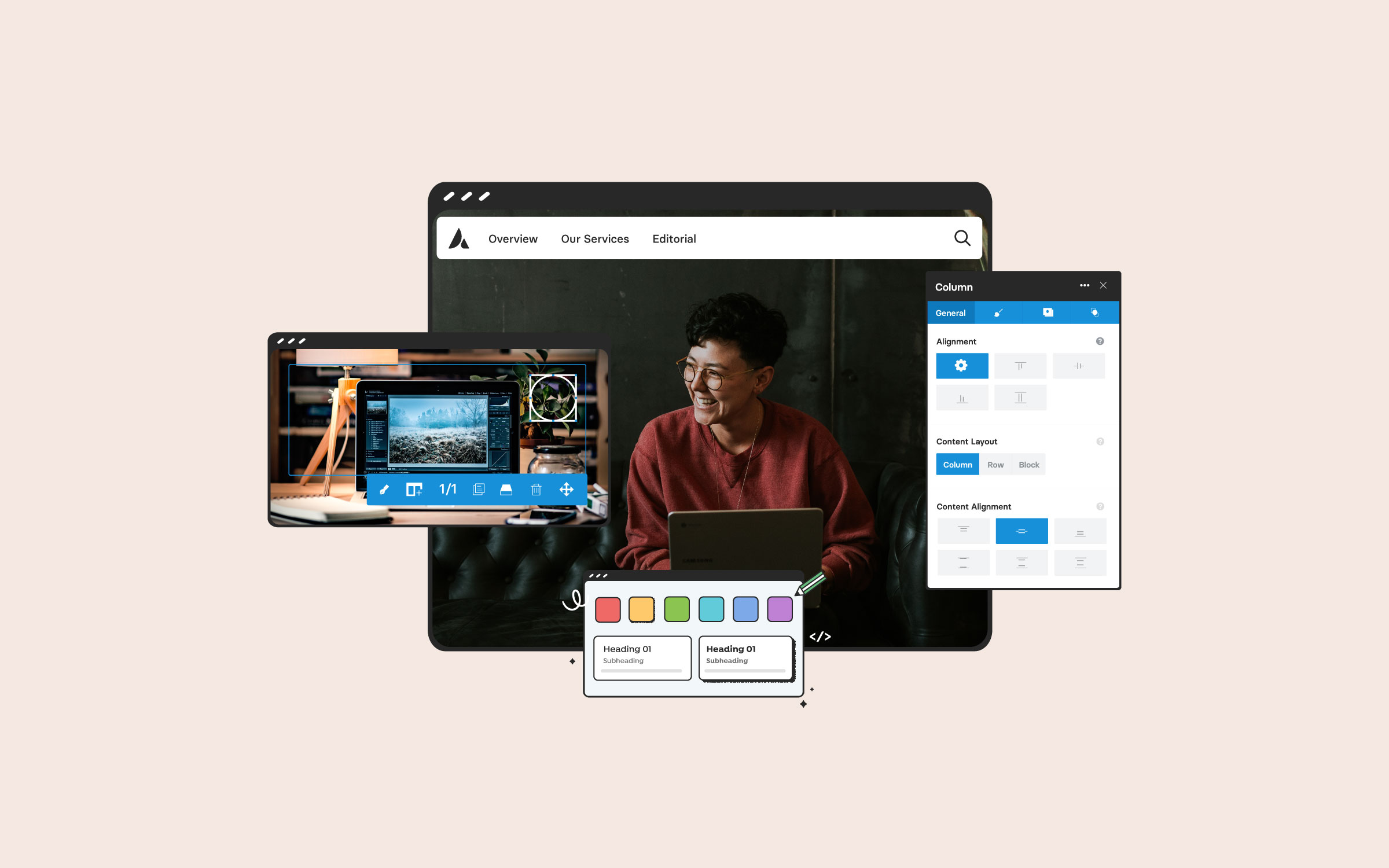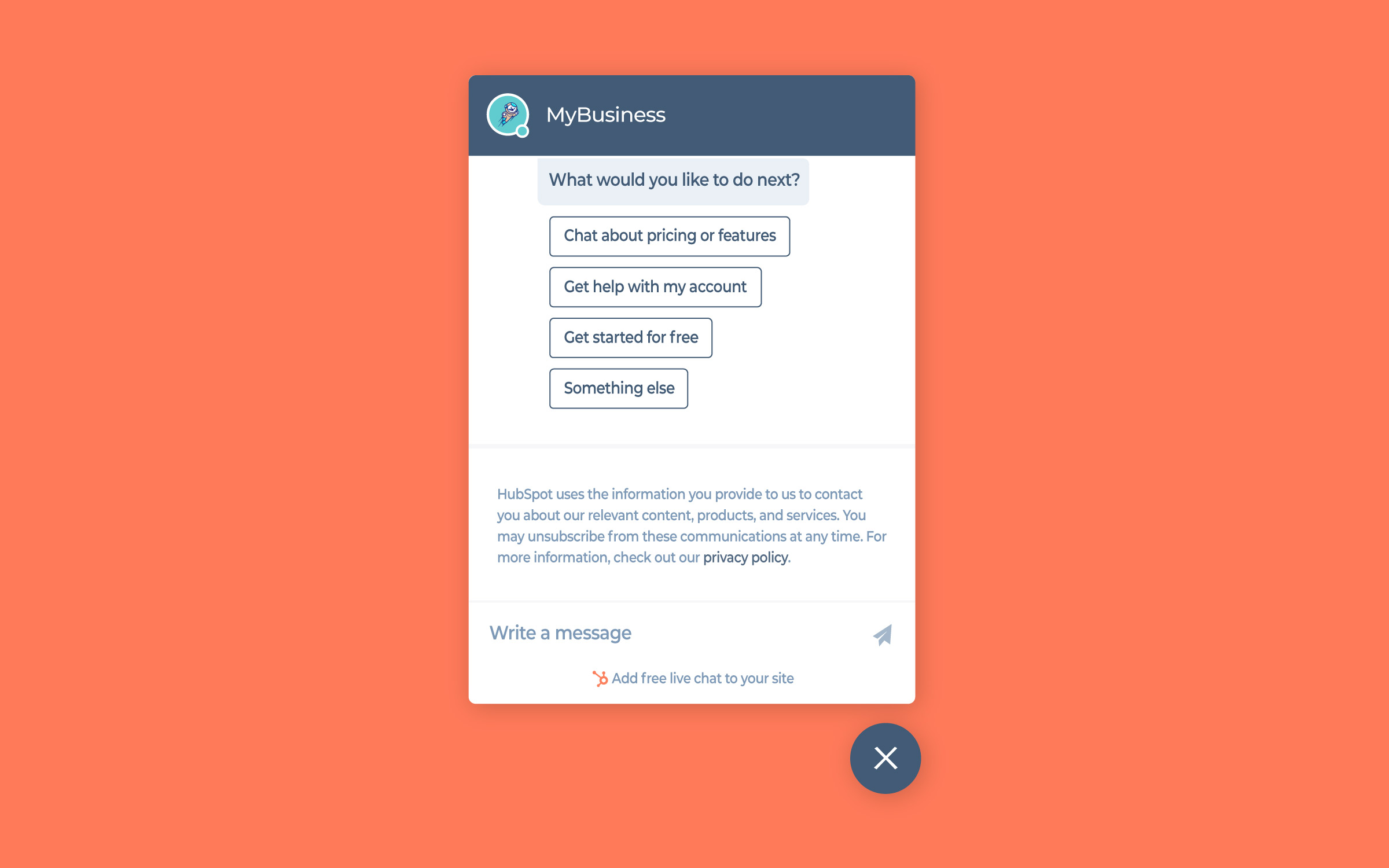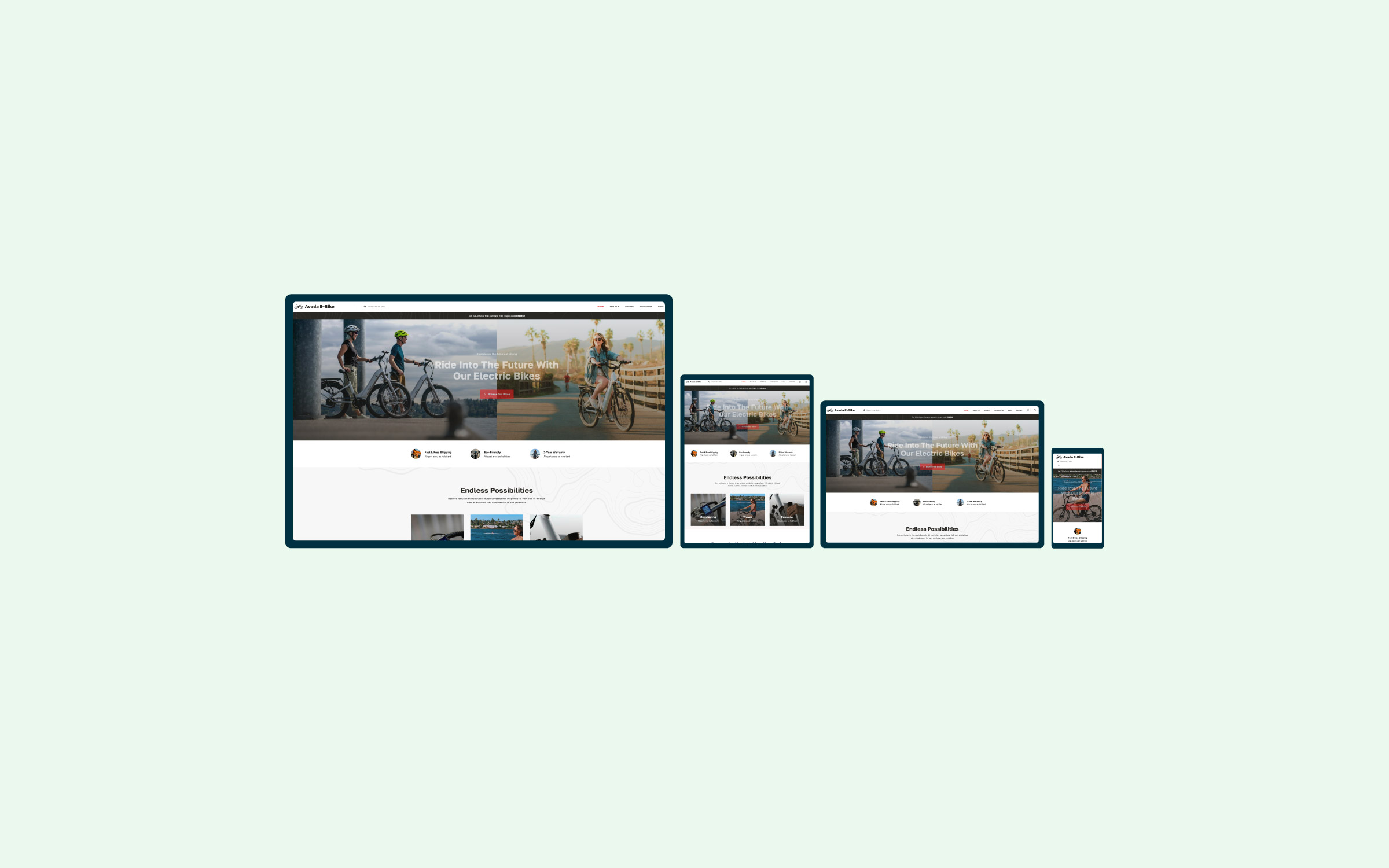Share
These days, most people won’t set foot in a store or an office without looking it up online beforehand. With online directories, such as Google Maps, Yelp, and TripAdvisor, you can learn everything you need about any business from your phone.
Online business directories might seem complicated at first; however, at their core, they all require a common framework and functionality to deliver marketable information. You should be able to share business locations, reviews, photos, prices, and any other vital information with your audience. With the right WordPress theme, plugin, and approach, you can set up your online business directory as a marketing and public service powerhouse.
In this article, we’ll talk about why starting your business directory is much easier than you think. We’ll discuss what features every great directory needs and teach you how to pull it off using WordPress, Avada and the GeoDirectory plugin. Let’s get started!
Overview
Why Starting An Online Business Directory Is Easier Thank You May Think
At their core, business directories are all about listings. You gather the relevant information about a business, add it to your directory list, and that’s about it:
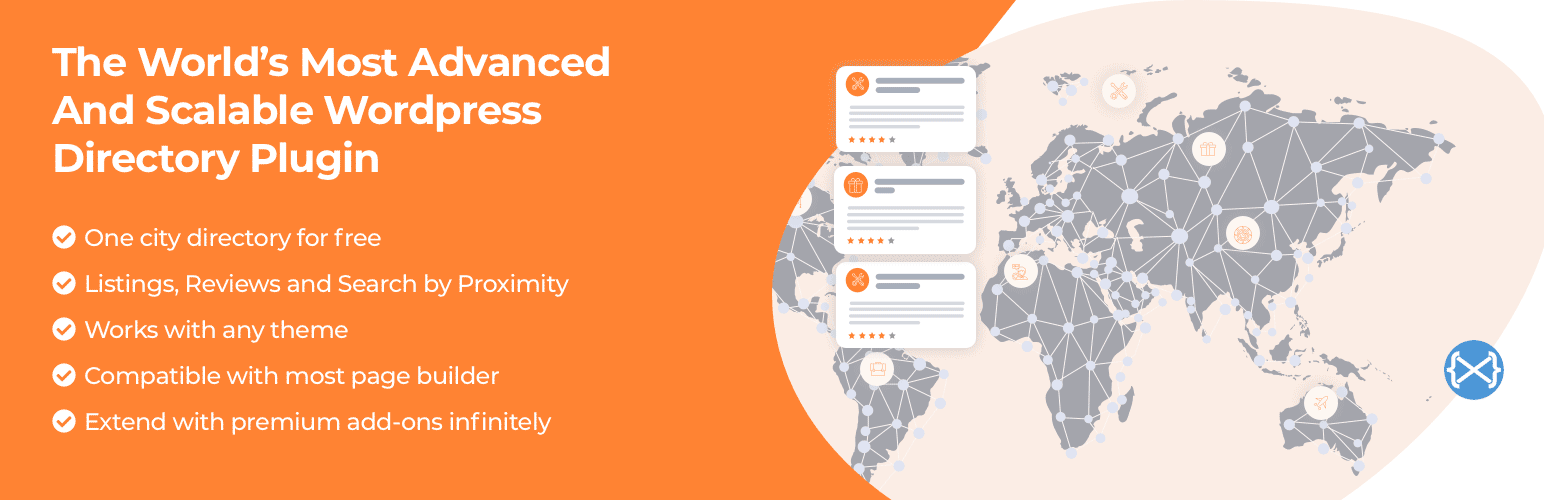
In practice, however, people expect a lot of functionality from business directories these days. To give you an idea, here’s a quick list of features we couldn’t live without:
With an online directory, you can drive sales to the businesses you want to promote, and it is a great way for businesses to boost their local SEO. Using the right tools, you can even monetize the project by charging companies and services to be listed within the directory, over and above standard advertising. On top of all that, you’re also providing a public service by giving people the information they need to find the products and services they want.
How to Build a WordPress Business Directory Using Avada and GeoDirectory (In 3 Steps)
You will need a clean WordPress installation and hosting provider to get started. Once WordPress is set up and ready to go, you can move on to the next step, installing Avada.
Step 1: Install Avada
The first thing you’ll need for your business directory site is a theme that’s both highly customizable and works well alongside the GeoDirectory plugin (which is the tool we’ll be using to add in crucial functionality). GeoDirectory has put together a comprehensive guide about setting up GeoDirectory with Avada.
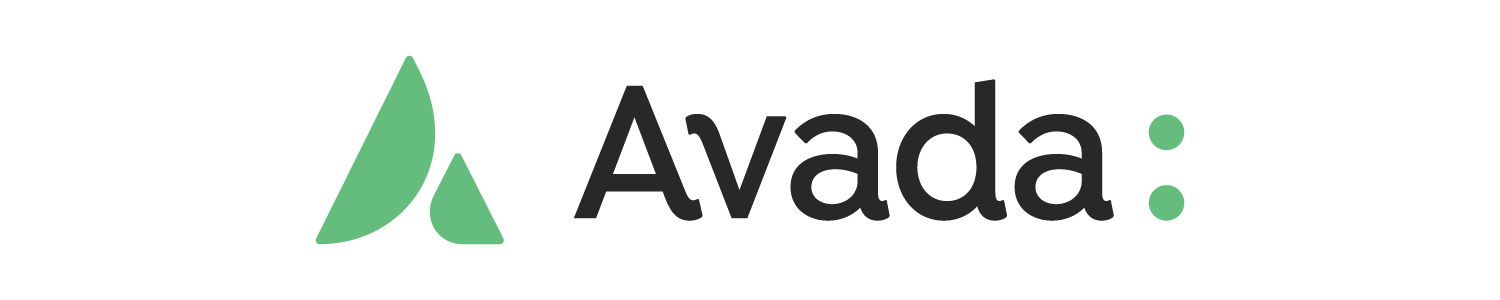
Avada fits both of those criteria, on top of packing in a lot more cool features. In fact, the GeoDirectory plugin works out of the box with the Avada Builder, and you can set up and customize your website, without having to touch any code.
Please see this quick setup guide for a detailed overview of how to purchase, install Avada, and then import any of the 111 Avada prebuilt websites available.
Step 2: Install And Configure The GeoDirectory Plugin
The GeoDirectory plugin is free to use, and it also offers a lot of premium add-ons you can install to extend its functionality:
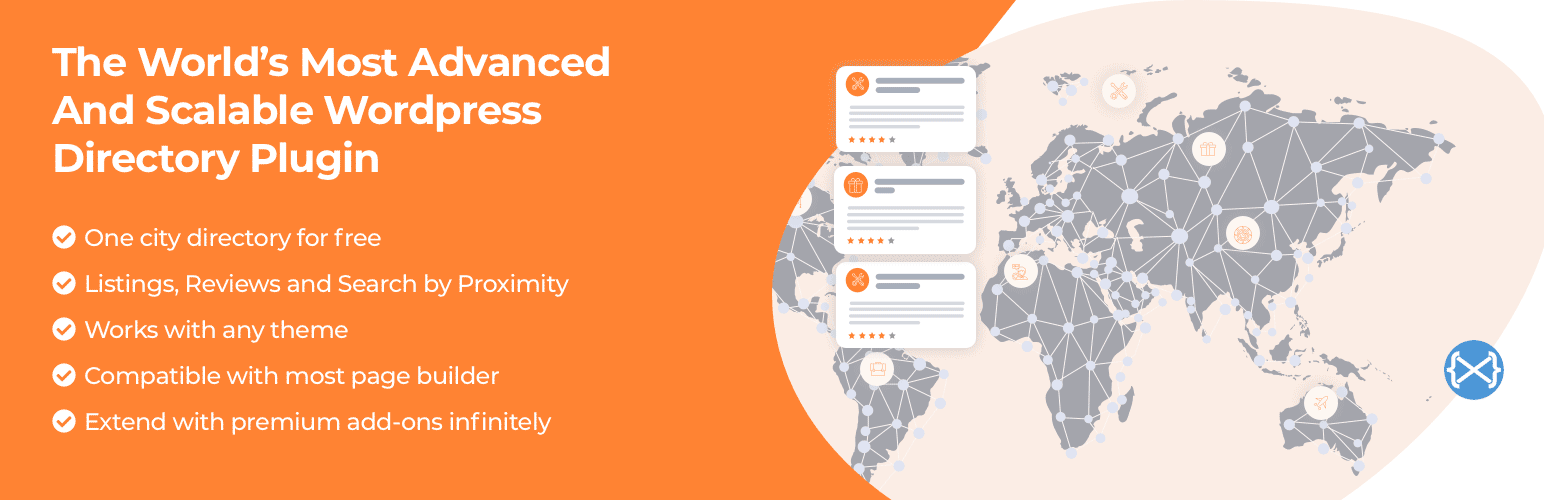
Right out of the box, this plugin packs all the features you’ll need to create a robust business directory. Including the ability to select a location such as a street or even a whole city, enable visitors to submit listings, and much more.
Let’s go ahead and install the plugin so that you can check it out firsthand. As soon as you activate it, you’ll get access to a setup wizard:
First, select the maps API you want the plugin to use. By default, it will use the Google Maps API with OpenStreetMap as an alternative choice. The OpenStreetMap option is great for most users, so let’s stick with that setting.
Next, we will move to the next step, where you can set a default location for your business directory. That’s the map that will show up on your website and will help users find the businesses they want:
The following section is for extra features. There are three free recommendations and s list of optional extras that can be purchased for an annual or monthly fee:
The final step is content. At this point, you can connect your site via an API to the GeoDirectopry servers and import content or test your directory by adding dummy data. Using dummy data is an excellent way to get an idea of what your directory might look like once it starts to grow.
In the previous screen, we opted to import dummy data. The final screen confirms a successful import. A privacy option allows you to opt into or out of sharing non-sensitive diagnostic data and usage information with GeoDirectory.
Let’s move on to step 3, creating your first directory listing.
Step 3: Add the First Listing to Your Business Directory
For now, though, let’s review the process of manually adding a real listing. To do that, go to the WP Dashboard > Places and click on Add New. Now you get to create a new listing using the WordPress editor:
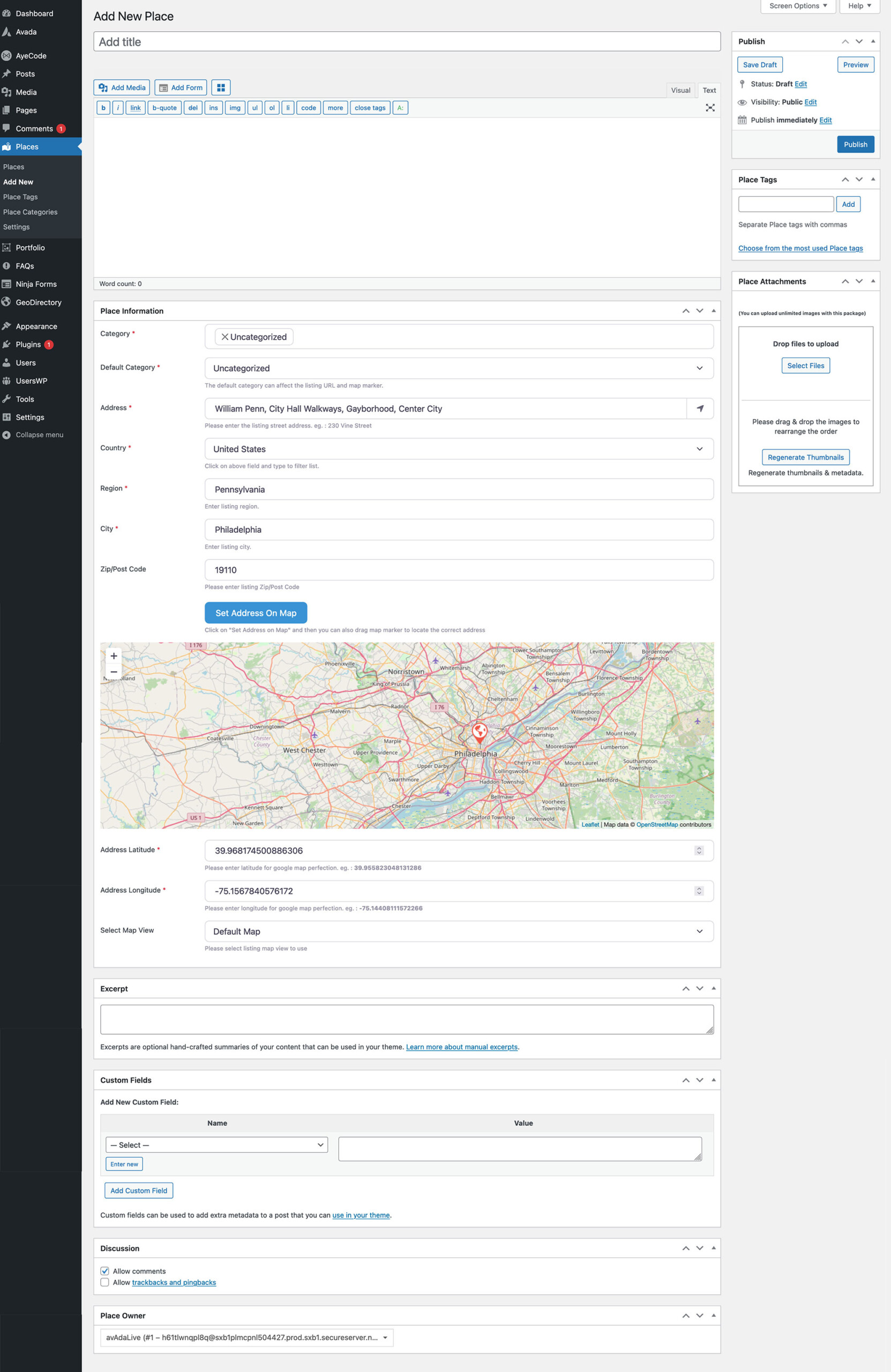
Go ahead and set a name and a description for your listing. Once you start scrolling down, you’ll see options to add all the other information a business listing requires that includes a location, category, contact information, social media accounts, and much more:
This information is the heart of your business directory, so you’ll want to be as thorough as possible. All listings added to the directory will show up within the WP Dashboard > Places tab:
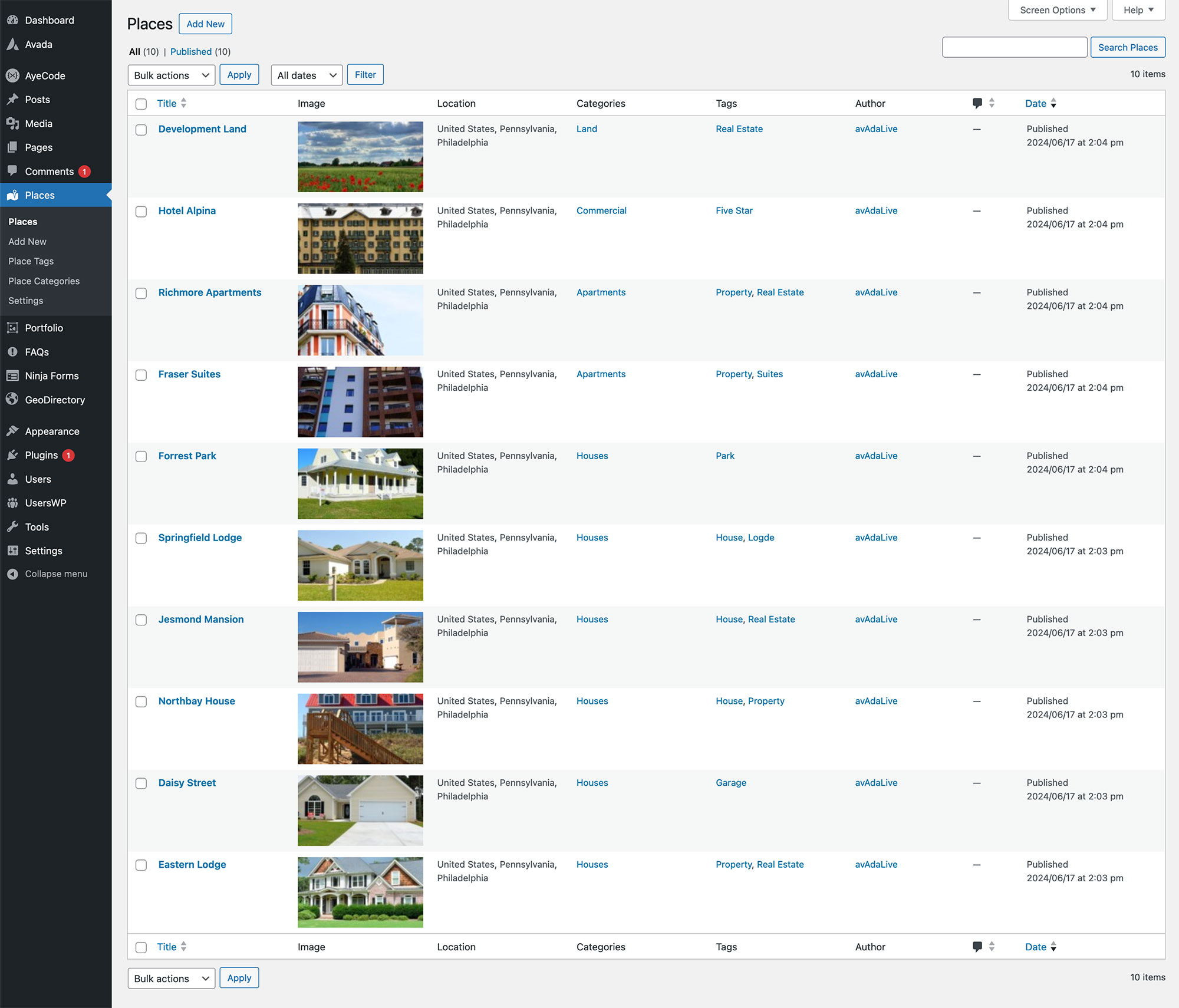
The GeoDirectory plugin is integrated and works as expected with the Avada and the Avada Live Visual Builder. You can build your page layouts and content with the Avada Builder and use the vast array of GeoDirectory Avada Builder Elements they have hooked in to create dynamic business listing pages.
You can place these Design Elements on any page and customize them, giving you full control over how your directory looks. GeoDirectory has created two excellent tutorial posts illustrating how to design an AirBnB-style listings page and a standard directory website using Avada.
Now, all that’s left is to keep adding listings. Plus, if you’re up for it, you may want to flesh out your business website with a few more pages.
Summary
Building a successful business directory is no small feat. That is, of course, if you’re not using WordPress. With Avada and the GeoDirectory plugin, you can have your business directory set up in no time. Then it’s just a matter of attracting enough businesses, and the users will follow.