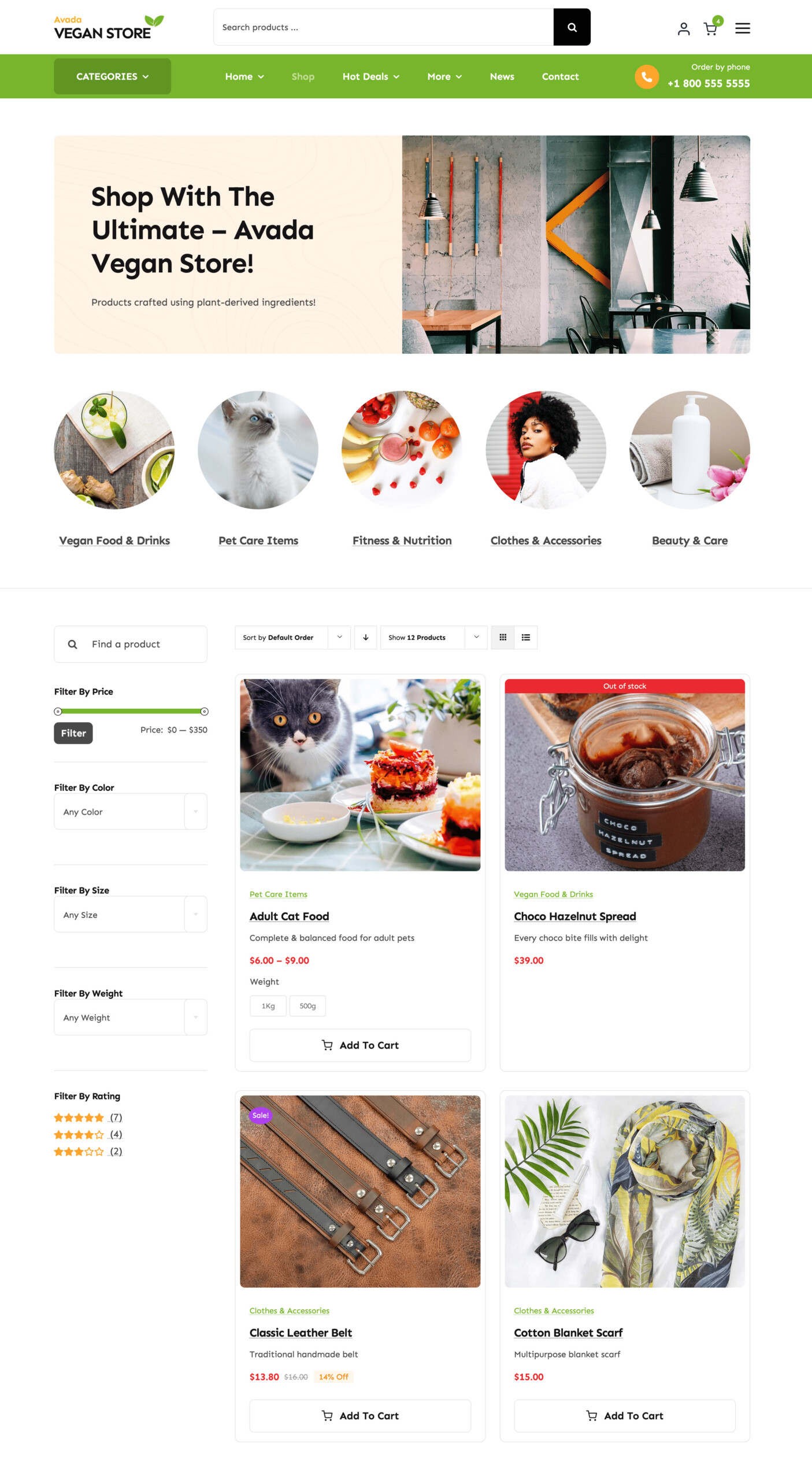Woo Filter By Rating Element
Last Update: September 5, 2025
The Avada Woo Filter By Rating Element allows customers to filter WooCommerce products in your online shop or archive pages by customer review ratings. It displays star-based options that update product results dynamically when selected, helping shoppers quickly find highly rated items.
Watch the video below for a visual overview of Avada Filter Elements, and view the Avada Woo Filter By Rating Element page. Read on to see the complete list of options.
How To Use The Avada Woo Filter By Rating Element
The Avada Woo Filter By Rating Element is designed to filter products based on a rating. This Element can be used in conjunction with the Avada Woo Filter Active Element, and potentially one of the other Woo Filter Elements, for example: the Avada Woo Filter By Attribute Element, and/or the Avada Woo Filter By Price Element. These filters would typically be found in a sidebar on a shop page (try using a sticky column), where you could use the filter Elements to filter the shop products. The Avada Woo Filter by Rating Element only requires styling and products that have a rating to work.
To create a filterable shop page or a Product Categories page, first create a layout and set the conditions to be Archives > Product Archives Types, and/or Archives > All Product Categories. Then, create a Content Layout Section and add your Woo Products using the Avada Post Card Archives Element. Set the Post Card of your choice, then select ‘Post Cards Display to Posts’ in the Post Cards section. Next, on the Layout Section Options tab, choose the Archive Type as ‘Products’.
Thereafter, you can add the Filter Elements to a Sticky Sidebar. Depending on the attributes of your products, various filter Elements can be used.