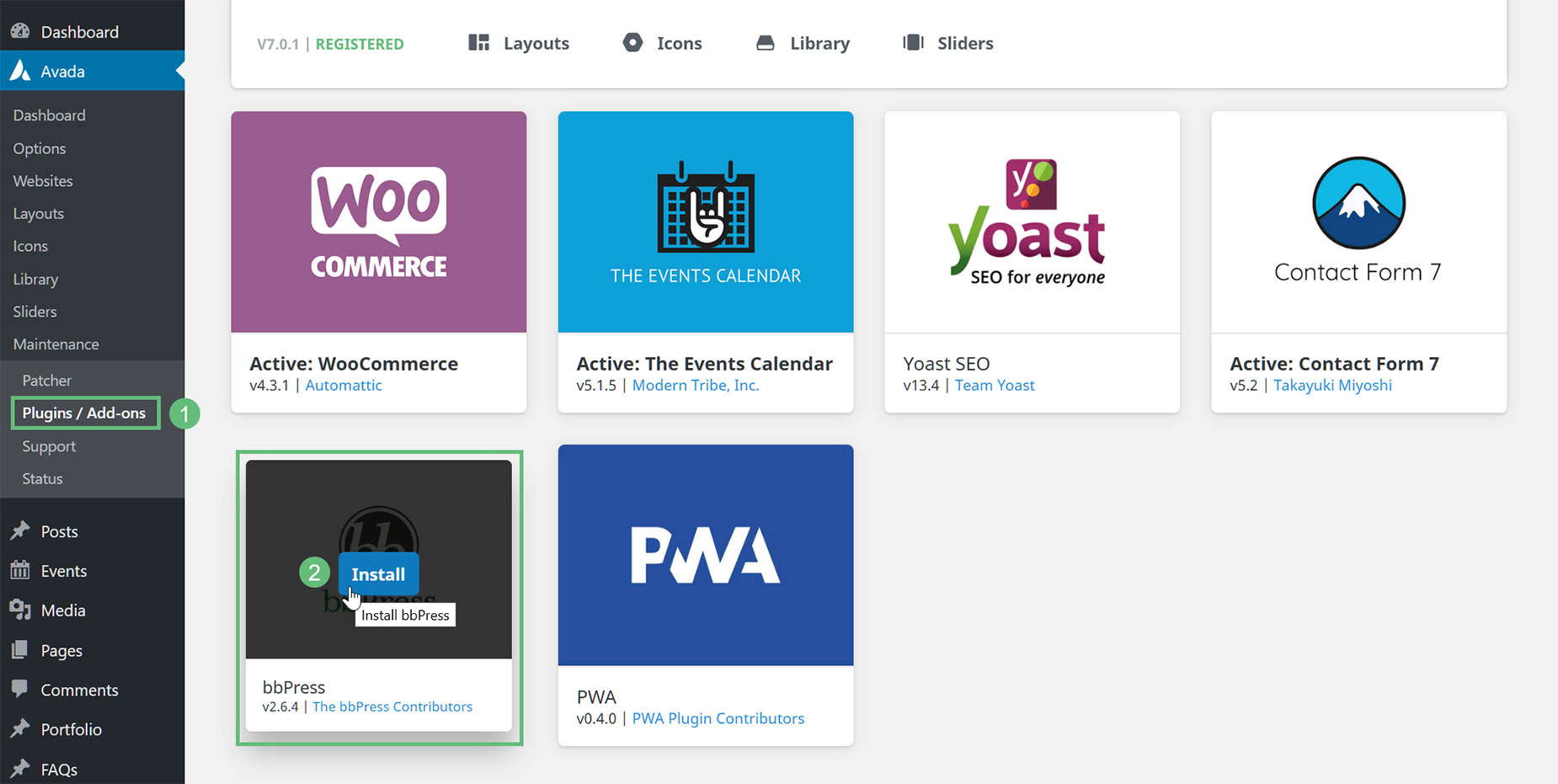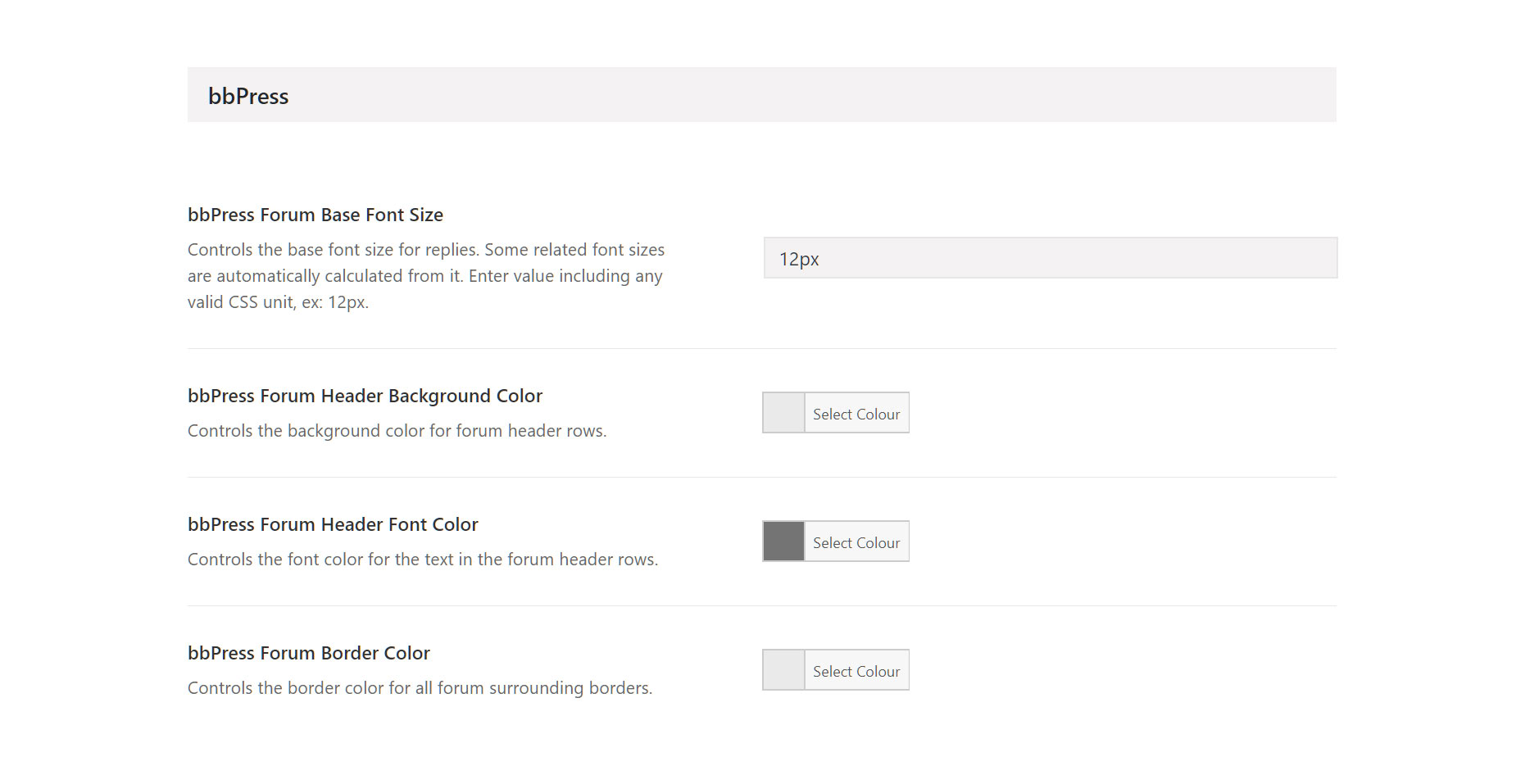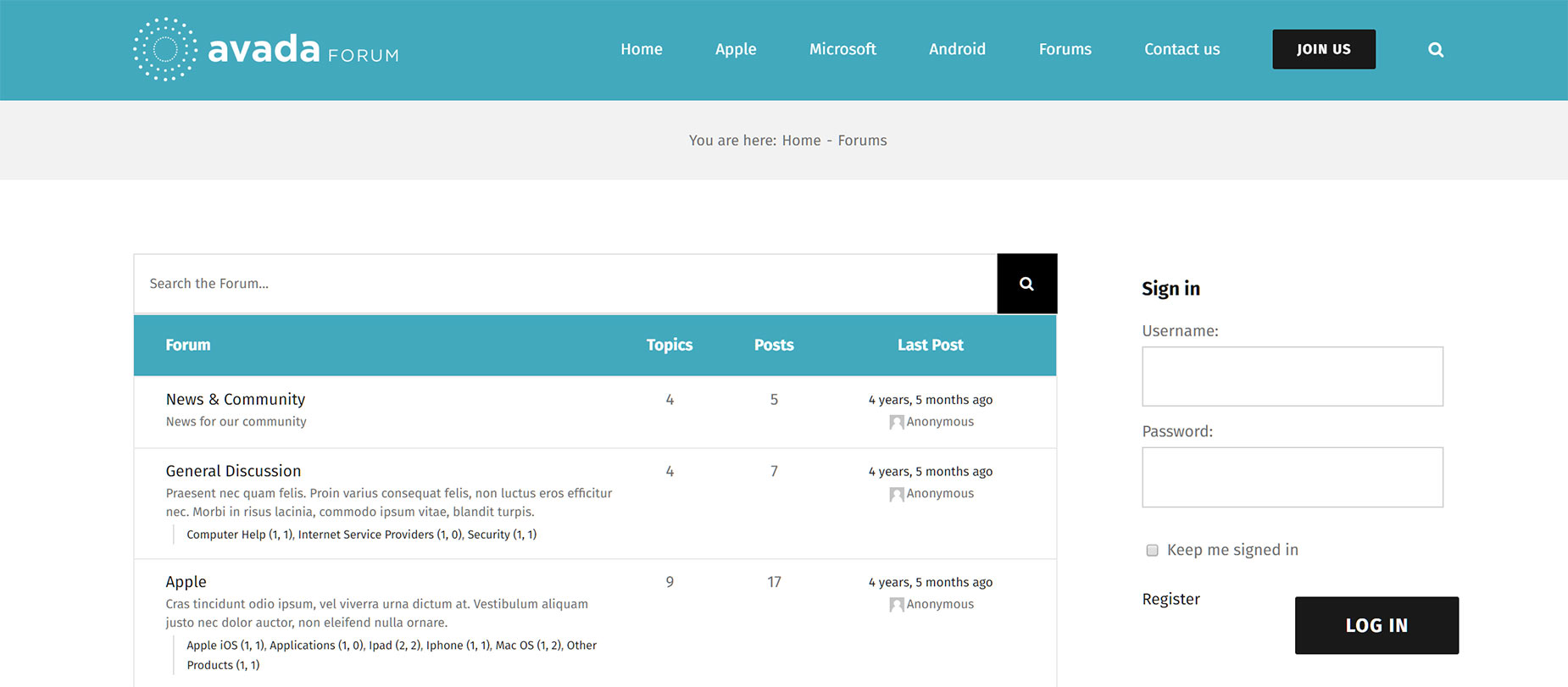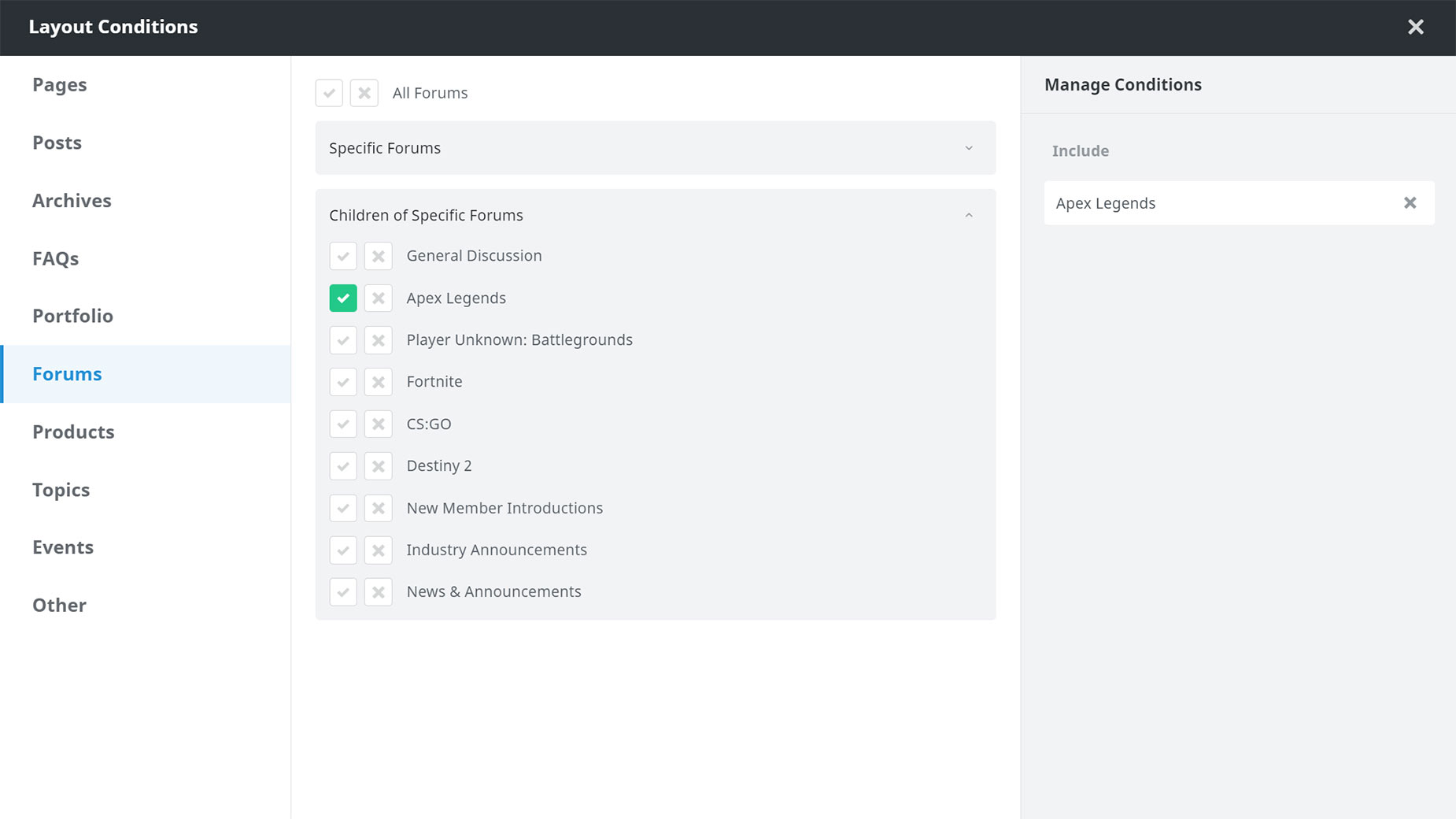How To Use bbPress With Avada
Last Update: August 30, 2025
bbPress is forum software that’s made by the people from WordPress. So as far as integration with WordPress goes, you couldn’t get a better plugin. There are also a number of extension plugins you can add to enhance bbPress, but even by itself, it’s very capable forum software.
It’s also one of the Included Plugins with Avada. Let’s take a closer look. Read on, and watch the video for a visual overview.
Installation
To install bbPress, simply head to the Avada > Plugins / Add-ons page, mouse over bbPress, and click install. This will install and activate the plugin with one click.
This places the Forum, Topics, and Replies links in the Dashboard Menu, and the Forums tab under Settings. This is where you customize the user settings and forum features, and set things like the forum slugs. If you import a demo that includes bbPress, you will be prompted to install it as part of the import.
Settings
Once bbPress is installed, you will find a range of settings to control it, under Settings > Forums. There are some Forum User Settings, and a range of Forum Features, as well as some miscellaneous settings and the Forum Slugs. By default, the Forums parent slug is forums, and the individual forums use a slug of forum, but these can be customised here.
Theme Option Settings
In the Global Options as well, are a couple of specific bbPress option areas. Firstly, you can control the sidebars in your bbPress forums at Sidebars > bbPress/BuddyPress.
Also, further down in the Global Options, there is a bbPress section, which controls the font size, and colors of the forum.
Using The Plugin
In the sidebar on the WordPress dashboard, you will find the Forums, Topics, and Replies links. Forums is where you can create and manage your individual forums. Forums are like parent containers that hold topics on a specific subject. The individual forum posts will then populate in the Topics section, and replies to the specific topics will populate in Replies.
Generally, all forum pages are dynamically generated from the slug set in the Forum Settings, and the forums, topics and replies created, but if you want, you can add the forums by using a shortcode. See the bbPress codex for a full list of shortcodes if you want to do this sort of thing. The benefit of this approach is that you then have the possibility of designing the forum page to add other elements. See the eSports Forum page for an example of this.
There are other helpful Elements as well when building a forum. Avada Builder Elements, like the User Register, User Login and User Lost Password can be used throughout your layout to assist users to become part of your community.
Using Layouts
You can select Forums and Topics in Conditional Layouts using Avada Layouts, so now you have even more control creating specific layouts for particular forums, or even topics. With a combination of the bbpress shortcodes and a conditional Avada Layout, you now have even greater control over the appearance of your forums.
Conclusion
Forums are awesome, and with bbPress and Avada, they are very easy to set up and implement. They can add a whole new dimension to your web presence, so if you have a website that could benefit from a forum, take a look at this fantastic plugin.
Also, make sure to check out the Avada Forum pre-built website, which is a great showcase of using the bbPress plugin, and a fantastic demo to start a forum based community website.