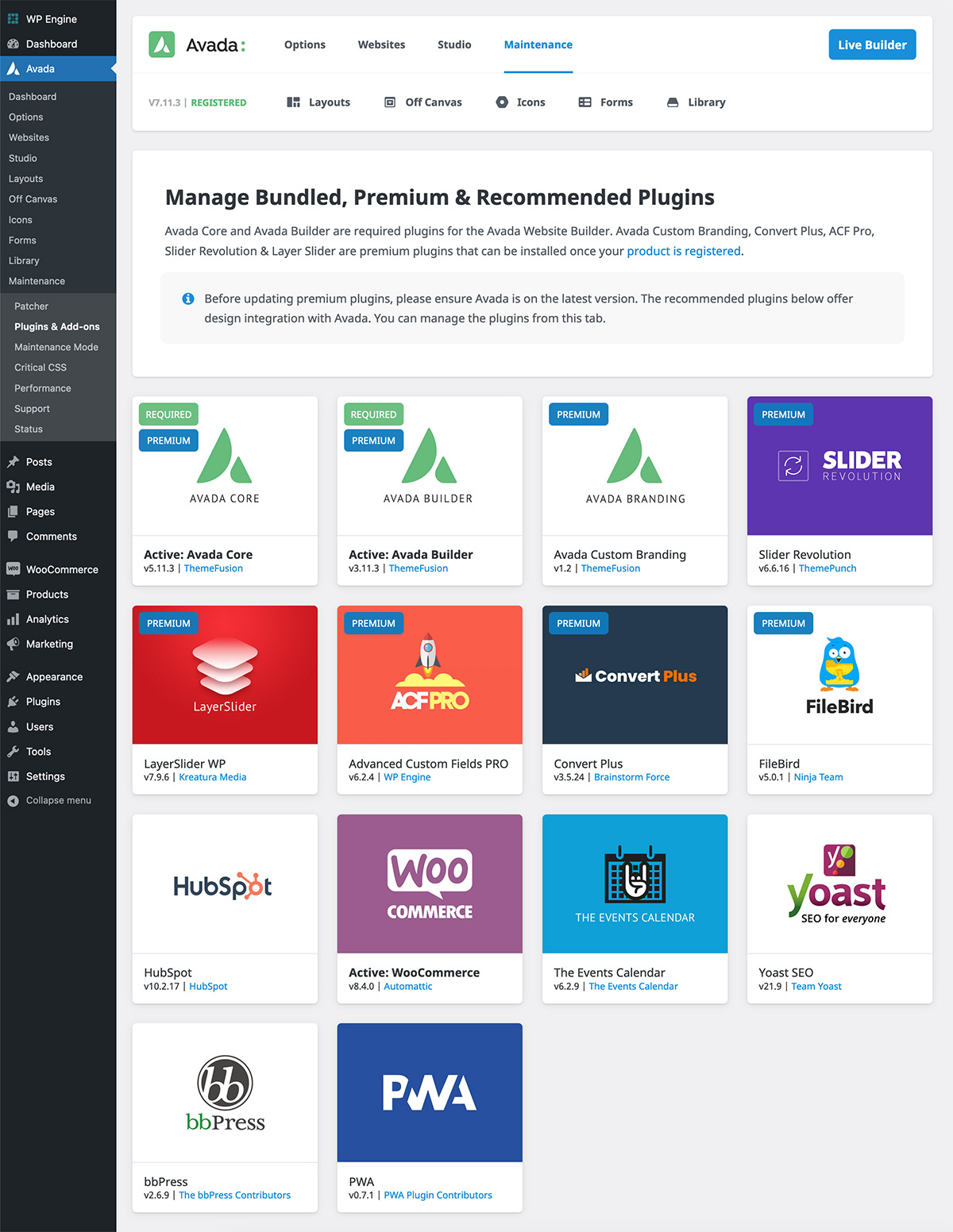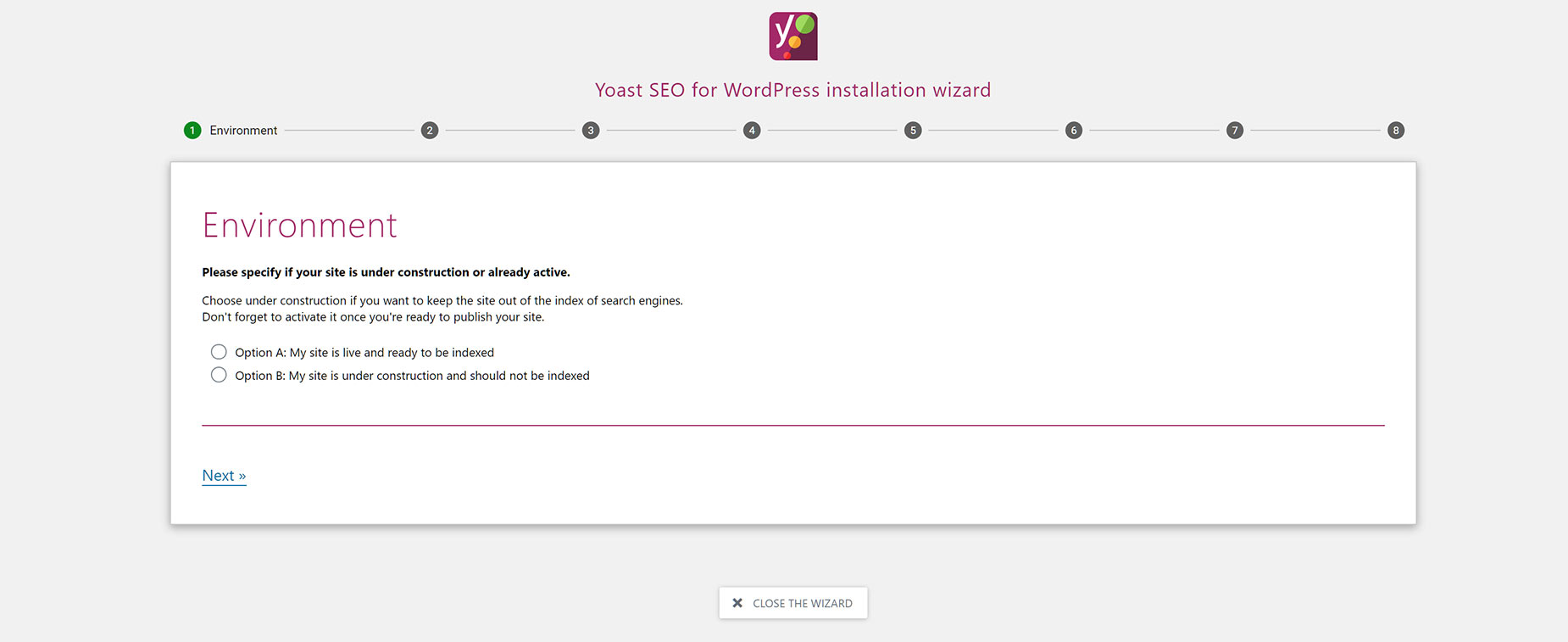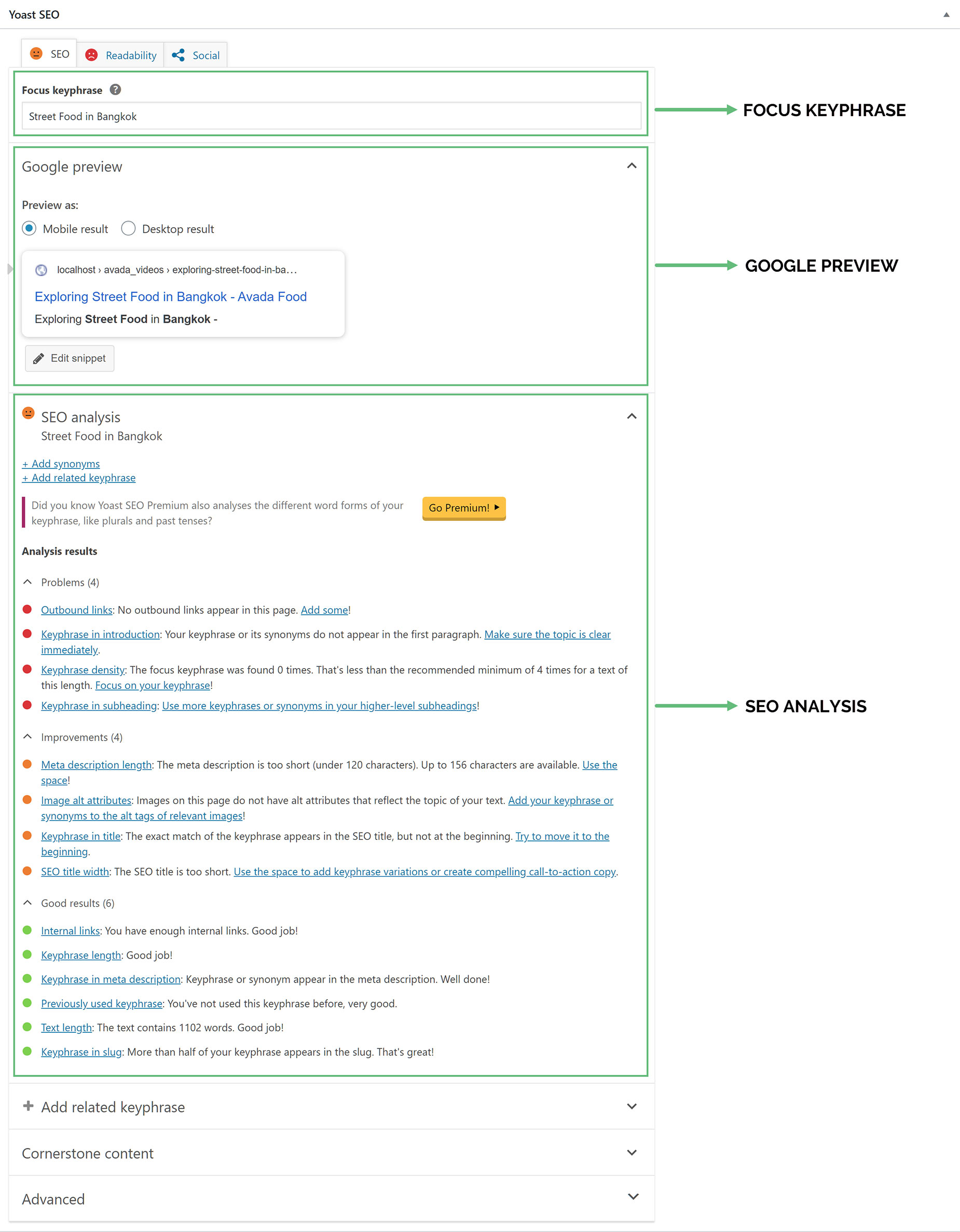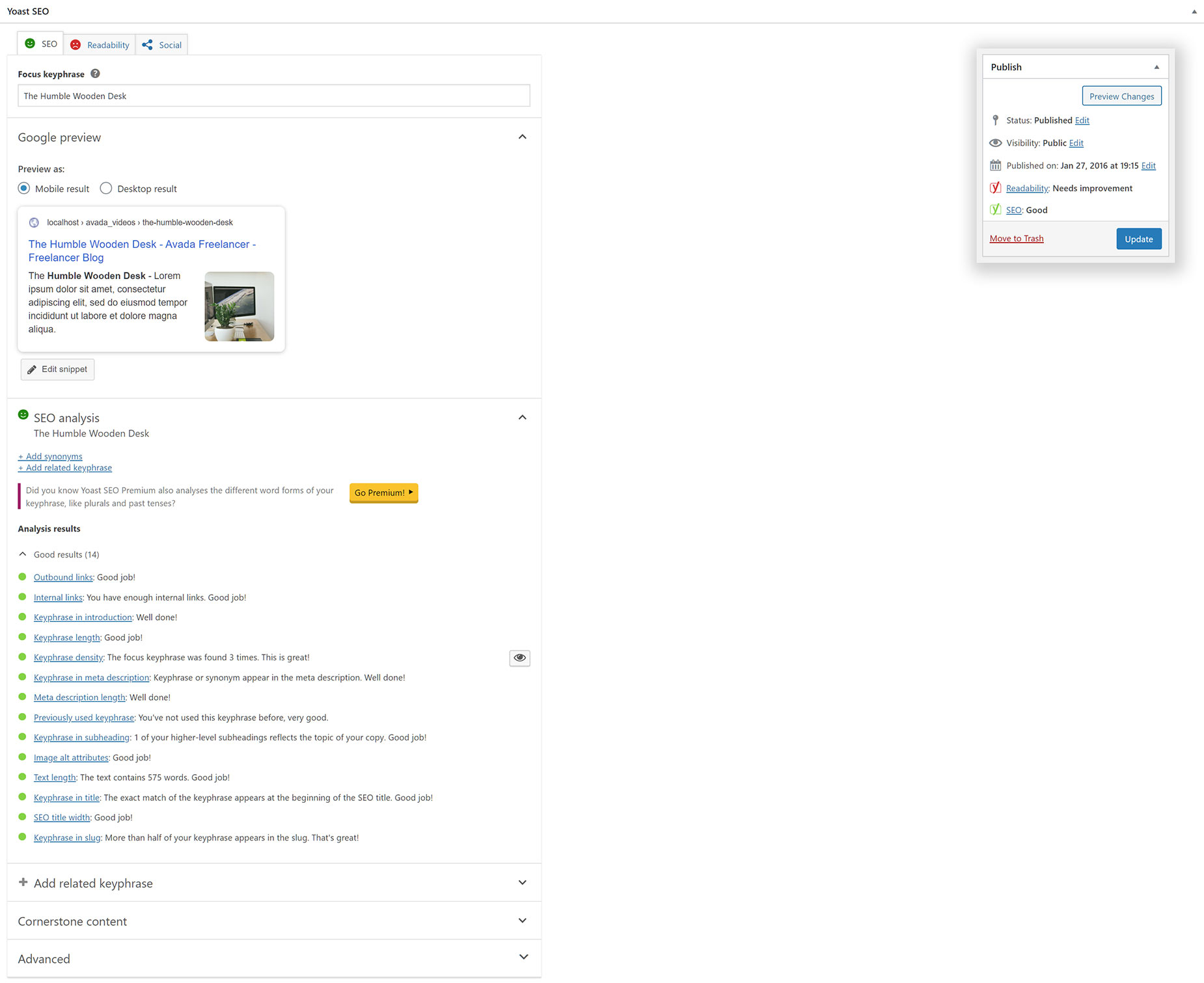How To Use Yoast SEO With Avada
Last Update: April 6, 2025
Yoast SEO is the world’s leading SEO plugin for WordPress, and it is 100% compatible with Avada. This plugin analyses your content for SEO issues and, using a simple traffic light system gives you step-by-step options for improving the SEO friendliness of your content. The Yoast SEO plugin is one of our recommended plugins.
Read on to discover more about this fantastic plugin, and watch the video below for a visual overview.
Installation
To install Yoast SEO, simply head to the Avada > Plugins page, mouse over Yoast SEO, and click install. This will install and activate the plugin with one click.
This places the SEO link in the Dashboard Menu, and the Yoast SEO panel on all pages, posts and custom post types. Yoast SEO comes in a free and a premium version, and it has a number of other extensions as well. But let’s just look at the free version, which you can use to great effect.
Settings
Yoast has a number of settings, all designed to help you configure the plugin to best suit your site and your needs. The best place to start is the General tab.
Here, you will find a Configuration Wizard, as well as Problems and Notifications areas. It’s a good idea to run the Configuration Wizard as a first step, as this eight step process helps you set up the needed technical optimisation of your site for SEO.
Still in the General panel, there is a Features tab, which has a range of features you can enable or disable, with links to the Yoast website explaining each one. There is also a Webmaster Tools tab, where you can connect your site to your preferred Webmaster tools site.
In the Search Appearance panel, there are further tabs with options for Title Separators, Content Types, Media, Taxonomies, Archives, Breadcrumbs and RSS. Some of these options are configured for you when completing the Configuration Wizard.
There is also a Social panel, where you can connect and configure your Social accounts, and a Tools panel, that has a range of tools, including an import and export options, so you can import or export your settings for use on another blog. You can even import settings from other SEO plugins you may have used. Ther’s also a File Editor, a Bulk Editor, and a Text Link Counter.
Finally, there is a Premium panel, which outlines the advantages of the Premium version of Yoast SEO, and also offers Yoast SEO Extensions.
Which Content Can Be Optimized?
Once you have configured the plugin to your liking, it’s time to start using it. But which content can you use it on, and is all content equal?
Yoast SEO, by default, will be available on all custom post type, taxonomies, and other pages you have, from pages, posts, portfolio items, FAQ items, and even things like WooCommmerce products. You can use the Yoast SEO panel on any of these items to help optimize the content for SEO purposes.
But it will typically be posts that are the easiest to work with, and which will give the biggest cost/benefit ratio. This is largely because their content can be tailored to a specific keyphrase, and as such will be easier to optimise for SEO purposes.
You can blog to a predefined list of desirable keyphrases and customize your content so that the posts are easy to optimize with Yoast SEO, giving your site lots of new entry points in the SERPs.
The Yoast SEO Panel
To use the Yoast SEO panel, you need to be editing the content in the back end. The Panel will be towards the bottom of the page, under the Editor. If it’s not there, check your Screen Options, at the top right of your page, and ensure the Yoast SEO box is ticked.
The panel is empty when you first load your page/post, and the first thing to do to use it, is to add your focus keyword/keyphrase. This is the term you want to be found for when people search in a search engine. For more information on Focus Keyphrases, click the question mark right next to the Focus Keyphrase Title on the Yoast SEO panel.
Once you have added a Focus Keyphrase, the SEO Analysis will populate, showing you the initial Google Preview and analysis of your content, from an SEO perspective. See below for the three main areas of the panel, the Focus Keyphrase section, the Google Preview section, and the SEO analysis section.
Using The Plugin
From here on in, it’s pretty much up to you. The way you use the plugin is to look at the analysis results, and address the issues listed in the problem and improvement sections. For example, the first one in the Problem section in the screenshot above is Outbound Links. Yoast SEO tells you to go add some. If you do, that item will move to the Good results section, and your page will be one step closer towards that Green light.
Most issues are relatively easy to fix and involve tweaking the content to improve its SEO rankability. You don’t have to address every point, but the more you do, the better the page will rank in the SERPs for your Focus Keyphrase.
At some point, as you make your improvements, the page will rank as Green. You may still have a few items in the Problems and Improvements sections, but the smiley face in the SEO Analysis section will turn Green, and at the top of the page, as can be seen in the inset in the screenshot below, the SEO icon in the Publish Panel will also turn green. Watch the video at the top of the page to see an example of editing a post, so that all items end in the Good Results section, as seen below.
Conclusion
Once your page is green, all you need to do now is wait for the Search engine Bots to reindex the page, and over time, the page should start to rise in the SERPs. Just note that this plugin and process will not guarantee a better result in the SERPs. There are many complex factors at play with SEO, not least of which is the popularity of the Keyword Phrase you are trying to rank for.
SEO is a huge topic and well outside the scope of this document, but hopefully, you can see how easy it is to use Yoast SEO and how it can help you tweak your content so that it has the best chance of being listed higher in the Search Results.