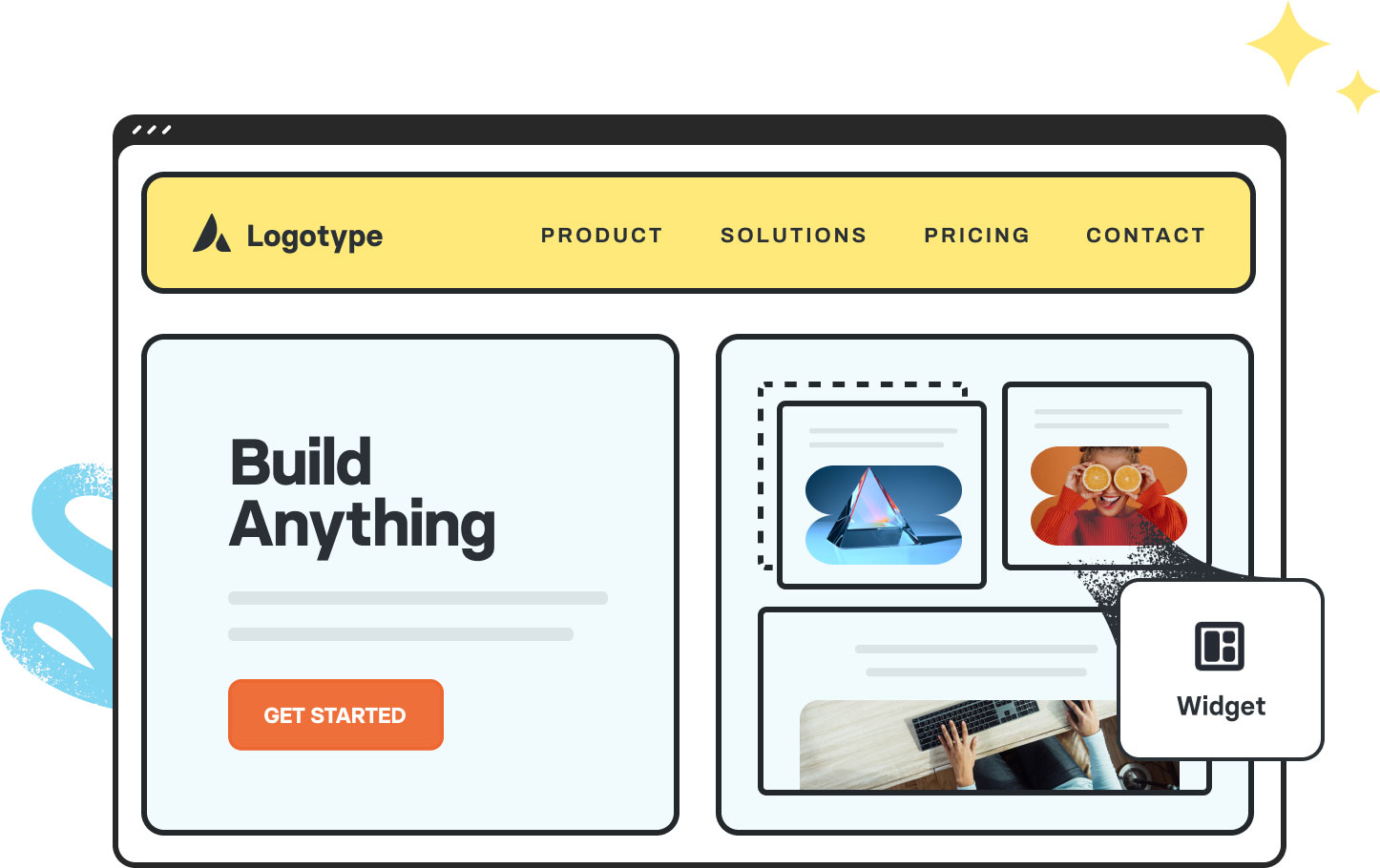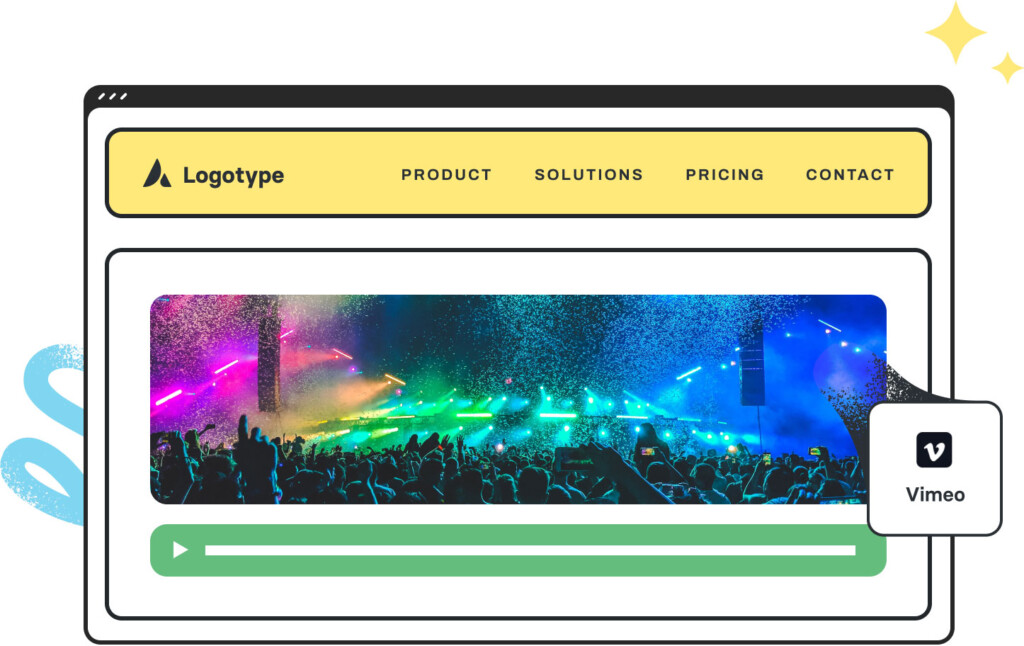Avada Widget Element Examples
The Avada Widget Element enables you to place any WordPress widget directly into your layouts, providing ultimate flexibility to combine core widgets or third-party plugins with your site design. With control over alignment, spacing, and styling, widgets can be seamlessly integrated anywhere on your WordPress website.
Examples can include the individual option values set for that particular instance; however, in some cases, not all Element variations can be shown as they may be too numerous. Where a live example cannot be shown, an image representation will be used as a substitute. For more detailed information, please refer to the related Element documentation and videos.