Woo Product Grid Element
Last Update: August 29, 2025
The Avada Woo Product Grid Element allows you to display in a grid format on your website, either as the main shop page, or just wherever you want a grid of WooCommerce Products to be shown. You have control over which products display and how they are presented.
Watch the video below for a visual overview of the Element, view the Avada Woo Product Grid Element page for live examples, and read on to see the complete list of options.
How To Use The Woo Product Grid Element
The Avada Woo Product Grid Element can be the basis for your main shop page, but you can also use it on any page where you want to display a grid of products. To add it to your main shop page, edit the assigned WooCommerce Shop page, design your layout, and add the Element into a Column.
Category or Tag can pull the Products displayed, and you can select or exclude specific categories or tags for complete flexibility. You can also specify how many products you want to display in total, how many columns to use, how they are ordered, and what type of pagination to use. There is also a range of design options for styling.
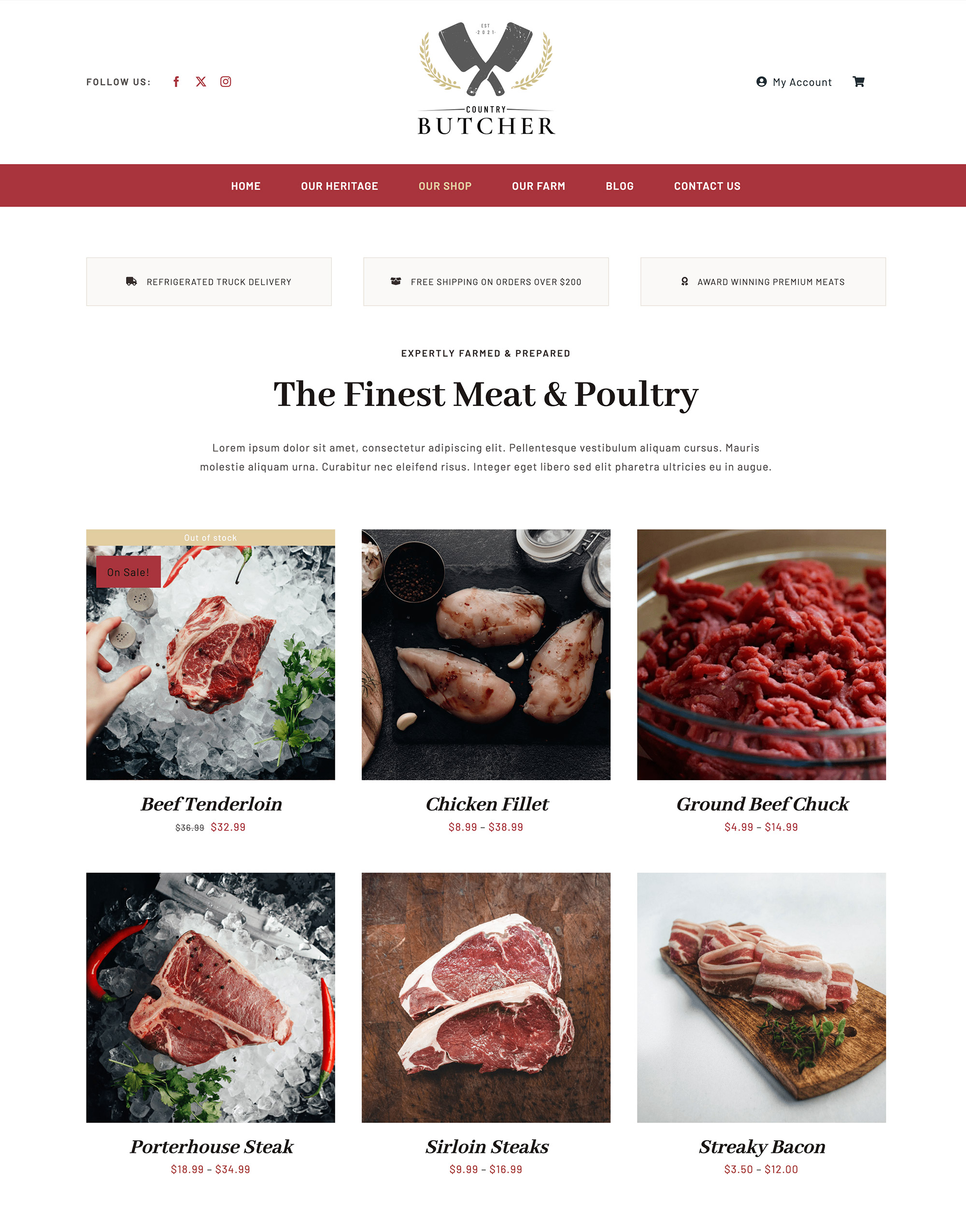
Element Options
Note: The displayed option screens below show ALL the available options for the element. If you have Avada’s Option Network Dependencies turned on, you will only see options relevant to your selections, and so the options screen may look somewhat different.
















































































































