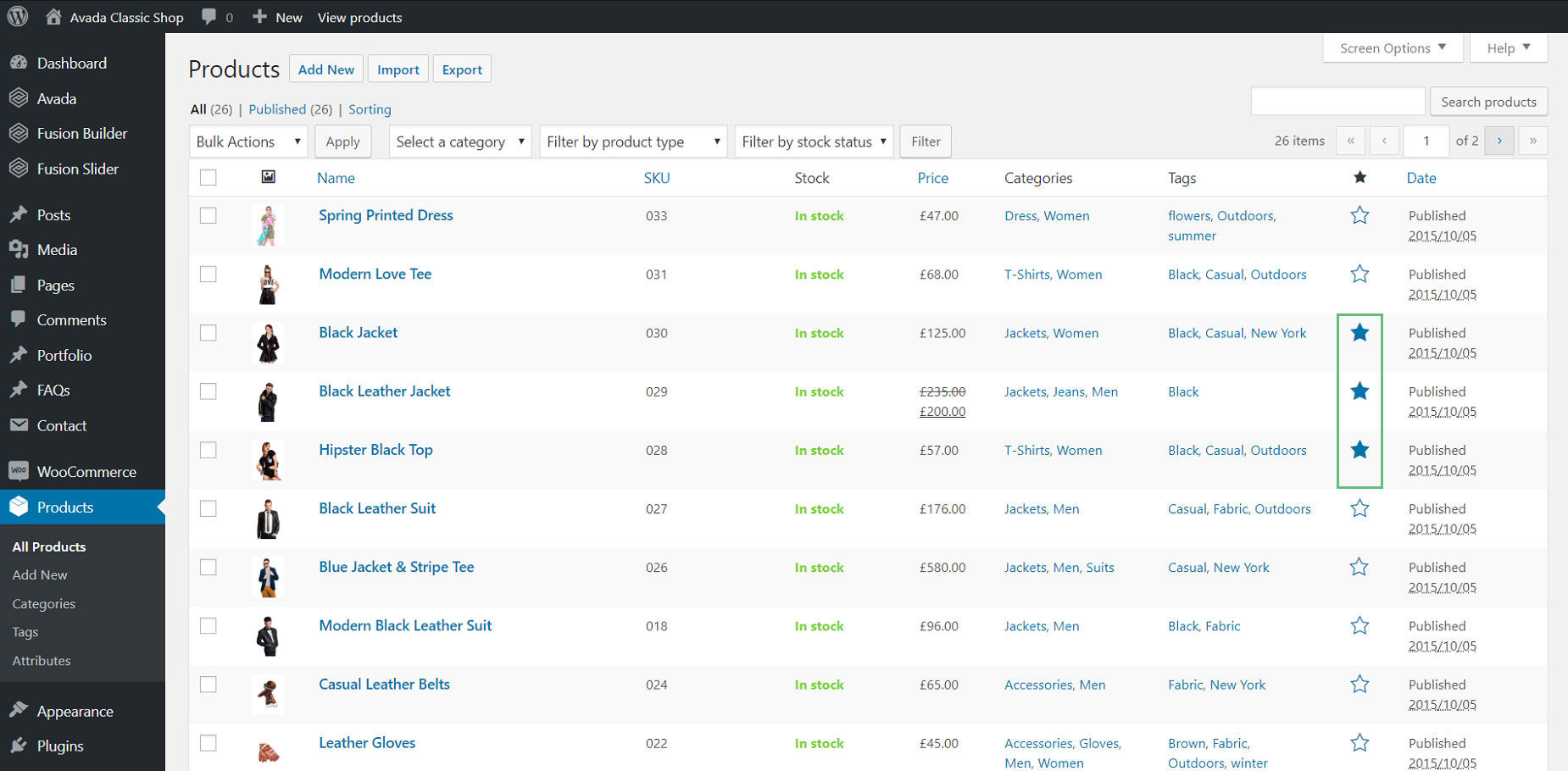Woo Featured Products Slider Element
Last Update: May 27, 2025
The Woo Featured Products Slider Element is a great way for you to showcase your WooCommerce products. It’s very similar to the Woo Carousel Element, only with this Element it’s automatically using your featured products for the content. You can also choose to show or hide information such as category, price and buttons.
Watch the video below for a visual overview of the Element, view the Element demo page for live examples, and read on to see the full list of options.
How to Use the Woo Featured Products Slider Element
To use the Woo Featured Products Slider Element, follow the simple steps below.
Navigate to the Products section of your WordPress admin. Look for the Featured column, which is the one with the star icon (see screenshot below). Click the star icon next to all products that you want to be featured. You need to do this one product at a time, as the page will refresh each time. Doing this makes the product a featured product.
Next, go to the page where you want the featured products to appear. Add the Woo Featured Products Slider Element and select your preferred options. Your featured products will now appear in a slider on your page.
Element Options
Note: The displayed option screens below show ALL the available options for the element. If you have Avada’s Option Network Dependencies turned on, you will only see options relevant to your selections, and so the options screen may look somewhat different.