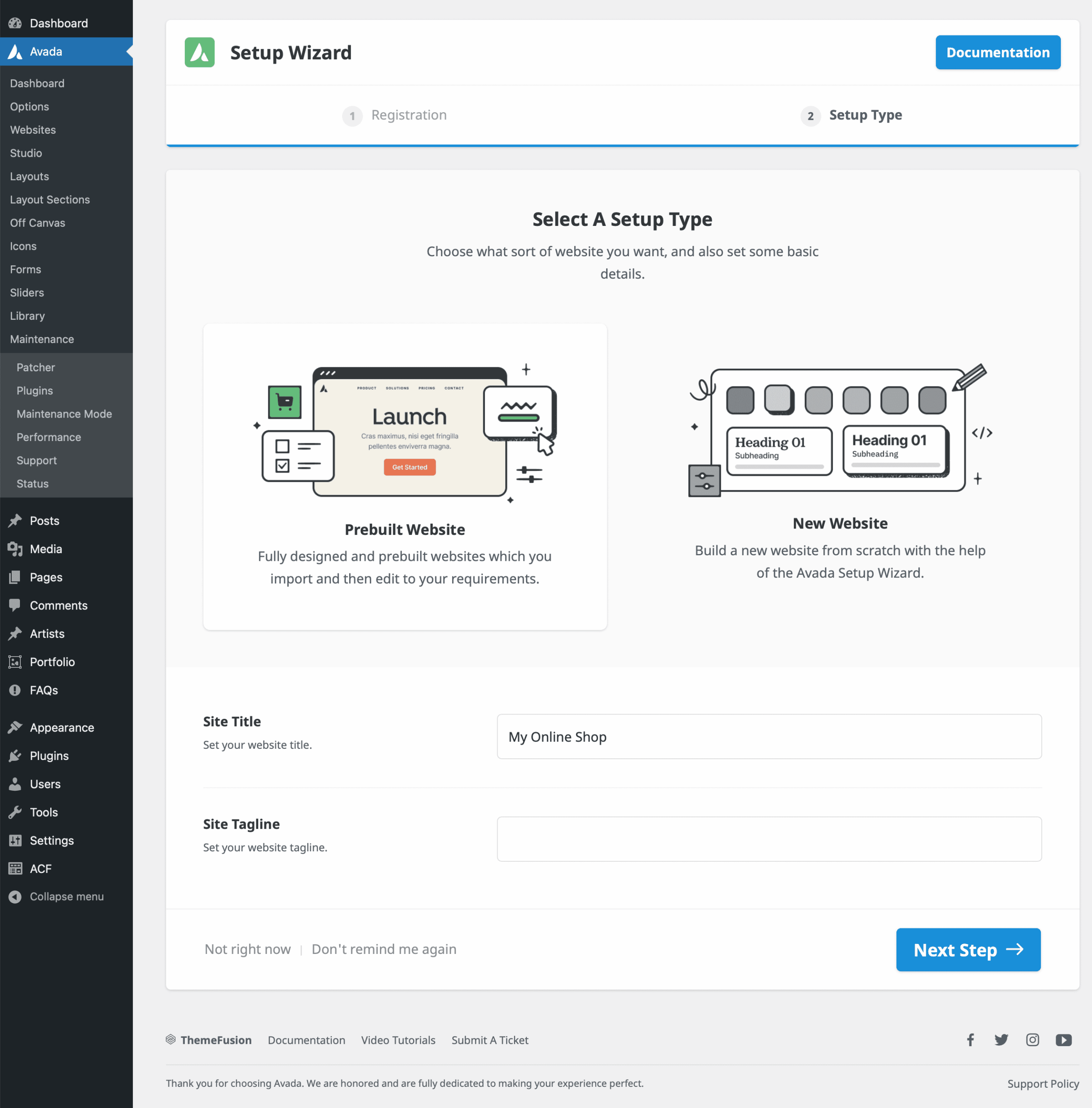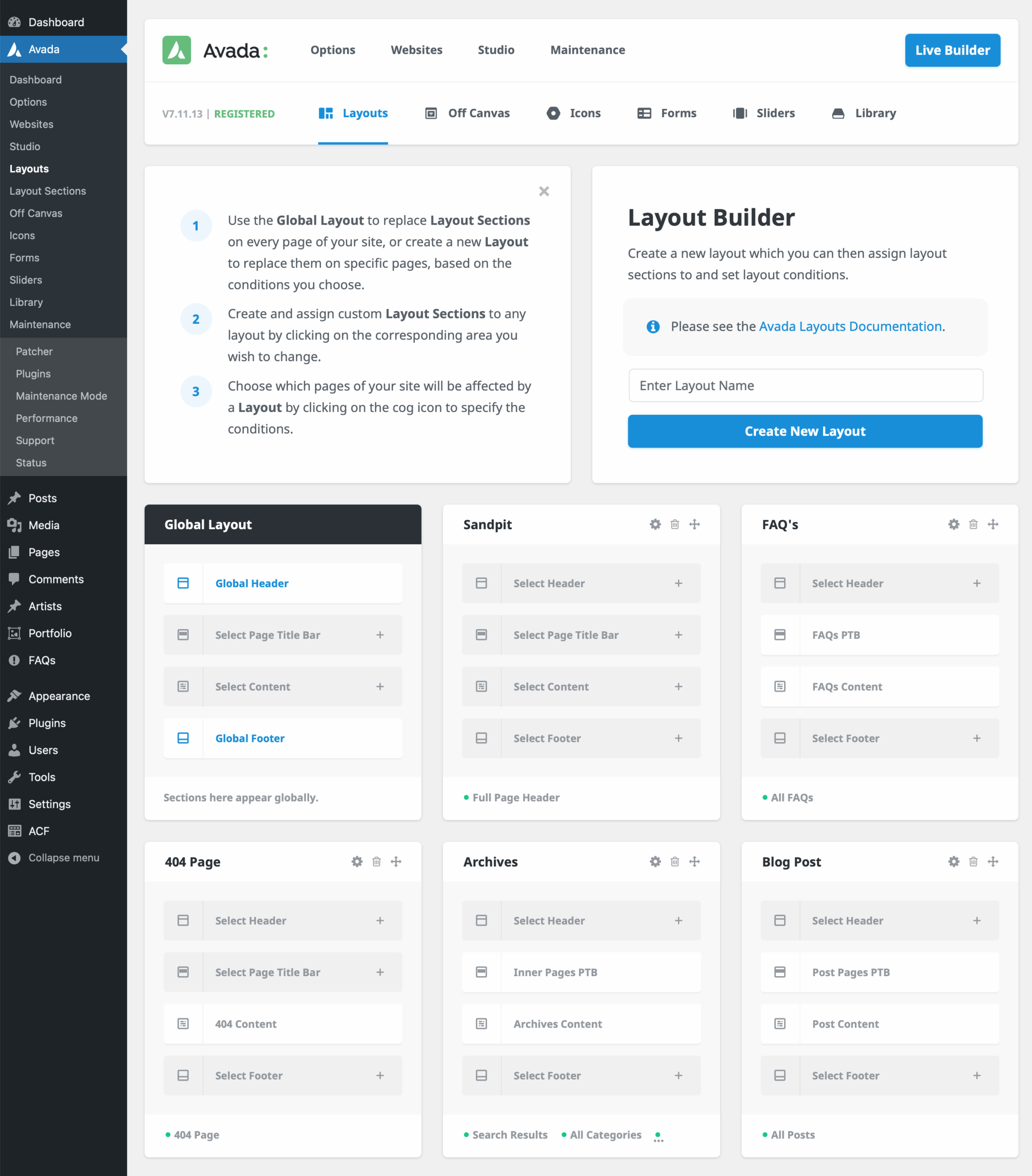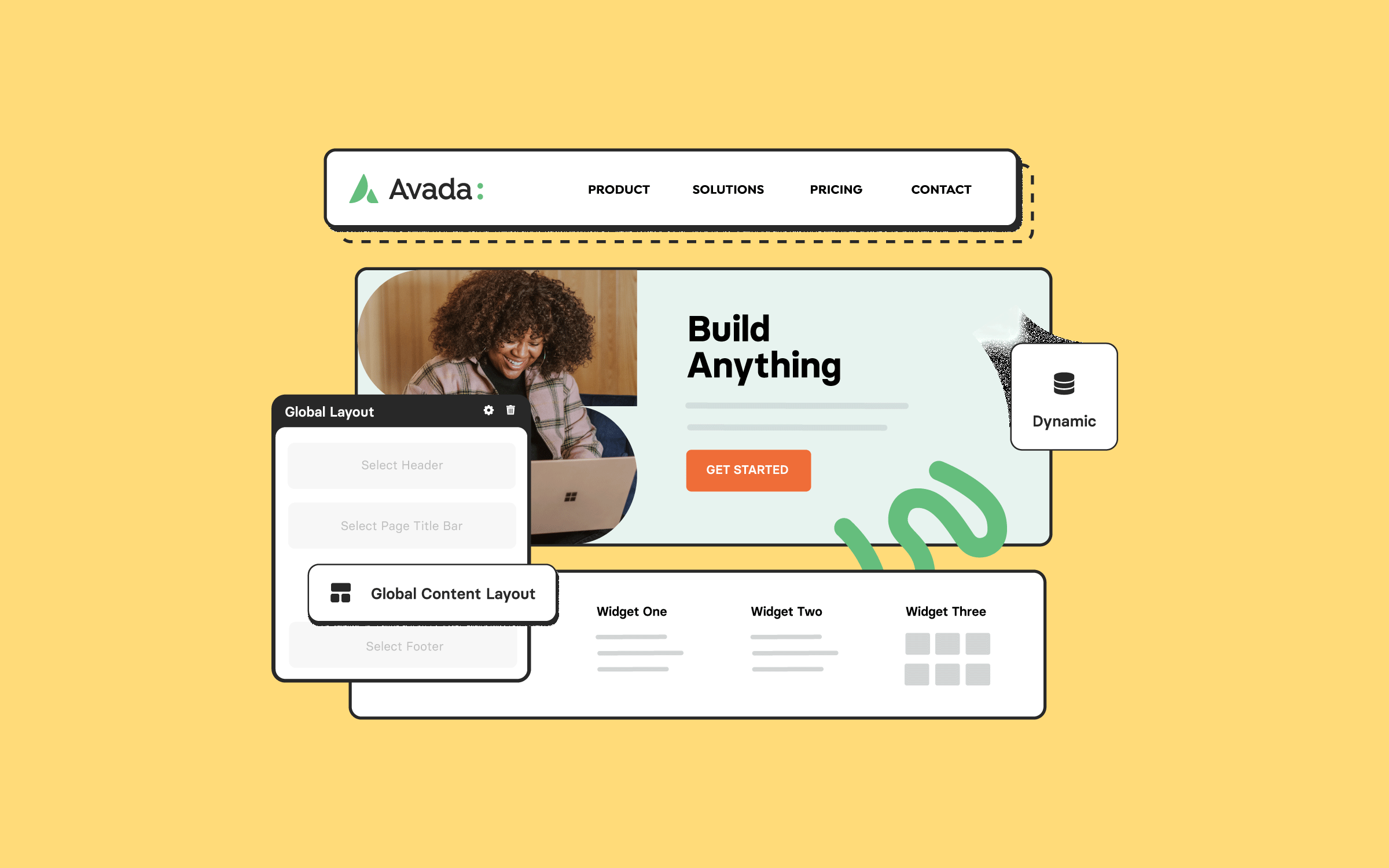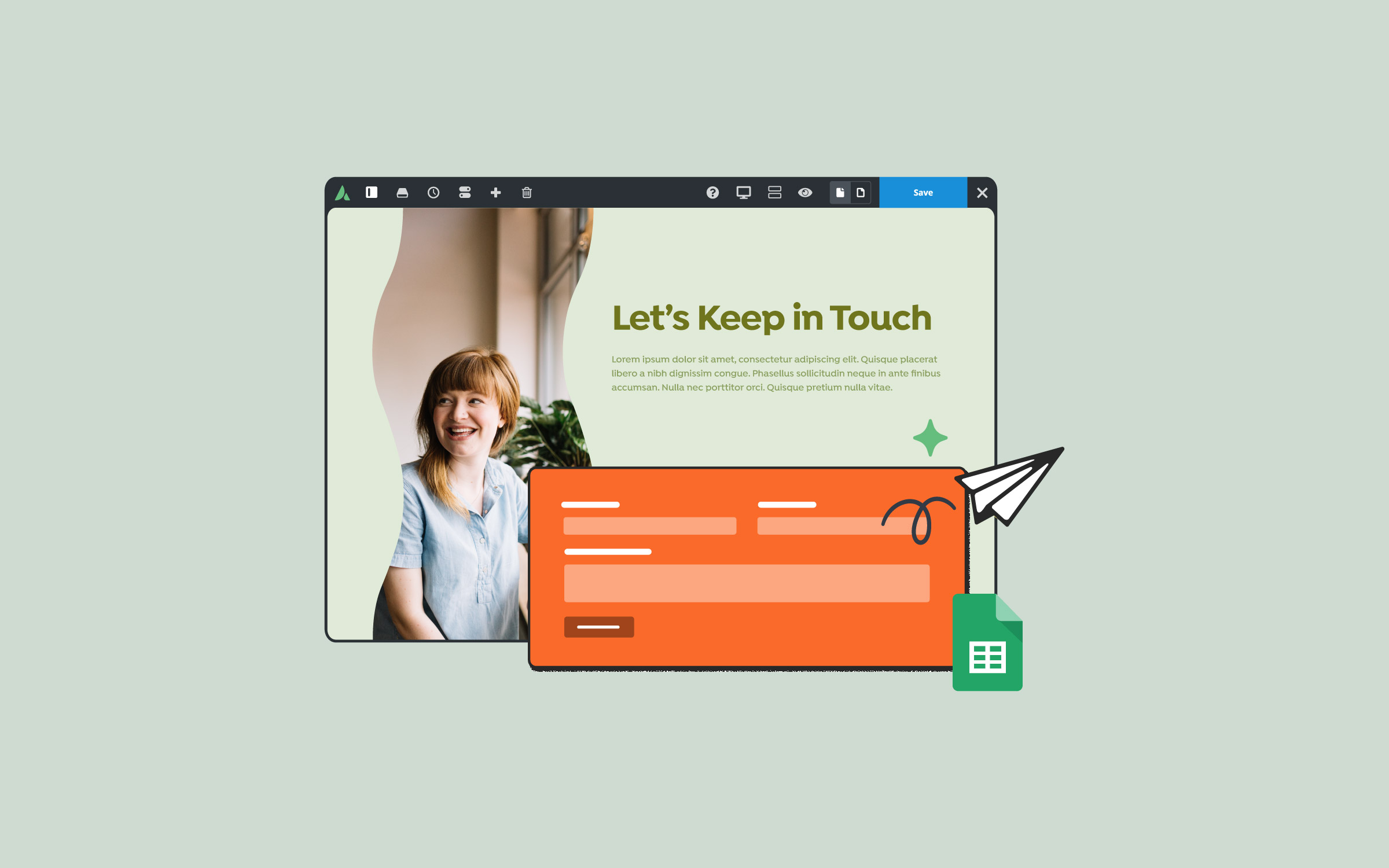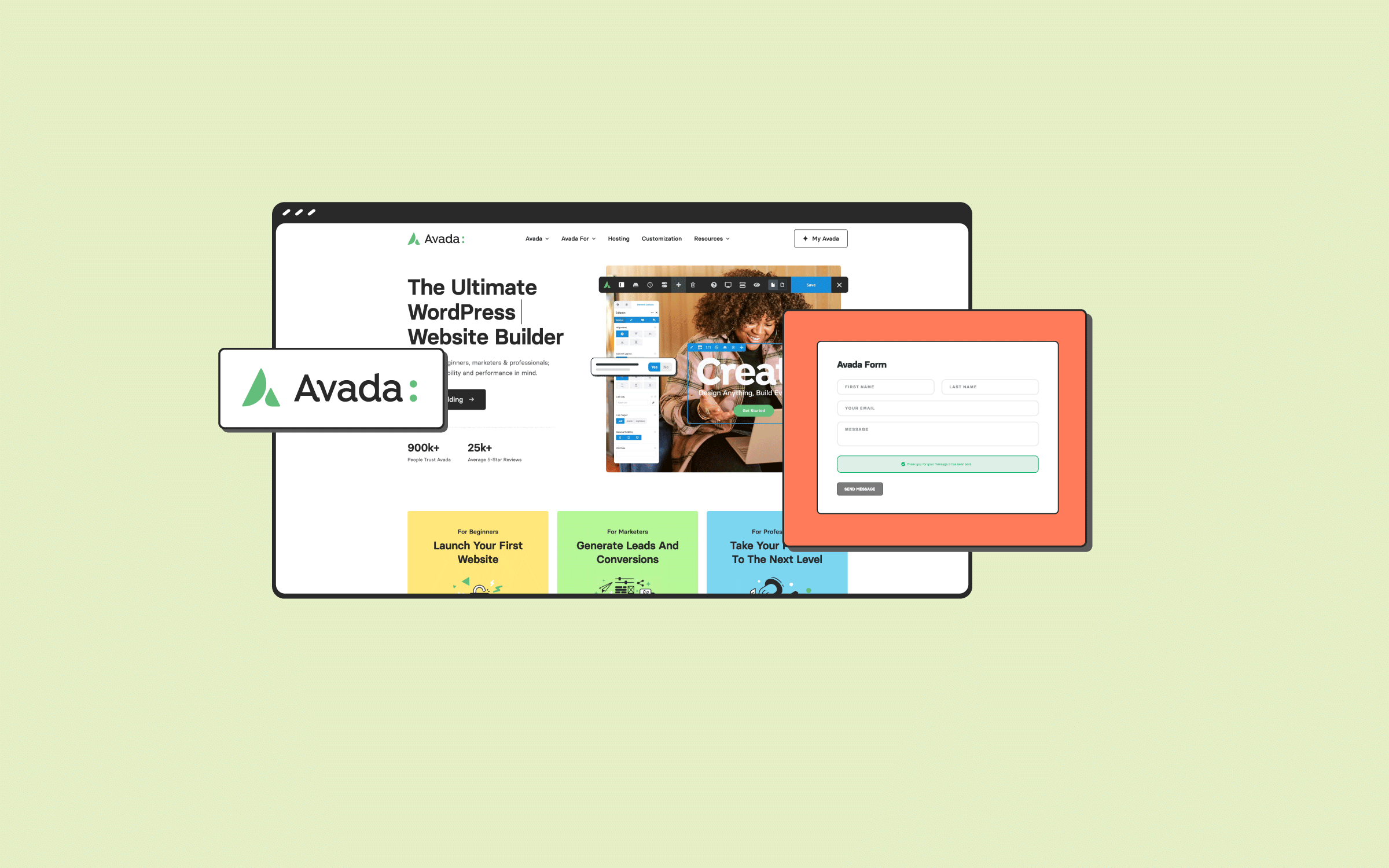Share
WooCommerce is the world’s most popular open-source e-commerce solution, developed by the Automattic team. It is a seamless part of the WordPress ecosystem. Its deep integration with Avada, a powerful eCommerce website builder for WordPress, allows users unparalleled customization options to design personalized online stores efficiently and effectively.
Overview
Getting Started with WooCommerce & Avada
The first step in creating an online shop involves installing WooCommerce. Users can streamline this process through Avada’s Setup Wizard. By selecting either a shop-based pre-built Avada website or adding shop functionality to a new website during the Avada installation, the wizard automatically handles the installation of WooCommerce, creating essential layouts, product pages, and the foundational structure of a fully functional online shop.
Alternatively, users may choose to install WooCommerce manually. Regardless of the selected method, users must configure essential WooCommerce settings, including taxation, shipping, and payment methods. Comprehensive documentation from WooCommerce is available to guide users through these setup details. Furthermore, users can build a fully custom eCommerce store using the Avada WooCommerce Builder.
Integration & Customization Using Avada
Avada enhances WooCommerce functionality significantly by offering custom layouts and design flexibility through the Avada Builder. The Avada Setup Wizard, for example, automatically generates a custom shop page featuring dynamic product sliders, offer sections, and extensive product grids created with Avada’s Design Elements, significantly enhancing the user experience beyond WooCommerce’s default shop grid.
Avada provides dedicated templates for key pages, including the individual product pages, cart, checkout, and thank-you pages, all customizable via the Avada Layout Builder. Moreover, utilizing Avada Conditional Layouts enables users to tailor shop, cart, and checkout pages, providing greater control over the aesthetic and functional elements of the online shopping journey.
Managing Products in WooCommerce
At the core of any WooCommerce website are its products. WooCommerce provides comprehensive options for product management, with product information organized efficiently within the WordPress backend. Each product entry includes sections for detailed descriptions, short descriptions, pricing, and other product-specific attributes. Additionally, users can manage product images, galleries, categories, and tags, similar to managing posts.
Avada allows you to customize product pages with ease and tremendous flexibility. Users can choose whether to use raw content and allow the layout to handle the visual presentation or directly employ the Avada Builder for even greater customization. The Avada layouts control dynamic display elements such as featured images, product names, prices, descriptions, reviews, and related product sections, delivering a visually appealing and functional presentation.
WooCommerce Layouts and Dynamic Design
Avada Layouts facilitate extensive customization of product displays. Users can create conditional layouts specifically for WooCommerce products, product archives, and thank-you pages, applying specific design elements consistently across multiple pages. This flexibility ensures a cohesive brand experience across the shop, significantly improving customer interaction.
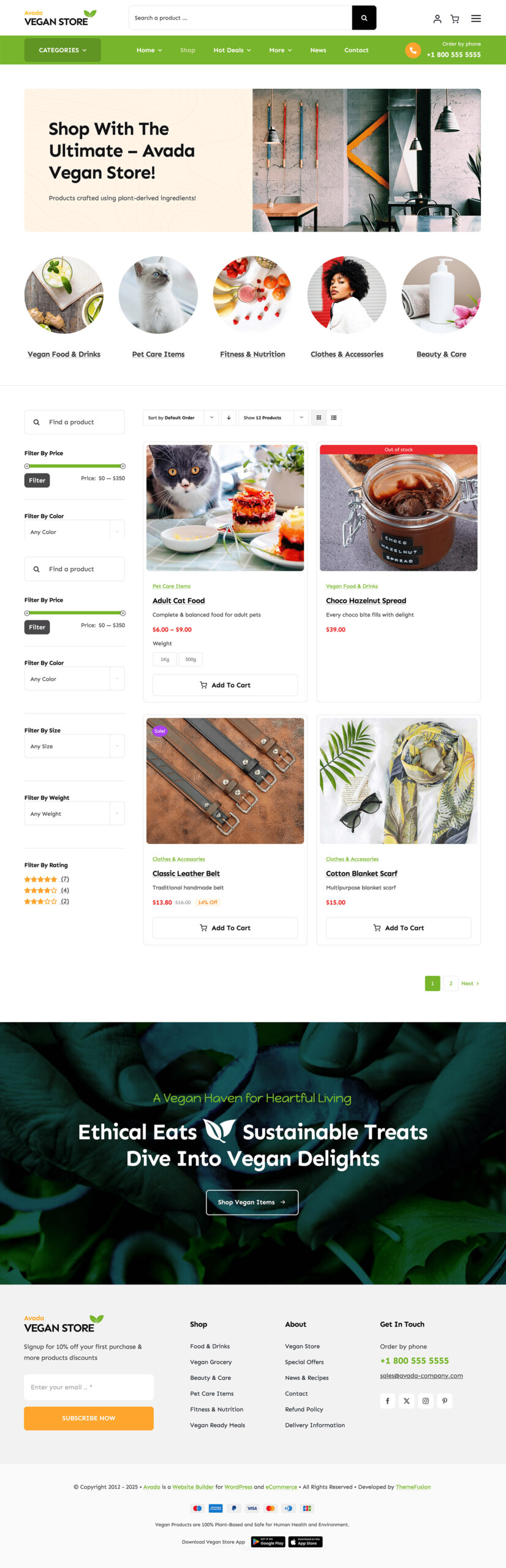
Editing a product layout using the Avada Layout Builder provides various WooCommerce-specific and general design elements, which dynamically adapt to product data. This integration enables store owners to effortlessly maintain professional-looking, consistently branded products and related pages.
Avada Pre-Built eCommerce Websites
To truly understand the powerful combination of WooCommerce and Avada, users are encouraged to explore Avada’s many pre-built eCommerce websites designed explicitly for WooCommerce shops. Below are a handful to get you started:
In addition, there is a ton of creative Avada Studio content that can be incorporated into your online store with a few clicks.
Summary
Integrating WooCommerce and Avada provides a robust foundation for building unique and engaging e-commerce websites. This combination allows users to leverage powerful design tools, streamlined setup processes, and extensive customization options, significantly enhancing their online shopping experience.