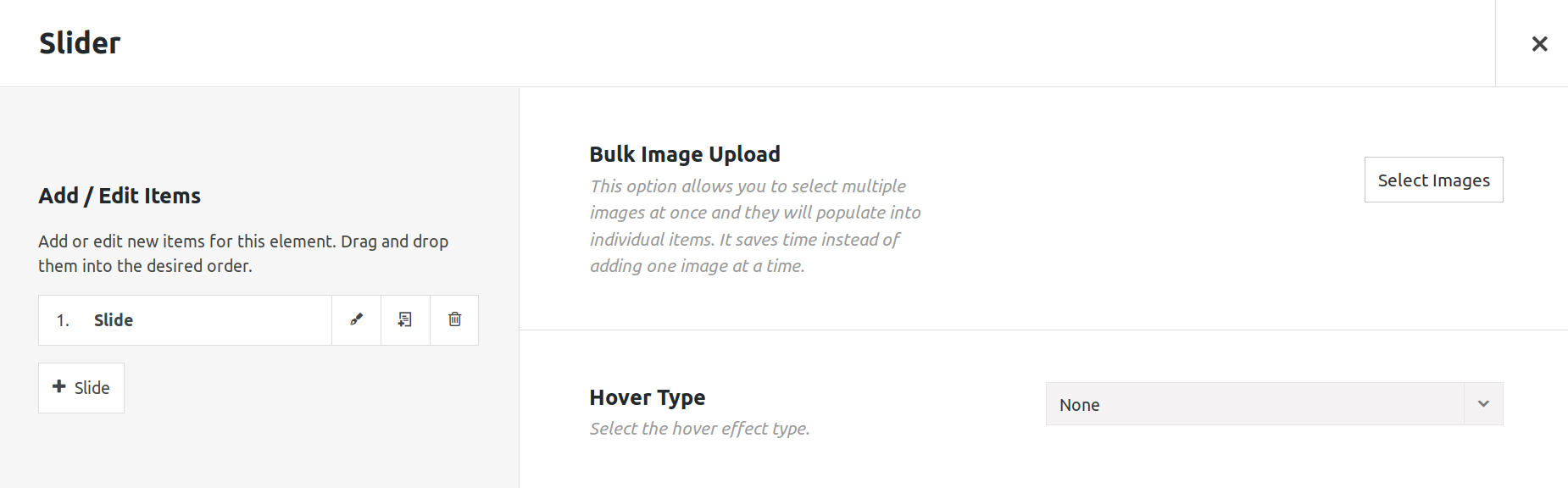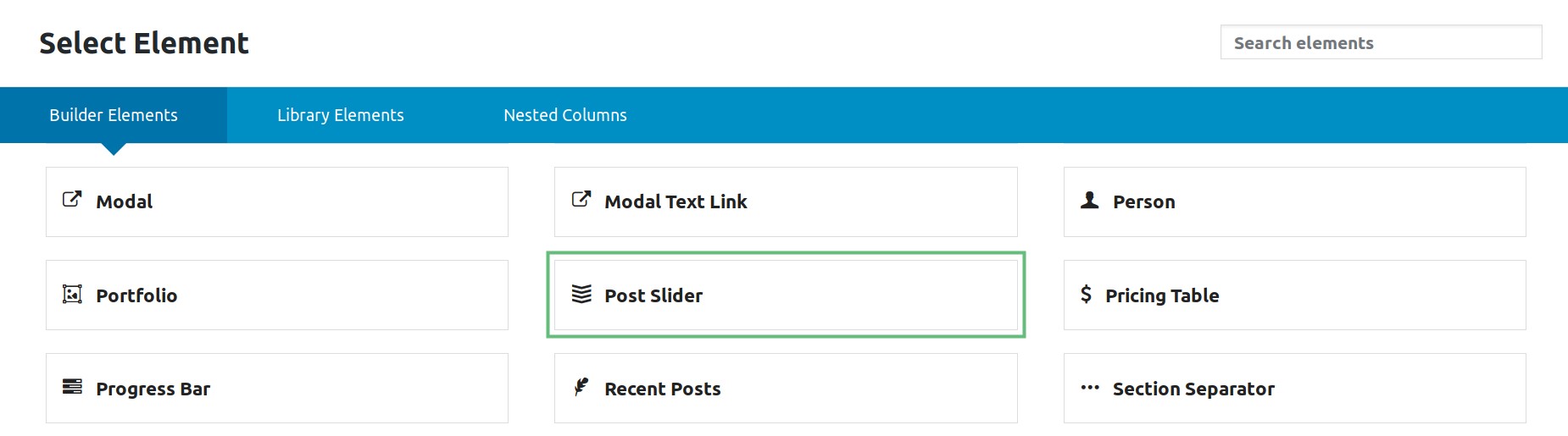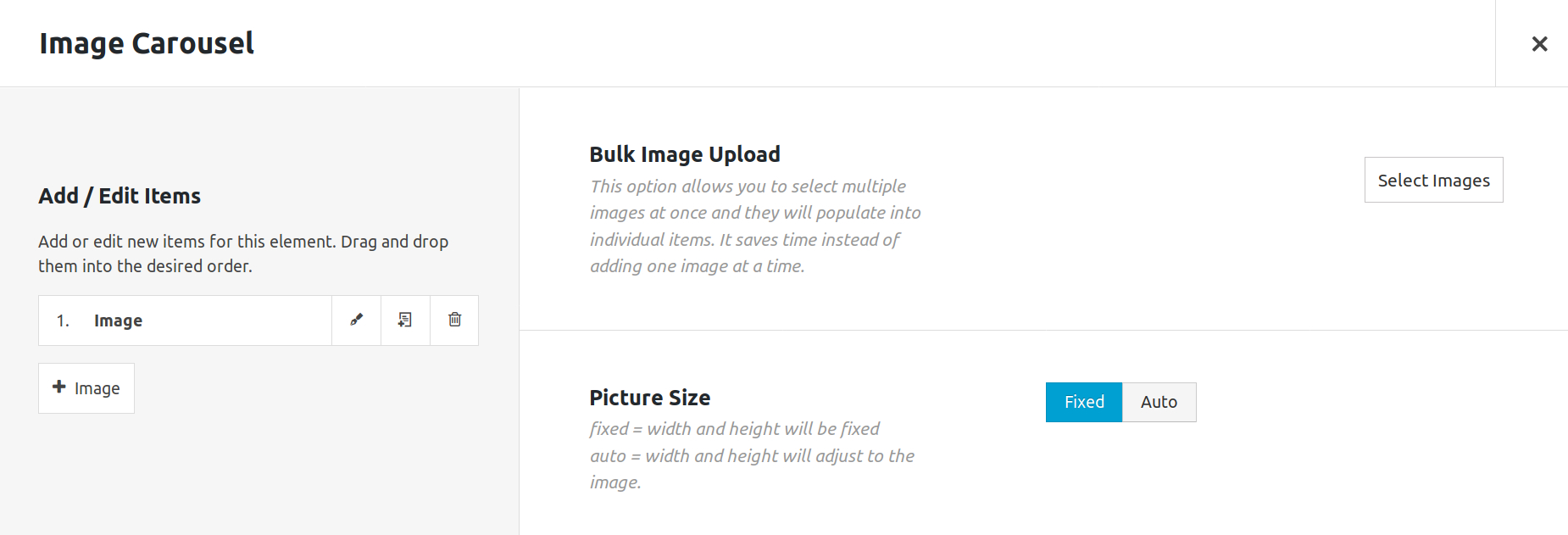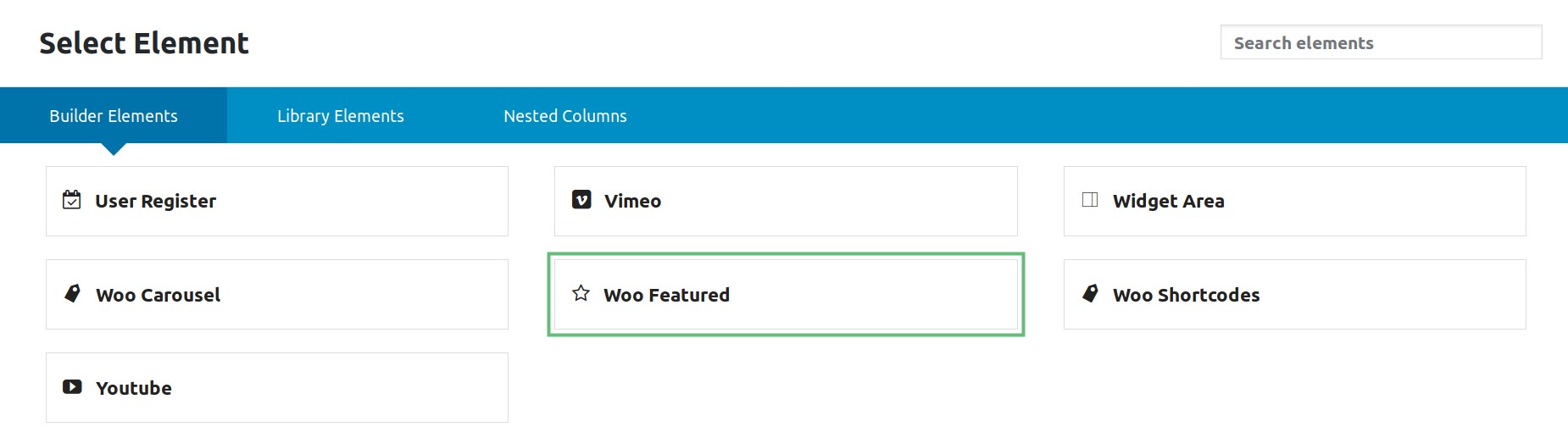Other Slider Types
Last Update: January 15, 2025
Aside from the included Premium Sliders, Avada also features various other slider types such as the Avada Slider Element, Post Slider Element, Portfolio and Blog Post Slider, Image Carousels, WooCommerce Featured Products Slider, and finally, the WooCommerce Products Slider. Continue reading below to learn more about our other Slider types. If you’d like to learn about our Premium Sliders, please follow the link below.
Avada Slider Element
The Avada Slider Element is ideal for users who prefer a simpler, and more basic slider to showcase their website’s images. This element makes uploading images and videos slides simple and easy.
To start, add the Element into your desired Column.
There are parent settings, which affect the entire element, and also individual slide items. To edit a slide, click the ‘Edit Item’ icon on the slide you’d like to edit. To add a new slide, click the ‘+ Slide’ button.
You can duplicate existing slide items by clicking the ‘Clone Item’ icon. Also, you can re-arrange them by dragging them into place. After adding a new slide item, select its ‘Slide Type’ to determine if the slide is an Image Slide or a Video Slide, and then add your content. Once you’re done editing the slide, click ‘Save’ to save your changes.
Post Slider Element
Avada’s Post Slider Element can be set to automatically pull your blog posts, titles and excerpts into a sleek and modern slideshow. It includes configuration options such as layout, categories, etc.
Post Slider Element Layouts
To start, add the Element into your desired Column. Configure your settings to your preference. You can configure the element’s layout, which category to display, or how many slides to display.
Portfolio and Blog Post Sliders
Portfolio and Blog Post Sliders aren’t elements, they’re simply pre-set Post Sliders created by adding featured images to a blog or a portfolio post.
Image Carousel Element
Avada’s Image Carousel Element can be used to conveniently showcase any type of image. Each image can have a custom link or open in a lightbox.
To start, add the Element into your desired Column.
There are parent settings, which affect the entire element, and also individual slide items. To edit a slide, click the ‘Edit Item’ icon on the slide you’d like to edit. To add a new slide, click the ‘+ Slide’ button.
To add a new Image slide, click the ‘+ Image’ button. You can duplicate existing slide items by clicking the ‘Clone Item’ icon. Also, you can re-arrange them by dragging them into place.
WooCommerce Featured Products Shortcode Element
The WooCommerce plugin provides a WooCommerce Featured Products element that automatically pulls your featured products from WooCommerce. This Slider features a beautiful design that will surely grab your customer’s attention.
To start, add the Element into your desired Column. Configure the shortcode element to your preferences.
WooCommerce Products Carousel Element
Another feature that the WooCommerce plugin provides is the WooCommerce Products Carousel Element. This Carousel allows you to display your products neatly. You have the option to show only one category, a combination of them, or to show all of them. You can also choose to show or hide information such as category, price and buttons.
To start, add the Element into your desired Column. Configure the shortcode element to your preferences.