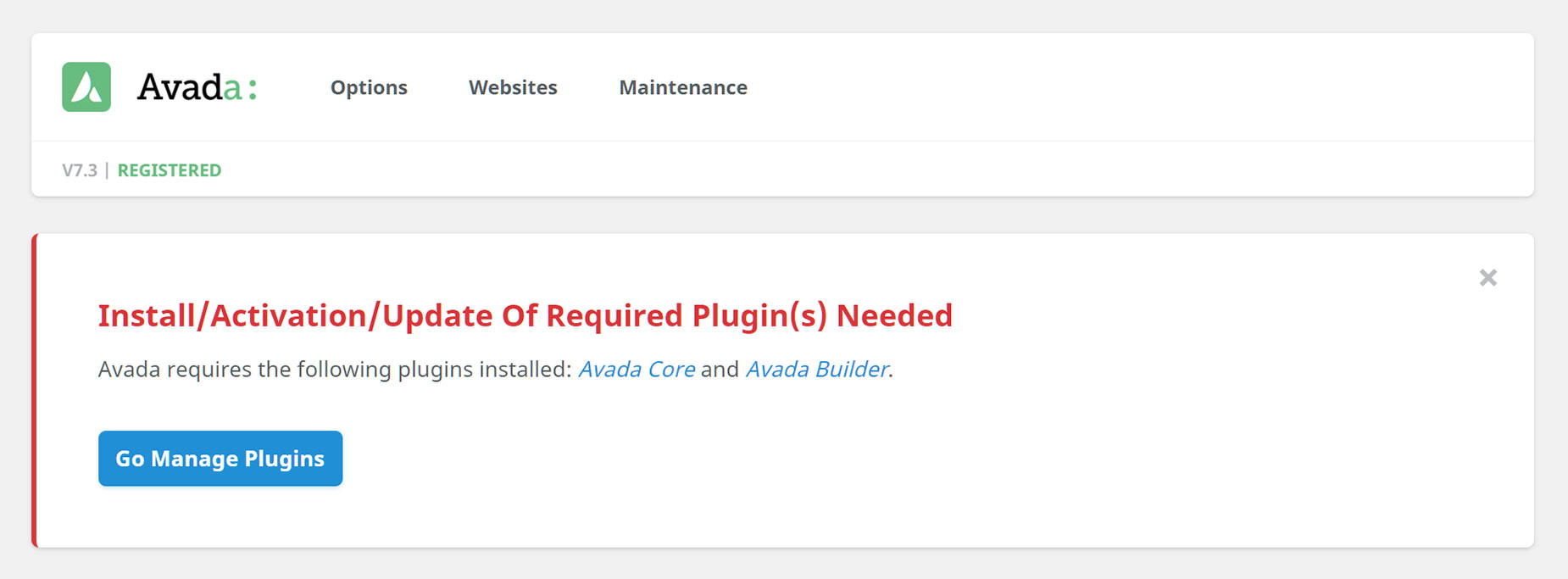Plugin Installation & Maintenance
Last Update: October 29, 2025
There are two places you can add and manage plugins when using Avada. The first is the WordPress Plugins page, from where you can install and manage any free plugins in the WordPress Plugin Repository, or any Premium plugins you have purchased and downloaded.
In addition to this, there is also the Avada > Plugins / Add-ons page, where we directly offer a range of premium and other plugins you can freely install and use in conjunction with your Avada website. There are two required plugins, a number of bundled, Premium plugins, and a range of recommended plugins.
Read on to find out all about Avada’s included and recommended plugins, and watch the video below for a visual overview.
Avada’s Required, Bundled & Recommended Plugins
It’s important to note the differences between Avada’s required, bundled, and recommended plugins. The two required plugins – Avada Core and Avada Builder, are very important and must be installed and activated at all times for Avada to work properly and fully. See the Avada’s Required Plugins doc for more information on these.
Avada’s bundled plugins are Premium Plugins that are bundled with the theme purchase and do not require additional licensing in order to use them with Avada. Before you can install any of the Premium plugins, including the two required plugins, you have to first register your Avada purchase. See Avada’s Bundled Premium Plugins for more information on these.
Lastly, there’s Avada’s recommended plugins, which are plugins that we use in our demos, and which are fully integrated with Avada. These are all free plugins and it’s completely up to you whether you install them or not. For some prebuilt website imports to work correctly however, some of these plugins must be installed and active.
Plugin Updates
Avada bundled plugins can be updated independently and outside of an Avada theme update. The plugins can be accessed via the Avada > Plugins/Add-ons page, and an update notification will be visible when there is an update available for any plugin.
Avada’s Required Plugins
These plugins must be installed and activated in order to utilize Avada’s full functionality.
Avada’s Bundled Premium Plugins
These plugins are premium plugins that are bundled with Avada and do not require additional licensing in order to use with Avada.
Avada’s Recommended Plugins
These plugins are used in various demos and are fully design integrated with Avada. Installing and activating any of these plugins is optional. Please Note: When importing an Avada Prebuilt Website that uses one or more of these plugins, you will see a notice in the import dialog that you need to install and activate them for the website import to work. This can be done directly from the dialog. More information on importing prebuilt websites can be found here.
Plugin Installation & Update Notifications
When you first install Avada, you will see a notification to install and activate the two required plugins. But regardless of which type of plugins you are wanting to install from the Avada > Plugins – Add-ons page, the process is identical.
How To Install Plugins
How To Update Plugins
WordPress Native Auto Updates
Native WordPress auto updates are also supported. It’s important to understand the implications of using this method of updating themes and plugins.
Basically it means that you can enable themes and plugins to auto update, and within 12 hours of a plugin or theme’s release, WordPress will run the update. These “unattended updates” may not cause any issues, but it is not a method we recommend. Ultimately, this is a decision you have to make yourself. Please read this informative post from Wordfence about this topic.
Troubleshooting
1.) I Can’t Install The Required and Bundled Premium Plugins
If the ‘Install’ button on the required and bundled Premium plugins (Avada Core, Avada Builder, Avada Custom Branding, Slider Revolution, LayerSlider WP, Advanced Custom Fields PRO, Avada Custom Branding, and Convert Plus) is grayed out, this is because you have to register your purchase first. Once you’ve registered your purchase successfully, you’ll be able to install and activate these plugins.
2.) The Site Crashes When I Activate The Plugins
This may be due to your server’s PHP configuration limits and will require that these configurations limits be increased. For most, these limits can be increased without having to contact your hosting provider. However, in rare cases some hosts can restrict manual intervention and that will require you to contact your hosting provider to increase the limits for you. Here is a detailed help file explaining how to update the PHP configuration limits.
3.) Updating The Bundled Slider Plugins
Avada does include updates for our premium slider plugins, Slider Revolution and LayerSlider WP, and you do not require additional licensing in order to use the bundled plugins with Avada. You now have the ability to update bundled premium plugins outside of theme updates. To update the premium sliders, simply go to Avada > Plugins / Add-ons section, and click the ‘Update’ button. Before updating premium plugins, please always make sure Avada is on the latest available version.
4.) Unable To Update The Plugins
When you update a plugin, it fails, and you see this message onscreen:
“Plugin installation failed. The update procedure could not delete the plugin due to a permissions issue on your server. Please ask your hosting provider to check the permissions level or manually remove the plugin via FTP before attempting to reinstall it.”
This indicates a server folder permissions issue as the removal of old plugin should be automatic on update. Deleting of plugins on a server can be blocked for certain user levels as permissions will be different on each host. Please check here the Permission Scheme for WordPress or contact your hosting provider to fix the permission issue. You can also manually remove the plugin folder under /wp-content/plugins directory via FTP, and then, reinstall the plugin via the Avada > Plugins / Add-ons section.
5.) Issues With Registration
If you’re experiencing issues with Registration and are certain that you followed the new Registration process fully, please contact your hosting provider and have them check to see if they are blocking our server. (These URL’s must not be blocked :: api.envato.com | https://updates.theme-fusion.com) If your hosting provider confirms that they are not blocking our service, please submit a support ticket to our team so that we can investigate this further.
6.) Fallback Method for Plugins
If Product Registration continues to fail and you can’t install the premium plugins, an alternative is to go to your My Avada account Dashboard, then navigate to the Support > Downloads tab. You will see buttons to download the Avada Core, Avada Builder, Slider Revolution, LayerSlider WP, Advanced Custom Fields PRO, Avada Custom Branding, and Convert Plus plugins along with other resources.
7.) Fallback Method For Prebuilt Sites
For an alternative method to download and install the Avada Prebuilt Websites, please see our Alternate Prebuilt Website Import Method help file.