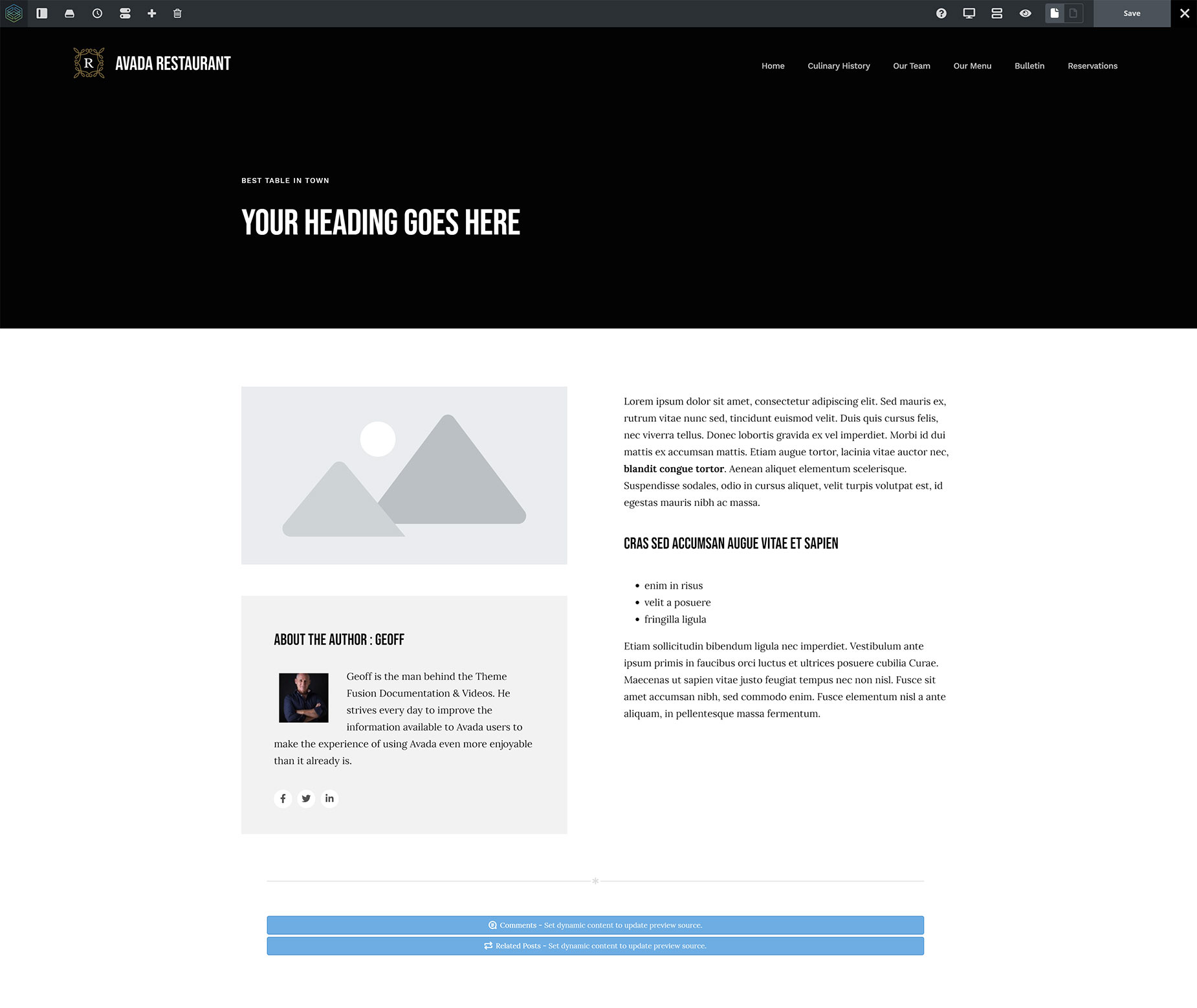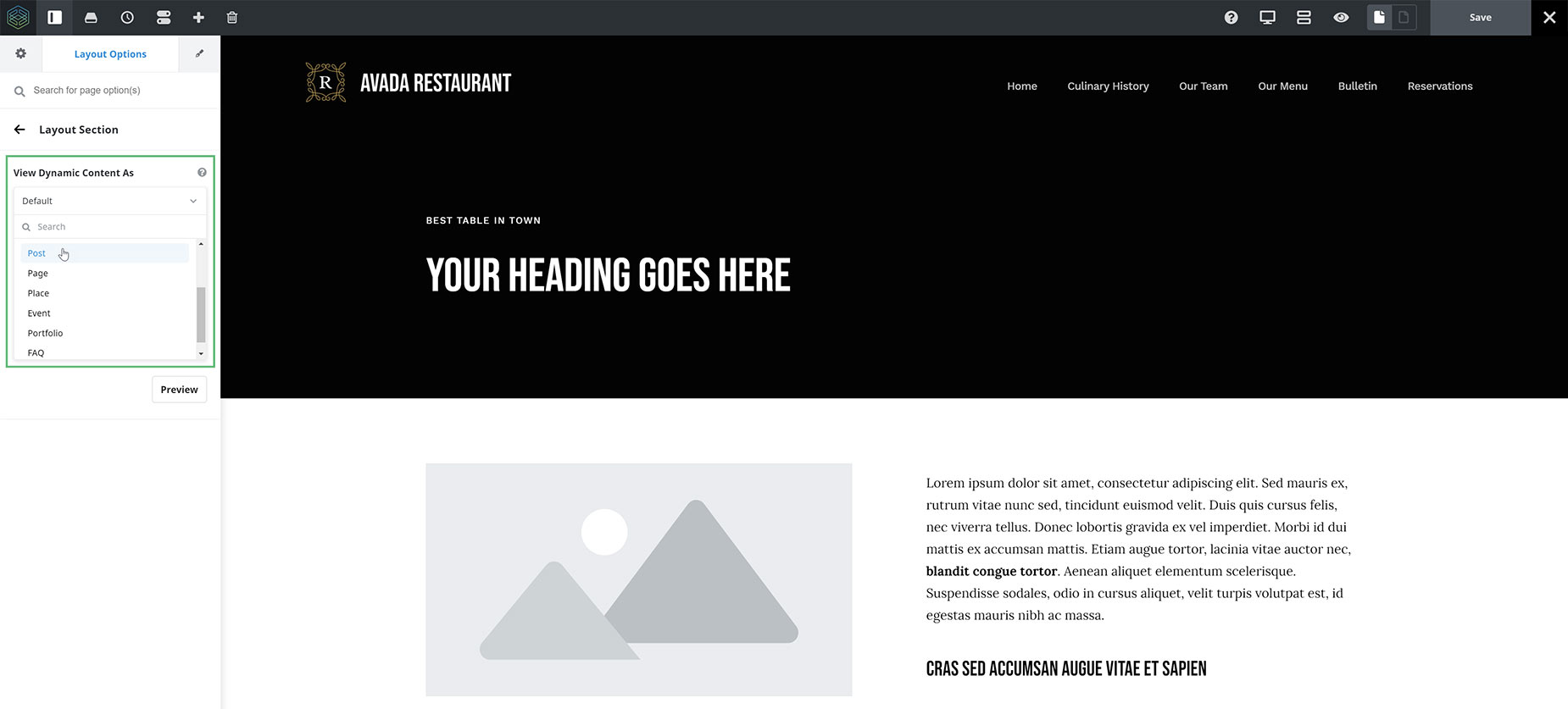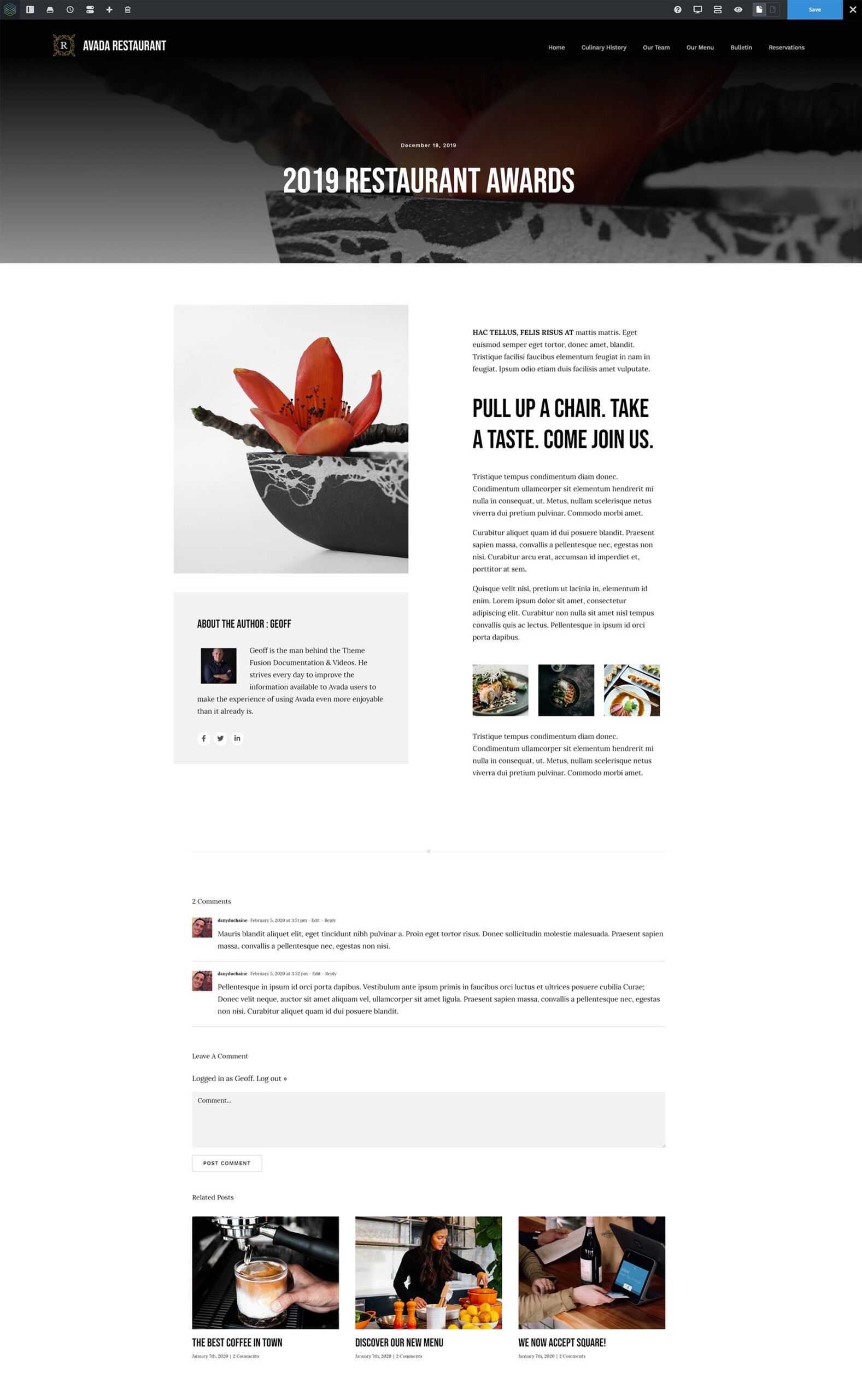How To Use The View Dynamic Data Preview Option with Layouts in Avada Live
Last Update: November 5, 2025
Avada Layouts allow you to create custom layouts for all areas of your website, including Single Blog Posts and Portfolio Posts. When designing the Content Layout Section of these kinds of Layouts, you are typically adding Layout Section Elements; dynamic elements that add content based on the Layout Conditions.
As you are designing a layout that will be used for multiple pages, dummy content is used in the design stage. But this doesn’t give you a good idea of what the end result will look like. So to help with that, there is an option in the Layout Section Options, called ” View Dynamic Data As”.
This option allows you to specify what sort of content your Layout will be using, and even allows you to specify a particular post or portfolio item etc to use in the preview. Let’s run through how this works.
Dynamic Data In Avada Live
When editing a Content Layout Section with Layout Section Elements in Avada Live, it will initially look like this. In this example, it is a Single Post Layout.
Note how all the dynamic data in the Content area is either shown as a placeholder, dummy text, or a notice. To preview the Dynamic Data, go to the Layout Section Options, and choose a Data Type from the dropdown to select what type of content to preview. As this is a single post layout, we would select Post.
A second, optional choice, is to choose a specific post to use as the display preview content. Choose the specific content, and then click the Preview button.
Your Layout Section will now be displayed using content directly from the source you specified, helping you to visualize what you design will look like on the Front End for that type of content.