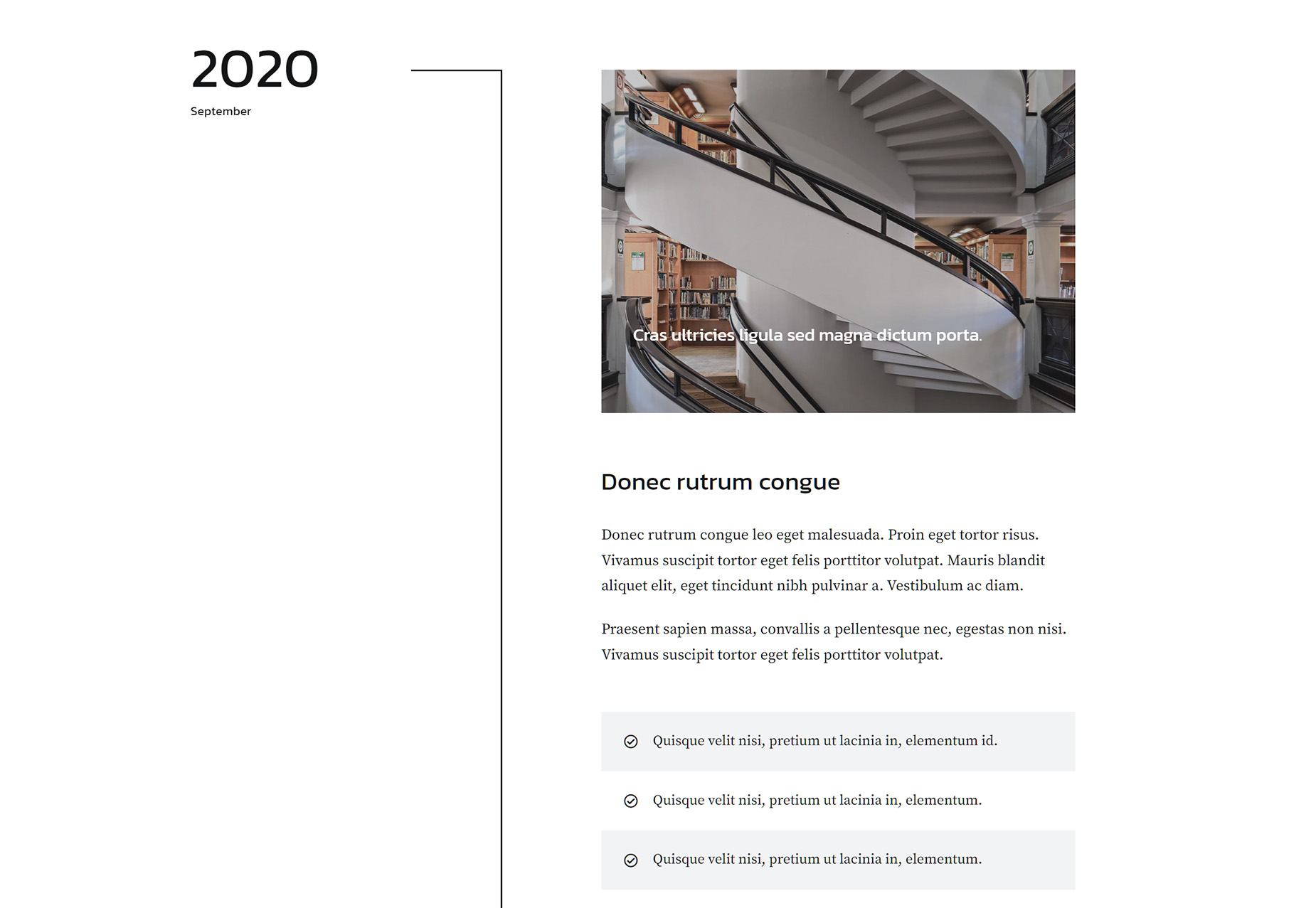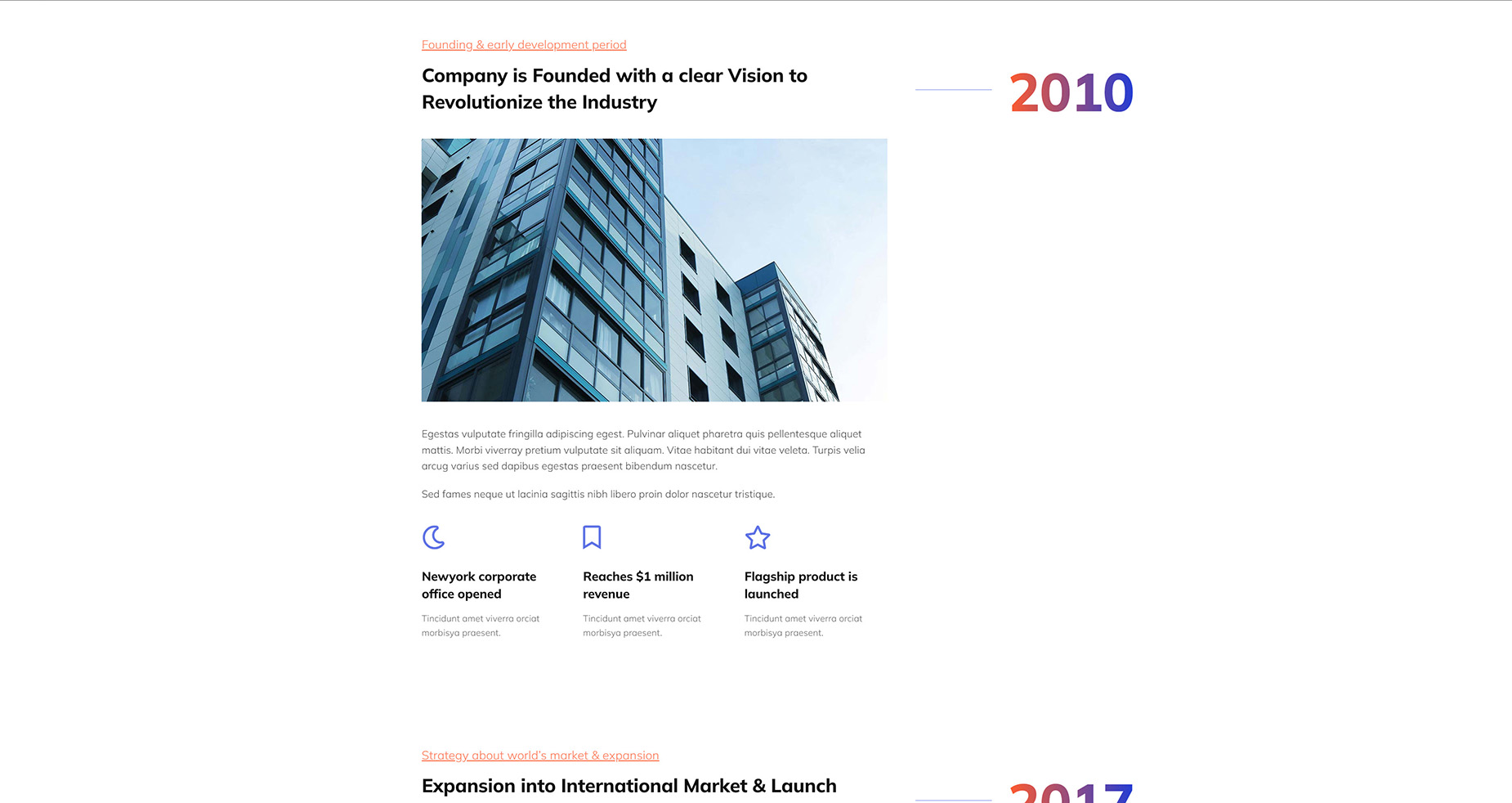How To Use Sticky Columns In Avada
Last Update: August 29, 2025
Sticky Columns is an option for the Column Element, that makes a Column sticky within a Container. You can use this feature in many ways. For how to use a sticky column as a sidebar, see the Sidebars in Avada doc.
In a simple example here on this page, we have a 1/6 column to the left of this 5/6 column, and this 1/6 column is set to sticky. Its only content is an Icon Element, but as you scroll down the page, you will see the icon stays at the top of the container, while the other Column continues down the page.
When you get to the top of the next container, it moves up again. The Column is, of course, only sticky within the container it is in. There is no limitation as to the content of the Column. It could be a menu, a title, a shopping cart, social media links, site metadata; in fact anything you can think of.
To make a column sticky, you just need to edit the Column and on the Extras tab, set the Position Sticky Option to on. For another example of Sticky Columns in use, watch the video below.