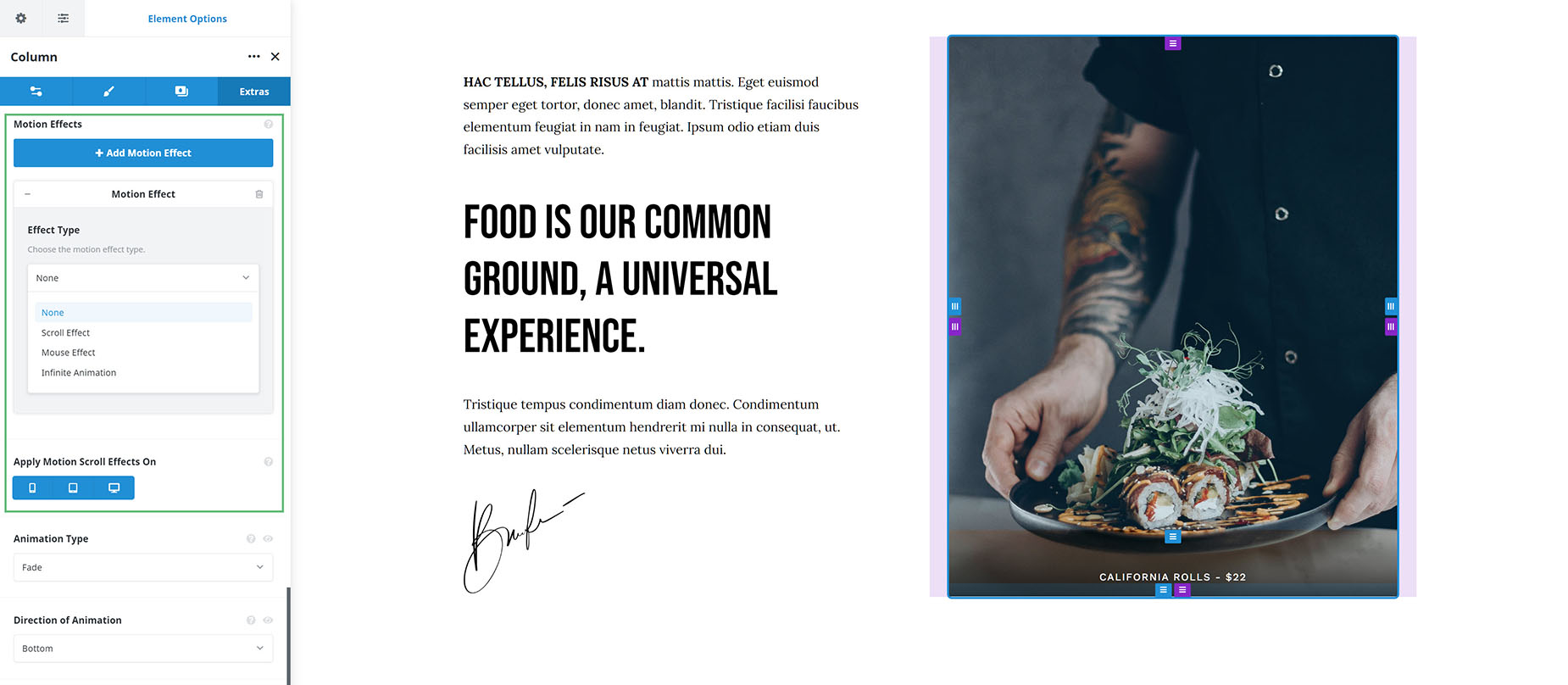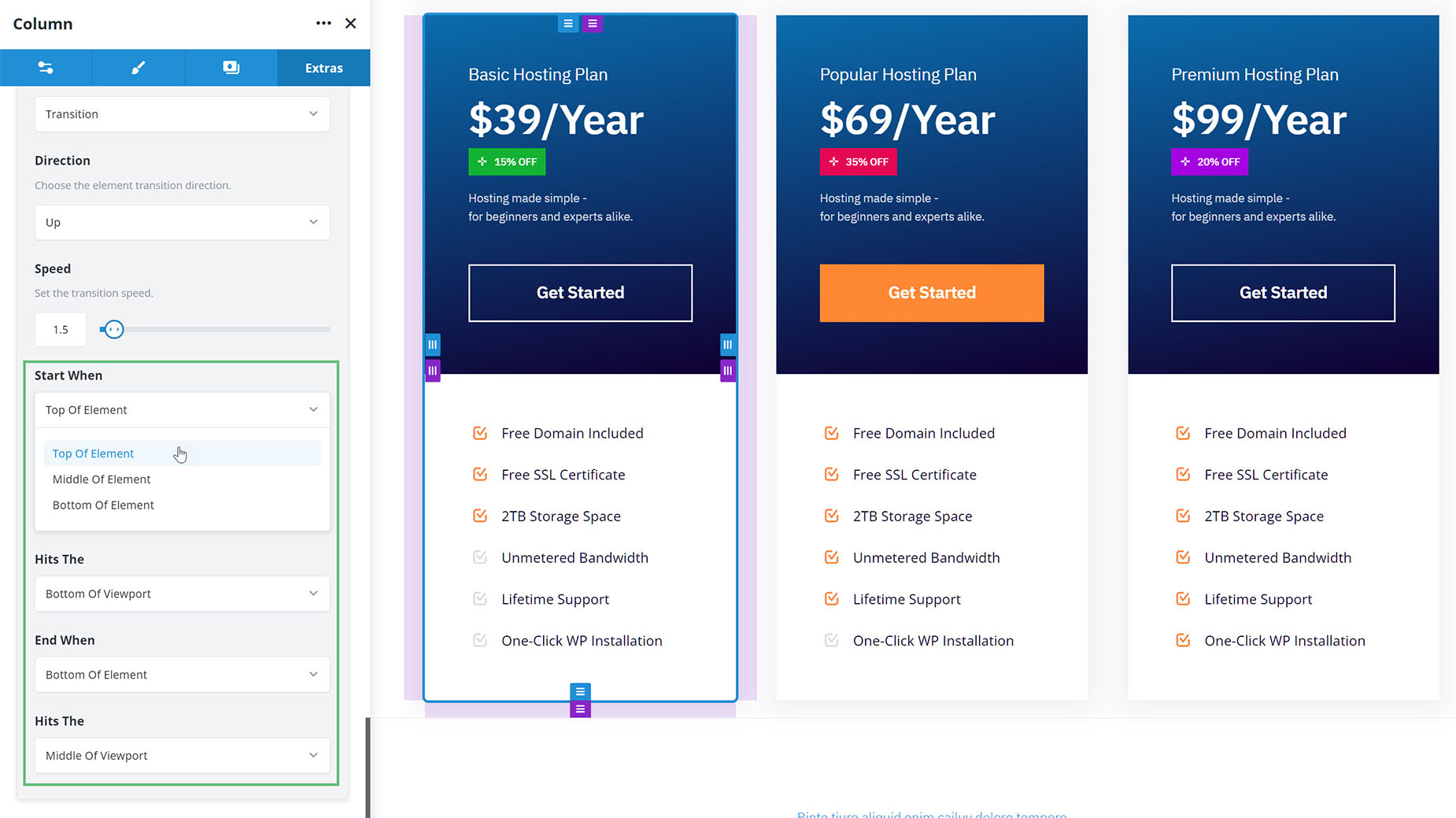How To Use The Column Motion Effects
Last Update: August 29, 2025
Found in Columns and Nested Columns, there are now several motion effects you can apply to columns in Avada. There are three main types of effects, and they can be applied individually, or in conjunction with other effects. Read on to find out more about these cool motion effects, and watch the video below for a visual overview.
The Effects
Scroll Effect
This effect has five different scroll type options. Depending on which one you choose, you will get a range of options to control the effect. As well as the effect types, you can also choose the direction, speed, and when to start and stop the animation in the viewport.
Mouse Effect
There are two types of mouse effects you can choose. Again, depending on which one you choose, you will get a range of options to control the effect.
Infinite Animation
With Infinite Animation, there are four types of animation you can apply to your columns. As with the other options, when you select an animation style, you will get specific options for that style.
Start and End Controls
For the five Scroll effects, there are also Start and End controls. These determine precisely when the motion effect will begin and when it will end.
For each state, there are two sets of three choices. Which part of the column to target, and where in the viewport it should be applied to.
So, for ‘Start’ options you will find a Top of Element, Middle of Element and Bottom of Element, and for the ‘Hits The’ options, you will find Top of Viewport, Middle of Viewport, and Bottom of Viewport.
The same options are found for the ‘End’ options. In this way, you can control precisely when the effect will being and end.