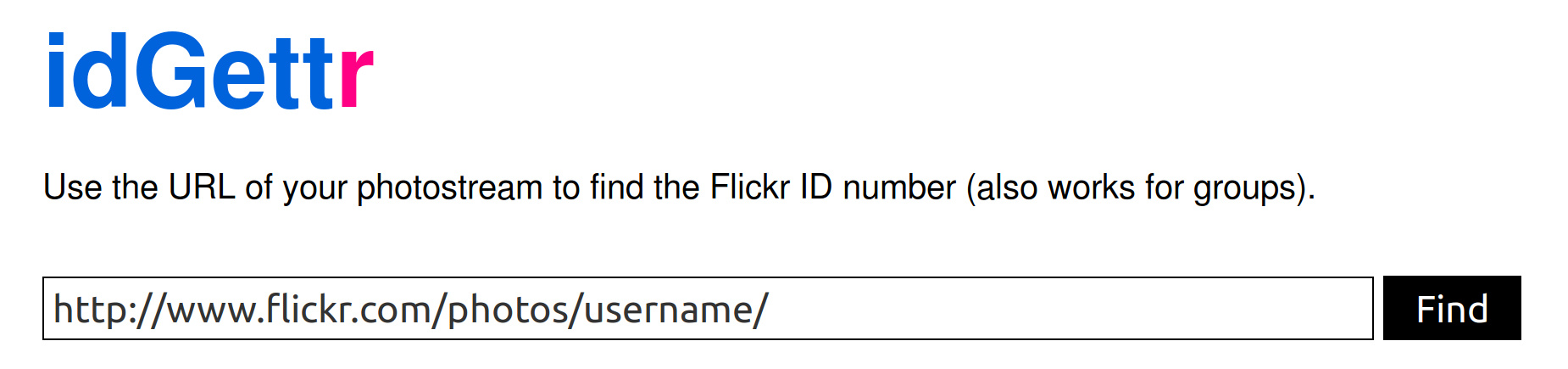Flickr Widget
Last Update: January 14, 2025
Most of the widgets that come with Avada are the default WordPress widgets do not require any setup. Some of our custom Avada widgets have various options, but all are self explanatory. However the Flickr widget is unique in that they require account setup to display correctly. Please read below for information no how to set each of the Flickr widget.
How To Setup The Flickr Widget
Step 1 – Go to the Appearance > Widgets in your admin section.
Step 2 – Find the Flickr widget and drag it to a sidebar or footer column of your choice.
Step 3 – Click on “Get Your Flickr ID” link, http://idgettr.com
Step 4 – Then enter your username in place of username in the field and click “Find” and it will generate your ID.
Step 5 – Copy and paste the new ID into the corresponding field of the Flickr widget in the admin section.
Step 6 – The default API key will already be filled in and it will work, but if you wish you can also generate your own by clicking the “Flickr App Garden” link.
Step 7 – Make sure you click Save, then you’re all done!