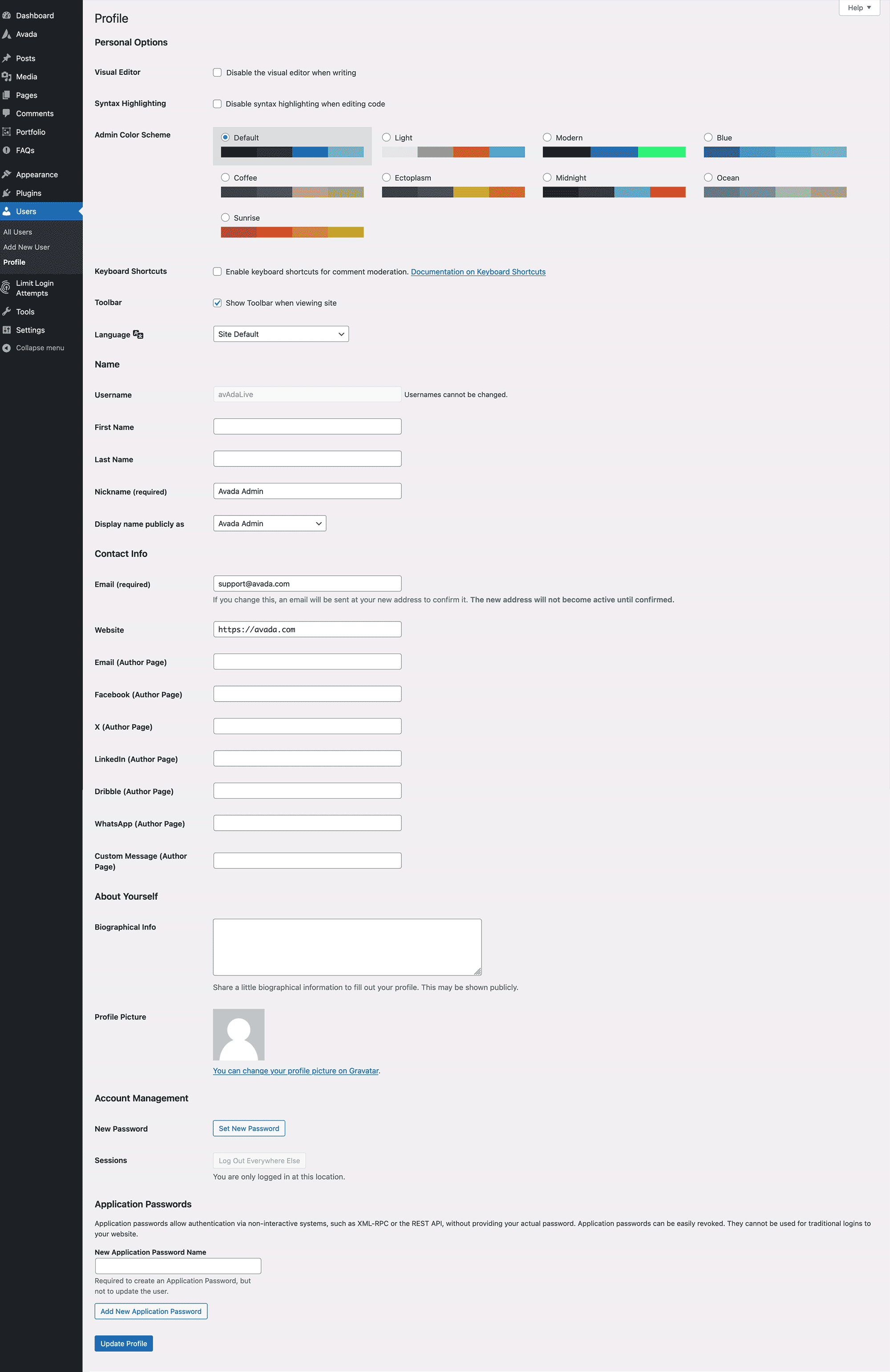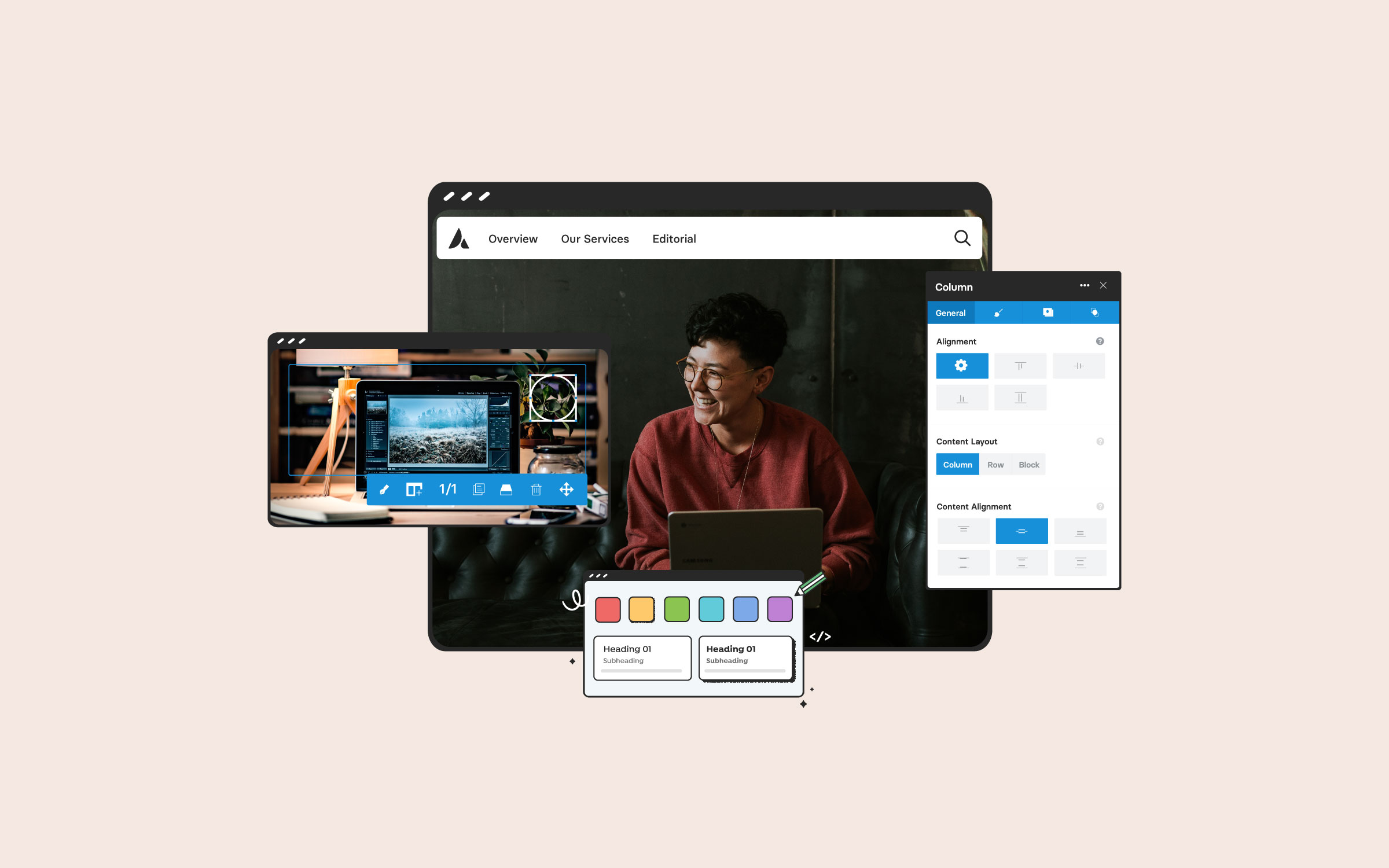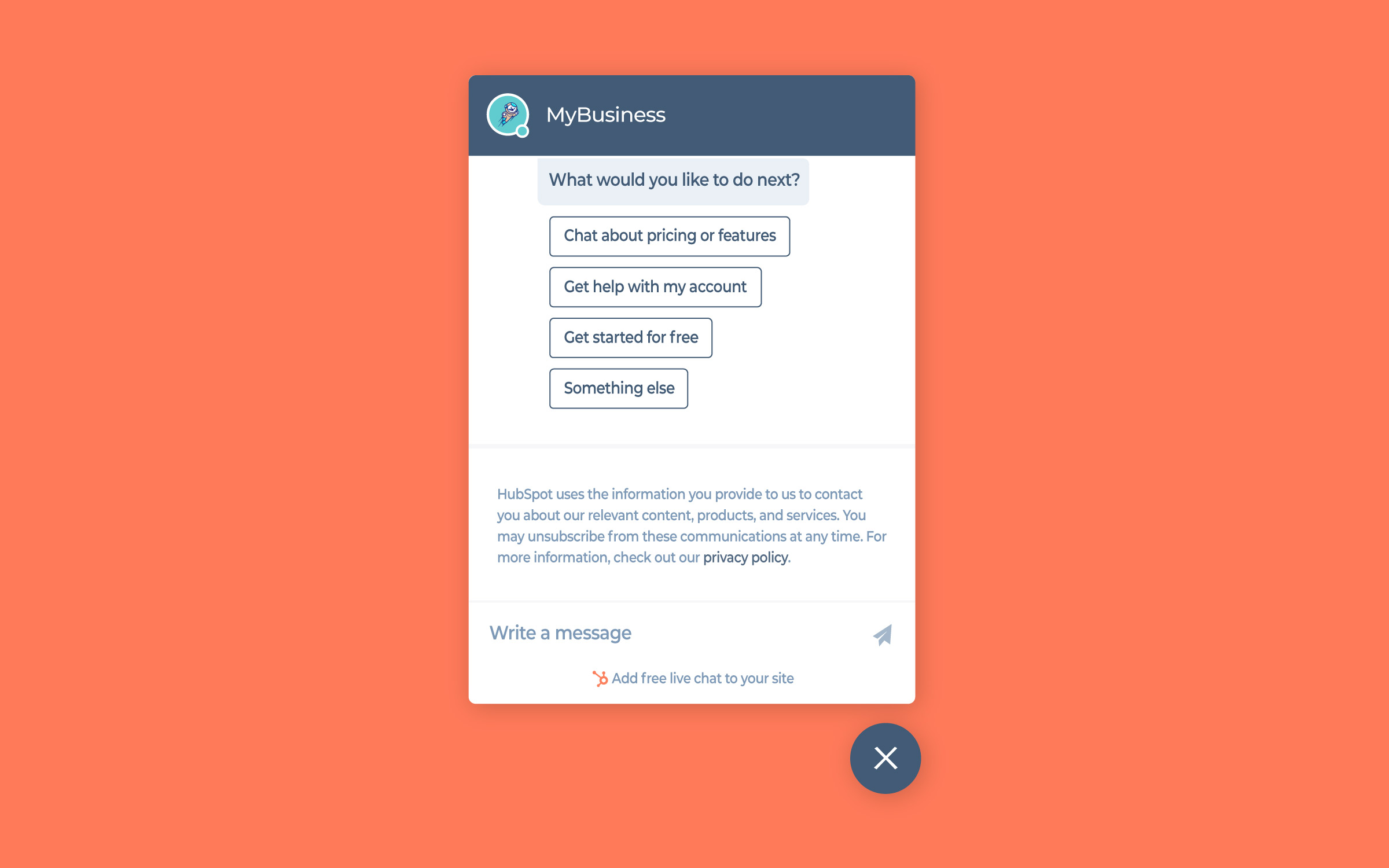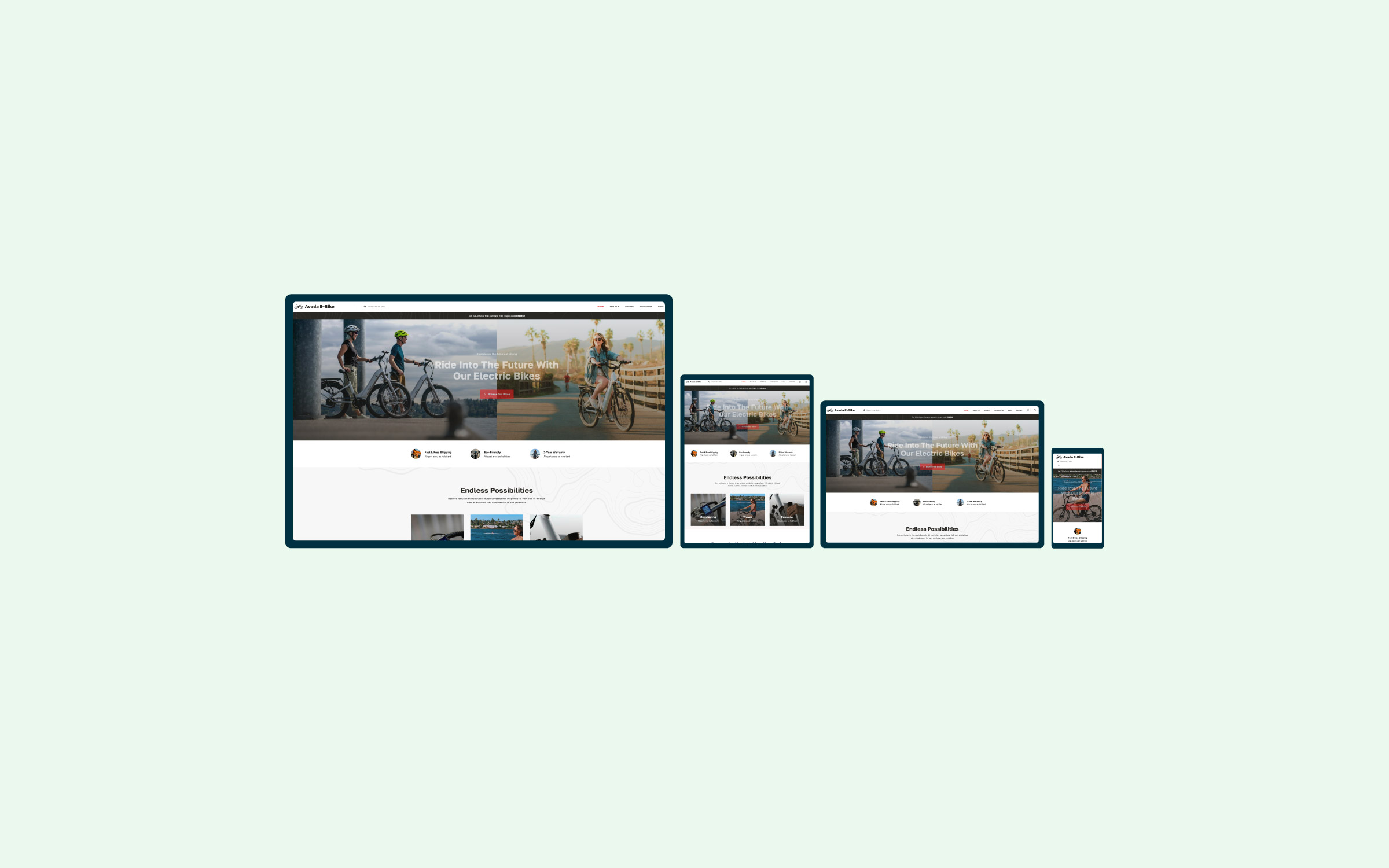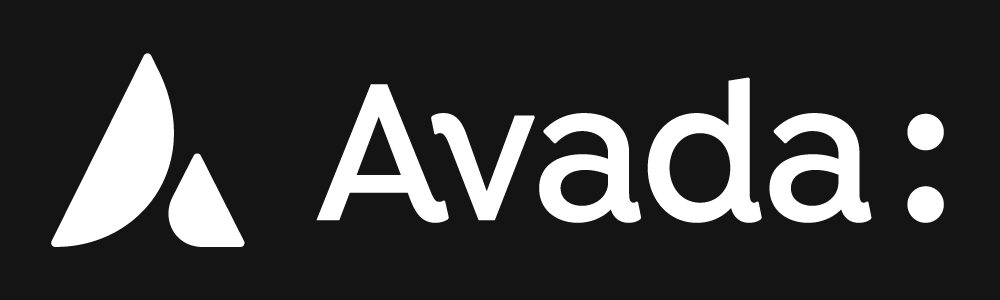Share
WordPress makes it easy for multiple users to work together on a website, making it an excellent choice for running a multi-author blog or other collaborative projects. So, if you want to take advantage of this feature and let additional users publish content or manage different aspects of your website, they will each need their own user account. Giving other users access to the dashboard of your website might sound risky. This is partly due to the control they will now have over the settings and other features that govern your website.
Thankfully though, to help overcome this issue, WordPress includes several different user roles that enable you to safely grant users access to the back end of your website. Depending on the role assigned, these users can then be restricted from making too many – or any – changes to your site.
As part of allowing multiple users to access your website, the WordPress software also makes it very easy to differentiate the separate accounts. This makes it easy for your readers to see who has written each article on your site quickly.
In this article in the getting started with WordPress series, we will take a look at the different user roles WordPress offers to help you keep your website secure, while still allowing others to join your team. We will also cover how to set up your WordPress website user profile and publish an author biography at the end of each post.
Overview
Understanding WordPress User Profiles
Every user with an account on a WordPress website gets their own profile. By default, on a fresh installation of WordPress, that user profile can include the following details, some of which are required, while others are optional:
However, adding more fields to the user profile screen is possible, allowing you to store additional information about yourself and other users. This could include links to social media profiles and other information, such as customer details that you might find on an e-commerce store built with Avada, WooCommerce and WordPress.
When creating your user profile, it’s essential to understand where the information held as part of your profile is displayed publicly on your website to your visitors.
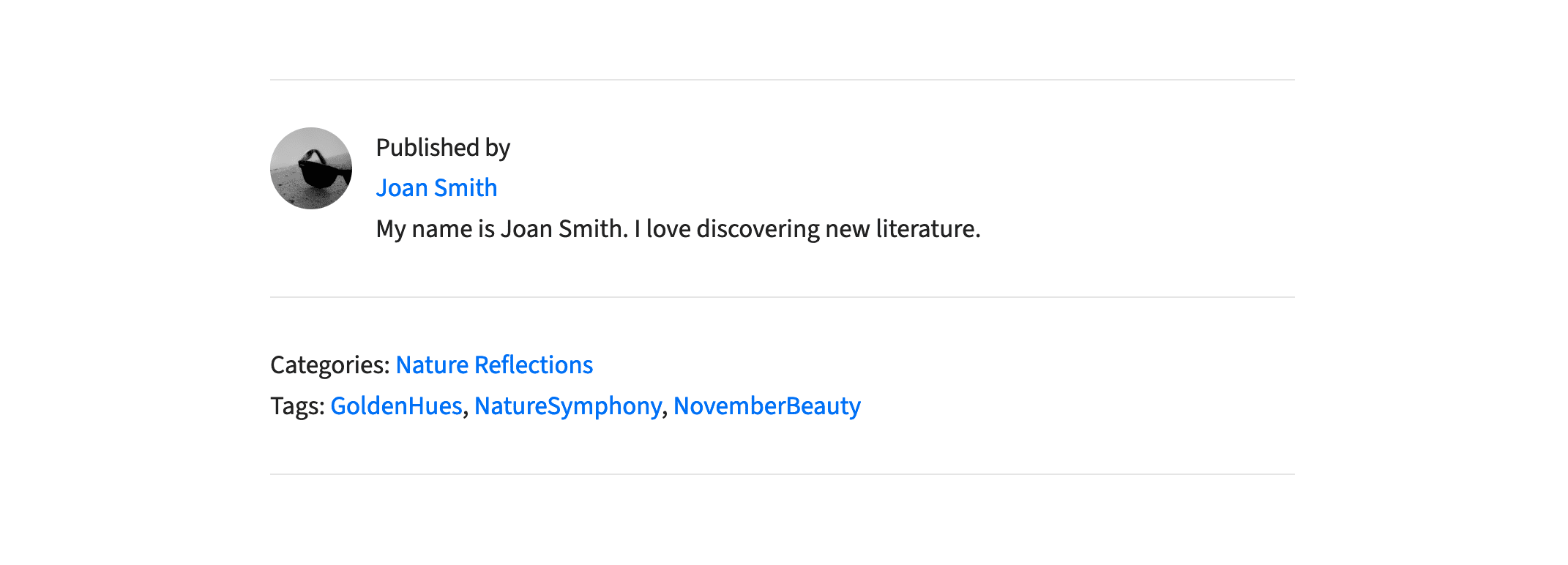
Depending on the WordPress theme you are using and the general setup, the chosen display name will likely be included with each post published by that user. Therefore, it’s a good idea to ensure your profile displays the version of your name that meets your preferences. For example, this could be a nickname or abbreviation.
Many popular WordPress themes also publish the user biography after each post, so again, complete this part of your profile to help your readers find out more about you.
If you would like to display a profile picture, one option is to create a free account with the Gravatar service and upload a photo or image. That photo (or image) will then be associated with your email address and displayed in certain situations online.
Now that we’ve covered how to populate your user profile on your WordPress website, it’s time to take a look at the user roles available in WordPress, as well as how you can create additional user accounts and manage them successfully.
Understanding WordPress User Roles
By default, WordPress includes five user roles. However, it’s possible to create custom roles, and some themes and plugins you might be using could also add new user roles to your website. A new WordPress installation will generally have the following default user roles:
There is also a Super Admin role which is present on WordPress Multisite networks, however, a standard WordPress website won’t have this role. For more detailed information on exactly what each user role can do, read the official WordPress documentation on this topic.
If you are the owner or manager of your website, you will most likely be using WordPress in the admin role. A website has multiple users with the same role, so there could be more than one administrator of your site.
Adding a New User Account
When it comes to creating new user accounts for your WordPress website, the process is very straightforward. However, for security reasons, it’s worth spending some time establishing which level of access a new user will require.
It’s always better to be overly cautious than giving away the virtual keys to your website. If you are adding a new user so that they can write posts, then the contributor or author role should suffice. If you are working with a developer or support provider, they will more than likely need the administrator role to access your website’s settings and theme files.
With that in mind, once you are ready to create a new user account, log in to your WordPress admin area (http://yourdomain.com/wp-login.php) and then navigate to the Add New item under the User menu on the admin sidebar.
From the Add New User screen, you can enter the details for the new account you’d like to create. The fields you must complete are marked as required and include the username, email, and password.
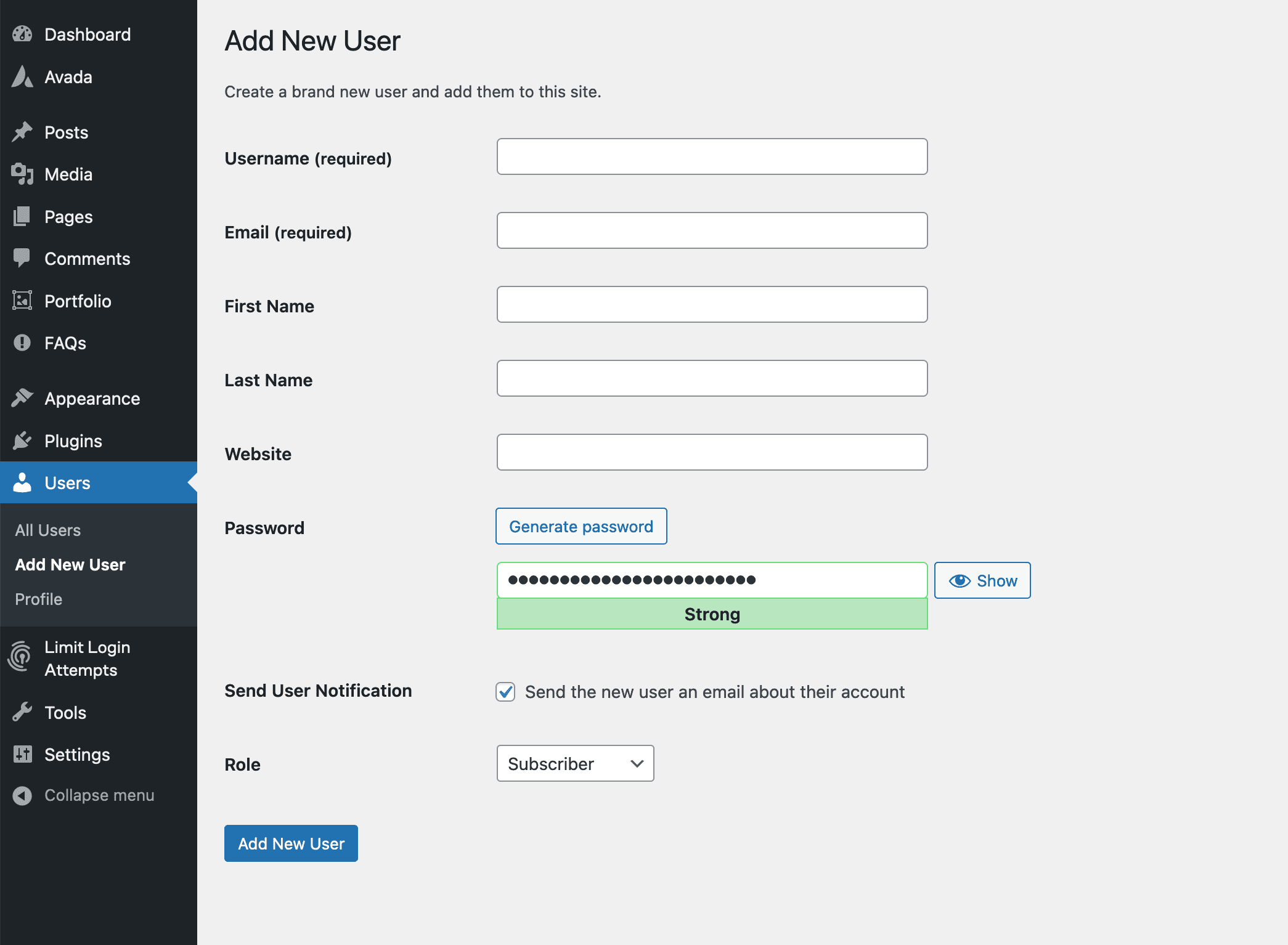
Finally, you must select a user role for the new account and decide whether to email the new user the password. Sending the account details via email is a good idea as it gives the new user a notification that they can now log in to your website. The notification email also serves as a record of their account details for future reference.
Once you’ve created a new user account, that user can log in and add the details to their account if you have not already done so.
Managing WordPress User Accounts
Users with the administrator role can manage the other user accounts on a WordPress website. This takes place from the All Users screen, which can be found under the Users menu item. From the User screen, you can quickly delete accounts or change the user roles individually or in bulk and select an account to edit in more detail.
Here is an overview of WordPress user roles, what they are best used for, and their access level:
Administrator
The Administrator has full control over the entire WordPress site. They can manage all aspects, including site settings, themes, plugins, and user roles.
Best For: Overall Site Management
The Administrator role is ideal for site owners and managers who need complete control over site customization and user management.
Access Level: Extensive
Full access to all settings, content, and user management.
Editor
The Editor can manage and publish posts, including those of other users. They can also manage categories, tags, and comments.
Best For: Content Management
The Editor role suits those responsible for overseeing content creation, editing, and publication, ensuring consistent quality and scheduling.
Access Level: Substantive
High-level access to content management without site-wide administrative privileges.
Author
Authors can write, edit, and publish their own posts. They cannot manage others’ posts or site settings.
Best For: Content Creation
The Author role is perfect for regular contributors who need to focus on writing and publishing their own content without managing other users’ content.
Access Level: Moderate
They are limited to their own content creation and management.
Contributor
The Contributor can write and edit their own posts but cannot publish them. Their posts must be reviewed and published by an Editor or Administrator.
Best For: Guest Writers
The Contributor role is ideal for guest bloggers or new writers who contribute content that needs to be reviewed before publication.
Access Level: Low
They are limited to creating and managing their drafts.
Subscriber
Subscribers can manage their own profiles and leave comments on posts. However, they do not have access to site management or content creation features.
Best For: General Site Interaction
The Subscriber role is suitable for users who primarily need to manage their profile and interact with the site by commenting on posts.
Access Level: Low
Basic access is limited to personal profile management and commenting.
Summary
Populating your WordPress user account with relevant information, such as a short biography and links to your other websites or social media profiles, can be a great way to forge a better connection with your readers. By sharing a bit about yourself, your readers can learn more about the person behind the article they read.
When creating additional user accounts, even if you are the only person working on your WordPress website now, there may come a time when you may want to bring additional members onto your team. This could include content writers, designers, support staff, or developers.
As these users will each have their own account for accessing the back end of your website, you must understand the basics of WordPress user roles and know which roles to assign to new user accounts. Giving other users too much access to the inner workings of your website can have disastrous consequences should those accounts fall into the wrong hands. However, following the above advice ensures that security standards are maintained on your website despite more users having access.