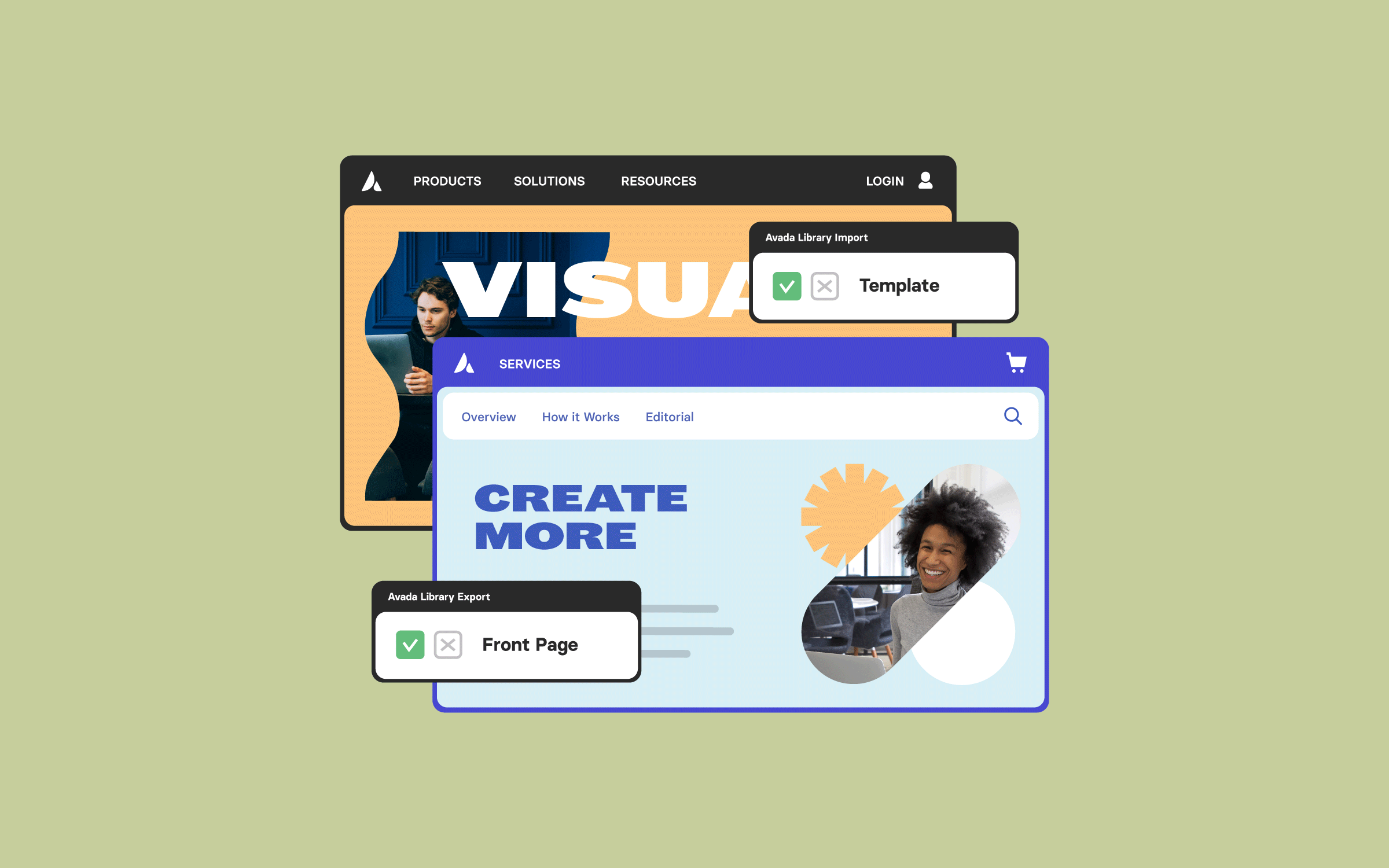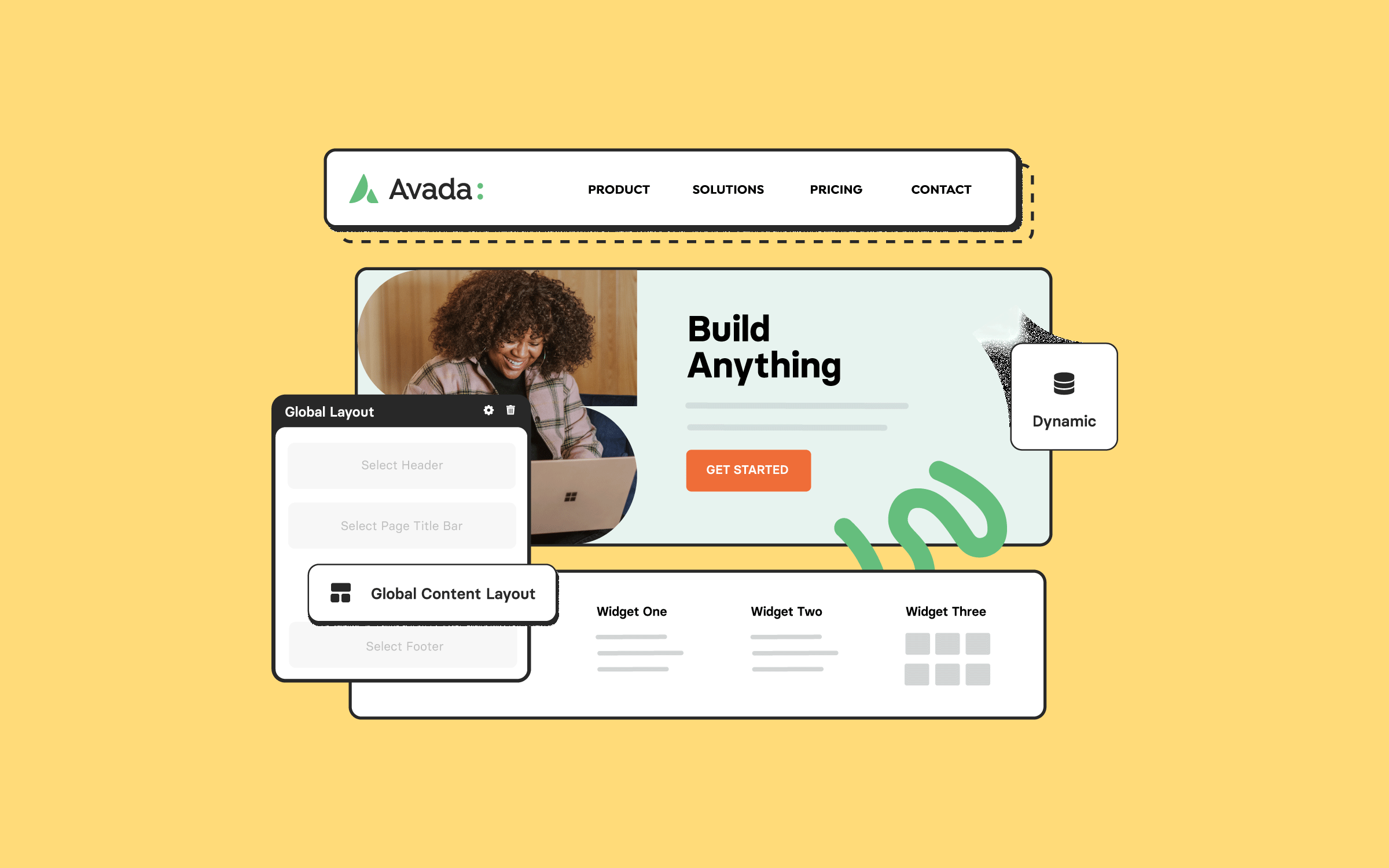Share
Using Avada and WordPress for website design is a favorite among designers due to its versatility, and one of its most powerful features is the Advanced Global Color System. Global colors help maintain a consistent brand identity across your site, ensuring that any color updates cascade automatically to all connected Elements. However, for designers who require more flexibility, Avada offers Advanced Global Palette Color Options—a set of tools that enable you to fine-tune colors by adjusting hue, saturation, luminance, and transparency.
These adjustments remain tied to the original global color, giving you dynamic variations that update automatically whenever the base color changes. In this guide, we’ll break down how to access and use these options to enhance your website design.
Overview
Why Use Avada Advanced Global Palette Options?
Instead of manually controlling shades, tones, and colors for individual parts of the website, the Avada Advanced Global Palette network lets you:
With a few adjustments, you can make your color scheme more professional and visually appealing while maintaining consistency.
How to Access Avada Advanced Global Palette Options
These controls let you create dynamic color variations that remain linked to the global color.
Breaking Down the Four Color Adjustments
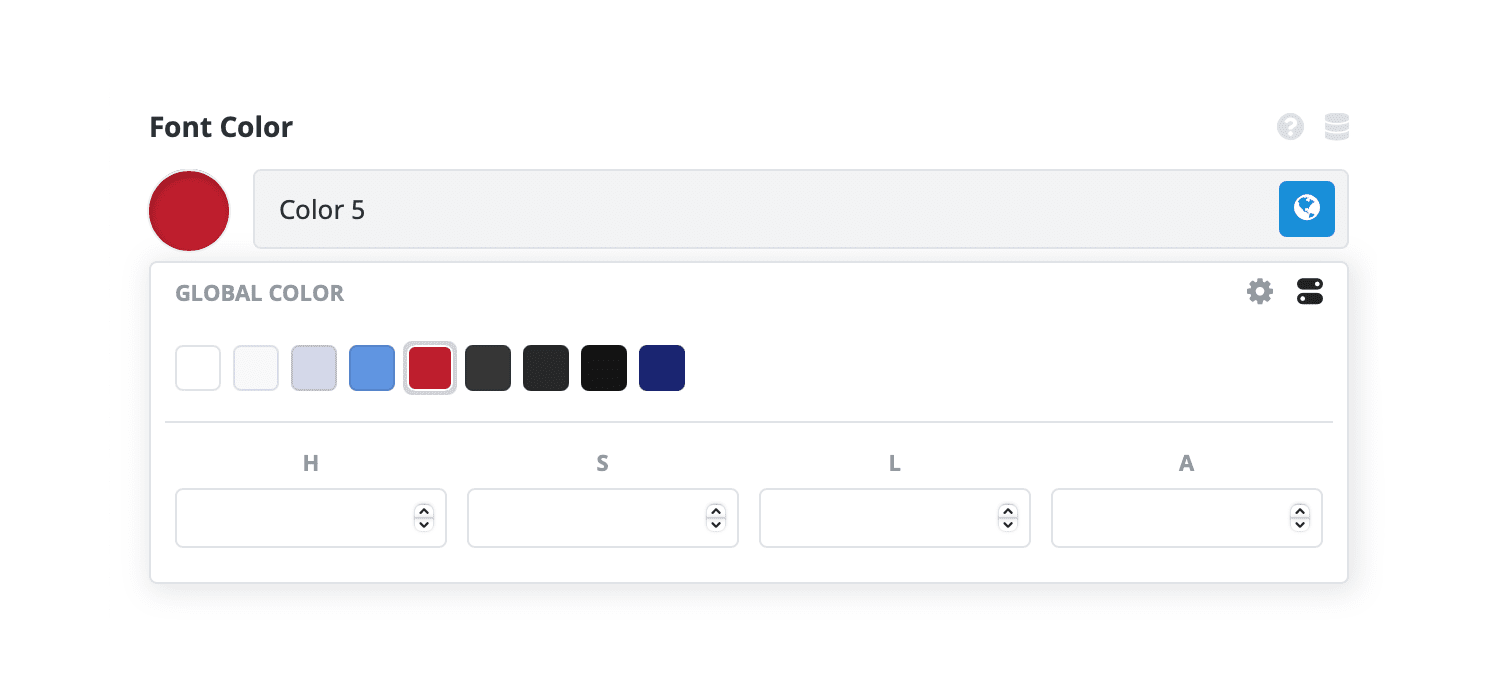
Hue – Rotate the Color Wheel
The Hue slider shifts a color around the color wheel by a specified number of degrees. Hue is the position of the color on the color wheel, determining whether it is, for example, red, blue, or green.
This is perfect for creating complementary or analogous shades without having to choose entirely new colors.
Saturation – Control Color Intensity
Saturation (or chroma) determines the vibrancy or intensity of a color—the higher the saturation, the more vivid the color will appear. Lower saturation makes the color more muted or gray.
This is ideal for backgrounds or muted accent colors.
Luminance – Adjust Brightness or Darkness
Luminance changes a color’s perceived lightness, meaning how bright or dark a color looks, regardless of its hue.
Alpha (Transparency) – Set Opacity
The Alpha channel controls the transparency of a color, meaning how much you can see through it; a lower number makes the color more transparent.
Use this to create overlays or layered effects, such as text boxes that show background images beneath them.
Five Benefits for WordPress Web Designers
Avada’s Advanced Global Palette Color Options go far beyond simple color tweaks—they streamline workflows and enhance the overall design process.
1: Consistency Without Repetition
No need to manually create every color variation. Adjustments remain linked to the base color, ensuring your branding remains consistent across the site.
2: Faster Design Updates
Change one brand color and all related hues and overlays update instantly, saving time and errors.
3: Professional Depth and Visual Hierarchy
Small tweaks in luminance or saturation create contrast and draw attention to key elements, all within your palette.
4: Creative Flexibility
With alpha adjustments, you can craft overlays, soft gradients, and layered designs that still feel cohesive and branded.
5: Scalability for Larger Websites
On large sites, this system streamlines shade and accent management, providing a unified approach to color control.
Summary
Avada’s Advanced Global Palette Color Options are a must-use feature for designers who want full creative control while maintaining brand consistency. By mastering hue, saturation, luminance, and transparency, you can build flexible, professional color schemes that adapt seamlessly across your entire website.