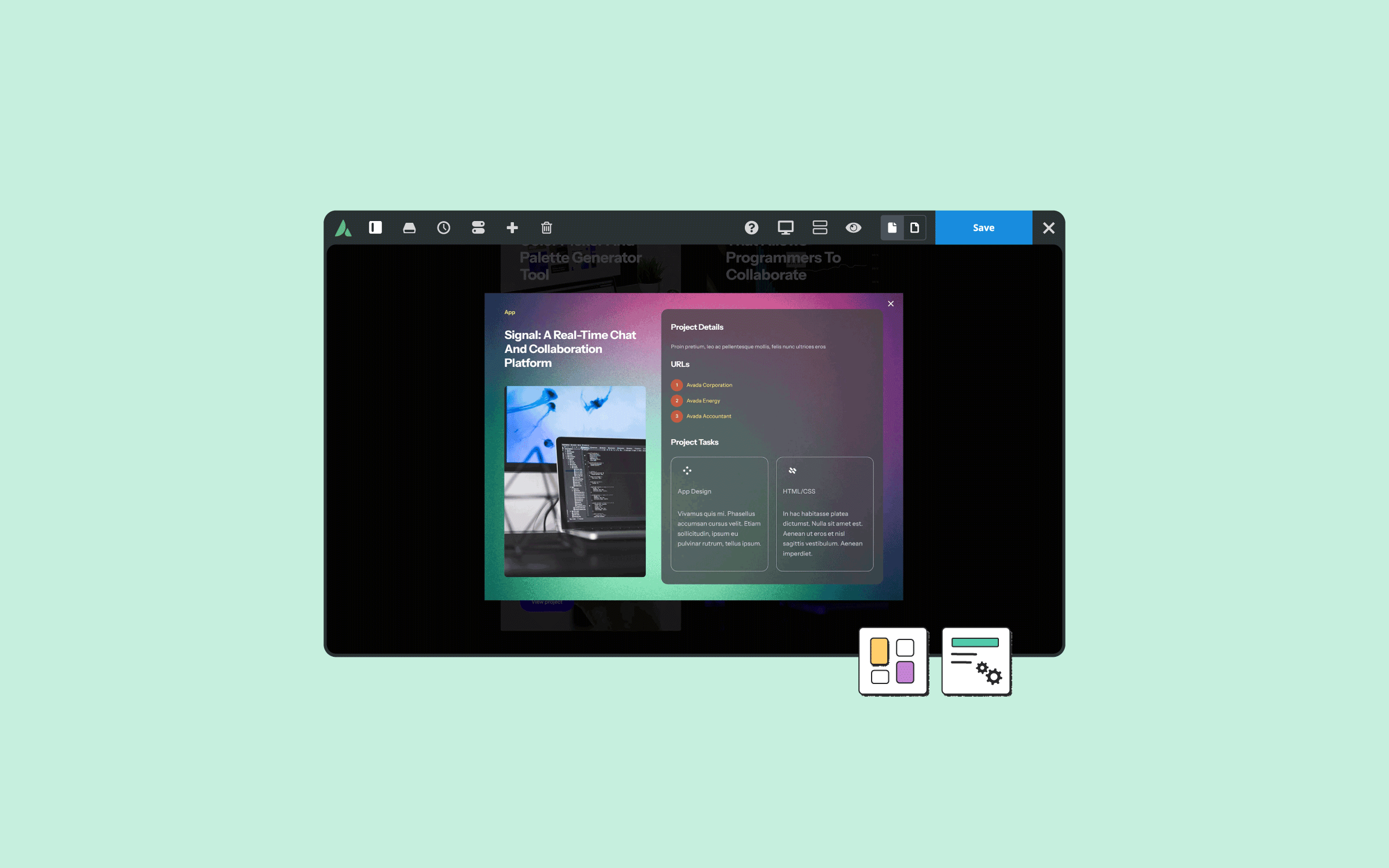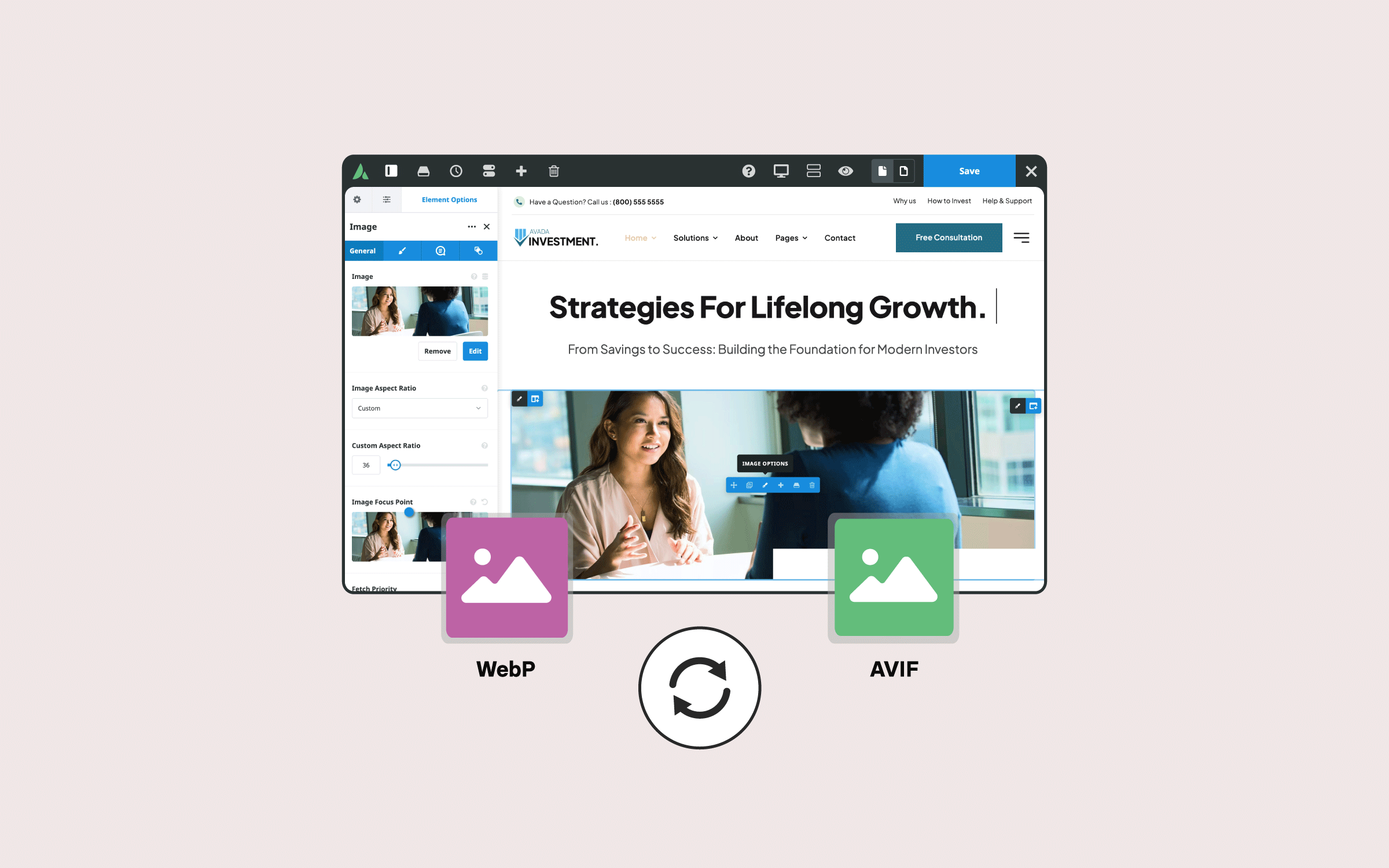Share
In web design, managing the visual hierarchy of elements is essential for creating clean, user-friendly interfaces, and one of the key tools for this is the CSS Z-index property. Whether layering images, building complex menus, or creating interactive hover effects, Z-index ensures your content stacks in the correct order. This CSS property defines how elements are layered over one another, determining which one is visible on top when elements overlap.
In Avada, a powerful and flexible Website Builder for WordPress, Z-index becomes even more important as designers often work with intricate layouts featuring overlapping Columns, Containers, and other Design Elements. By properly using Z-index, you can ensure that your design behaves precisely as intended, whether keeping a menu in front of other content, ensuring interactive effects appear correctly, or handling Avada Off-Canvas elements like sliding bars and popups.
This blog post will explore the ins and outs of using Z-index within Avada. We’ll look at how to apply it to different elements, offer practical examples, and show you how to leverage this essential tool to maintain complete control over your design. Let’s get started!
Overview
What Is The CSS Z-Index Property?
Z-index is a CSS property that dictates how elements are stacked on the webpage. Elements with a higher Z-index value will appear above those with lower values. In Avada, you can find the Z-index option in various components, including containers, columns, and other specific elements such as images, pagination, scroll progress elements, and Off-Canvas sections.
Practical Examples of Z-Index in Avada
Avada has a range of practical options that will allow you to apply z-index in your web design. Let’s take a closer look:
Image Overlap Example
One of the most common uses of Z-index is when dealing with overlapping images. For example, consider two images within a column. By adjusting the margin values of the second image, you can create an overlap. Typically, the image that appears later in the DOM (Document Object Model) will naturally be on top. However, with the Z-index property, you can manually control which image is in the foreground.
In this case, by going to the design tab of the first image and setting a Z-index value of 100, that image will now be on top. Your exact Z-index value will depend on how many elements are on the page. Still, a value of 100 is generally a safe choice to ensure the image is displayed above other elements.
Columns with Hover Effects
You can add multiple Containers to a page and stack them one below the other. For instance, you may choose to have all of your content inside one Container or break your page into multiple Containers, each holding a distinct section of your content.
This method offers greater flexibility in managing your layout, and you can name your Containers to keep your design organized. Containers may have different background images, colors, or layout styles, allowing for varied designs across a single page.
Menus and Navigation
Z-index is also invaluable when dealing with menus, such as sticky menus, mobile menus, dropdown submenus, or mega menus. In these cases, the menus must stay above other page elements. For instance, when editing the container holding a menu in Avada, designers often assign a high Z-index value to ensure that the mega menu remains above all other content on the page. The following example is the Avada Business prebuilt website Mega Menu:
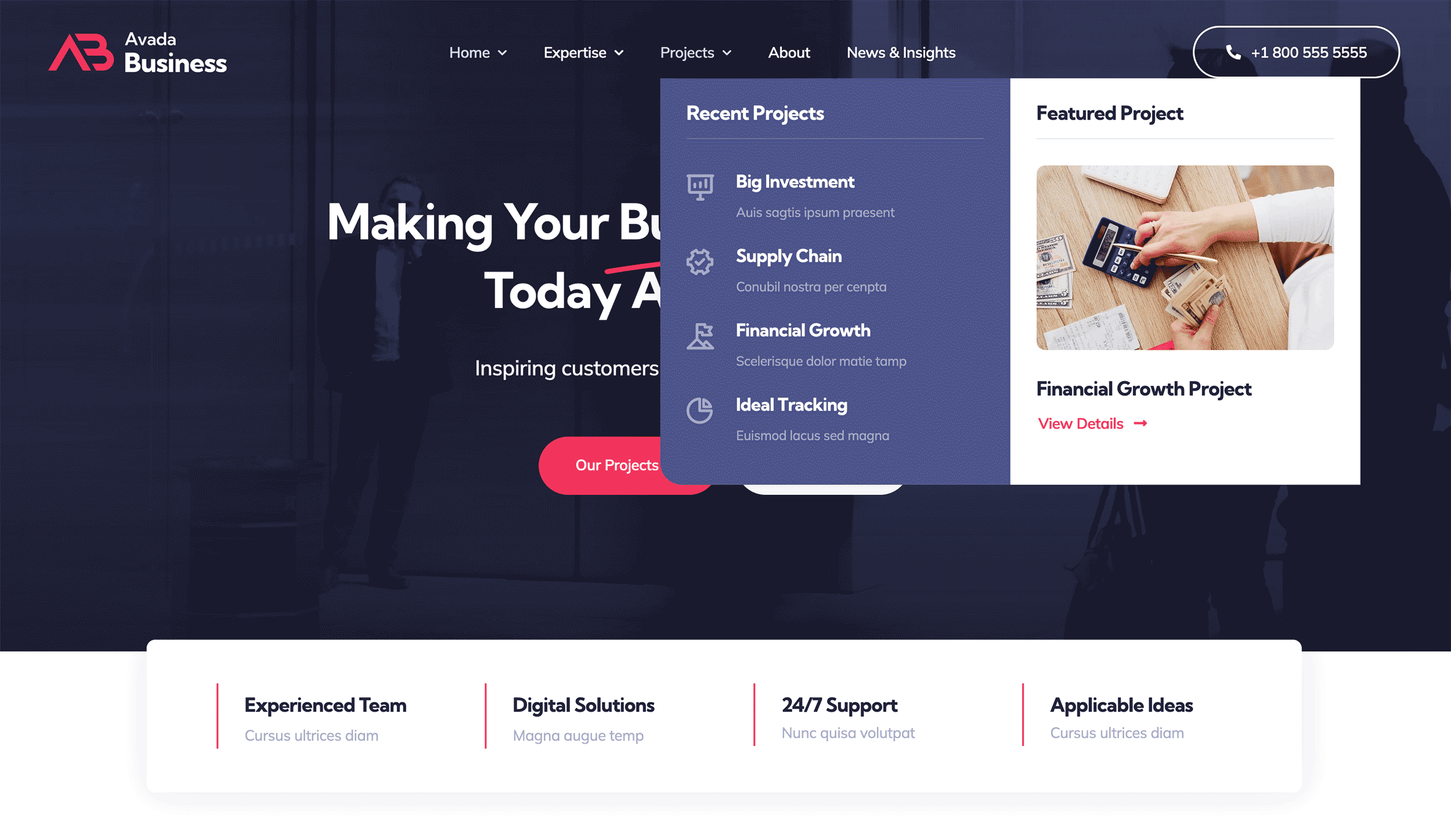
When setting the Z-index for menus, it’s essential to apply it to the container holding the menu, not the column. While there is no set rule for the exact Z-index value, many designers opt for large values (such as increments of 100) to ensure enough flexibility if additional Elements need to be added later.
Off-Canvas Elements
Off-canvas elements, such as sliding bars or popups, also benefit from Z-index manipulation. These elements should always appear above other content, which is why they typically come with a default Z-index setting.
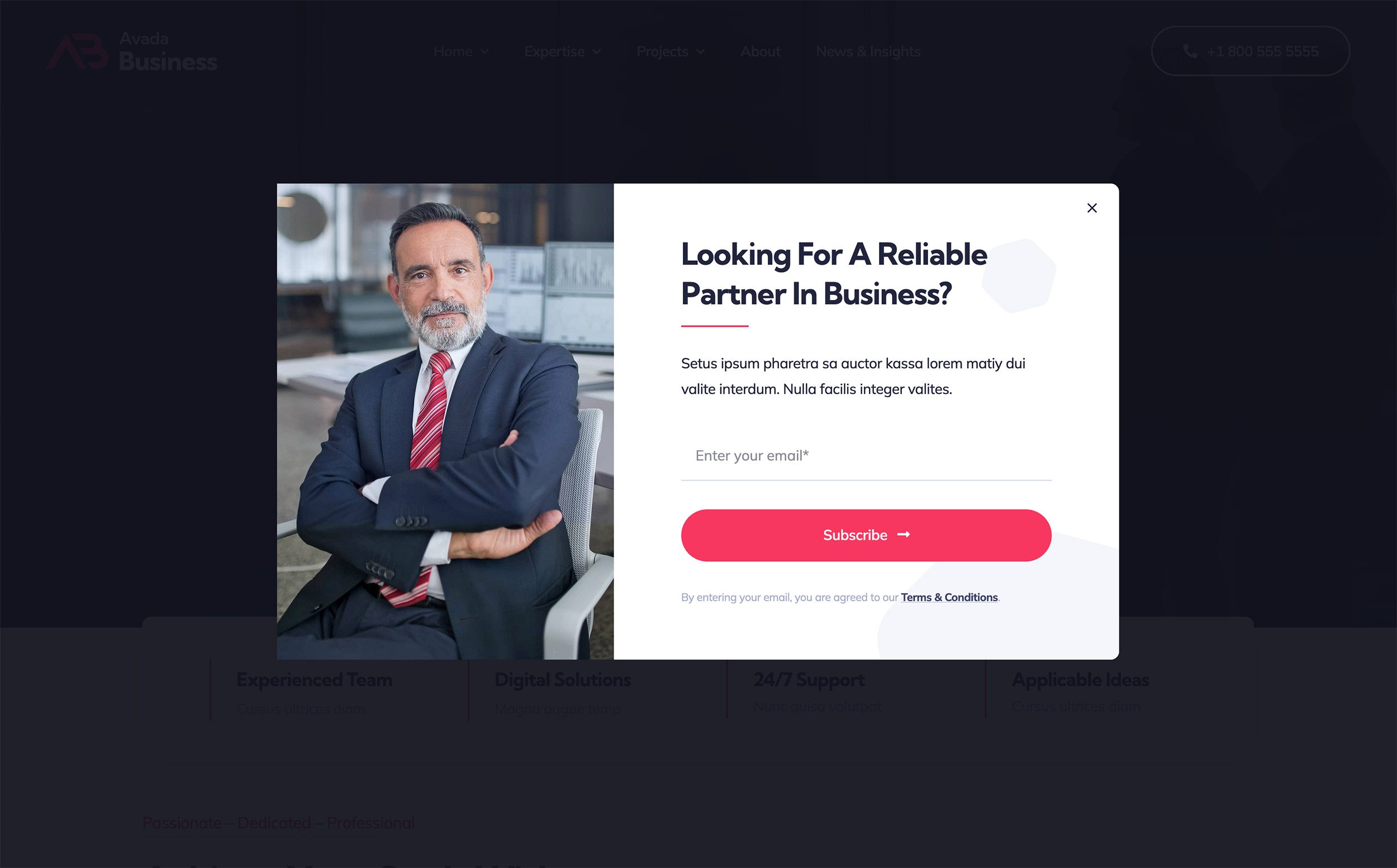
However, in cases where multiple off-canvas elements or sticky headers are present, you may need to manually adjust the Z-index to ensure everything displays as intended.
Summary
Z-index is an essential tool in web design, particularly when managing overlapping content. By experimenting with Z-index values, designers can control the visual hierarchy of their elements, ensuring that content is displayed in the correct order. Mastering Z-index in Avada will help create an engaging and functional design, whether Images, Columns, Menus, or Off-Canvas Elements.