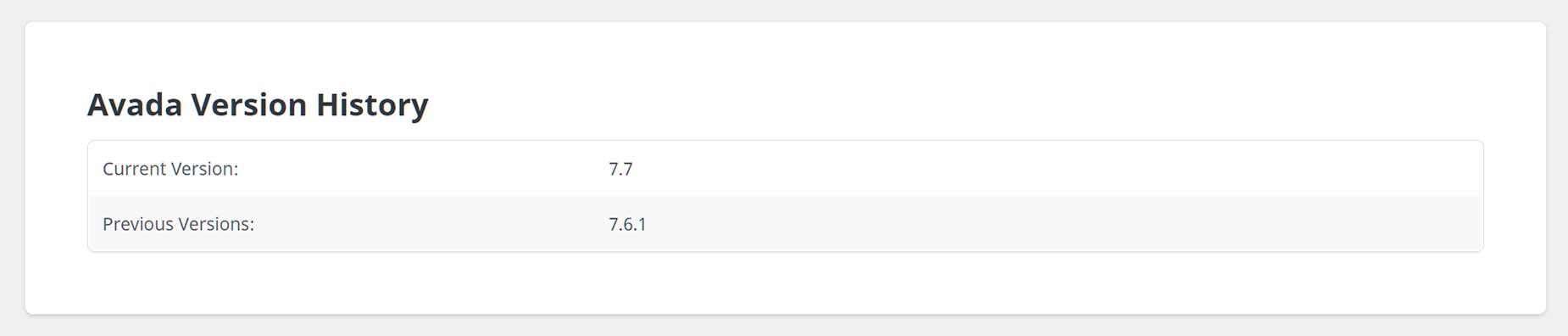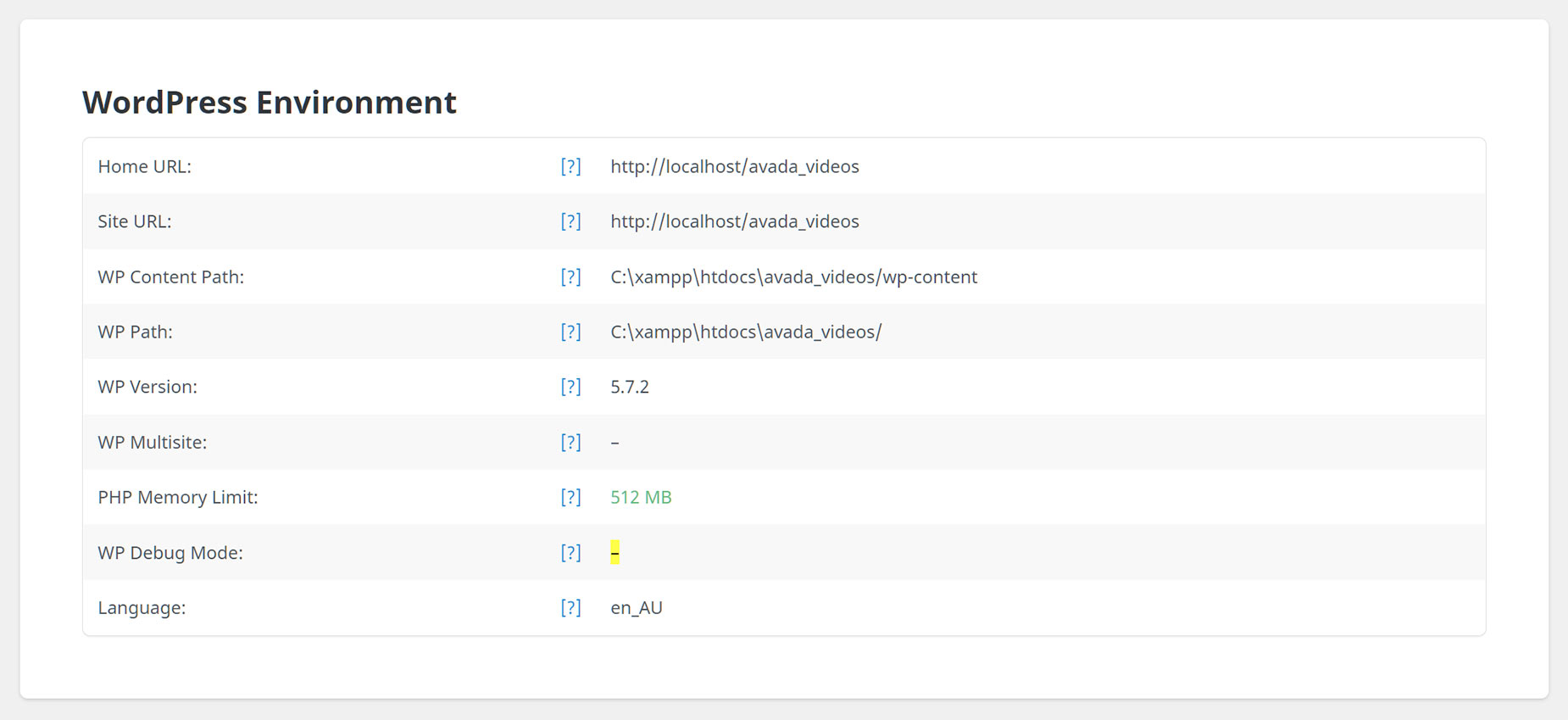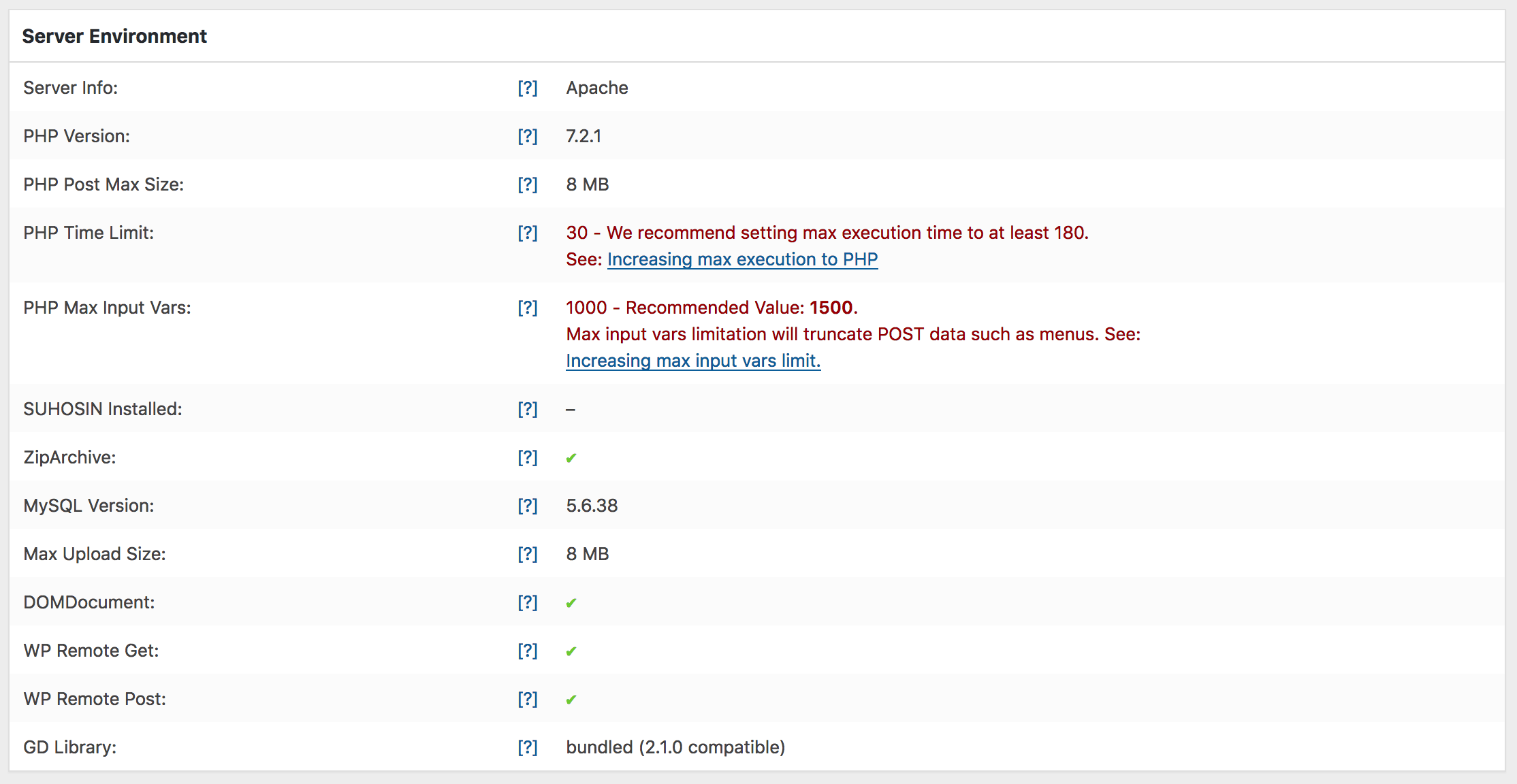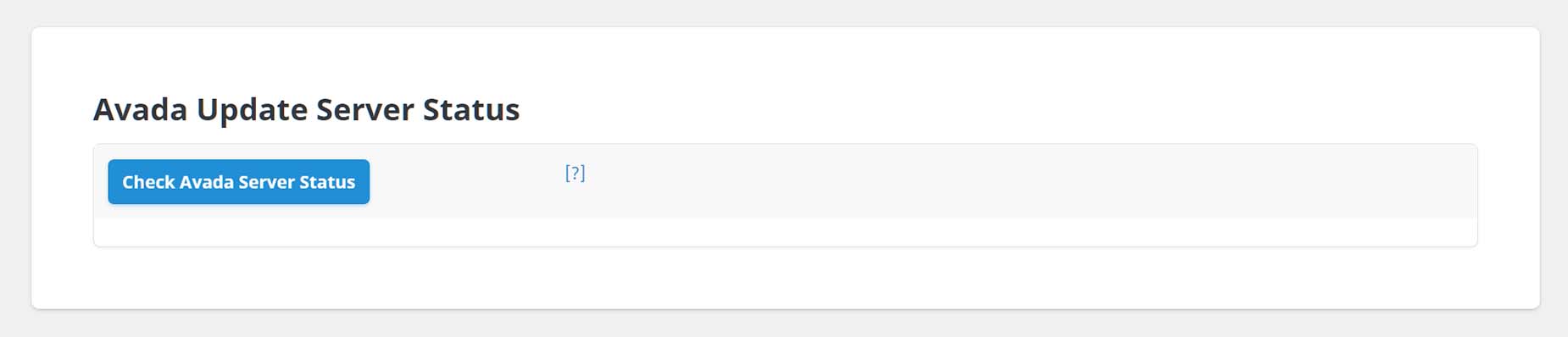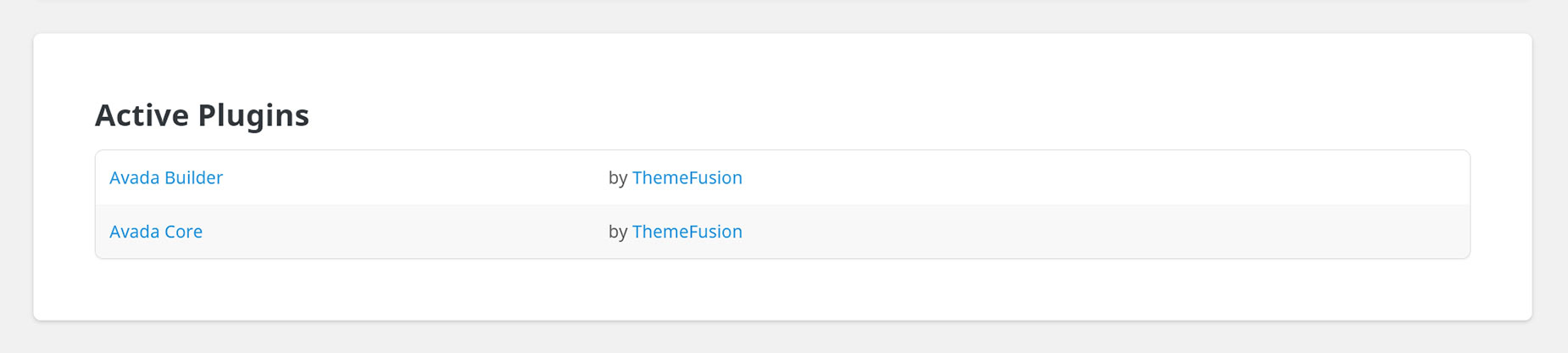Avada System Status
Last Update: October 29, 2025
In Avada, the System Status page contains a collection of relevant data that will help you debug your website accurately and more efficiently. In this tab, you can also generate a System Report, which you can include in your support tickets to help our support team find solutions for any problems you may have much faster.
This page is divided into seven sections; System Status, Avada Version History, Avada Setup & Update Tools, WordPress Environment, Server Environment, Avada Update Server Status, and the Active Plugins section. The System Status page is located at Avada > Status in your WordPress Admin Sidebar, or from the Avada Dashboard, head to Maintenance > System Status. Continue reading below for more information on each section, and watch the video below for a visual overview.
Avada Setup & Update Tools
In this section, you see see conversion tools, as well as links to the Avada Setup Wizard, and an option to recreate the Avada Forms database tables. Depending on what version you are on, there will be different conversion tools available.
The bottom part of the section offers a button to Re-create Avada Forms Database Tables. These database tables get auto-created on update to 7.1, but if for some reason, they are not, users would see PHP notices, and Avada Forms would not work as expected. This buttons tries to create the tables again in such a case. If you continue to have troubles with this, consult your host, or submit a support ticket.
Red and Green Values
In the System Status tab, some values may appear as green or red. If a value appears as green, this means that the value satisfies the minimum requirements needed to run the theme. If a value appears as red, this means that the value is below the minimum requirements and needs to be adjusted. Please click the button below to read about how to increase these limits.
Avada Update Server Status
The top part of this next section, as seen in the screenshot below, allows you to check the Avada Server Status, and will display advanced server response output for remote get requests. If you get a green message saying “Tested API is working properly.”, means you should be good with the server and you should be able to update Avada, supplied plugins, import prebuilt websites, or apply patches with no problem.
If you get a red message, means there is something wrong and the messages and response codes can vary based on your setup. A short error log will be displayed providing you with the needed details which correspond to the response codes.
Active Plugins
This section displays all your active plugins. The Avada Core, Avada Builder, LayerSlider, Slider Revolution, Advanced Custom Fields PRO, Avada Custom Branding, and Convert Plus are plugins included with the theme. Please ensure that the Avada Core and Avada Builder plugins are always active and up-to-date.