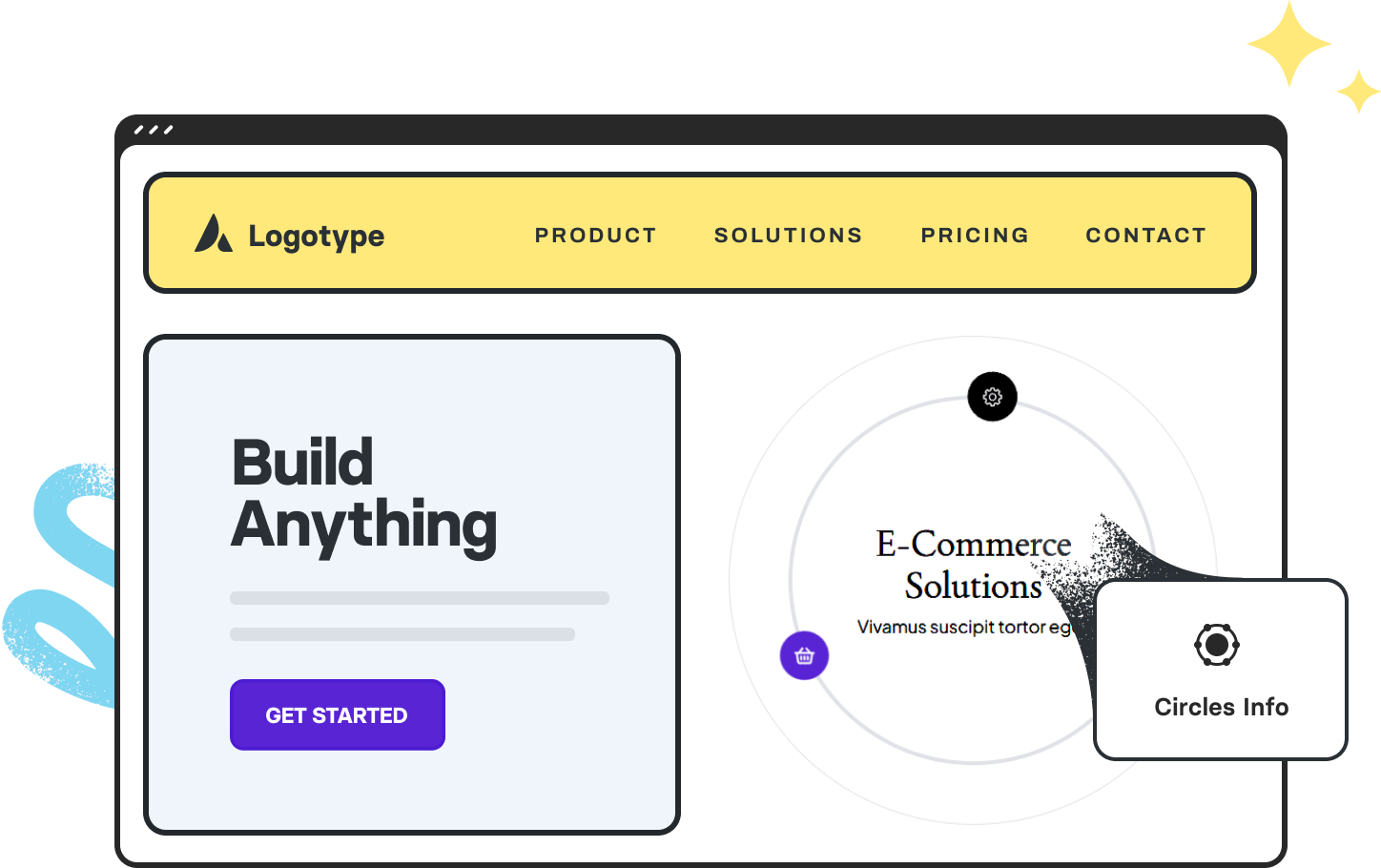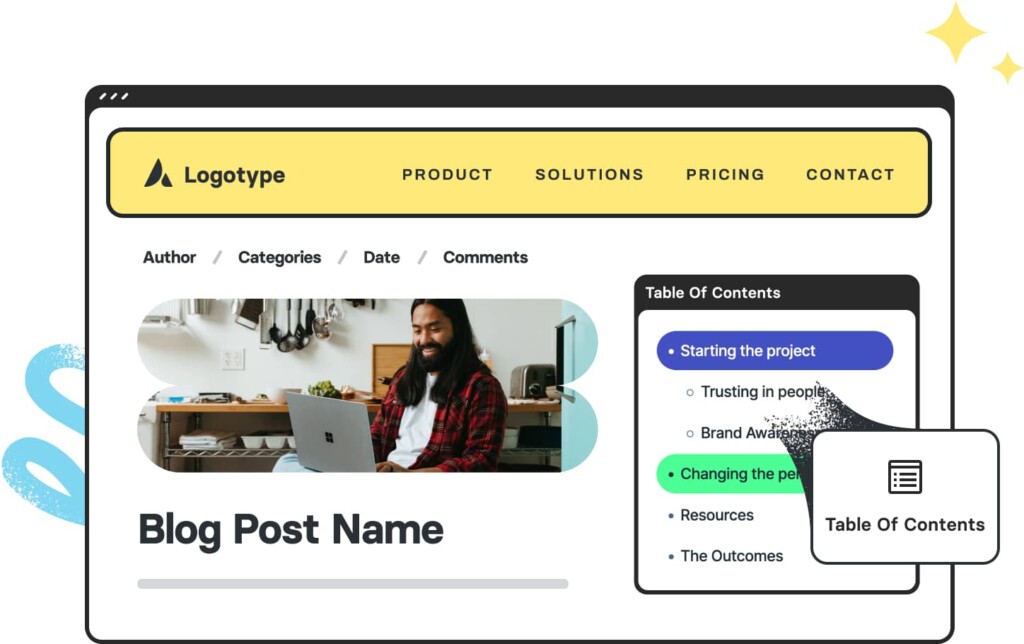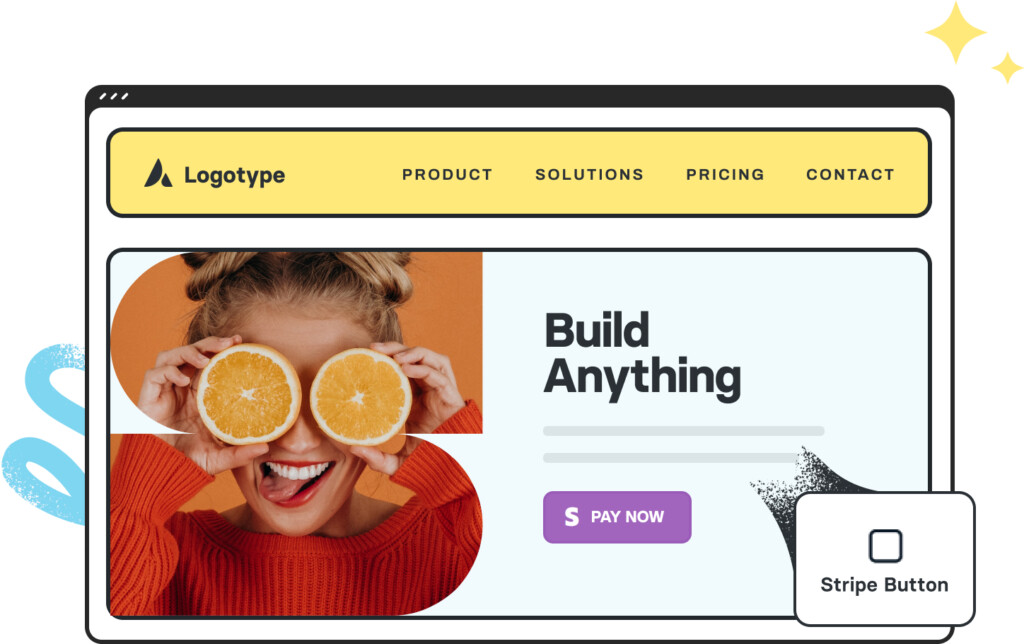Avada Circles Info Element Examples
The Avada Circles Info Element transforms dry data into visually compelling circular displays, combining animated rings, icons, titles, and descriptions to show off statistics, performance metrics, milestones, or features in a way that’s both engaging and elegant. Whether set to auto-rotate, pause on hover, or triggered by click, you can style everything from the border size and style, icon placement, background (solid, gradient, or image), typography, spacing, and animation speed to ensure the circles' information fits seamlessly with your site design.
Examples can include the individual option values set for that particular instance; however, in some cases, not all Element variations can be shown as they may be too numerous. Where a live example cannot be shown, an image representation will be used as a substitute. For more detailed information, please refer to the related Element documentation and videos.