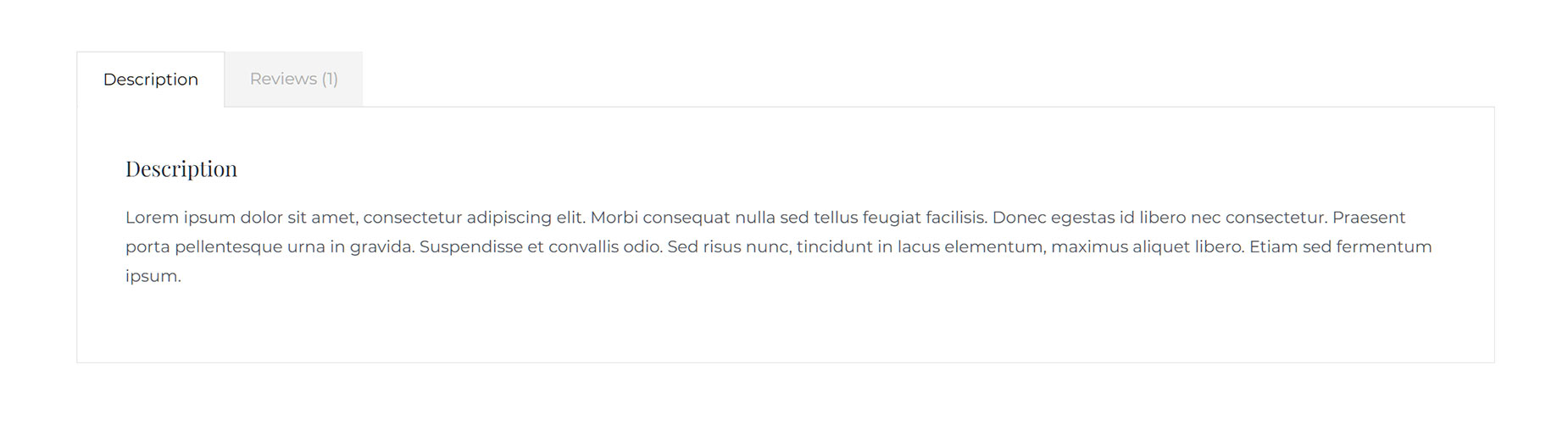Woo Tabs Element
Last Update: May 23, 2024
As part of Avada Layouts, we created a series of Dynamic Elements that help generate content in the Content Layout Section of a Layout. These are called Layout Elements.
As part of the Avada WooCommerce Builder, a range of Woo Commerce Elements were added. In this document, we are looking at the Woo Tabs Element.
How To Use The Woo Tabs Element
The Woo Tabs Element allows you to display the WooCommerce Tabs, that are usually found under the product image and short descriptions. These tabs can display the full descriptions, any additional information for variable products, and any reviews that have been left.
With this Element, you can configure the layout to be horizontal, or vertical, and customize the area with a large range of design options.
Element Options
Note: Please note that the displayed options screens below show ALL the available options for the element. If you have Avada’s Option Network Dependencies turned on, you will only see options relevant to your selections, and so the options screen may look somewhat different.