Inline Dynamic Data
Last Update: September 30, 2025
Dynamic Data has now come to inline editing, allowing one or even several dynamic data endpoints within one text block. There is both a new Dynamic Data element for easy inline dynamic data management, and an easy-to-use syntax, allowing you to write dynamic data directly into element and SEO post options. Read on to see how this works, and watch the video below for a broader look at adding dynamic content in Avada.
Dynamic Data Element
The Dynamic Data Element is an Inline Element that allows you to add dynamic data using the Inline Editor. See the Dynamic Data Element doc and video for full details, but it works in a similar way to other inline elements. The main difference though, is it doesn’t format the selected text, but replaces it with your chosen dynamic data endpoint.
You can use this in one of two ways, Either you can add a placeholder word in your text, and select that, so that it is replaced with the dynamic data endopoint, or you can simply place your cursor where you want your dynamic data in your text and type the left curly bracket. This will autcomplete and add the dynamic data element into your text, ready for endpoint selection.
Below we can see an example of multiple Dynamic Data Elements placed into a Text Block in a Content Layout section, and below that, how they appear on the front end.
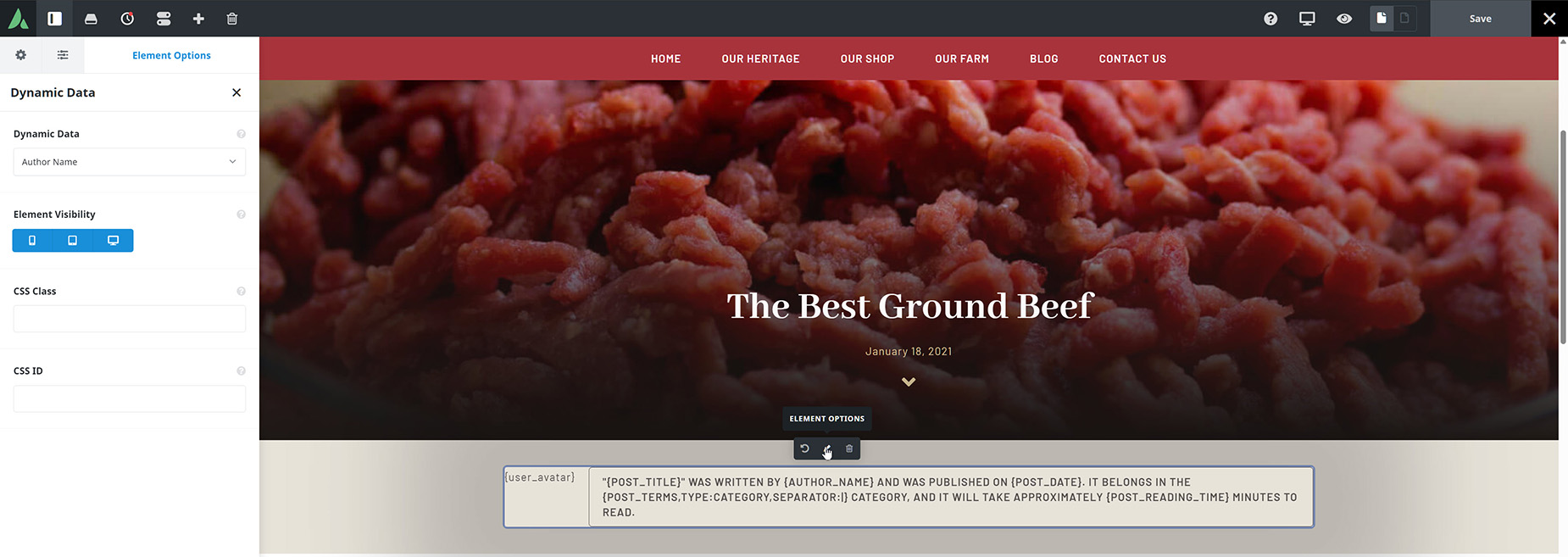
Dynamic Data Element in Builder
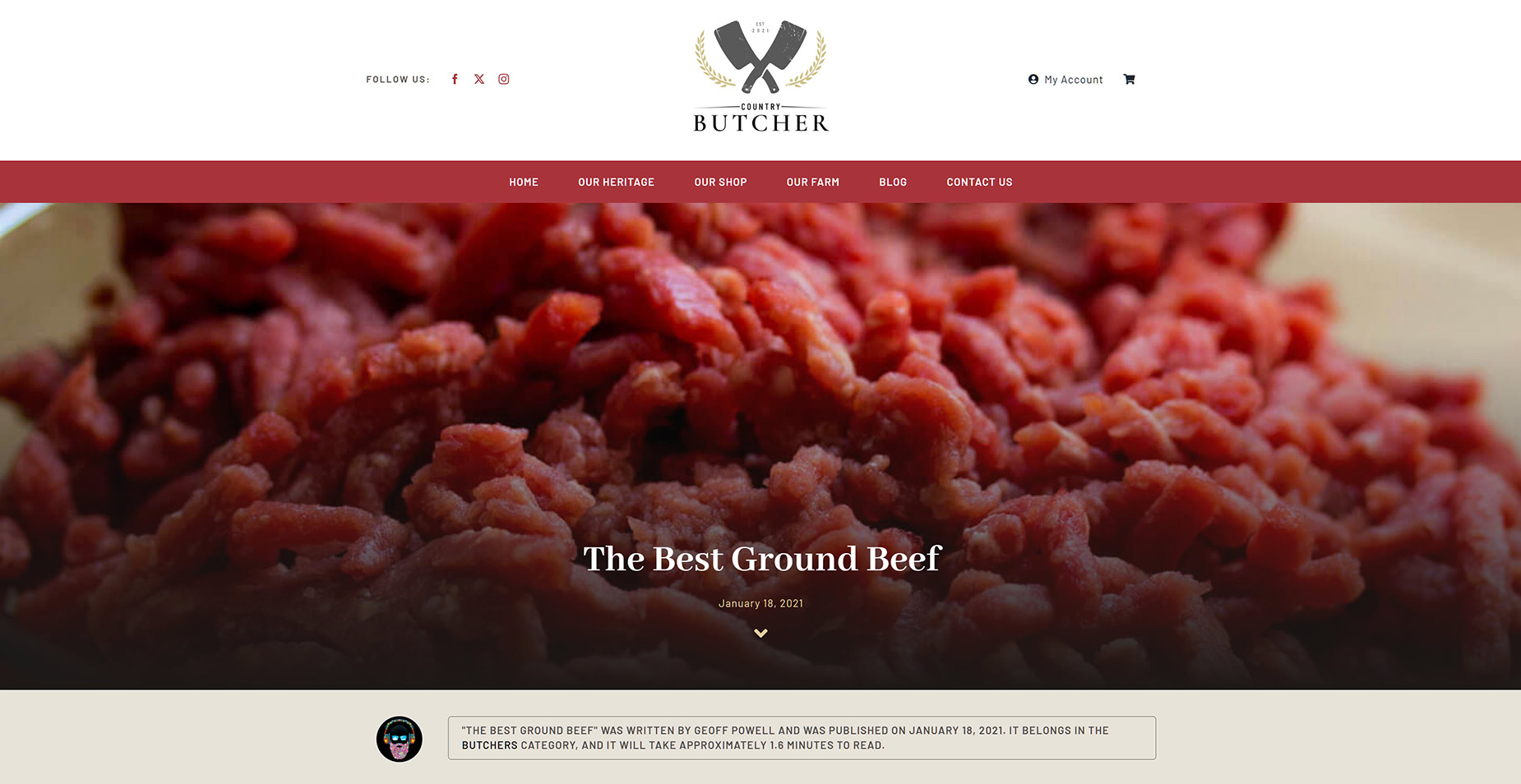
Dynamic Data Element on front end
Dynamic Data Builder Preference
There is also an Enable Preview for Inline Dynamic Data Builder preference, which allows you to choose if or when a preview of inline dynamic data should be displayed. Never is the default, but you can set it to Editing, so that the dynamic data endpoints are previewed when you edit the containing element, or Always, which always shows the preview, as soon as you enter the endpoint.
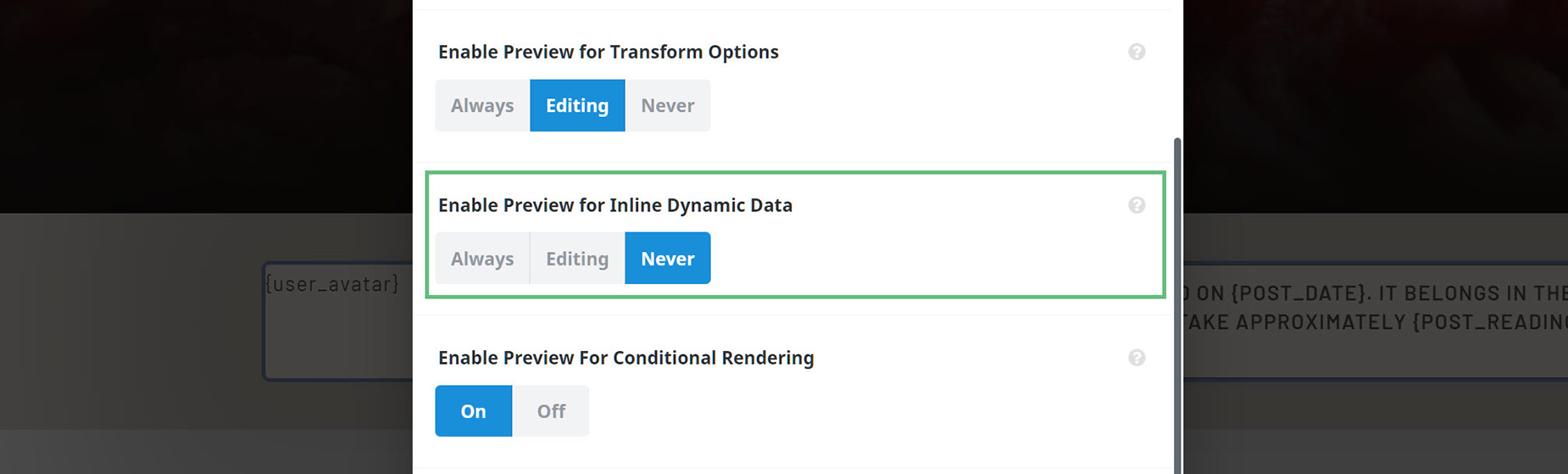
Dynamic Data Syntax
You can also add dynamic data directly into text in any editor or in SEO post options using the correct syntax. If you know the syntax of the dynamic data endpoint, you can simply type it in. For example:
It’s important to note that using the dynamic data syntax directly in text does not add the inline element. A full list of all dynamic data endpoints and their options can be found below.
















































































































