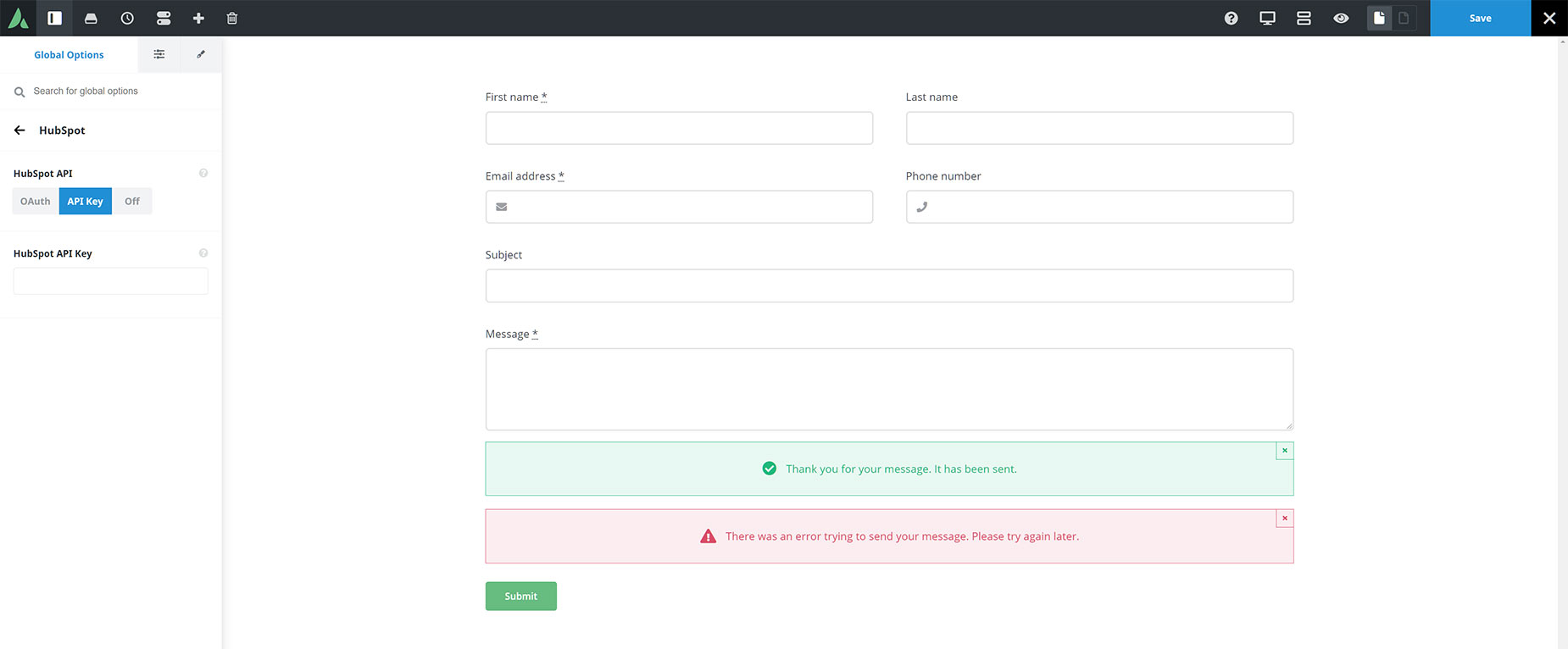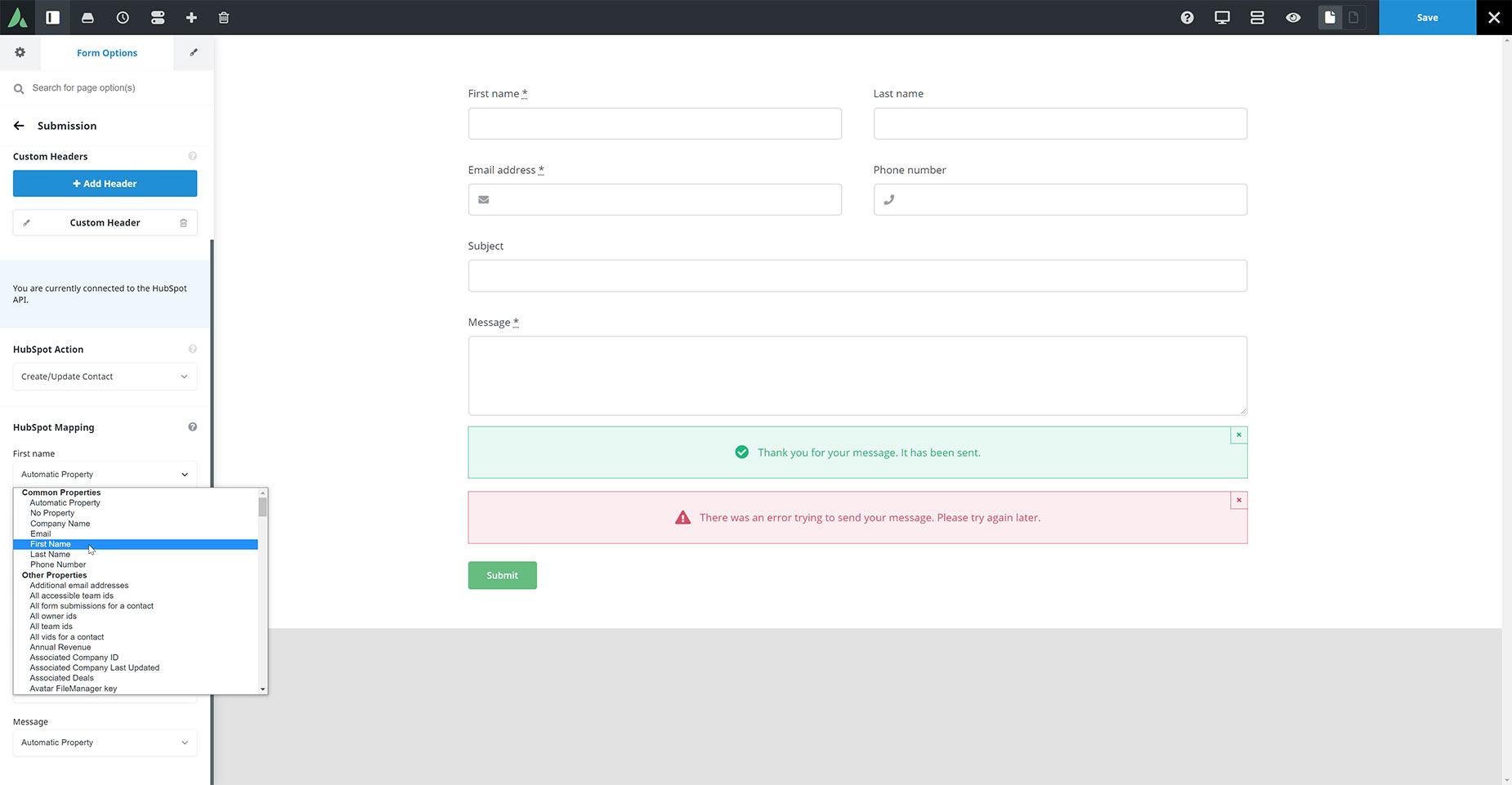How To Integrate HubSpot With Avada Forms
Last Update: August 29, 2025
A very useful feature of Avada Forms, is the ability to connect your HubSpot account to Avada Forms, and then configure a form to automatically add any form submissions into your Contacts in HubSpot. Read below for specific details of how this works, and watch the video for a visual overview..
Connecting Your Account
The first step is to connect Avada Forms to your HubSpot account. To do this, head to Forms > HubSpot in the Avada Global Options. Here you will find the HubSpot API options, where you can select a method to connect to your HubSpot account. You can choose from OAuth, or API Key. OAuth is our recommended option, but you can choose either method. If you choose OAuth, a “Connect with HubSpot” button will appear. Just click on this, and a page will open in another tab in your browser, where you can sign into your HubSpot account, and you can then choose the account you wish to connect Avada Forms to.
If you choose API Key instead a HubSpot API Key field will appear, where you can enter your HubSpot API Key. There is also a link to the HubSpot Knowledge Base that shows you the steps to find your API Key.
In both cases, Avada Forms will be connected to your HubSpot account, and you will find yourself back in the Global options with a message confirming the connection. Make sure to save your changes.
HubSpot Submission Options
Once you are connected to HubSpot, you will then find a HubSpot Action field in the Submission area in the Form Options panel. The two options you will see are None, and Create or Update Contact. If you select that option, a range of HubSpot mapping options will appear beneath it. These will show each Form Field Label, and a mapping option beneath it. For this to work, you must have an Email field in your form.
In each field you want mapped, select the corresponding Field in your HubSpot account for it to be mapped to. Fields that show Automatic Property will attempt to map fields automatically by matching labels, but clicking on this will reveal a dropdown list of both common and other HubSpot fields, and here you can specifically map each email form fields to the specific HubSpot field.
Once you are done mapping fields, just save your changes, and the next time someone submits the form, their contact details will be added (or updated if their email address is already listed in the Contacts) in your HubSpot account. The advantage of this, is that you then have access to the full range of marketing actions for each contact in you Hubspot account.
This is a powerful feature for users of Avada and HubSpot, so check it out. To see more about installing or connecting HubSpot to your Avada website, check out our How To Use HubSpot with Avada doc, or for a broader overview, check out the Turn Your Avada Website Into A Marketing Powerhouse With HubSpot blog post.