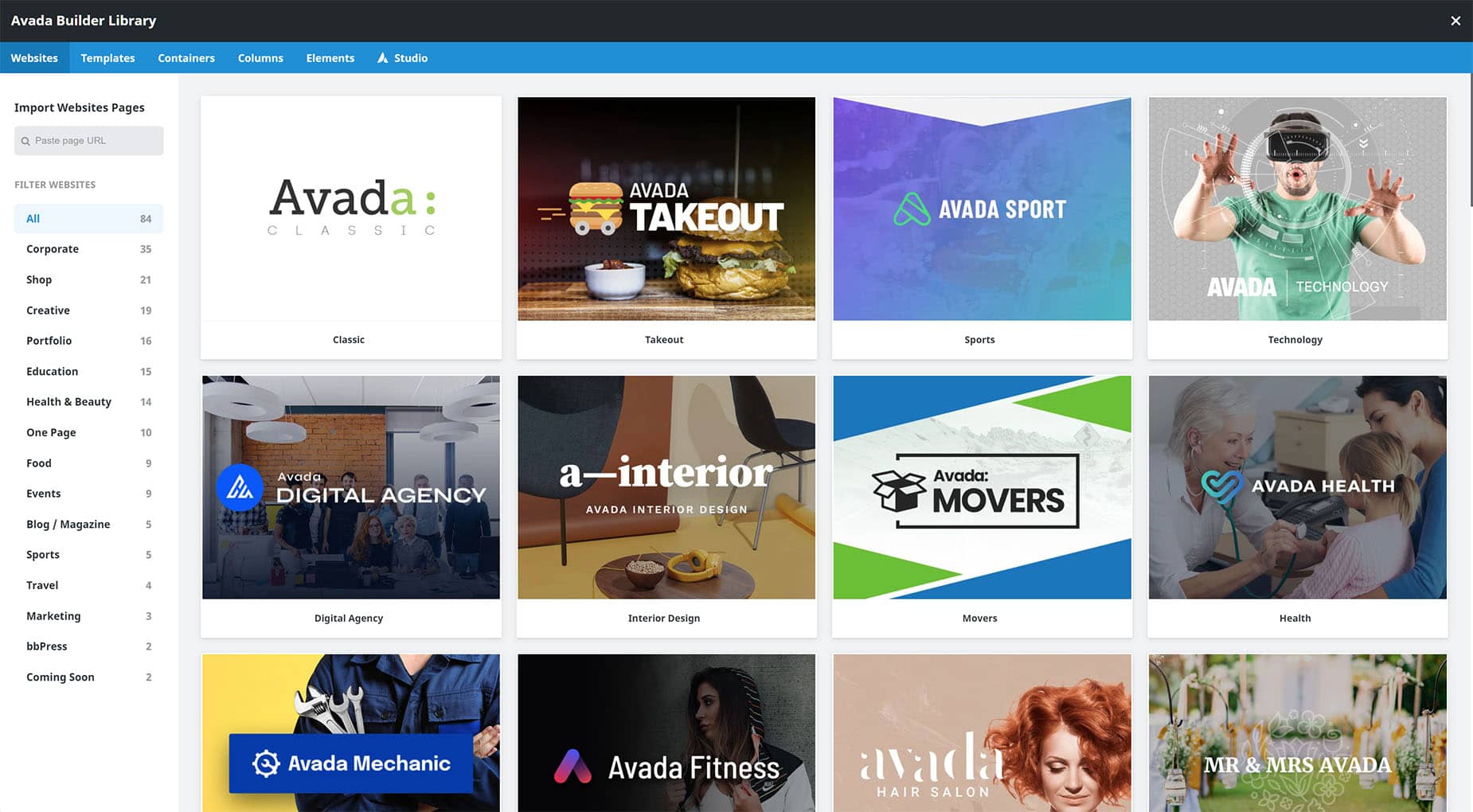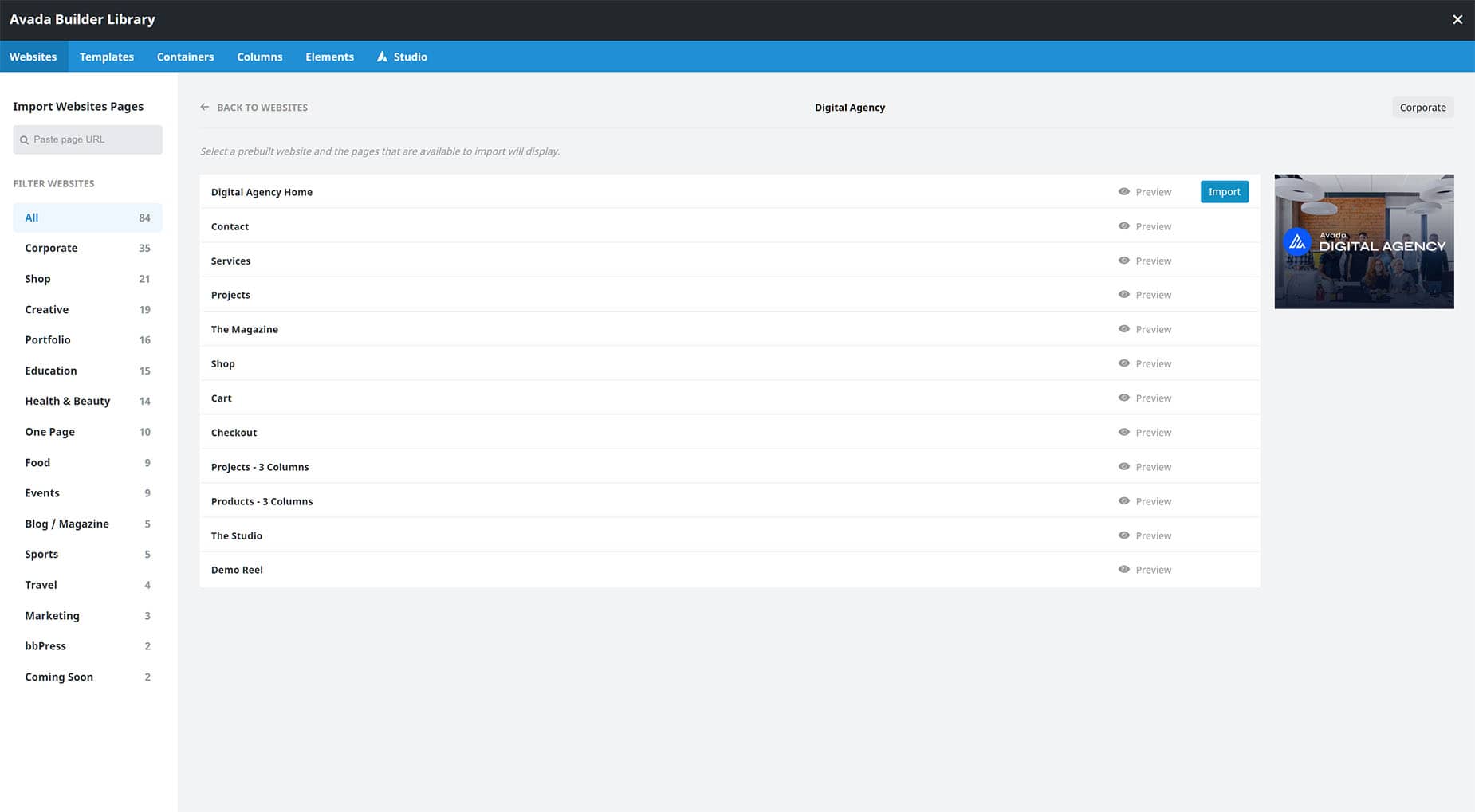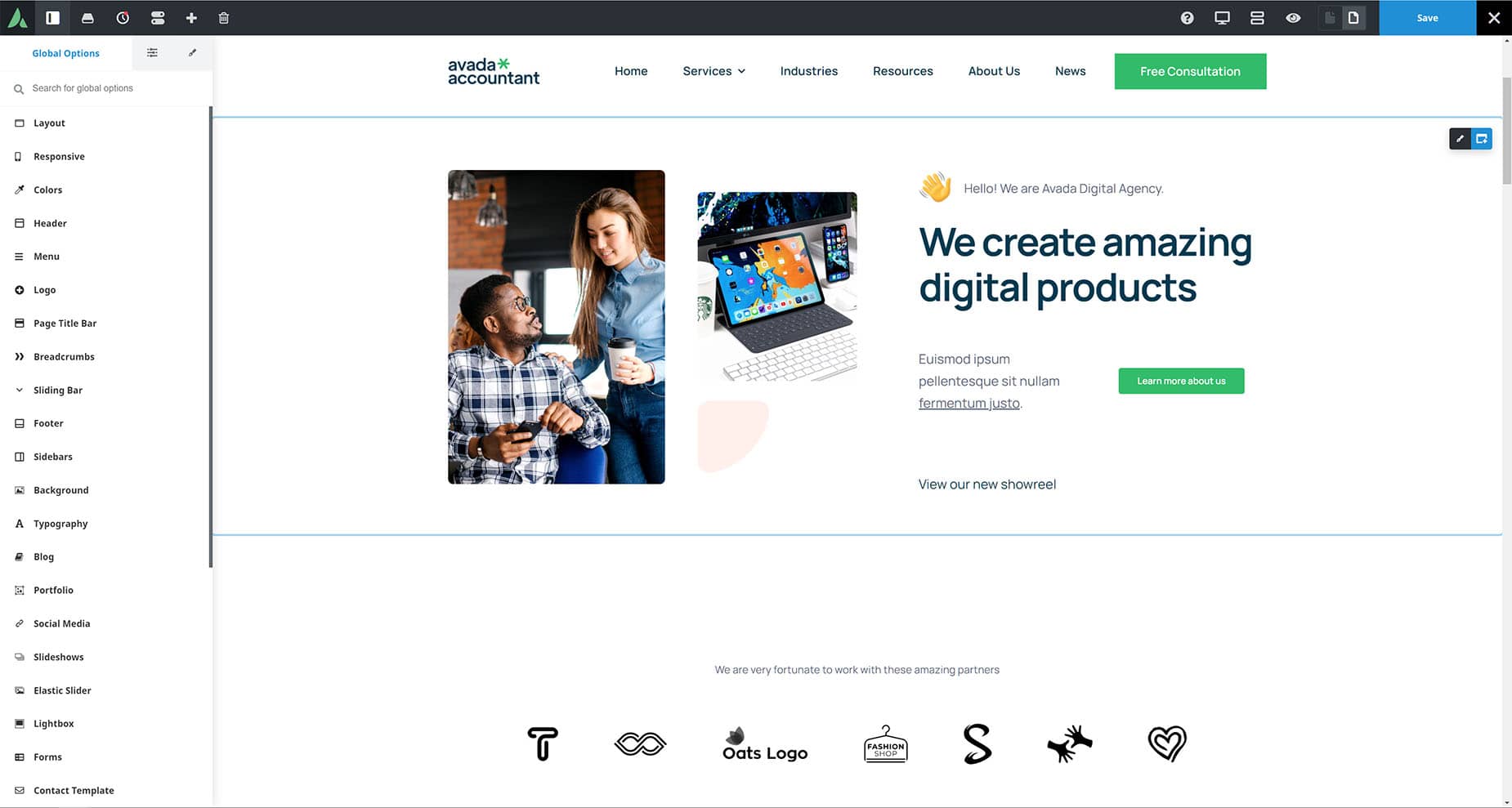How To Import Single Prebuilt Website Pages In Avada
Last Update: September 29, 2025
With the Avada Builder Library, you can import any page from any Avada prebuilt website. When you import a single prebuilt website page, you get the images and videos as part of the import.
If you wish to import everything from a prebuilt website, you should use the Avada Prebuilt Website Importer located on the Avada > Websites page. Please read below for important information about importing single prebuilt website pages using the Avada Builder Library, and watch the video for a visual overview.
What Comes With A Single Prebuilt Website Page Import
When importing a single prebuilt website page to your Avada website, you’ll receive almost an exact replica of the page as seen on the live website. I use the word almost, because there is some content and settings that are not imported with the page. Because of this, you will sometimes see differences in style and layout. If you’d like to import the exact replica of our live prebuilt websites, you’ll need to import the full prebuilt website, or a section of it.
Content & Settings That Are Imported With Single Pages
Content & Settings That Are Not Imported With Single Pages
Importing Single Prebuilt Website Pages
After a few seconds, the content will load into the Builder. The page content is then fully editable as normal.