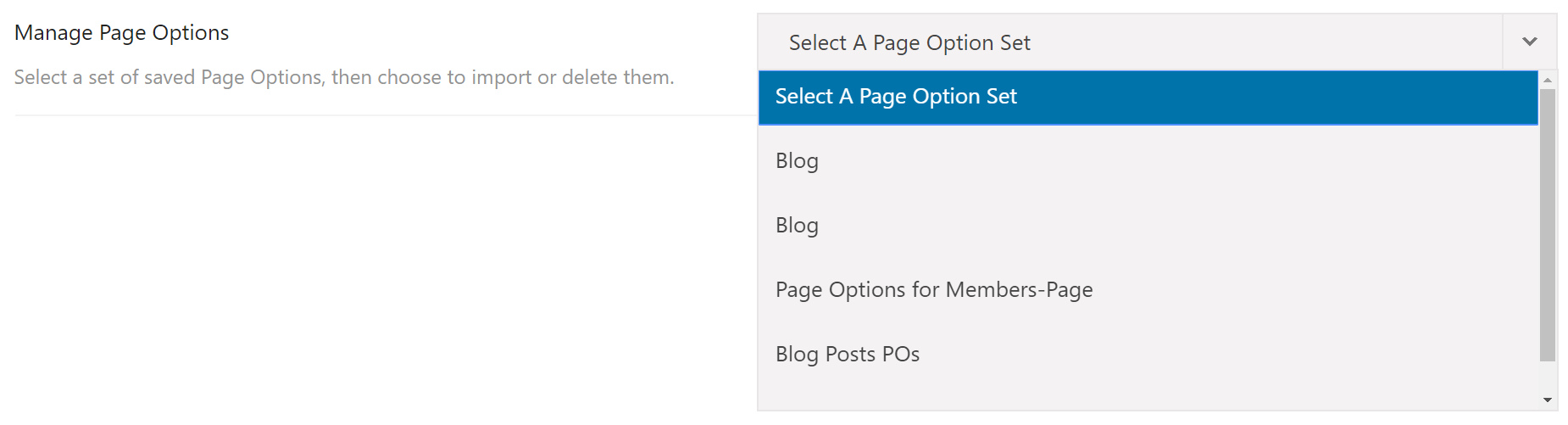How To Import / Export Avada Page Options
Last Update: March 30, 2024
With Avada, as well as being able to import and export your global option sets, you can also import/export your individual Avada Page Option sets. You will see the Import/Export tab in the Page Options tab of each page that you are editing. This allows you to save/export the configured Avada Options for any page and then load/import into any new or existing page/post saving you time and improving your workflow.
How To Save Avada Page Options
Once you are done making changes in the Avada Page Options, please save the page/post first. Then, on the Import/Export tab, enter a name on the text field for Save Page Options, and click the Save Page Options button.
How To Manage Avada Page Options
Click the dropdown that says “Select A Page Option Set” and you will find the set of saved Page Options (if you already have). Once you have chosen a saved page option, Import and Delete buttons will show up. Click Import to load the saved page option, and click Delete to remove it.
How To Export Avada Page Options
To export the current set of Avada Page Options as a .json file, click the Export Page Options button. You can use this file on your other Avada websites (if you have) with at least version 5.3.
How To Import Avada Page Options
To import a set of Avada Page Options, click Import Page Options button, and select the .json file to be imported, and the new settings will automatically be applied.