How To Connect Avada Forms With Google Sheets
Last Update: October 29, 2025
We get regular requests for a way for Avada Form Responses to be submitted to a Google Sheet. This is relatively easy to set up. Follow the steps below to get specific form fields from your submission to be written to a Google Spreadsheet, and watch the video below for a visual overview.
Step by Step Process
Create and Name Sheet

Create App

Deploy App
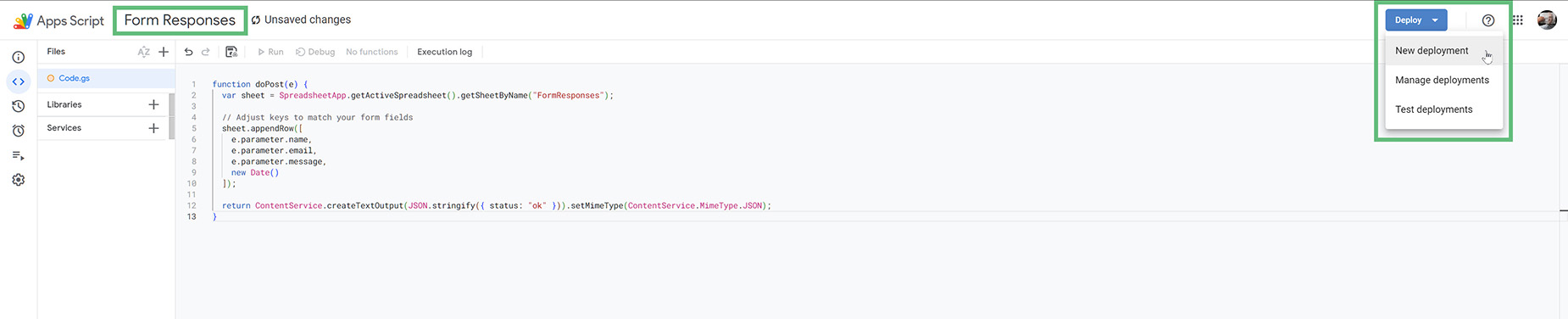

Authorize App
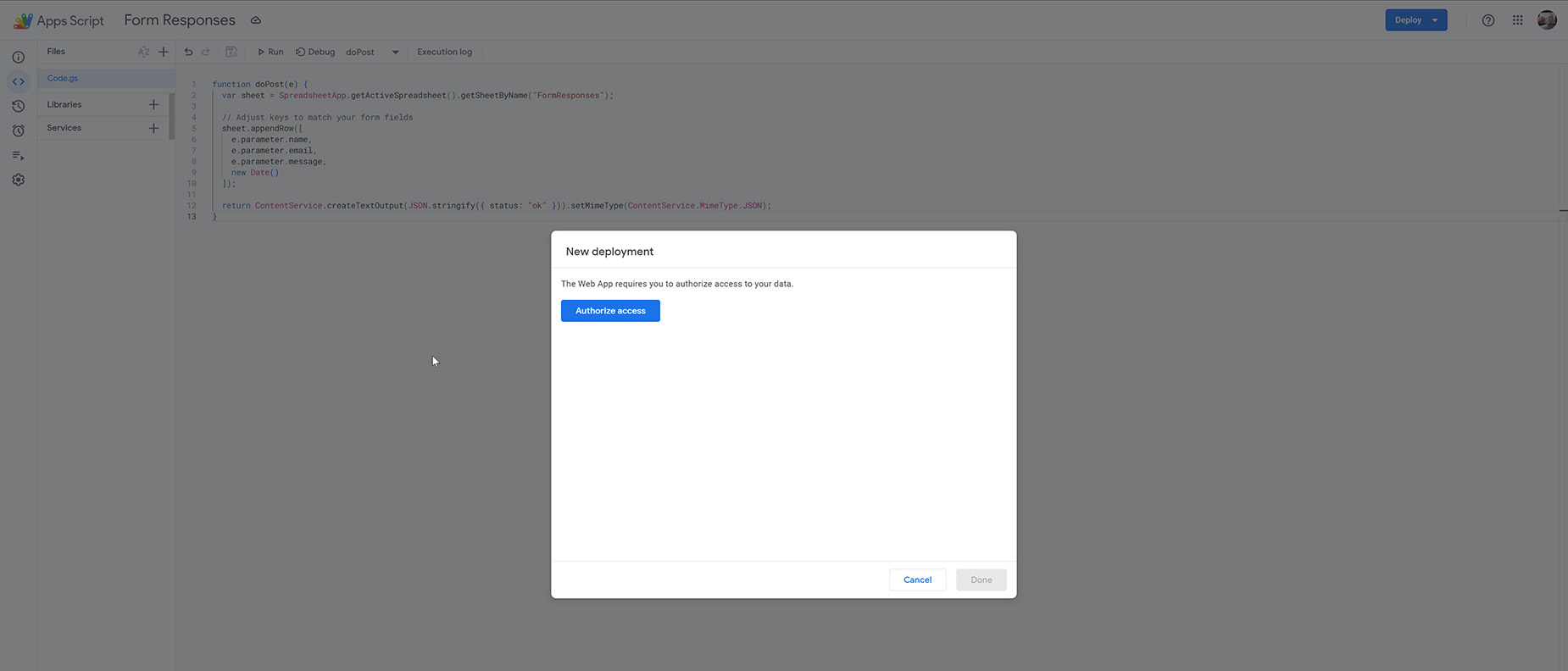
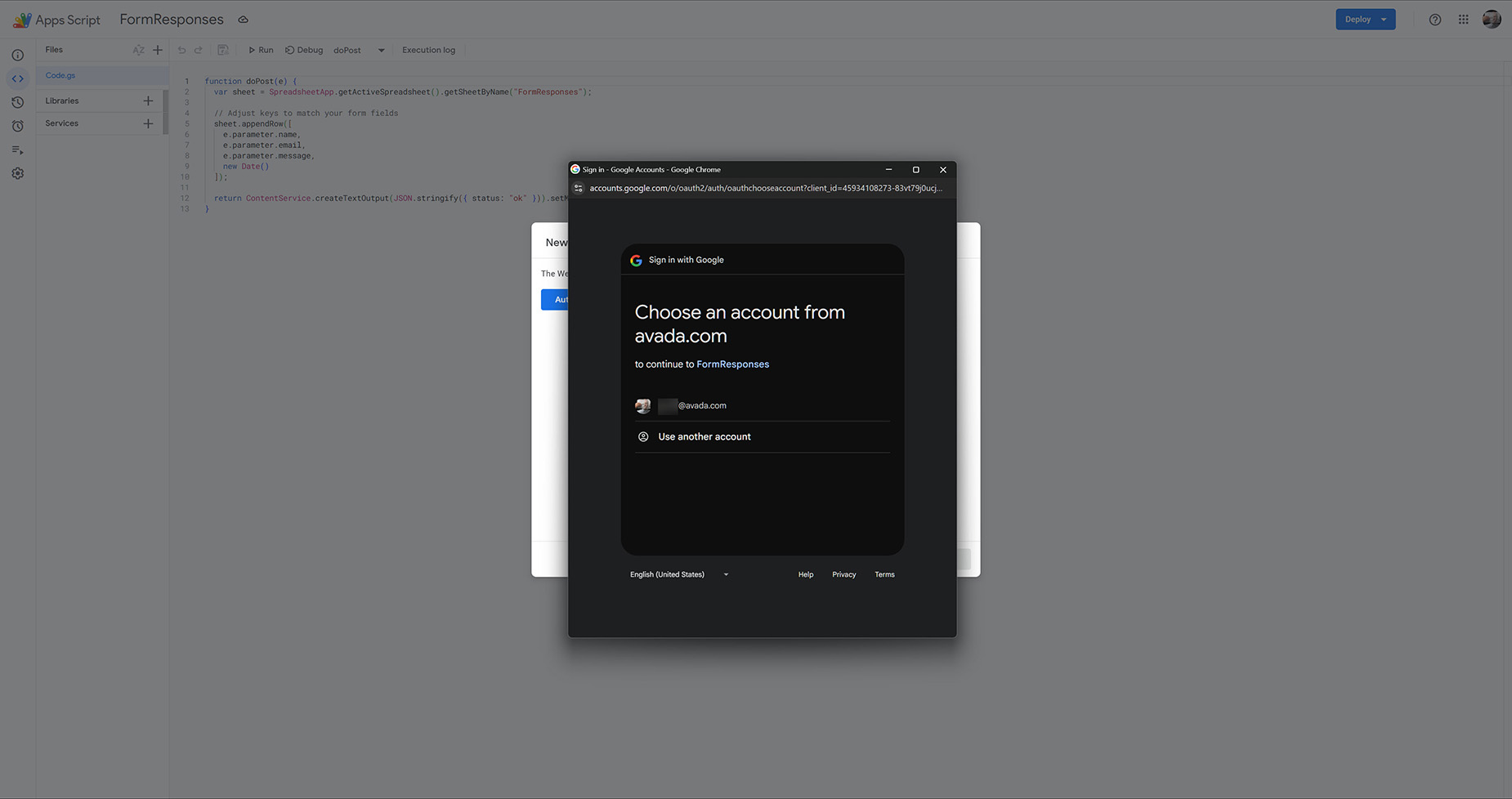
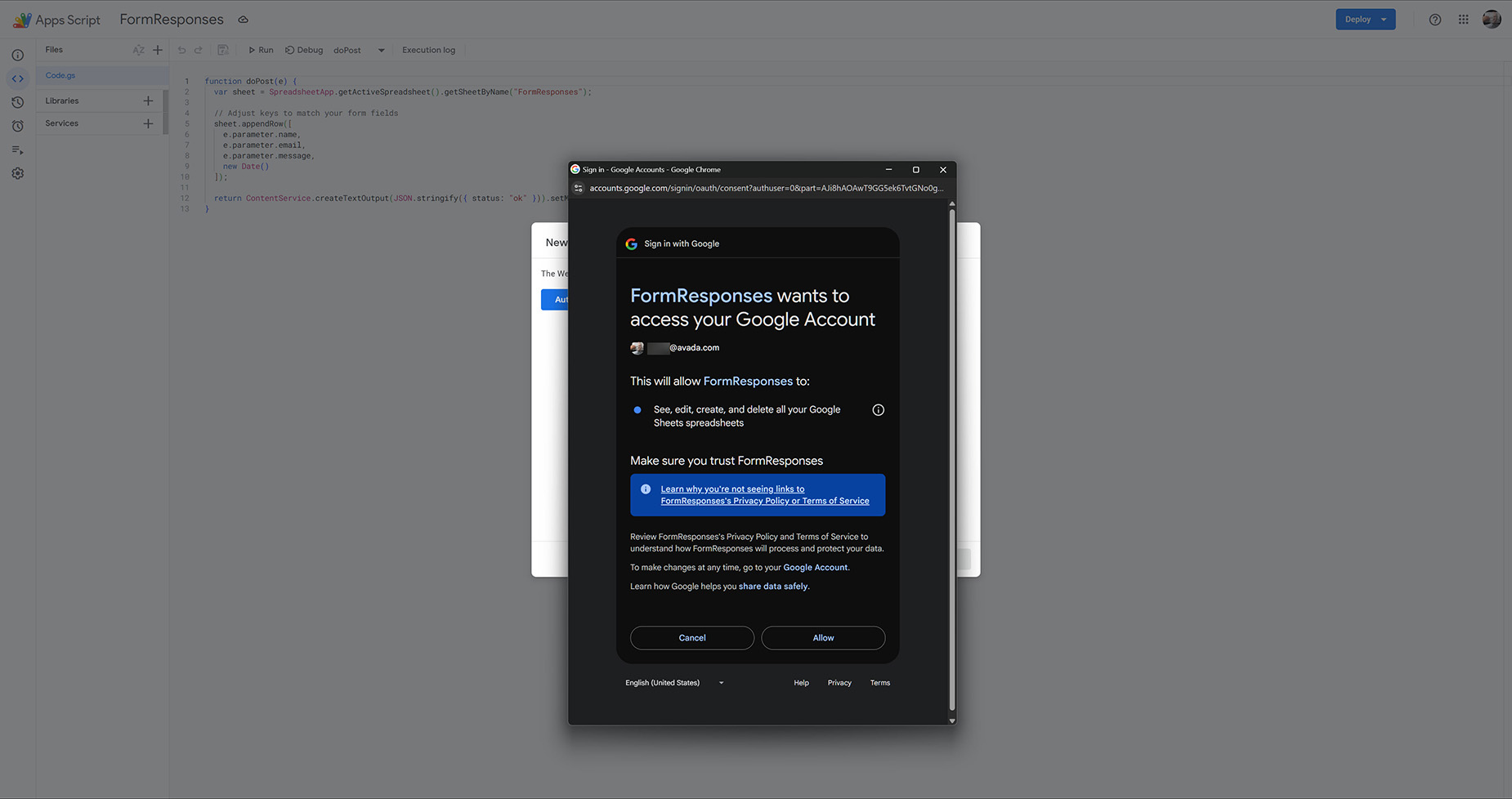
Copy Web App URL

Connect Form
That’s it. When the form submits, it then posts the selected fields to your web app and adds them to your spreadsheet.
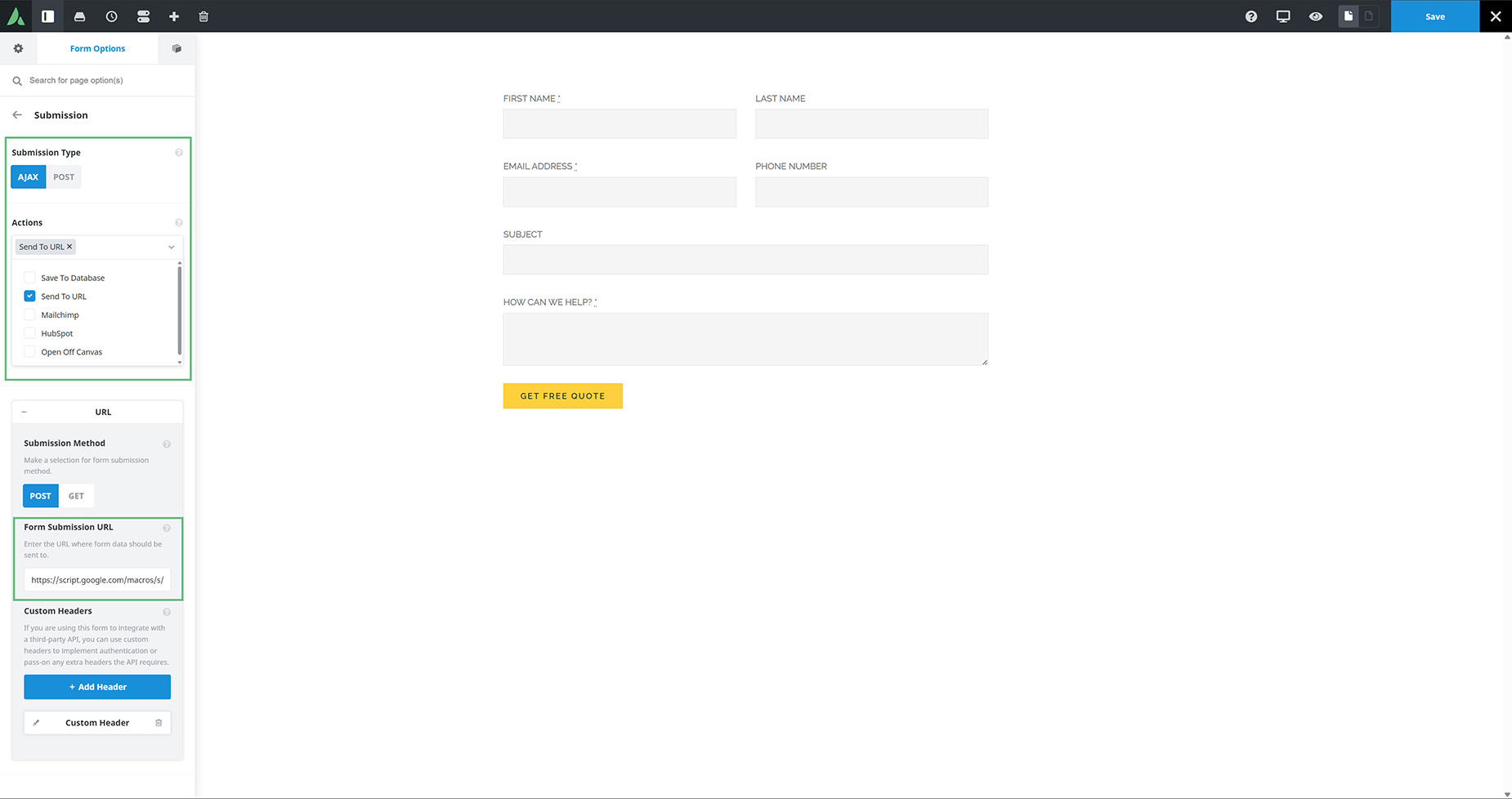
Note for Checkboxes
If you are using checkboxes in your form, and want those values in the sheet, you will have to adjust the code. You will need to add another function to turn the checkbox values into a single string, and then use that for each string you want to get the values for.
See below for an example of the code.

















































































































